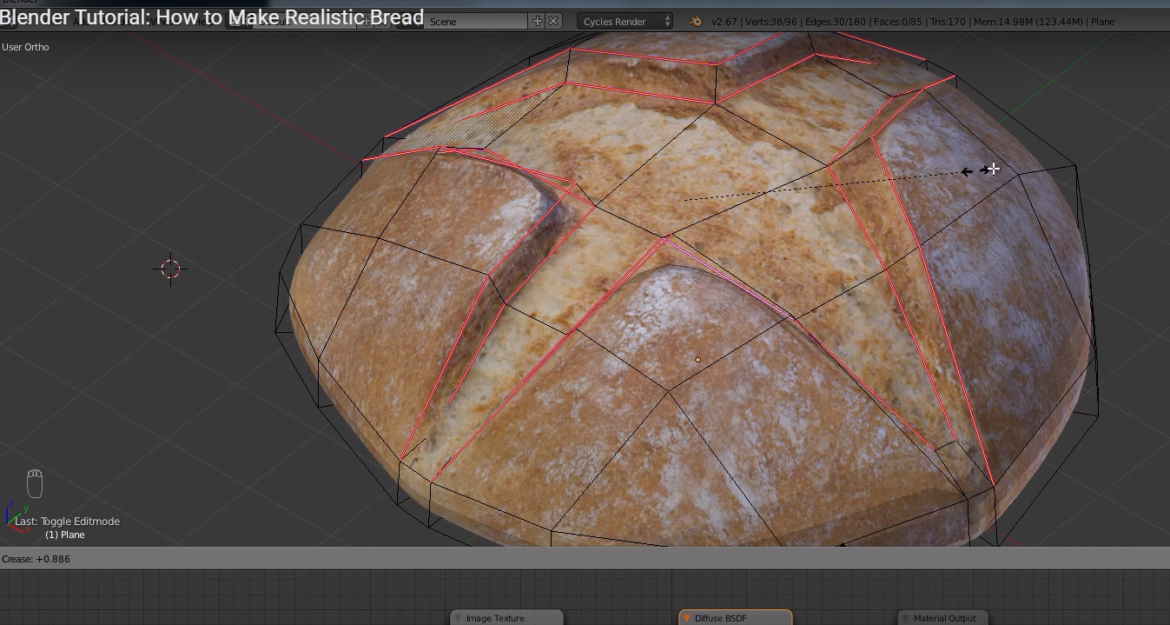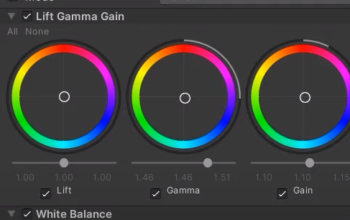import the image ref and start with a plane
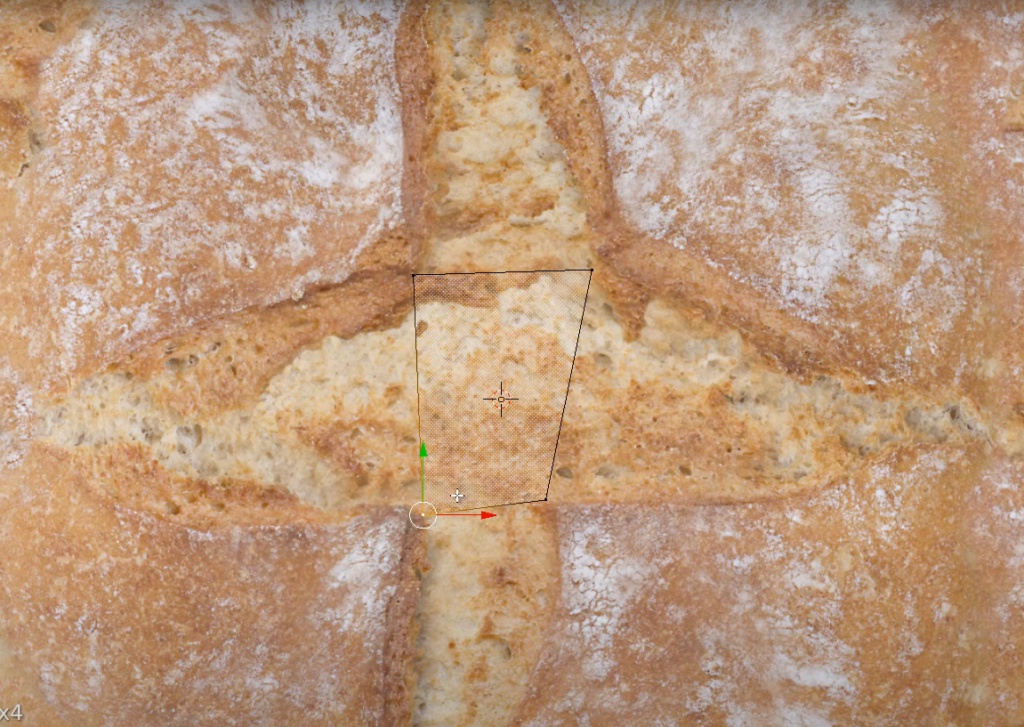
extrude the edges to stretch the shape of the plane
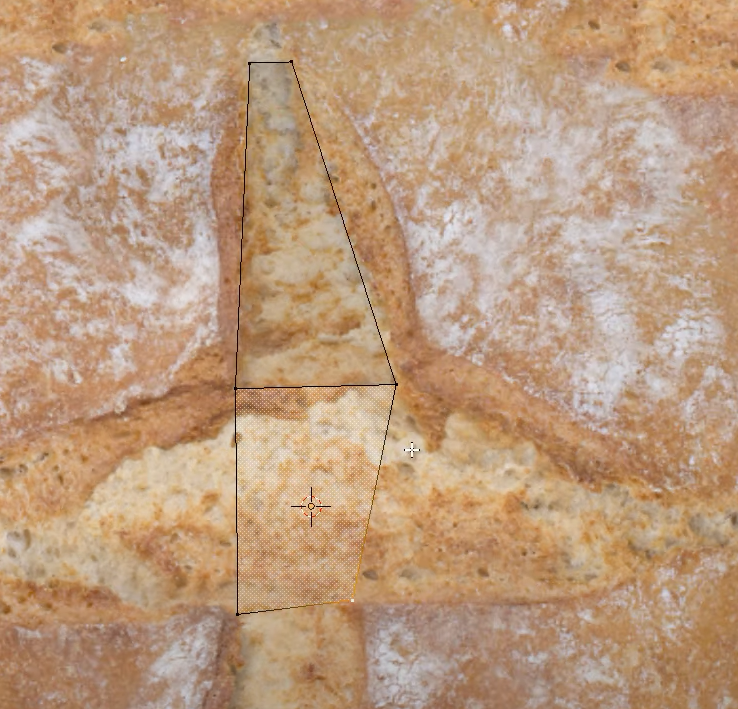

we can add loop cuts to add more geometries

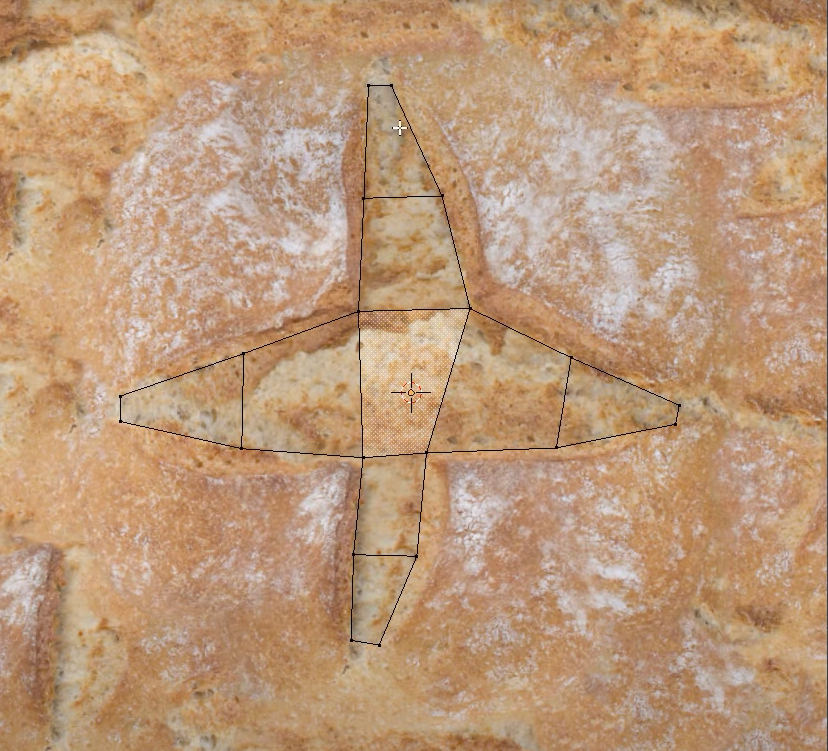
we now want to create the raised area of the crust
we select the edges of the cross
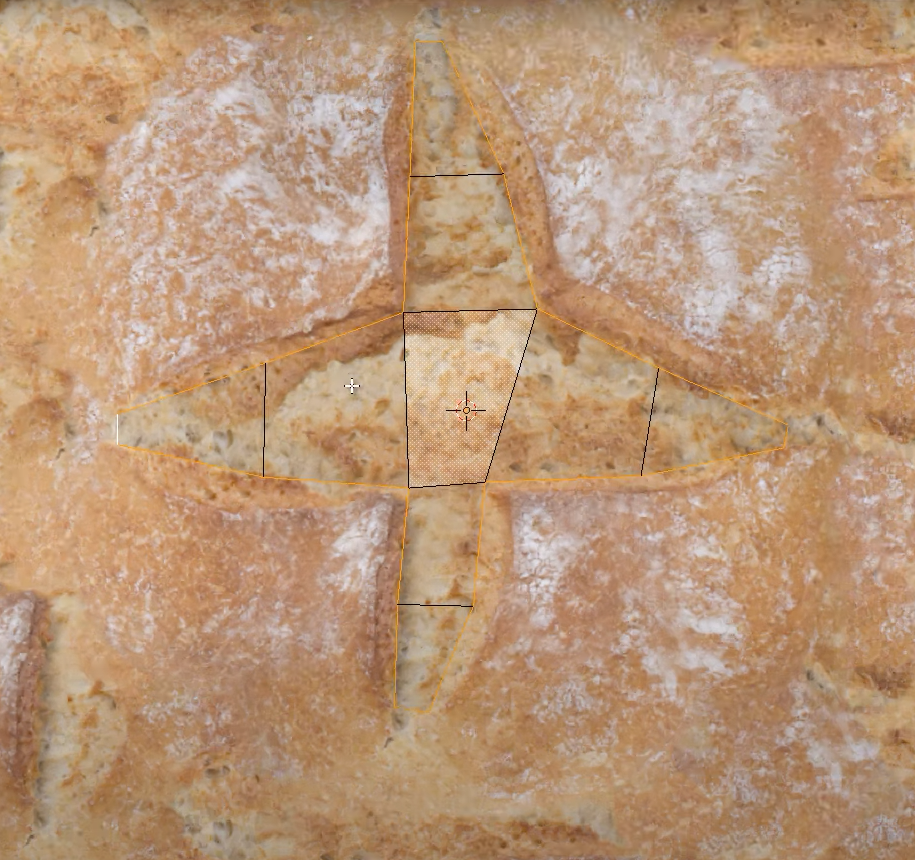
extrude, then press ESC and then scale

edit the vertexes to shape the crust

now we create faces.
extrude the vertex in the image, select them and F to form a face
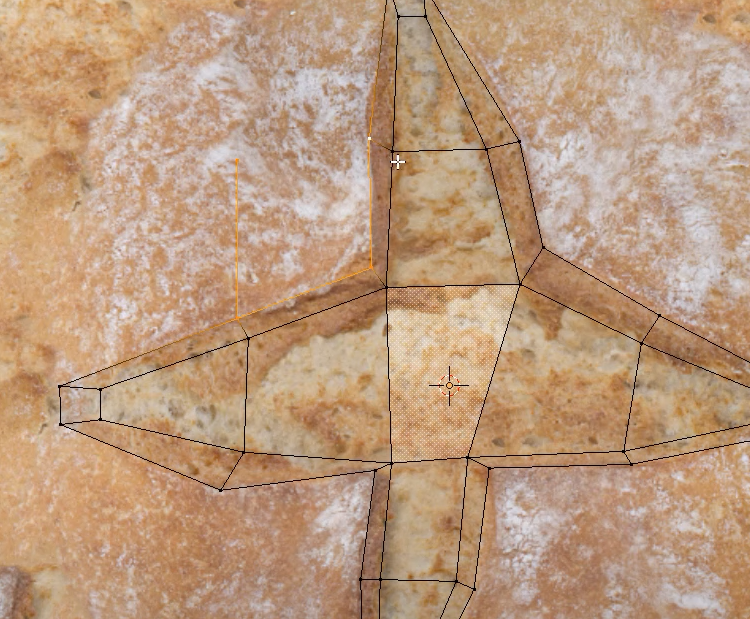
continue doing that for the rest of the shape

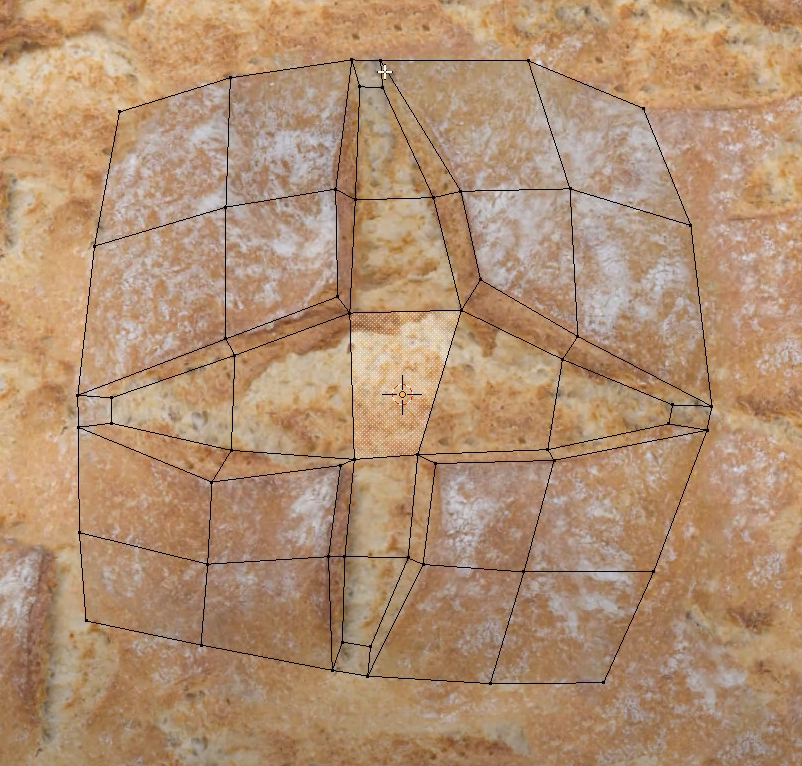
select the external edges
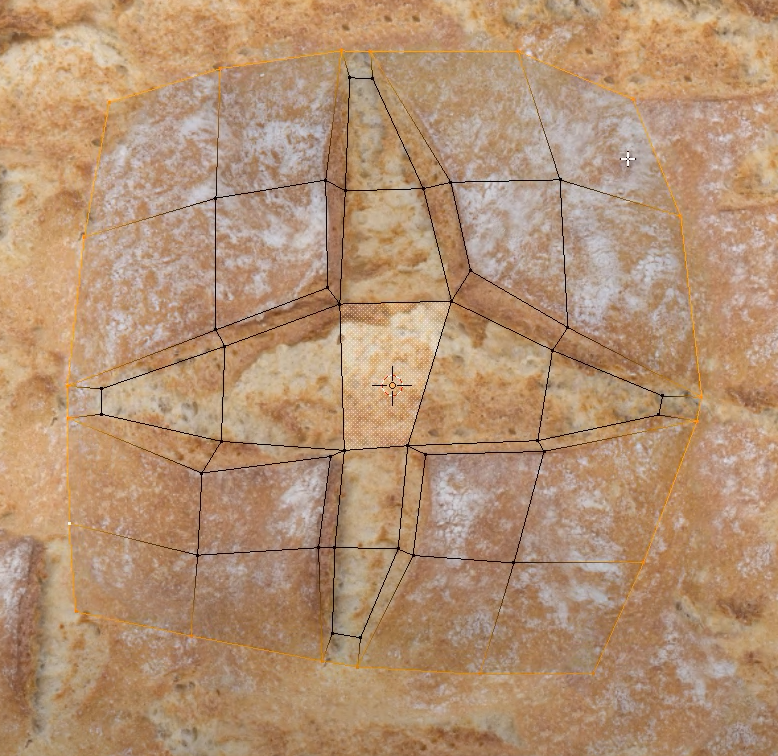
again E + esc + scale
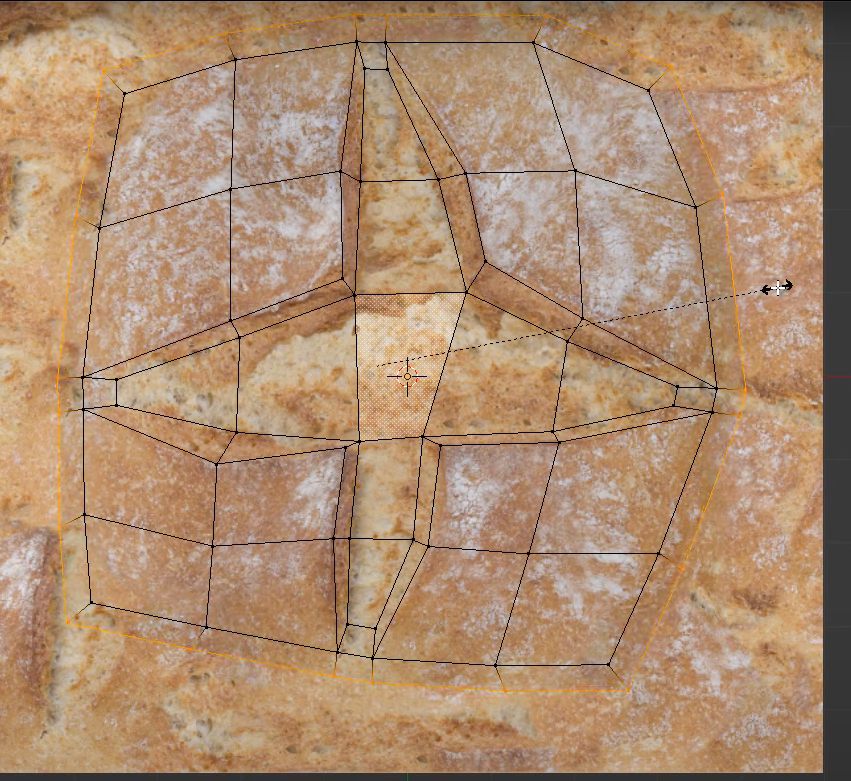

repeat another one
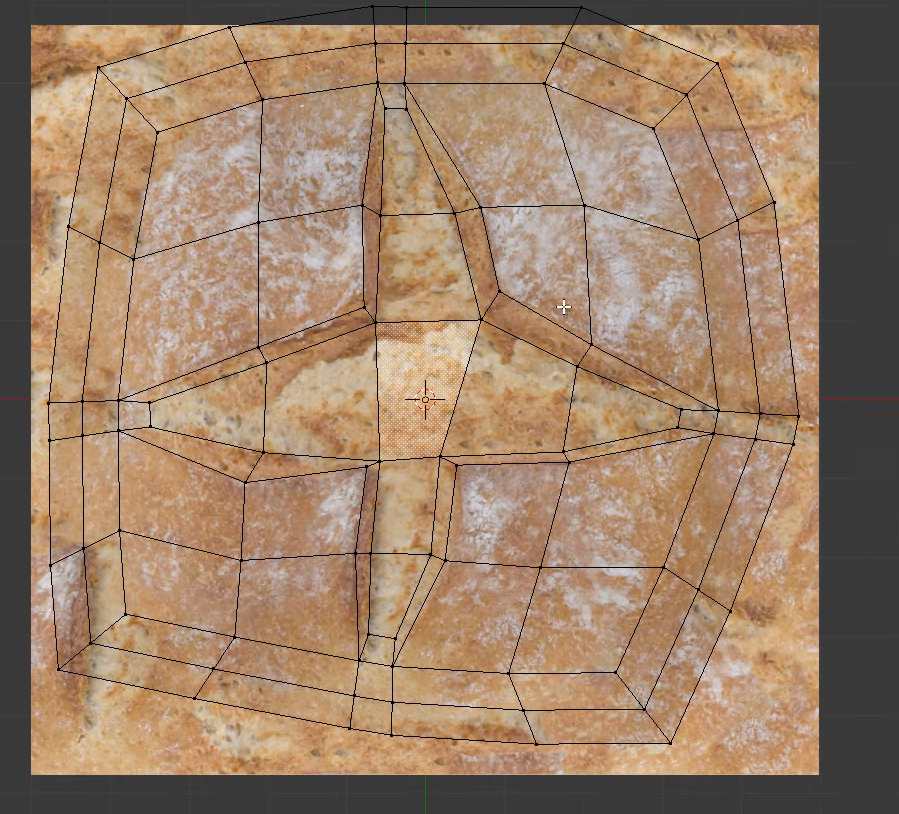
go to the UV image editor and load the texture of the loaf
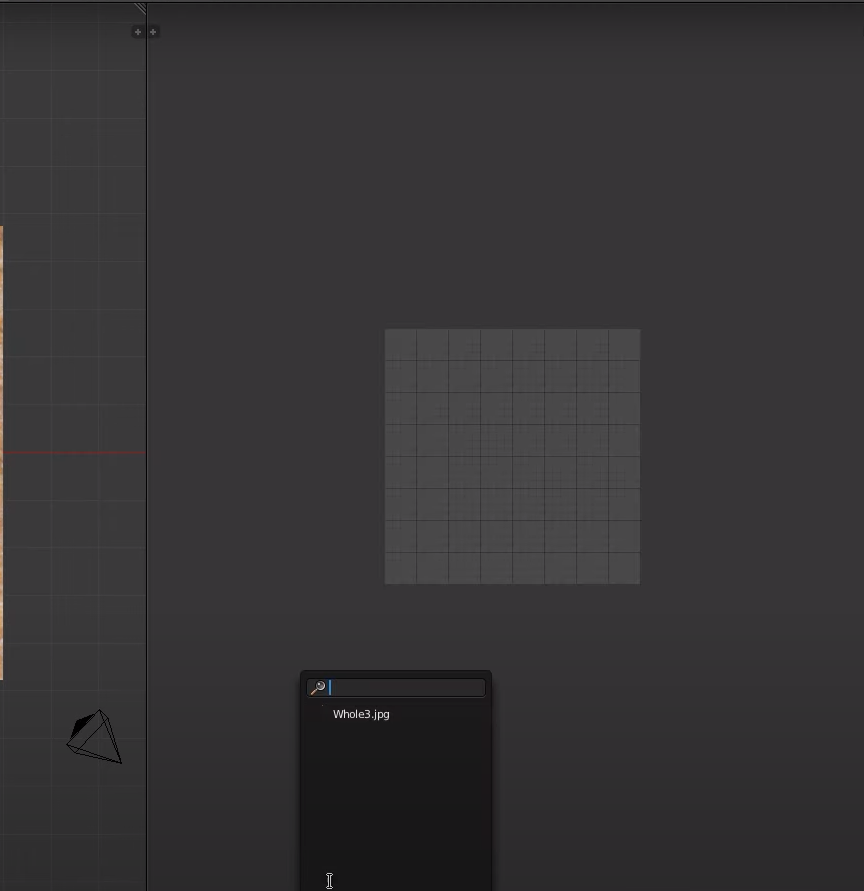
click U and then project from view
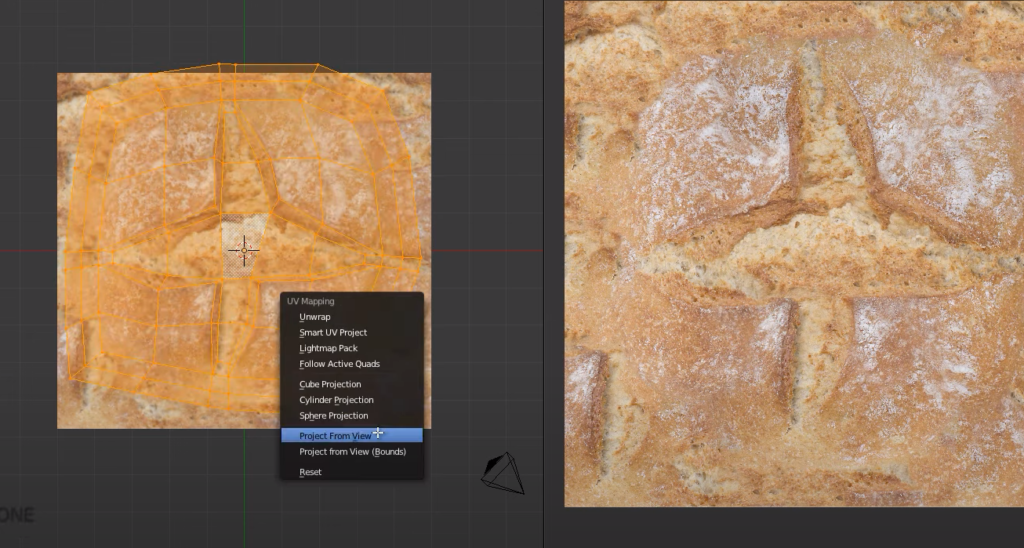
rescale the uv
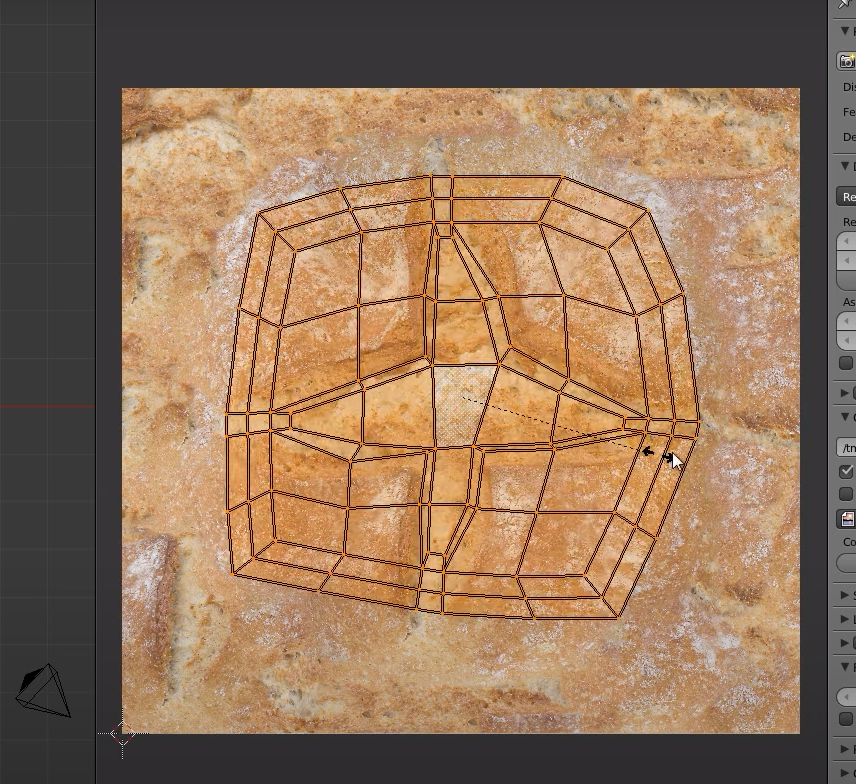
edit the uv projection as needed

now we still have a flat plane
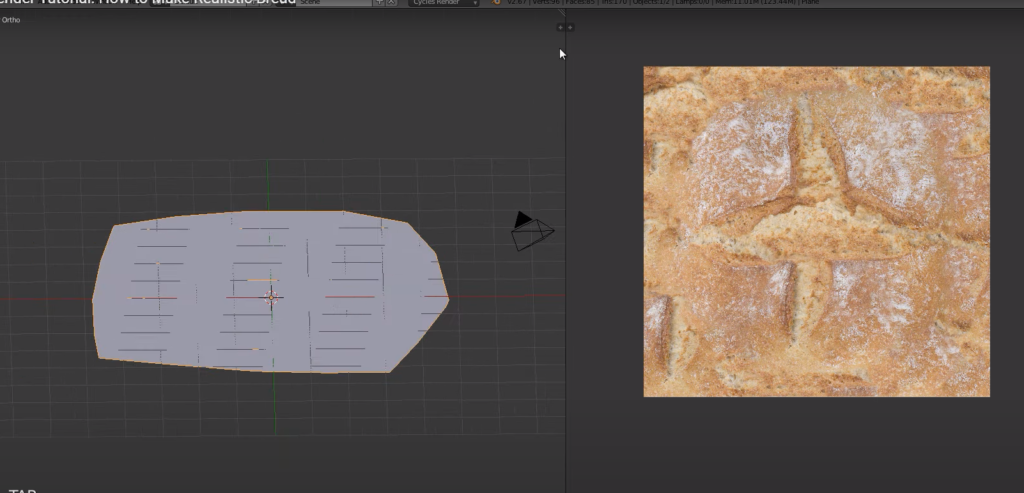
O to set proportional editing
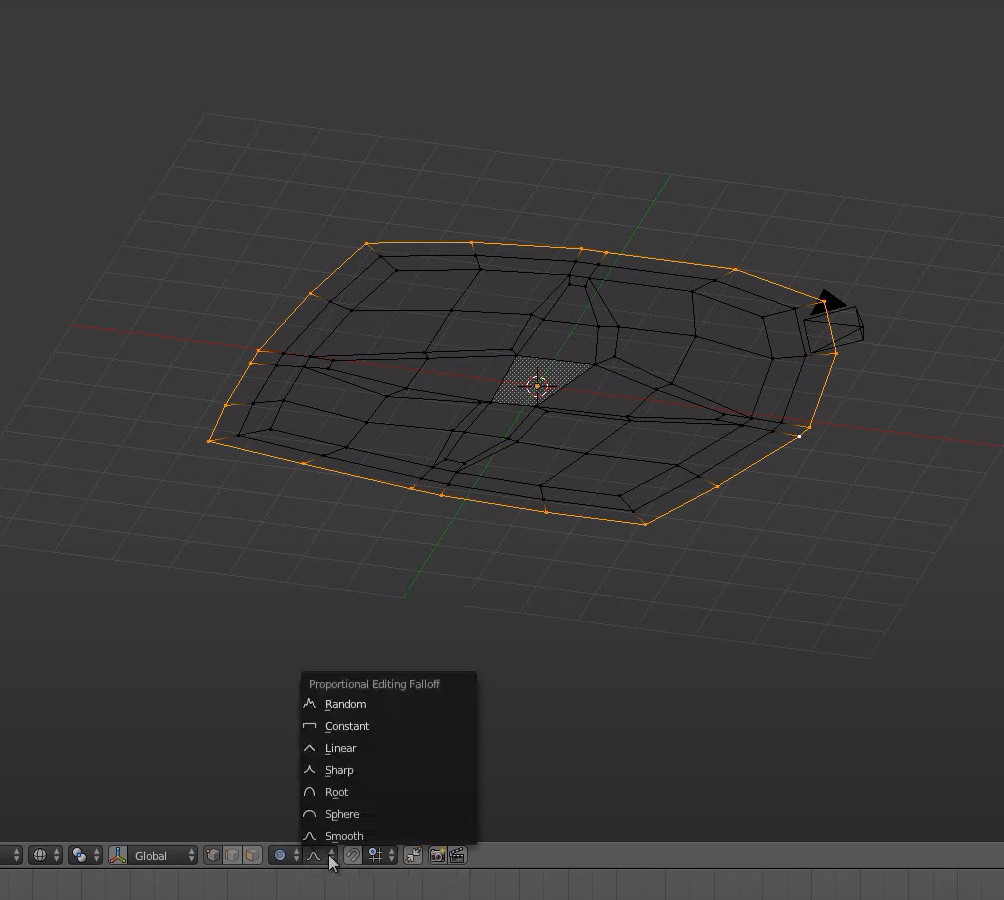
set editing to sharp
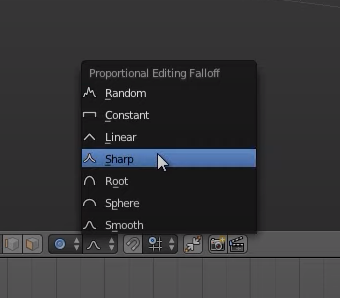
G + Z
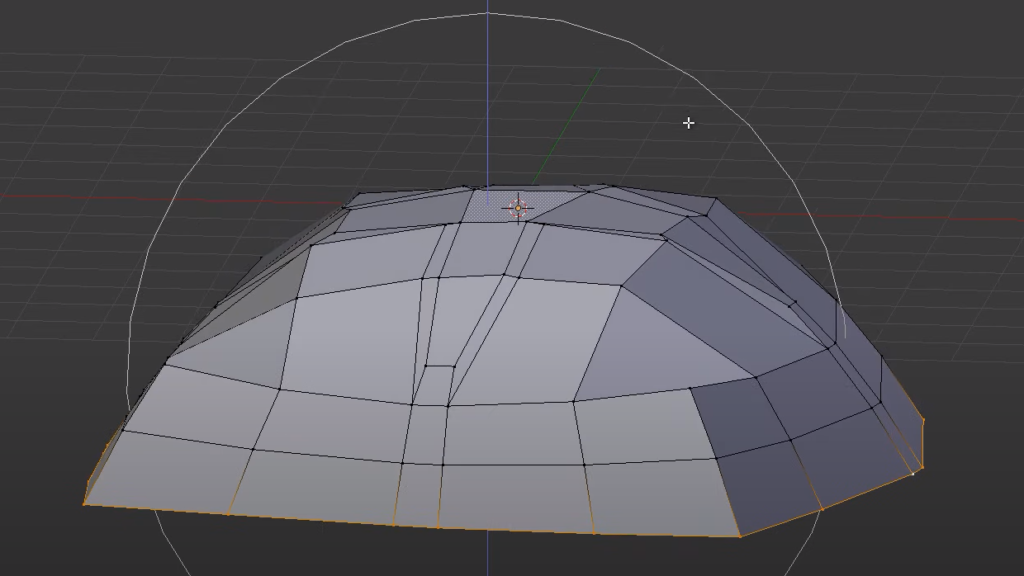
scale the bottom edge in
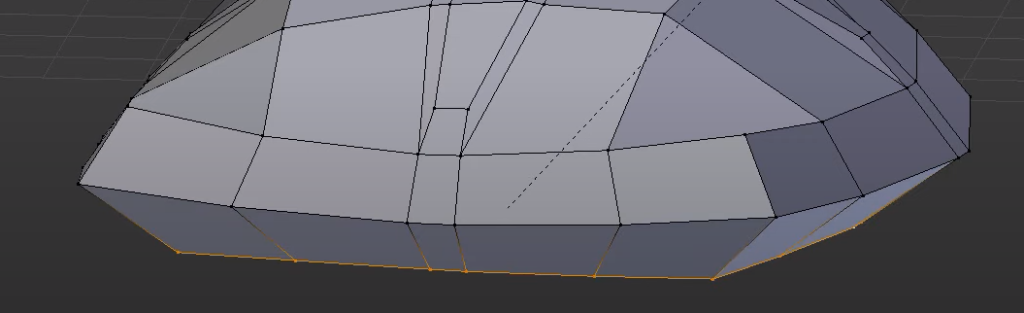
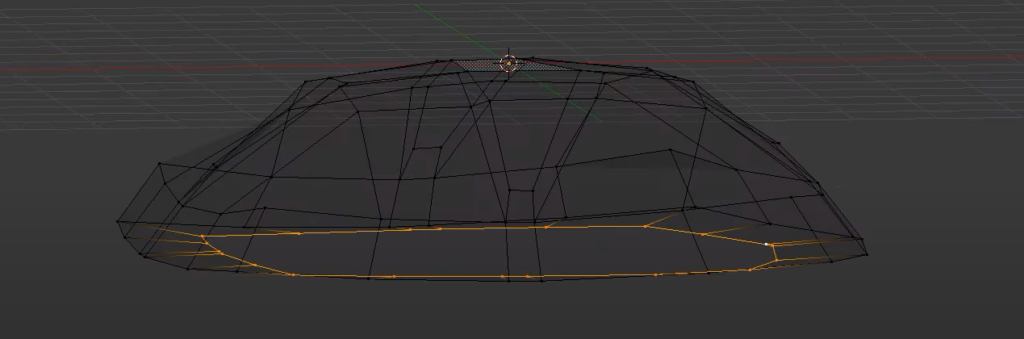
scale the other outer edge as well
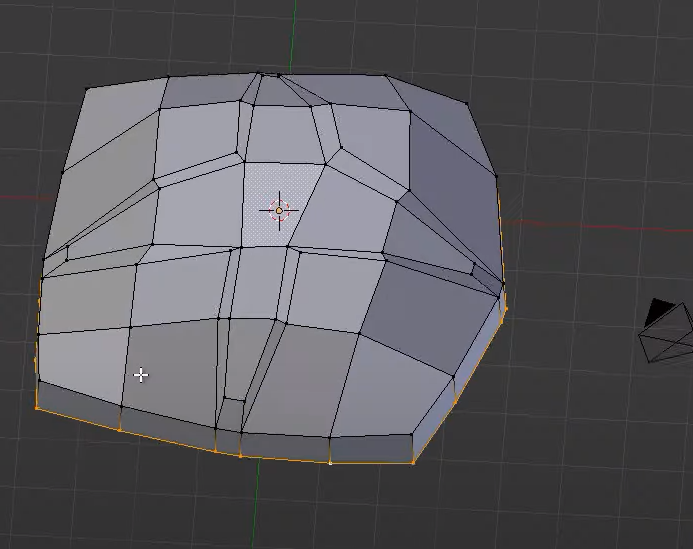
add a surface mod
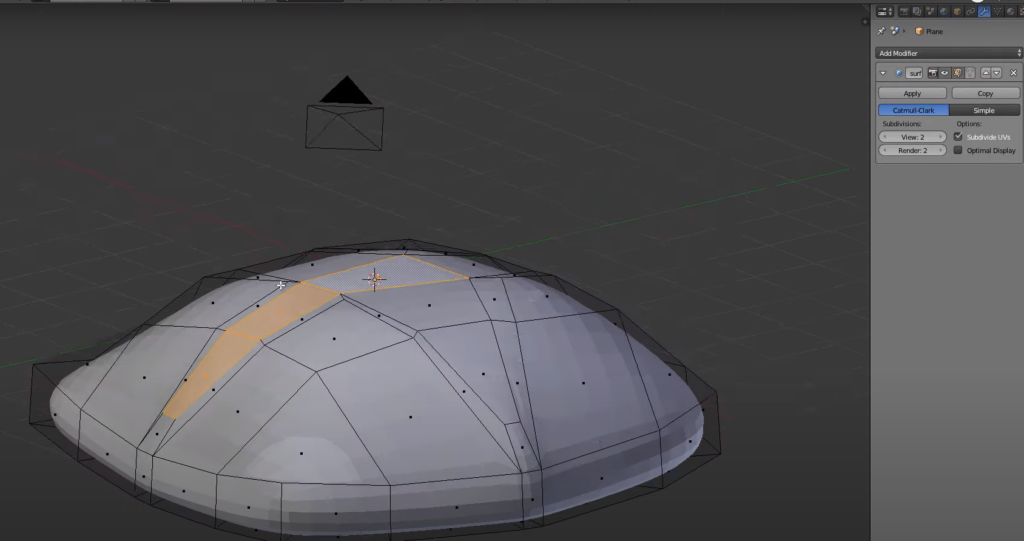
select the cross
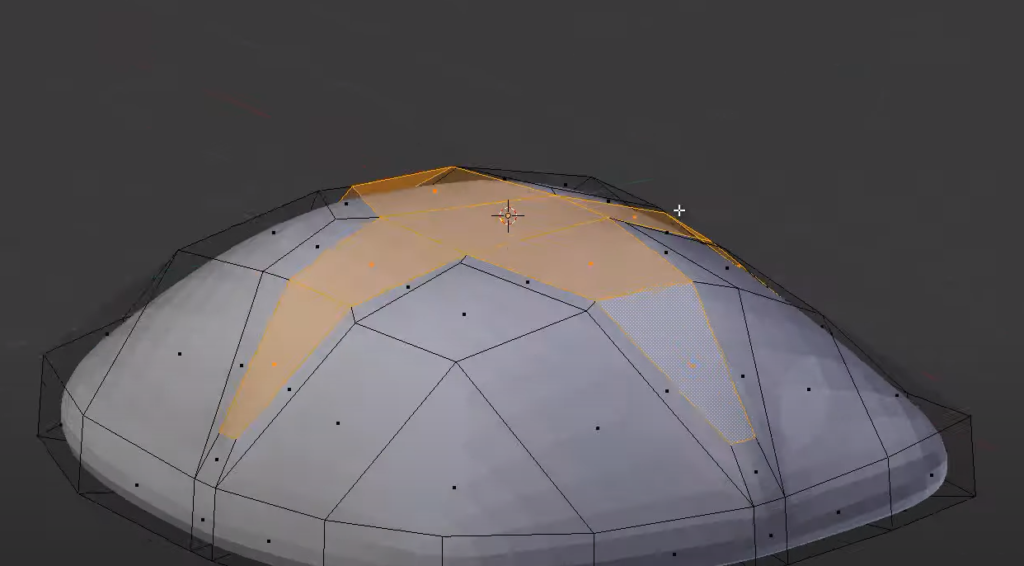
drag it down
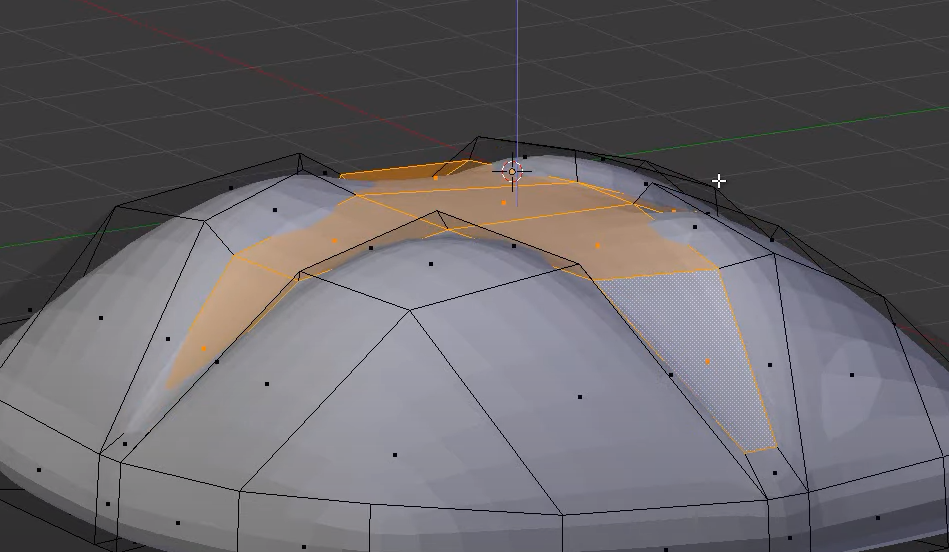
the shape is still too squared so let’s select the 4 outer vertexes
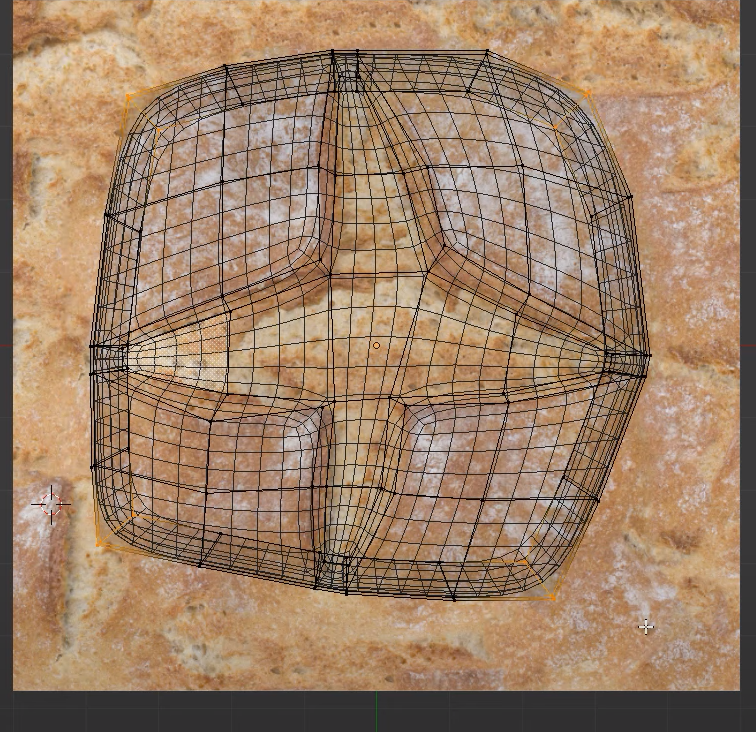
O + S
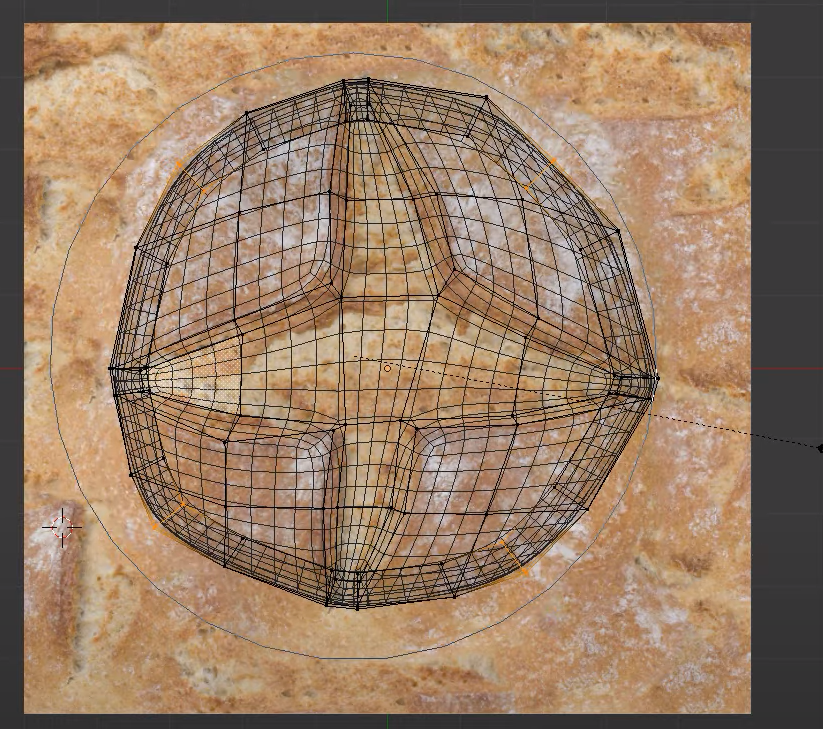
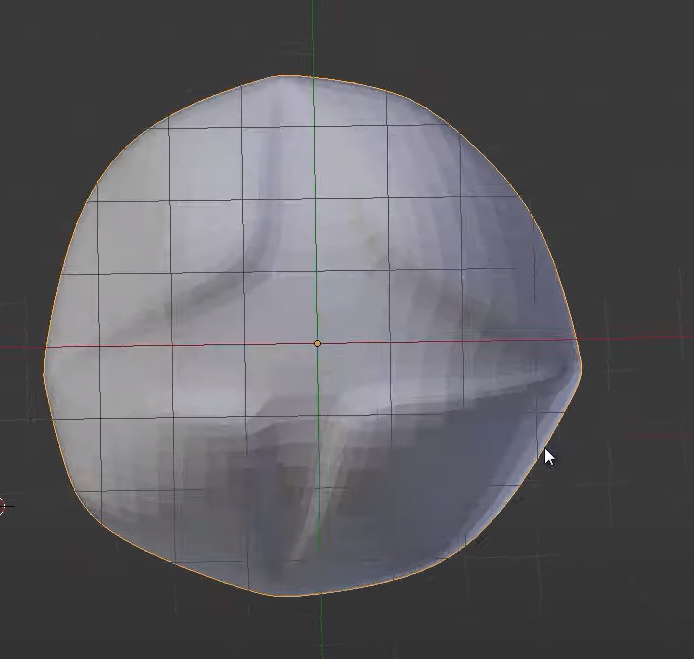

select the base
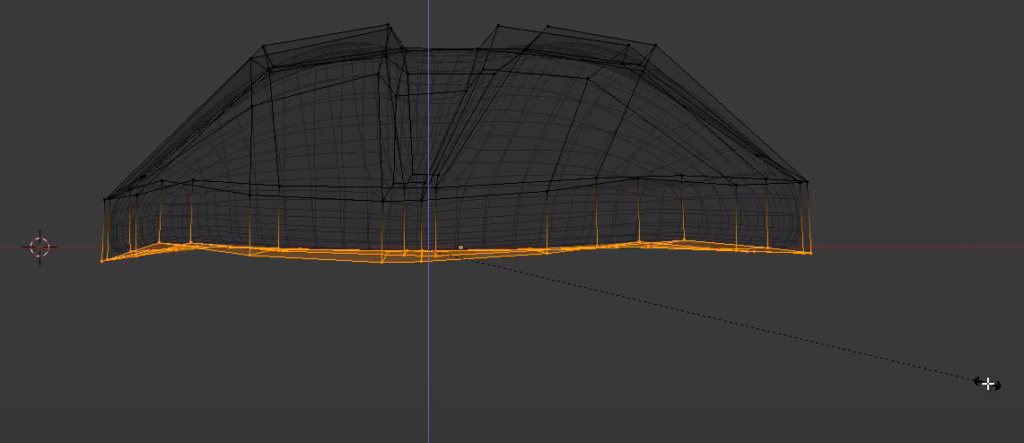
S + Z + 0
Add a material and image texture and we should already be able to see the texture
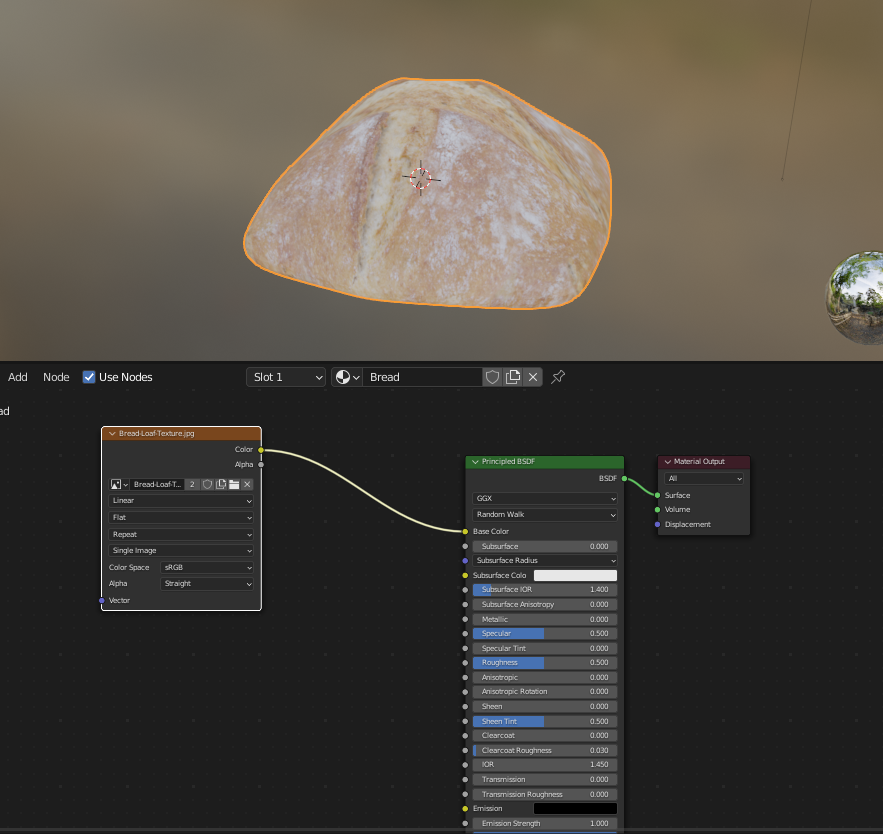
We can now improve the crease of the internal cross with shift + E

smooth shading

Now add displacement mod
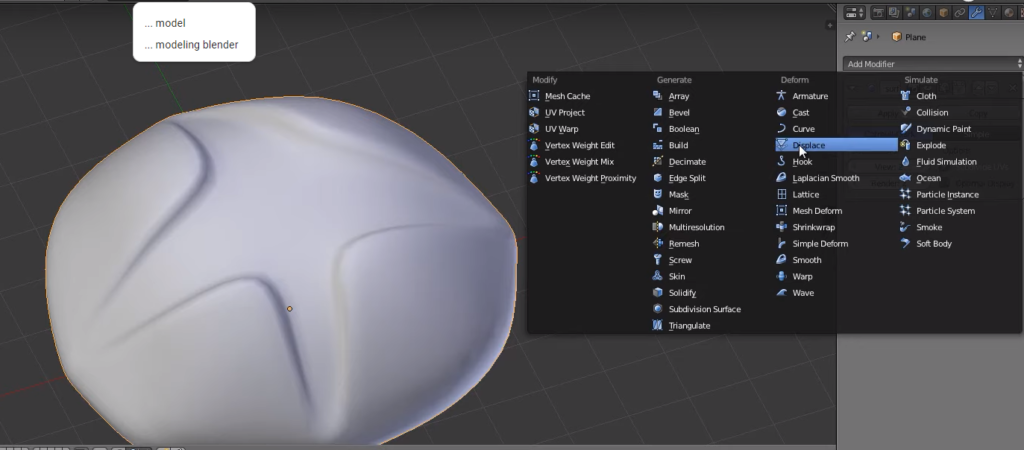
click on New
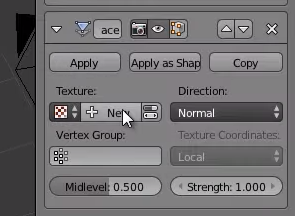
we need to add the image texture to the displacement modifier
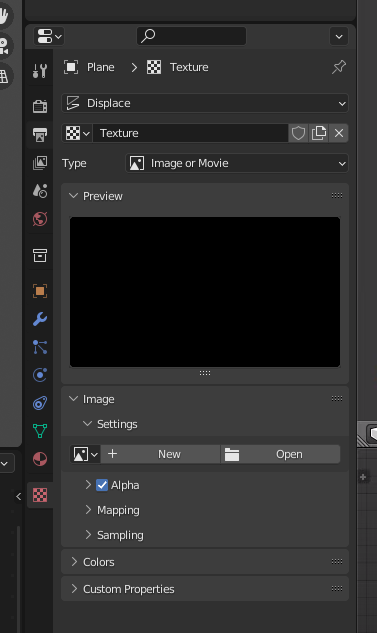
set the uv map in the displacement setup and then increase the sub surf amount
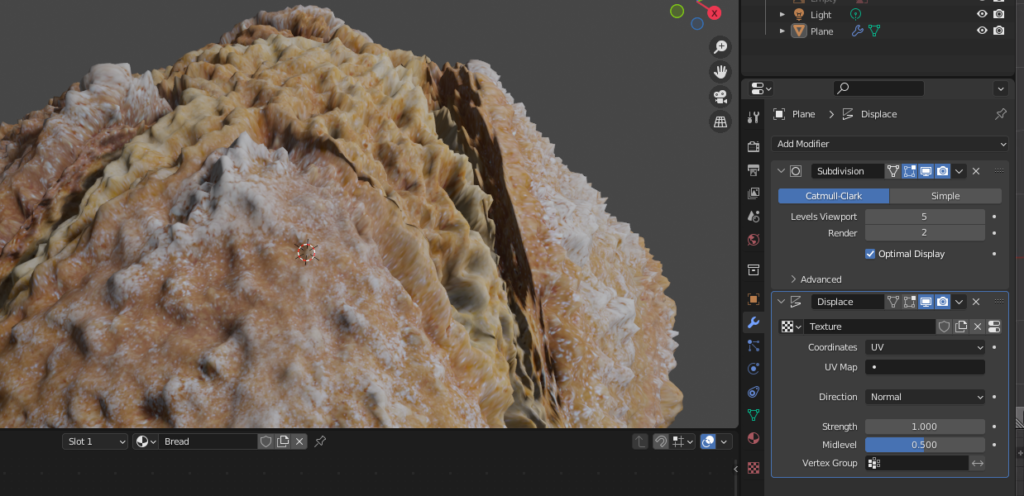
reduce the strength of the displacement
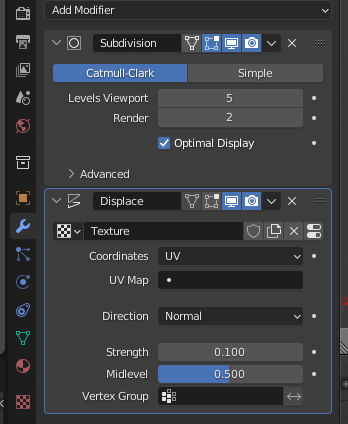

Note: the maps can be generated with Crazy bumps http://www.crazybump.com/
We now bring in the normal map
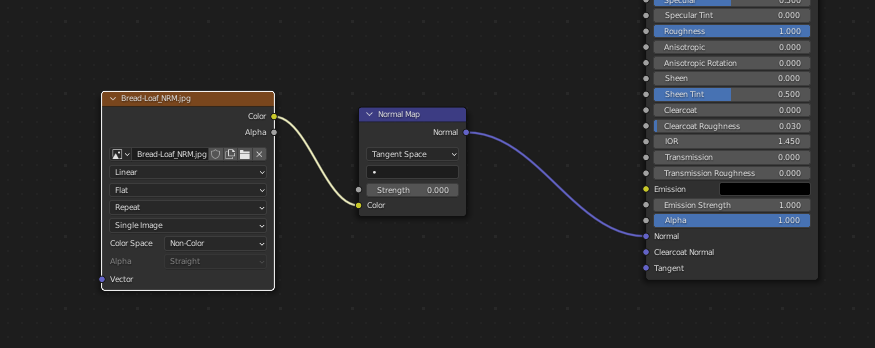

Now we need to make the materials organic. The light must be able to pass through the object. Sub surface scattering
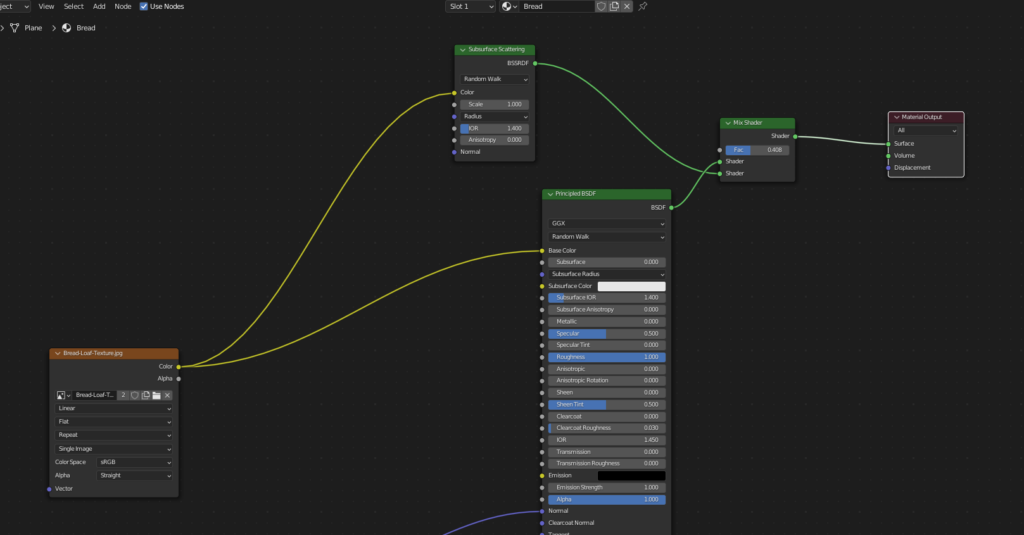

We can now add a glossy shader