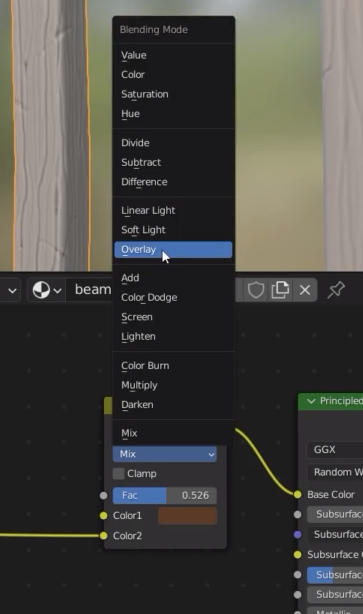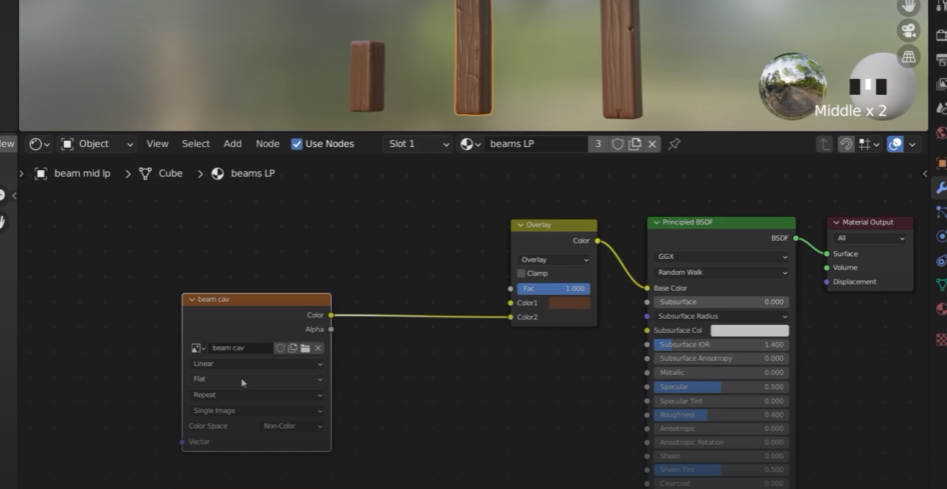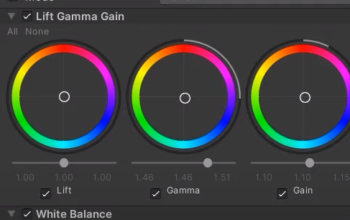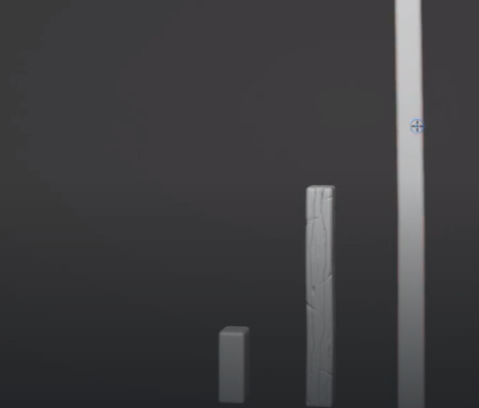
Let’s remesh the object Shift + R
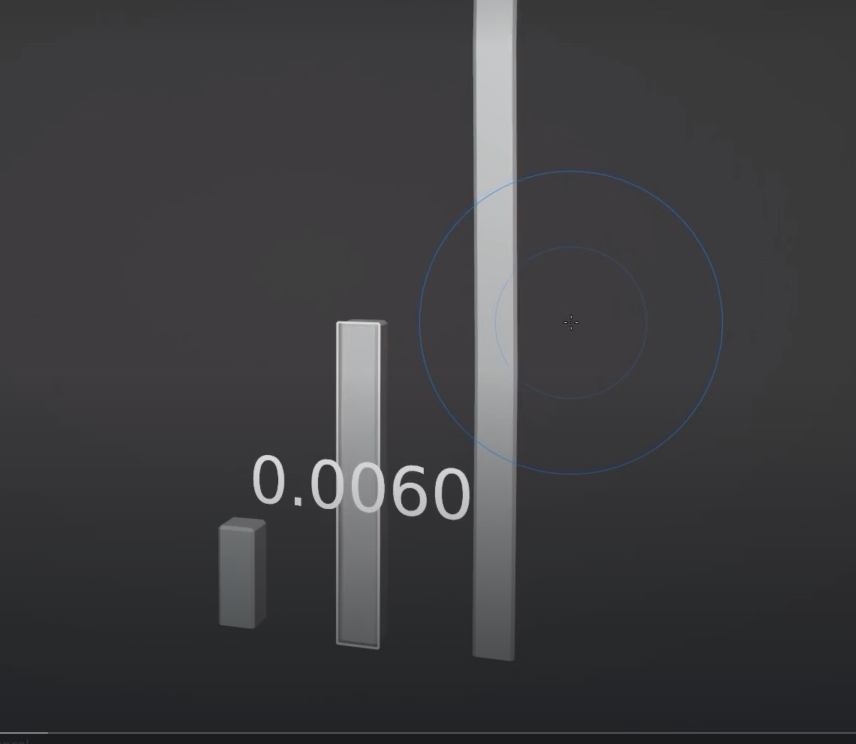
Game dev TV spec
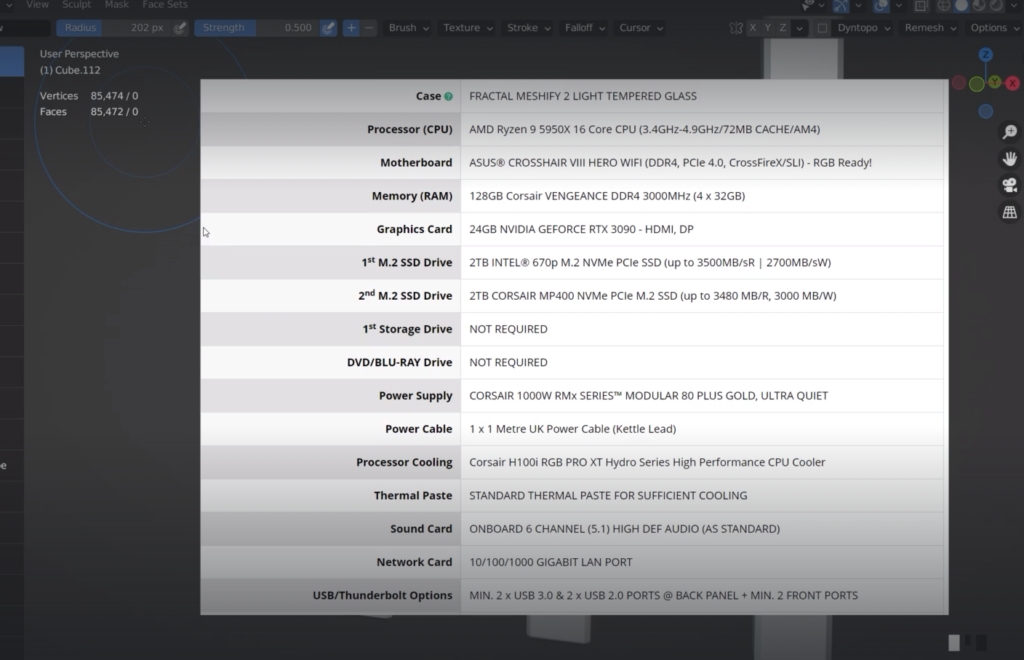
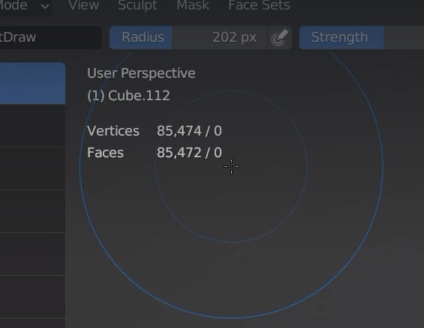
to smooth the mesh

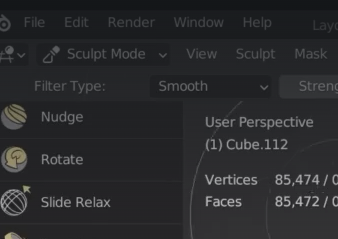
click and rag to the side
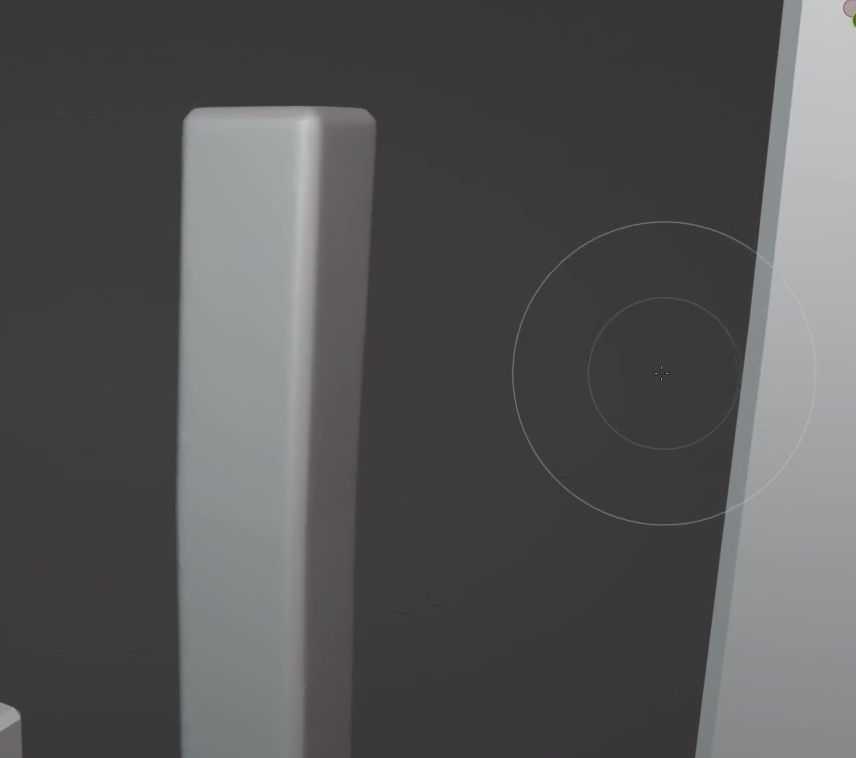
We start with the sharp brush, very small size
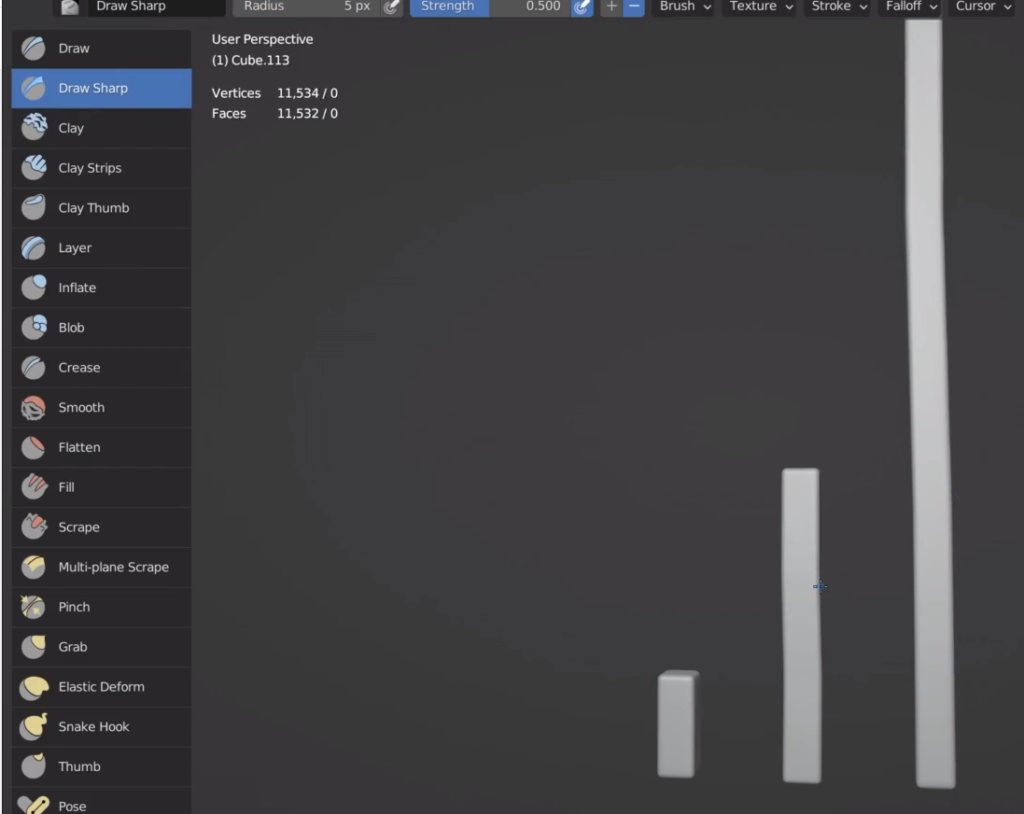
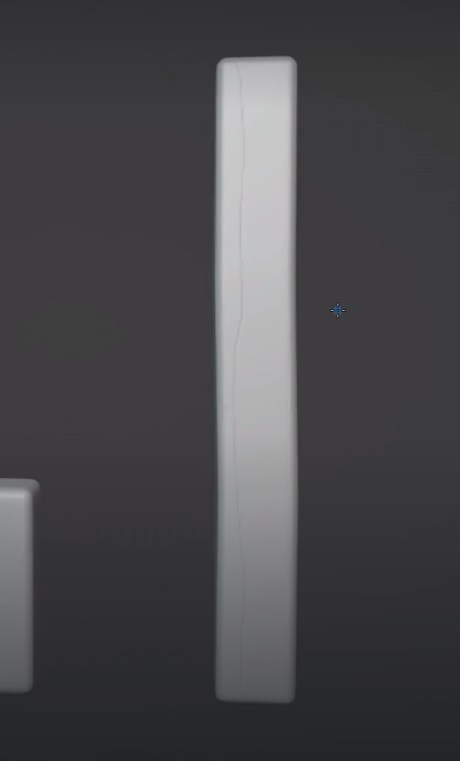

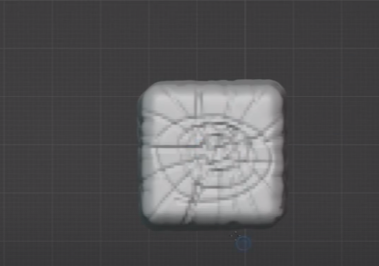

notches
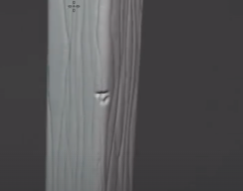
the MAT caps can help viewing better the sculpting works
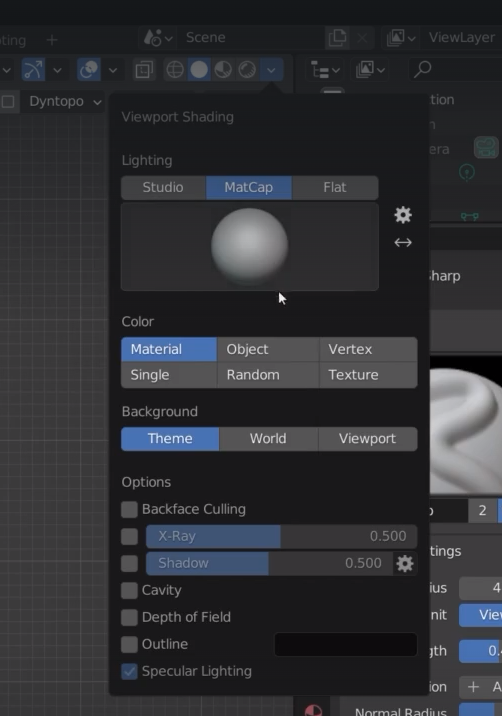
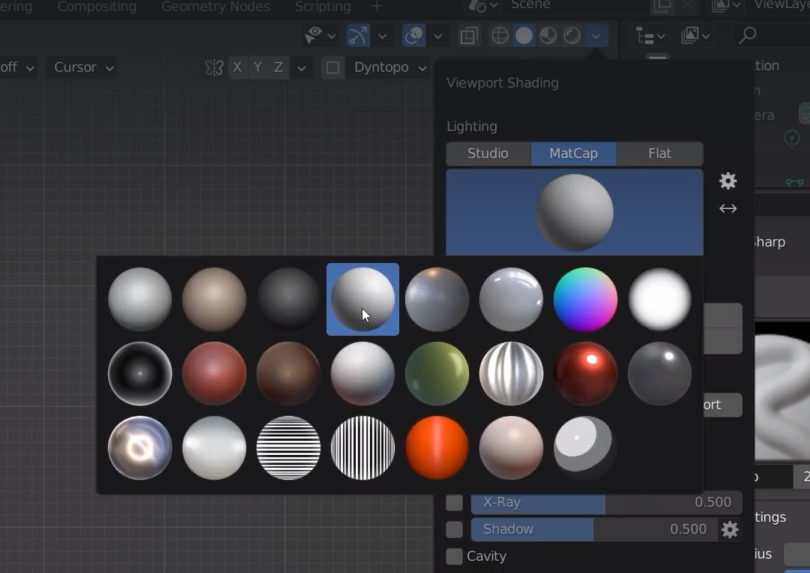
select stroke in the brush options
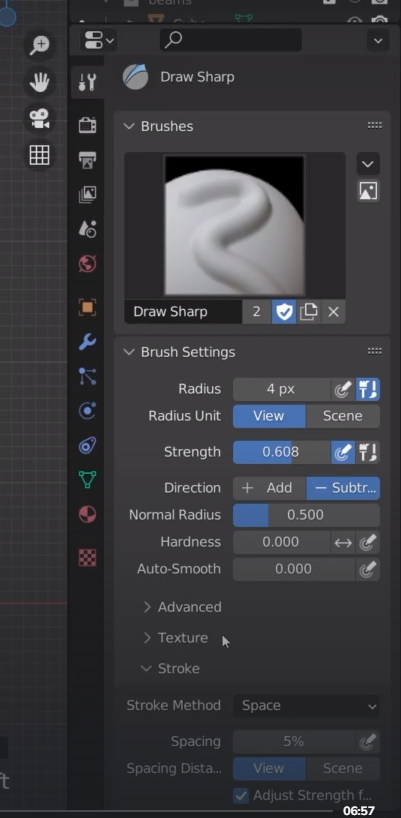
we can also stabilize the stroke option

the red line stabilize the stroke of the brush
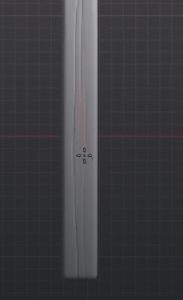
radius is the length of the red line
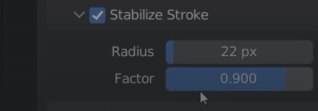
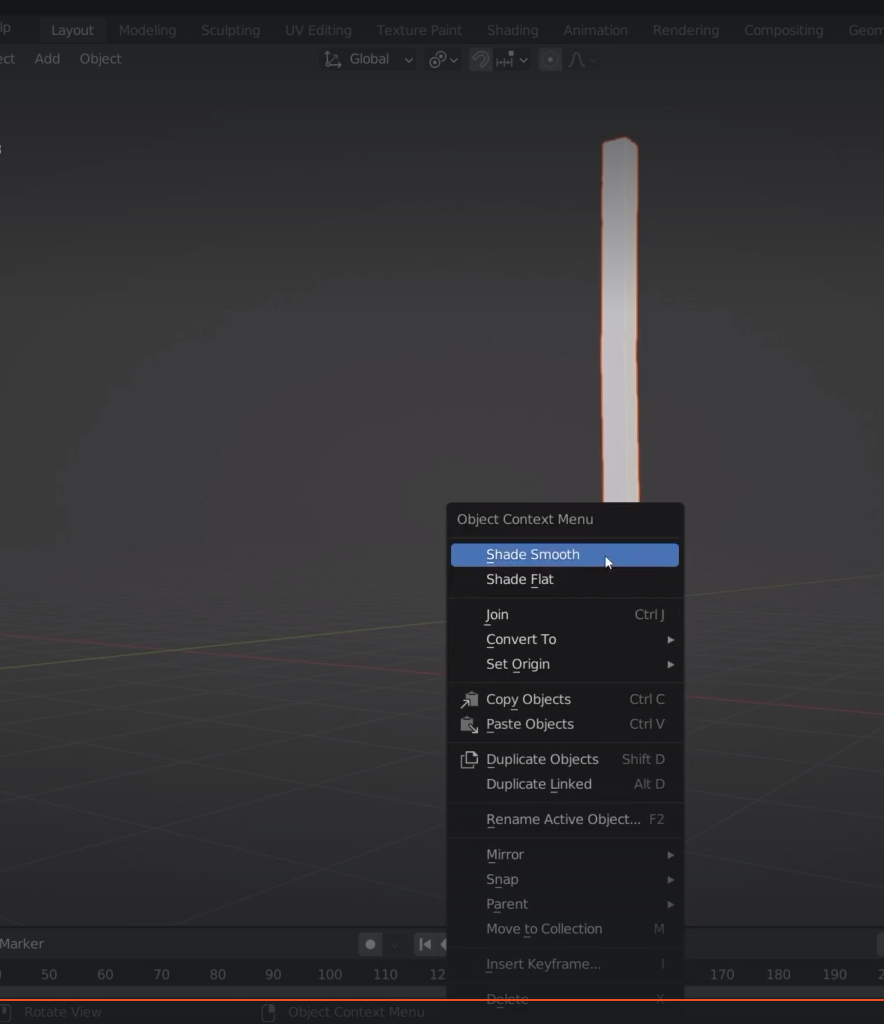
rename the beam Low poly lp and high poly hp
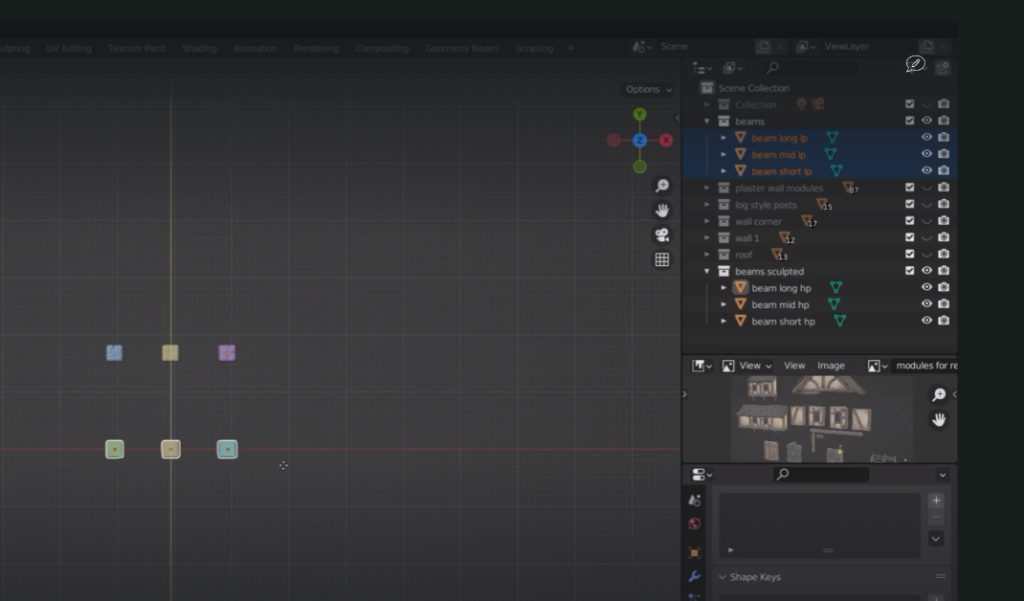
bring the beam one on top of each other
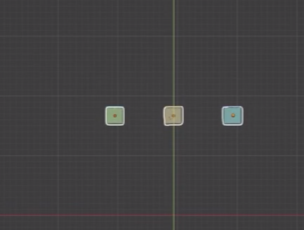
we can also select the pair and then ALT + G to remove any movement
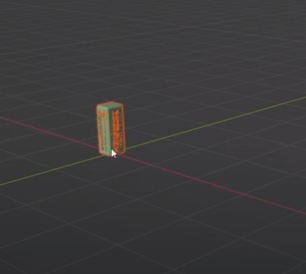
let’s mark the seems
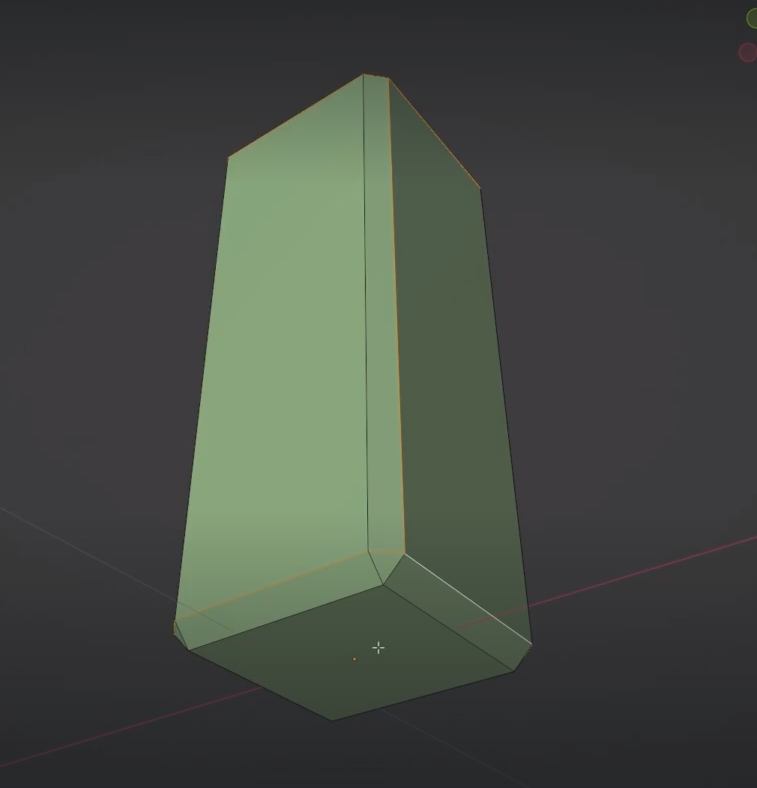
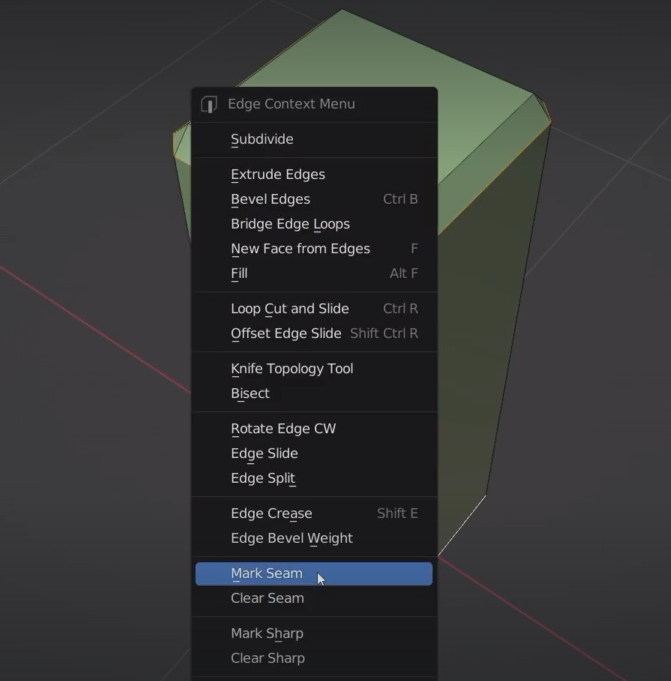
With the long beam we need to optimise our uv islands
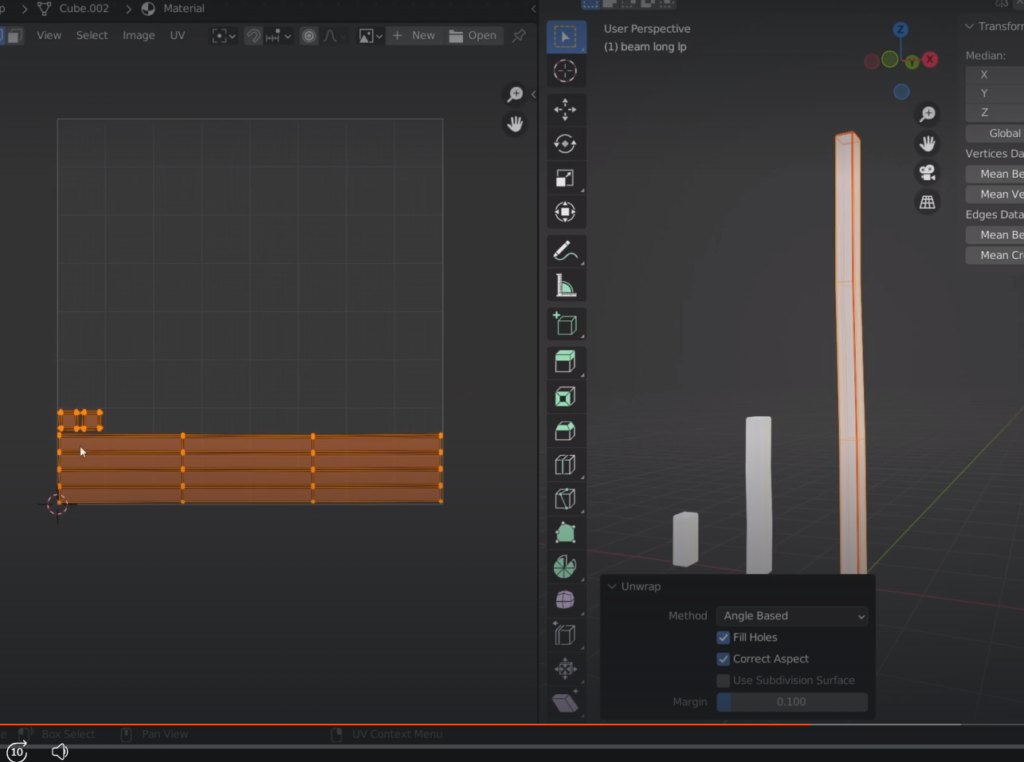
we need more seems

we now create a uv map atlas
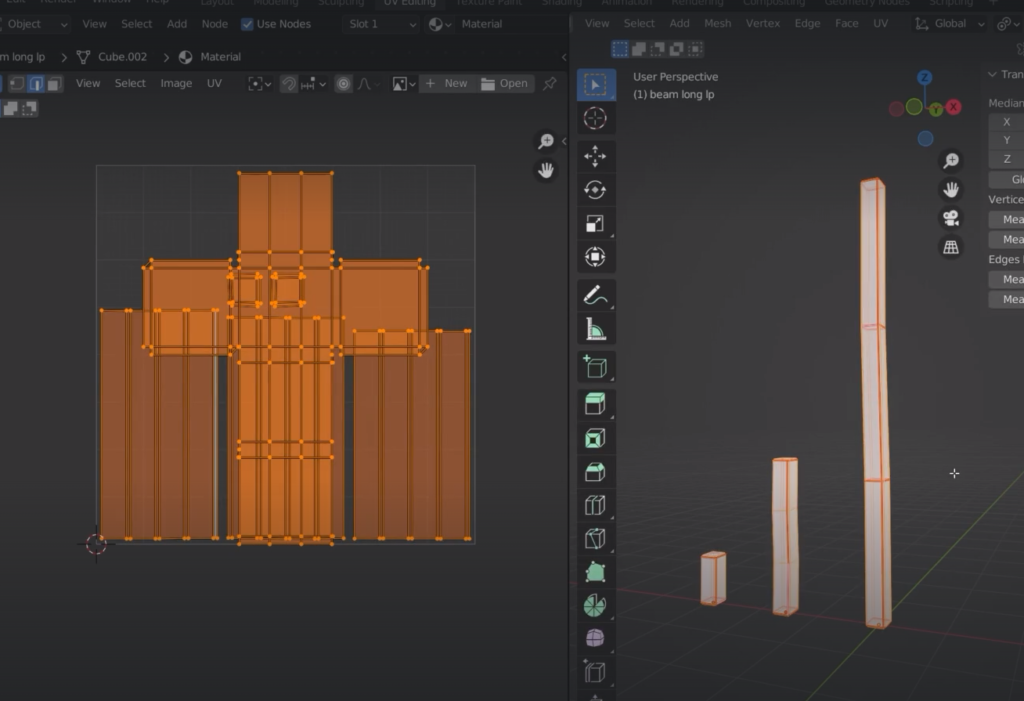
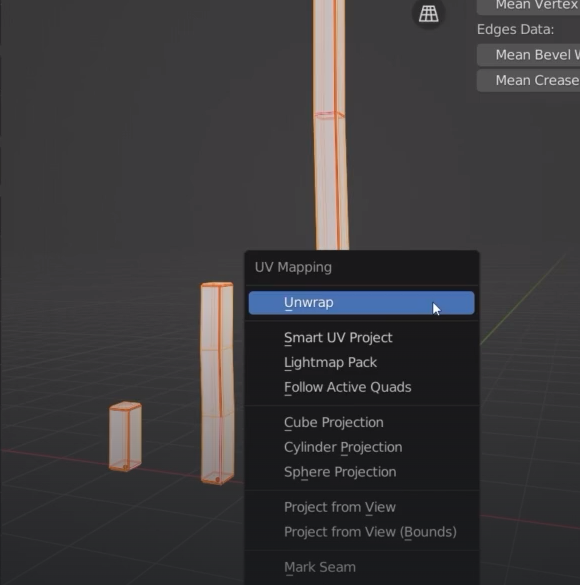
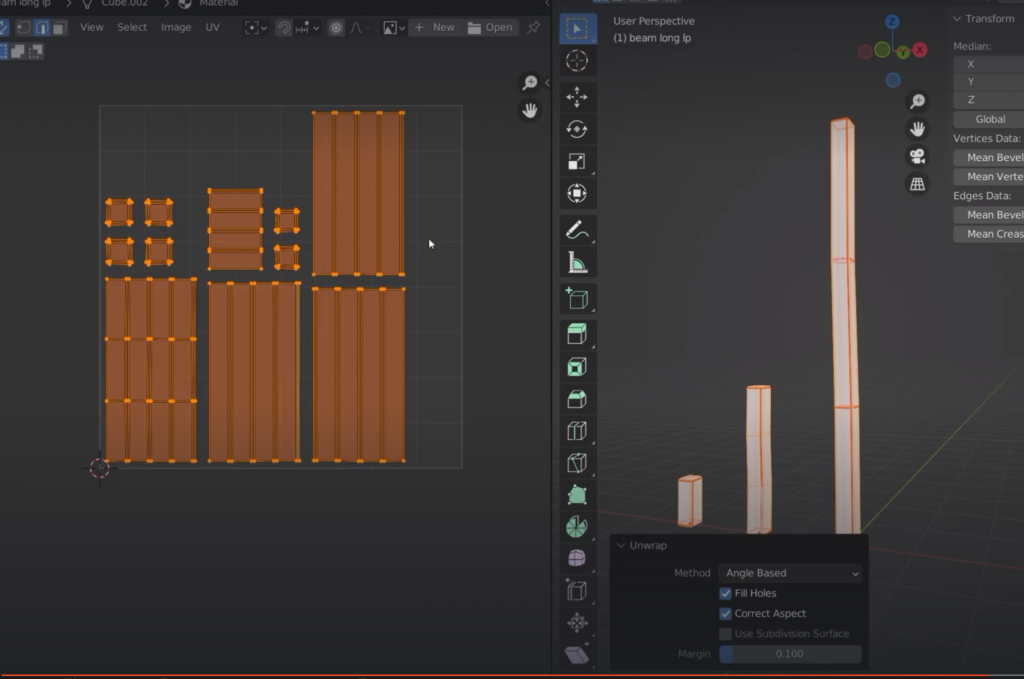
add-on UV pack master
I could also use smart UV
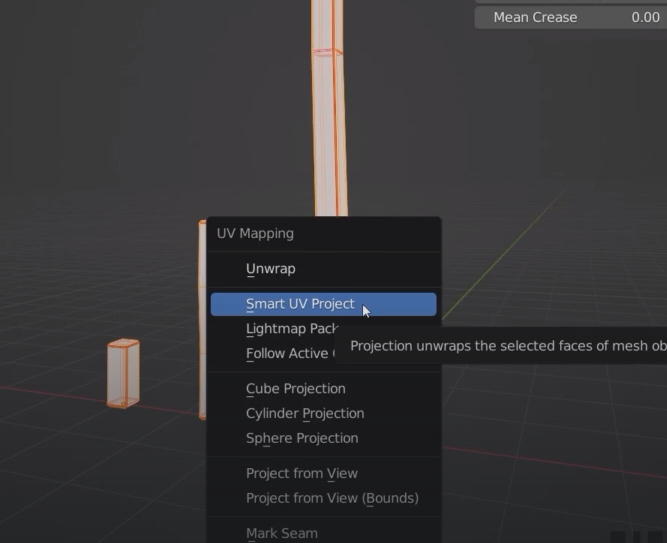
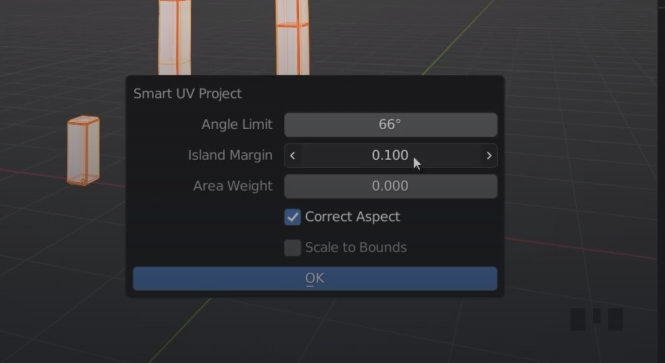
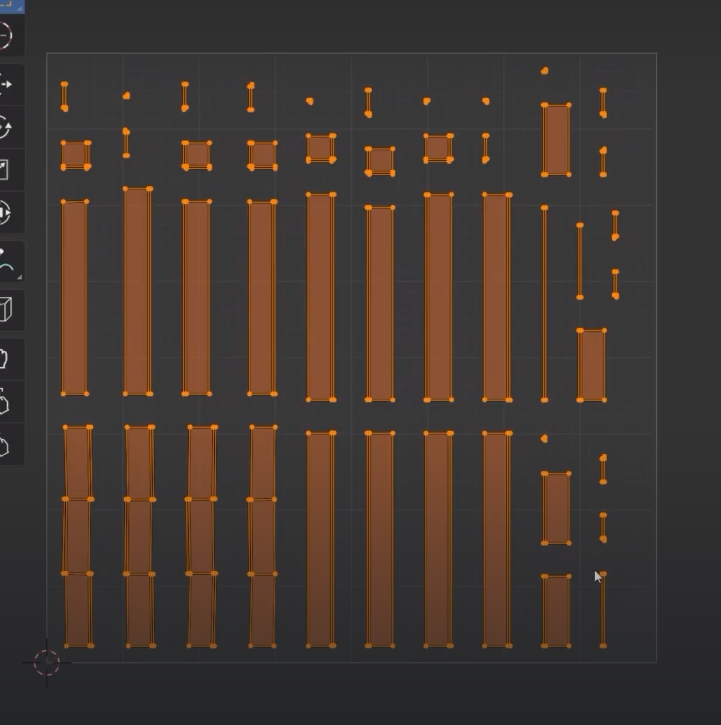
Let’s create a new material
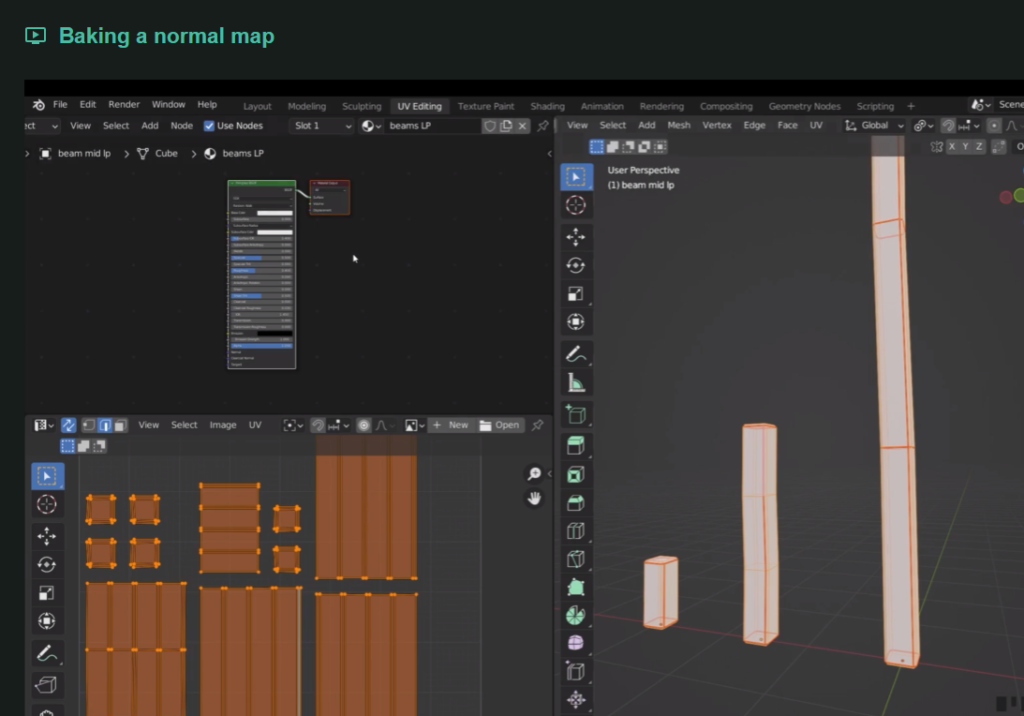
create a new image in the image editor
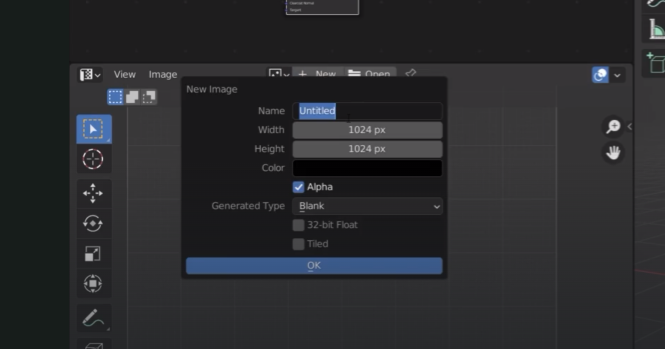
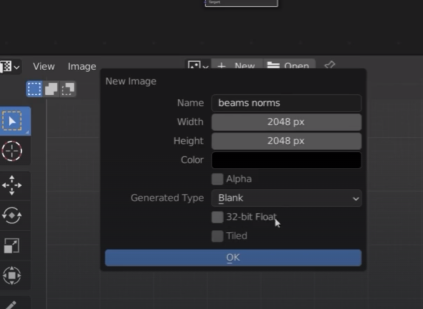
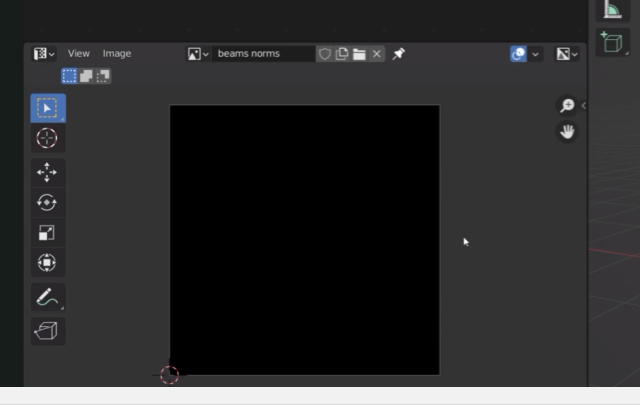
we want to bake our texture on that black square
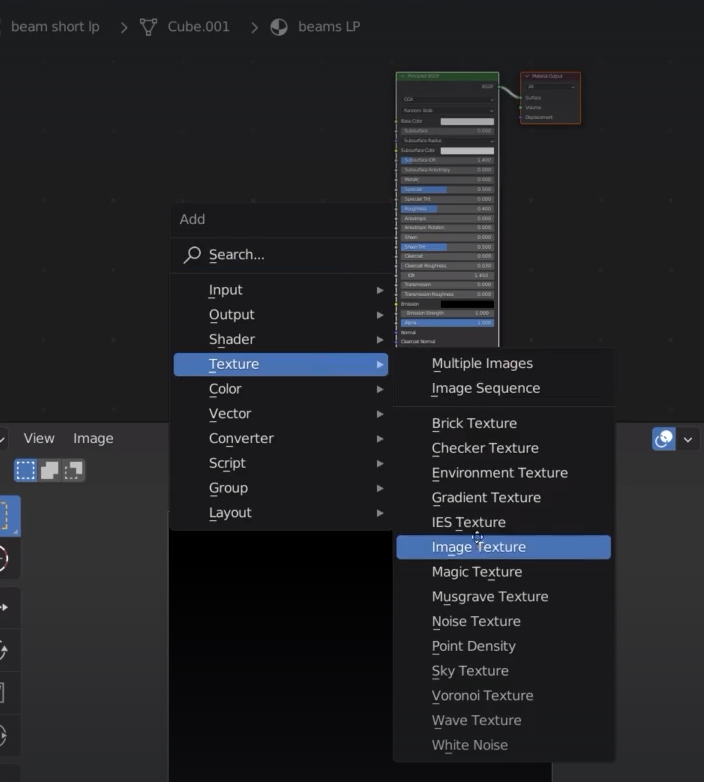
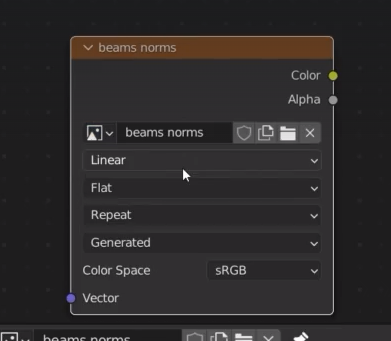
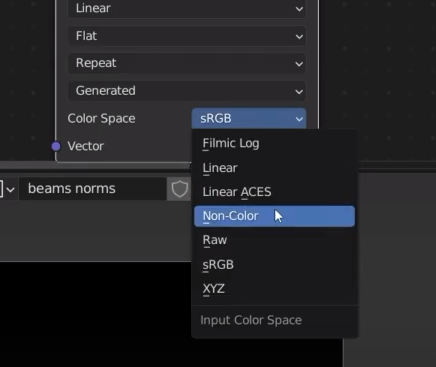
select the lp short beam and hp short beam. keep the lp as main selection
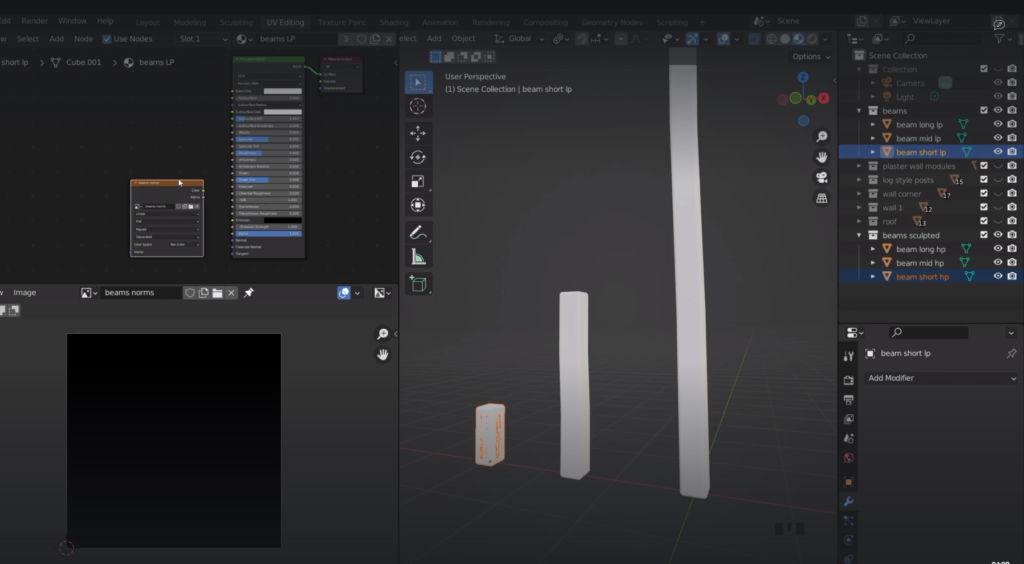
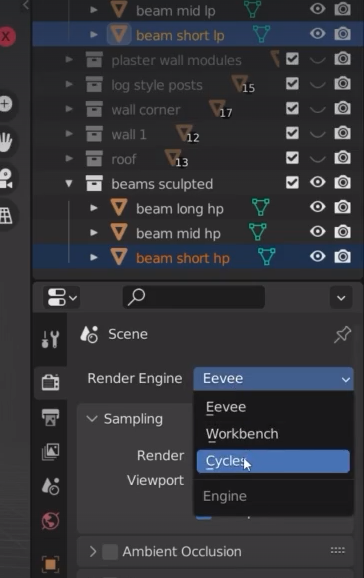
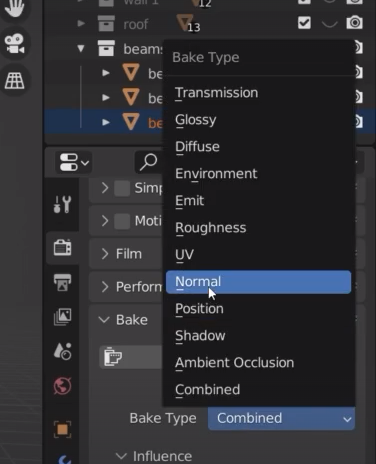
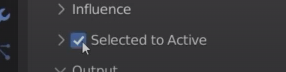
finally press “bake”
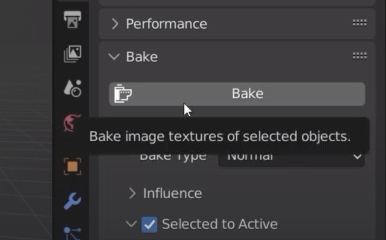
baking process starts
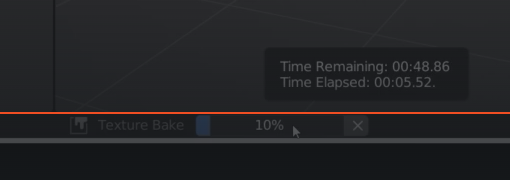
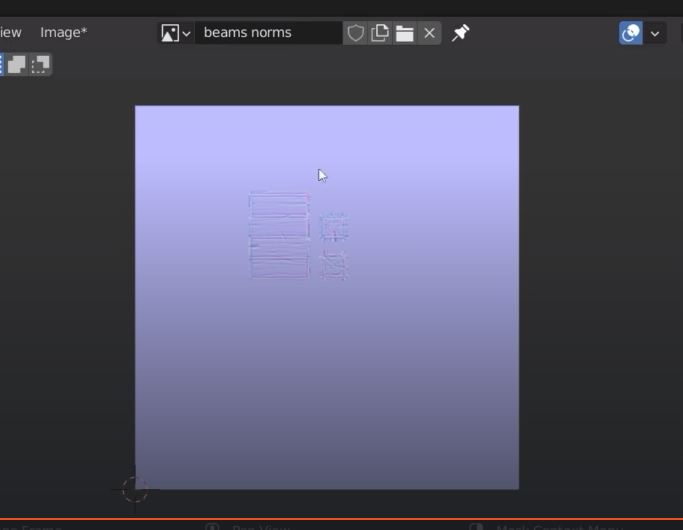
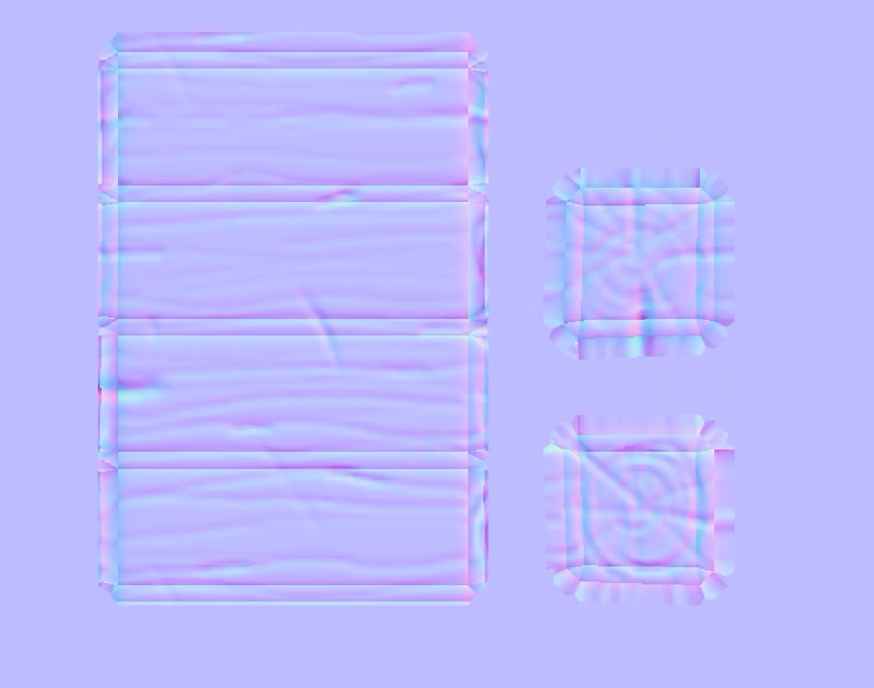
save the texture
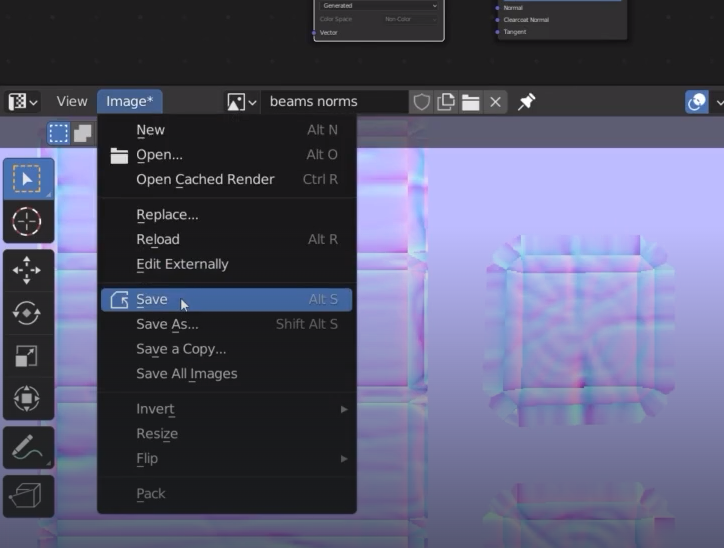
if we choosed 32bit texture we then need to select the file format to targa or openexr
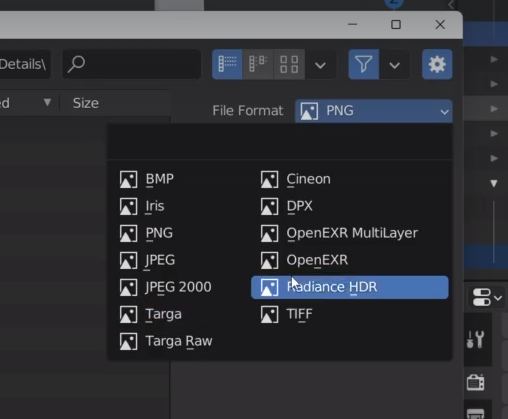
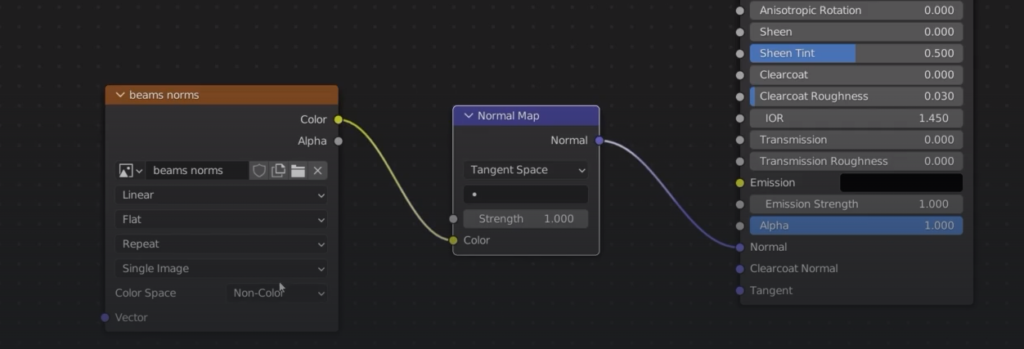
we have now got the hp texture baked onto the lop poly beam
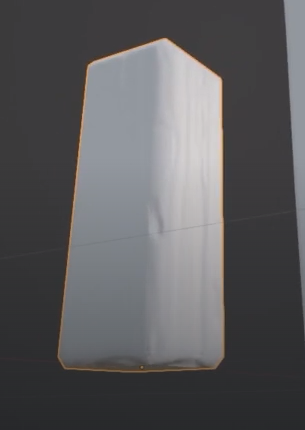
there are some sharp lines over the edges
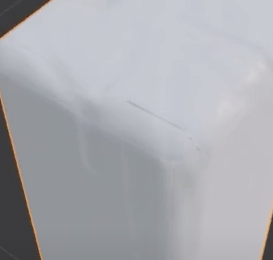
before baking we need to shade smooth both the low poly and high poly objects
when bakin the second texture of the atlas deselect clear image otherwise the system will delete the first baked beam

with the second beam we are getting some strange results
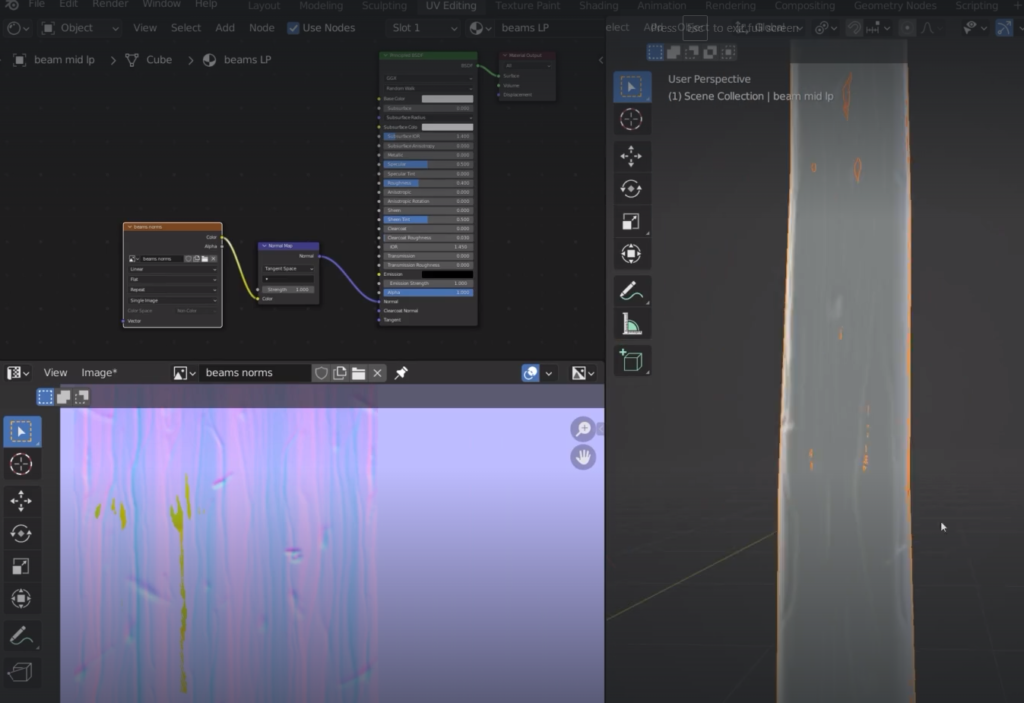
those green areas are where the hp beam is breaking through the lp beam
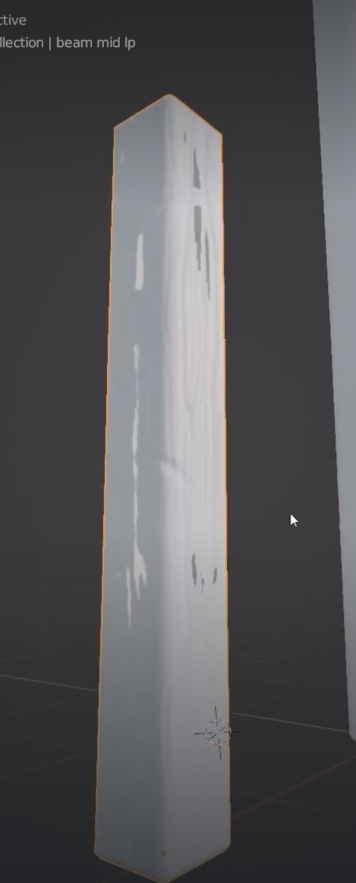
extrusion and max ray distance help to solve this problem
The low poly is casting rays to the hp to check the texture
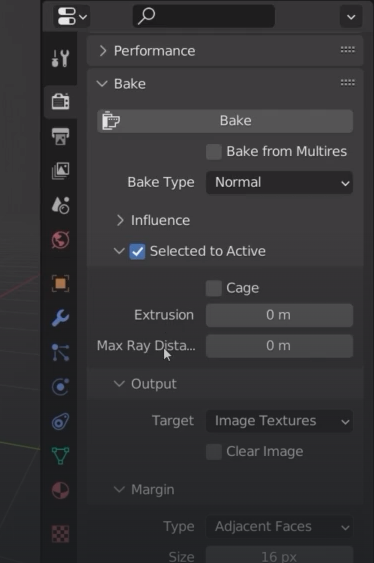
extrusion 0.02m is fine in this case
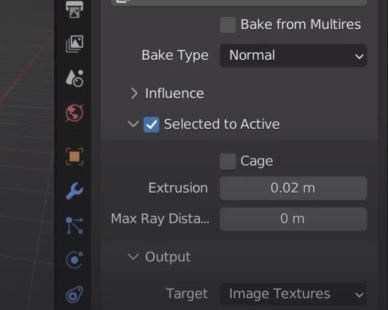
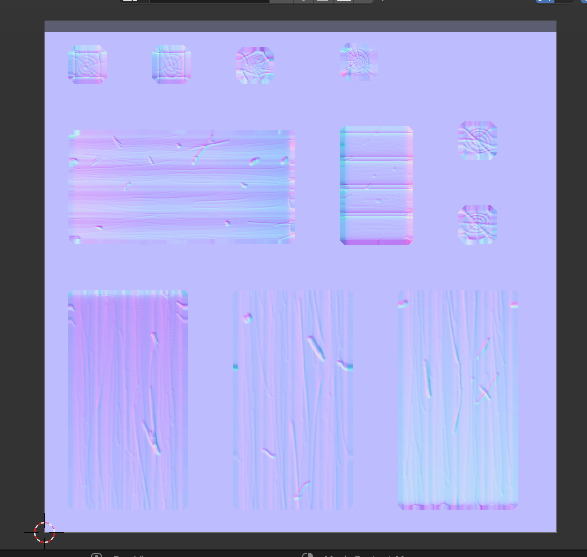
Now we bake a special texture for cavity
We select the hp beam and create a new material and a new node called geometry
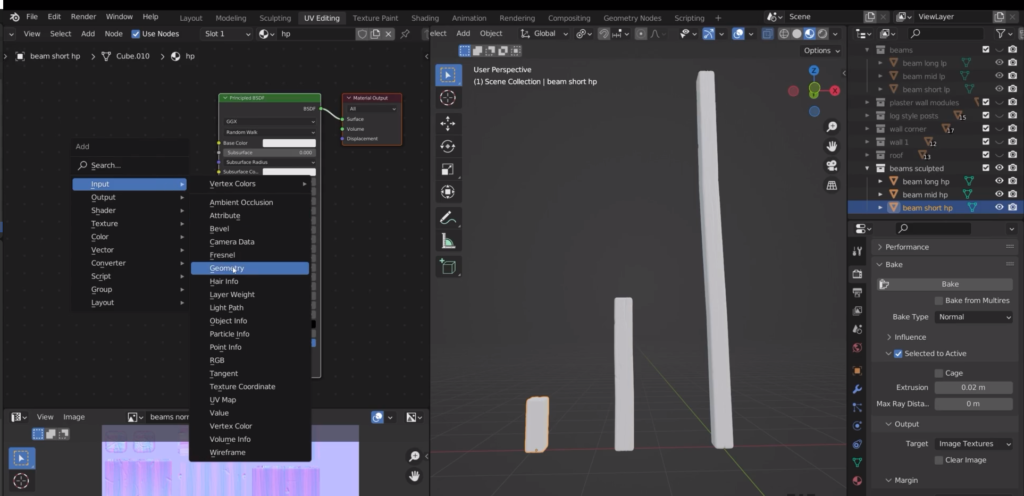
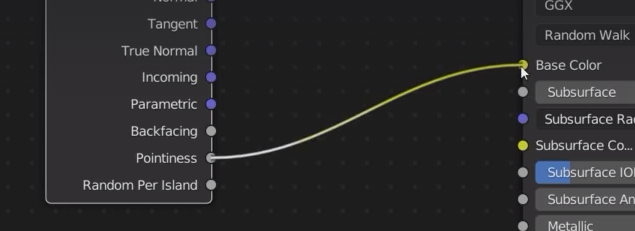
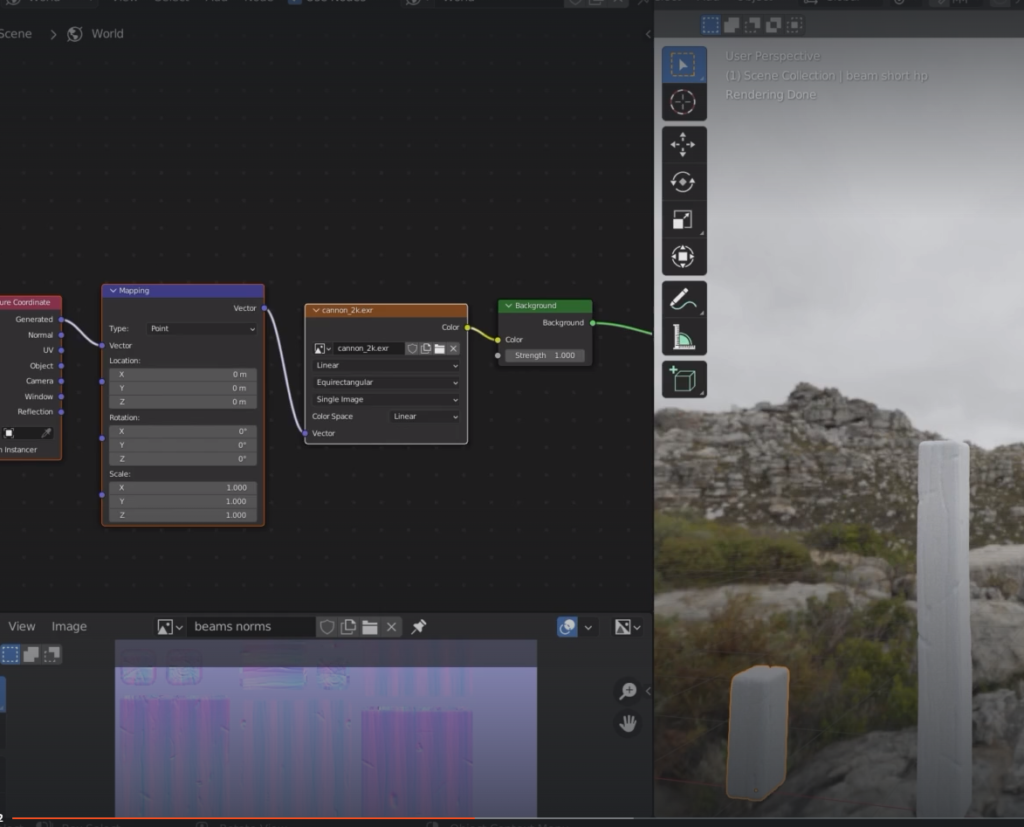
add a color ramp in the middle
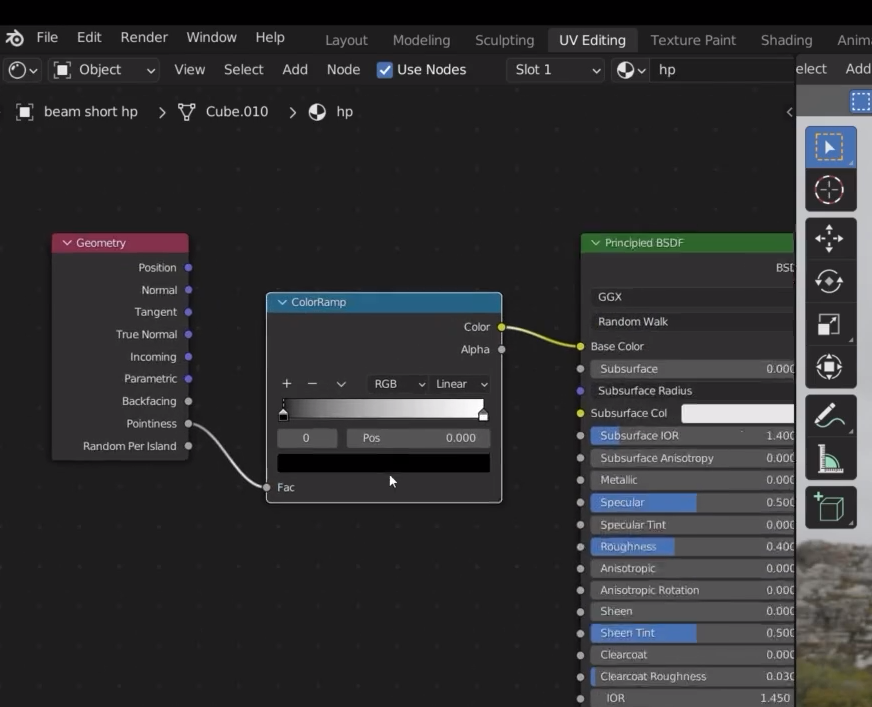
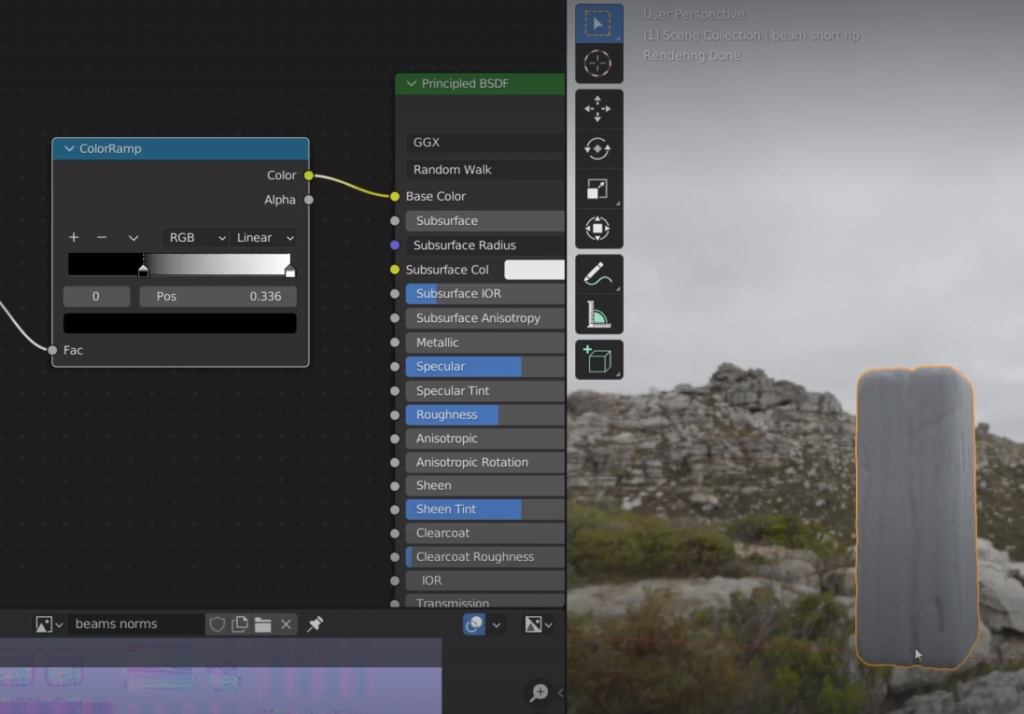
magic number
black = 0.4
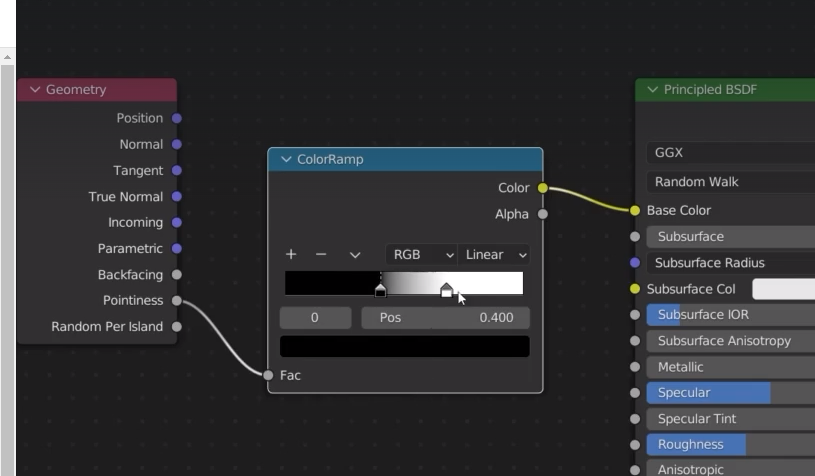
white = 0.6
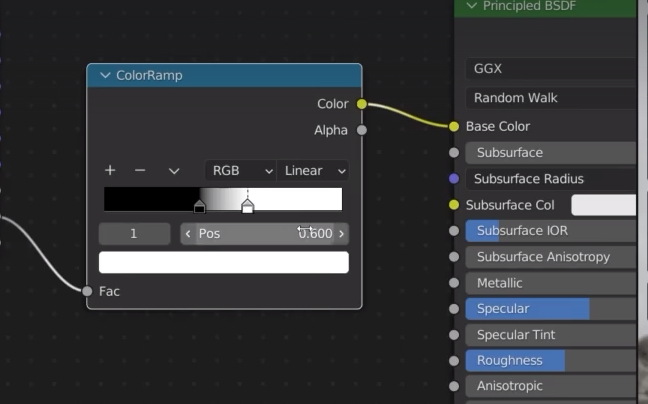

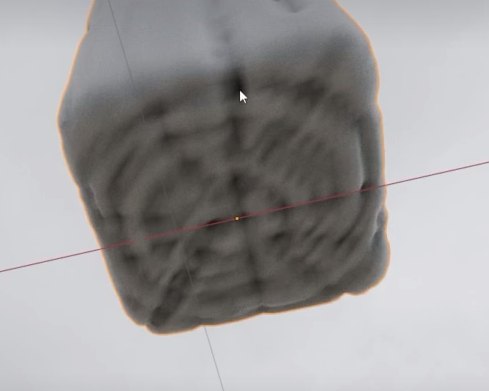
to bake the cavity we need a new texture otherwise we would risk to bake on top of the normal texture
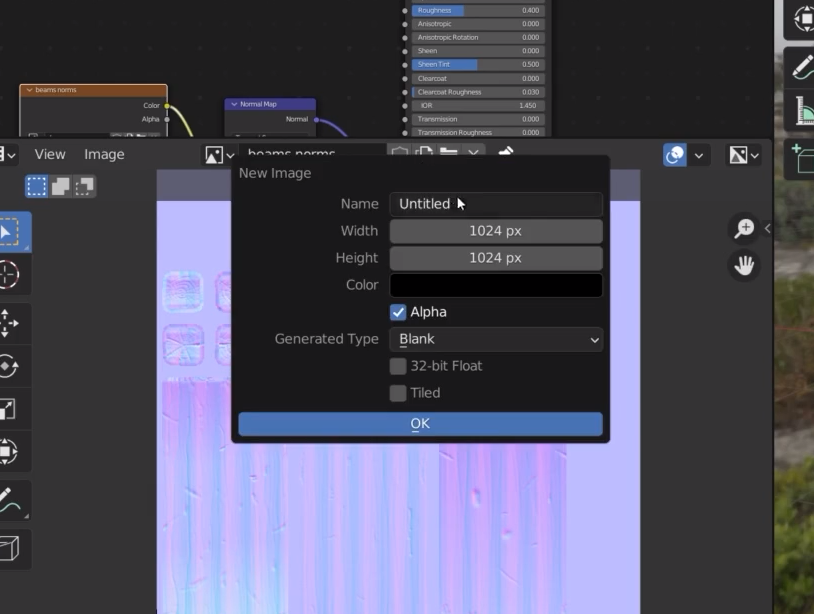
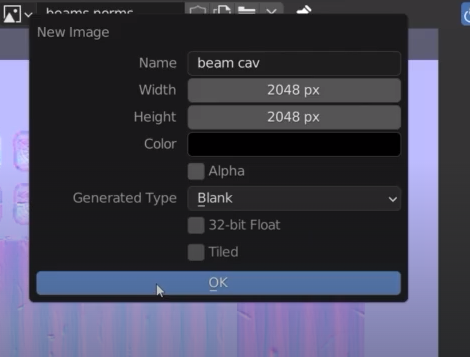
I need to add this texture to the low poly beam before baking
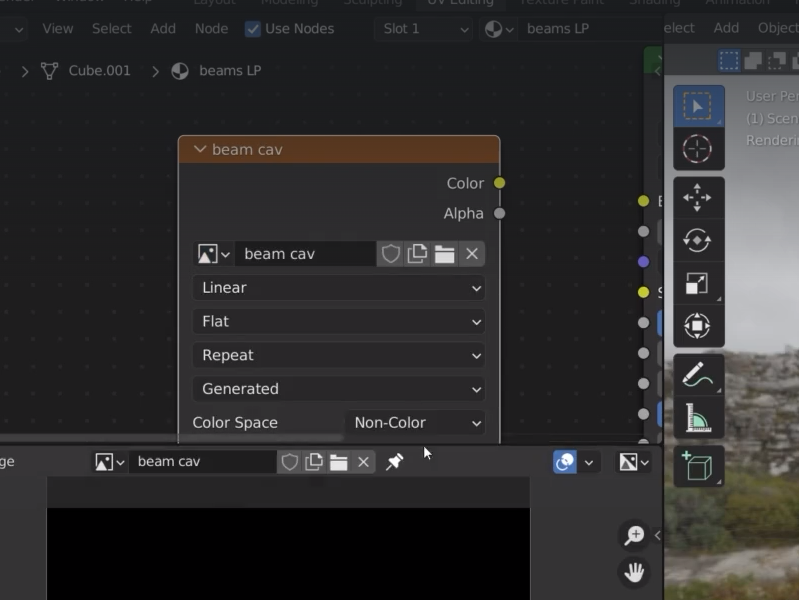
make sure that the node is selected before baking
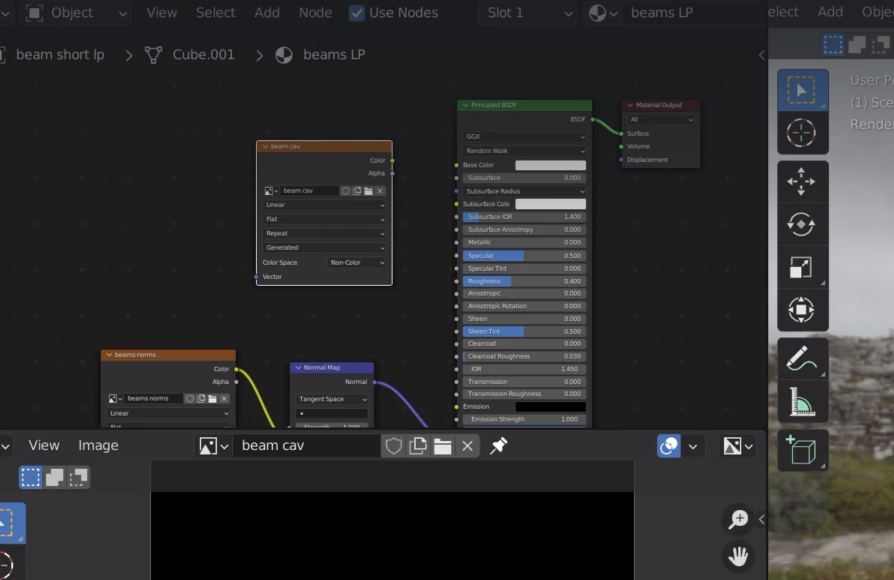
Bake type needs to change to diffuse
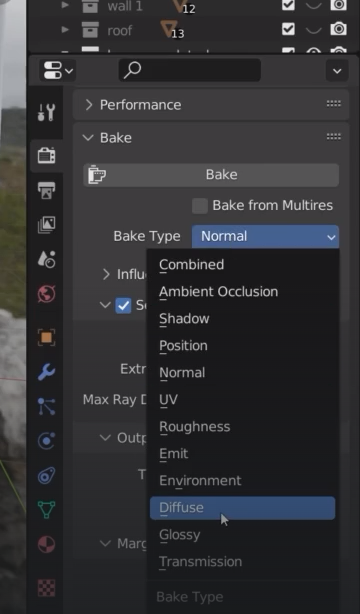
we go back to hp beam and deselect Direct and Indirect from the Influence option
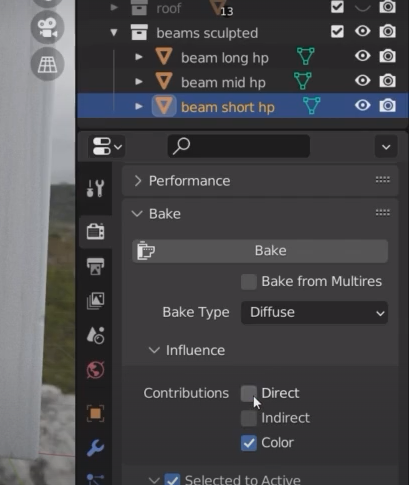
Instead of diffuse we can use the Emit option as baking type on the hp beam
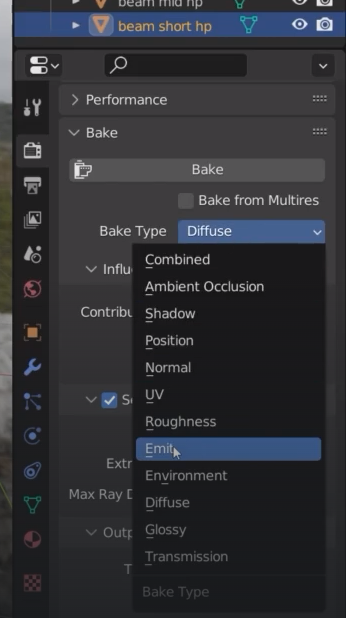
Before baking we select the color ramp and Control + shit + click left
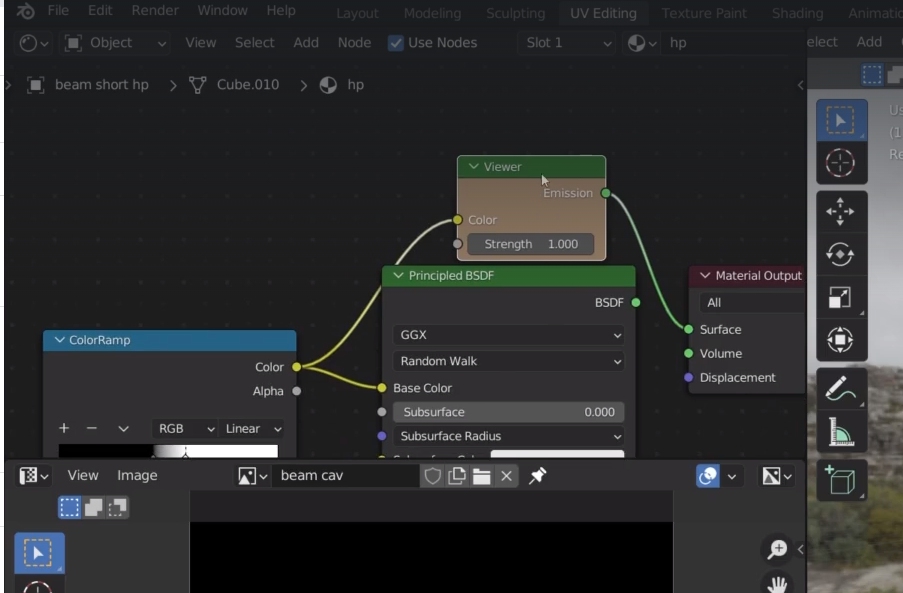
Now we can bake the cavity. Select the hp beam and the lp beam ( this one must be active) and be sure that the cavity texture is selected
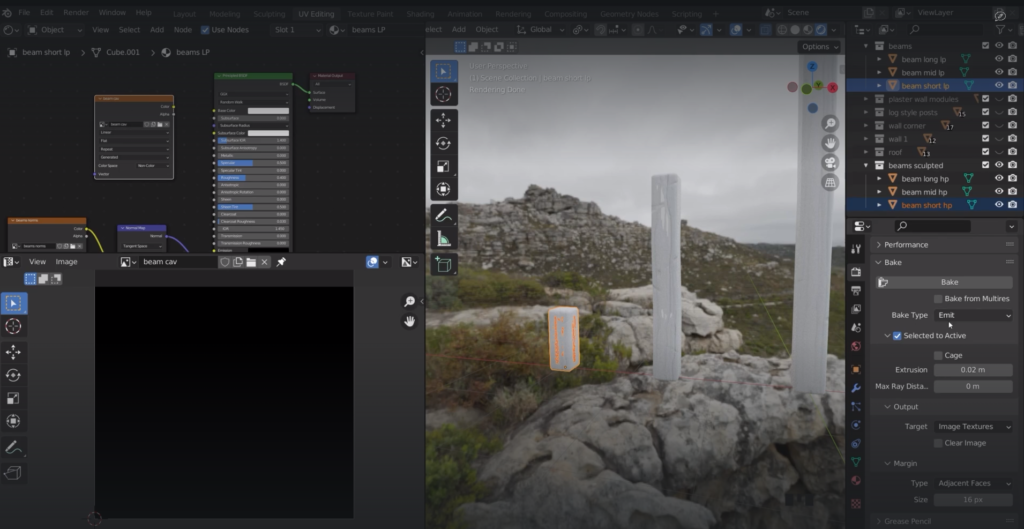
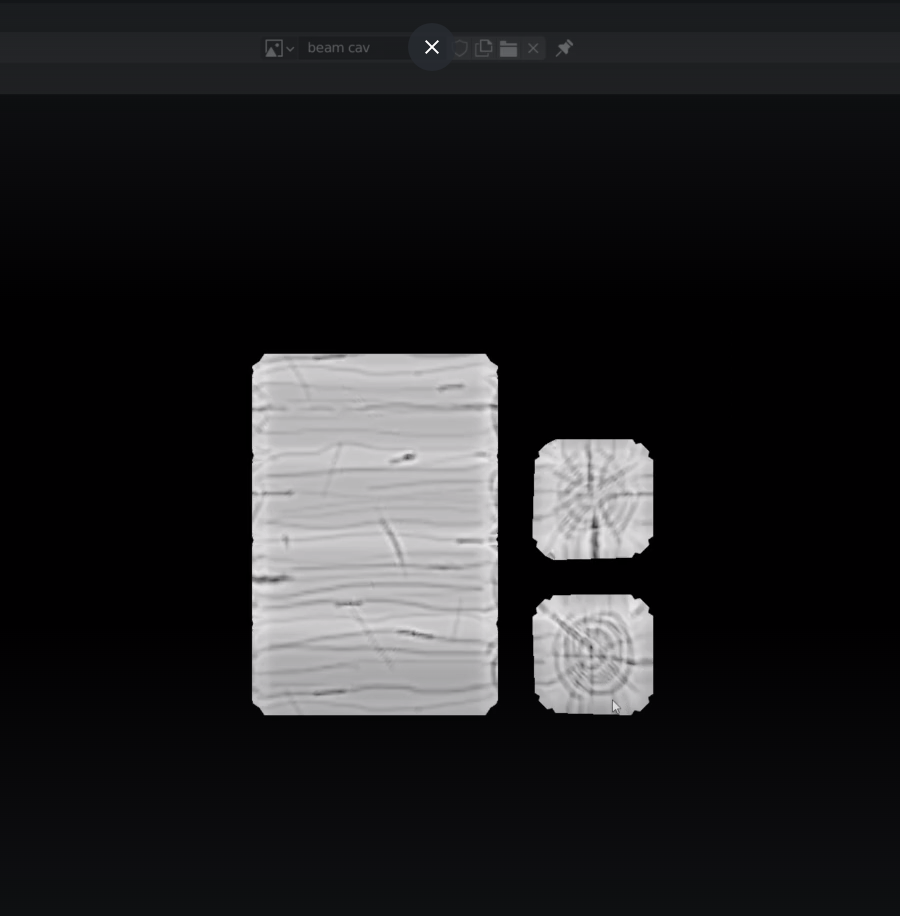
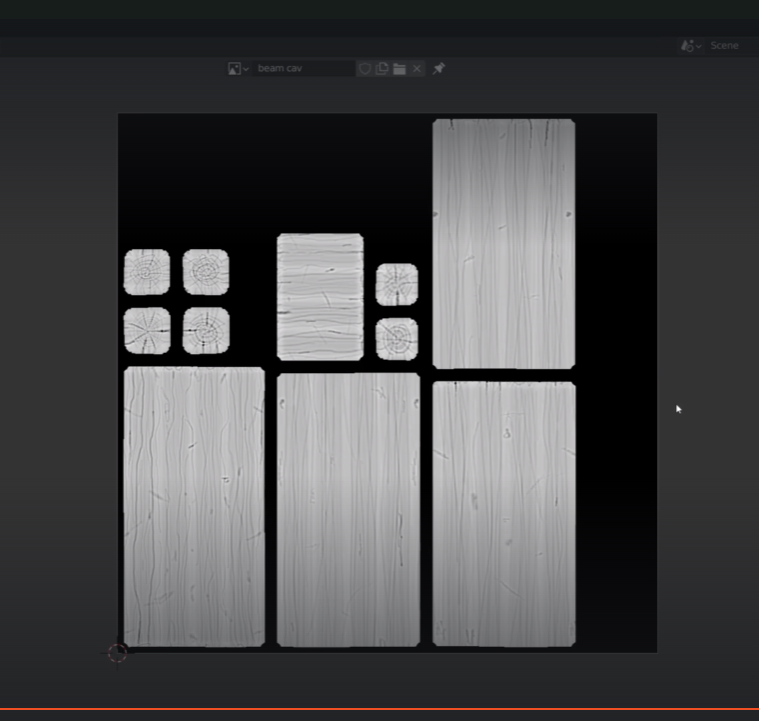
Once the normal and cavity textures are baked then I don’t need the sculpured beam anymore so I can hide them
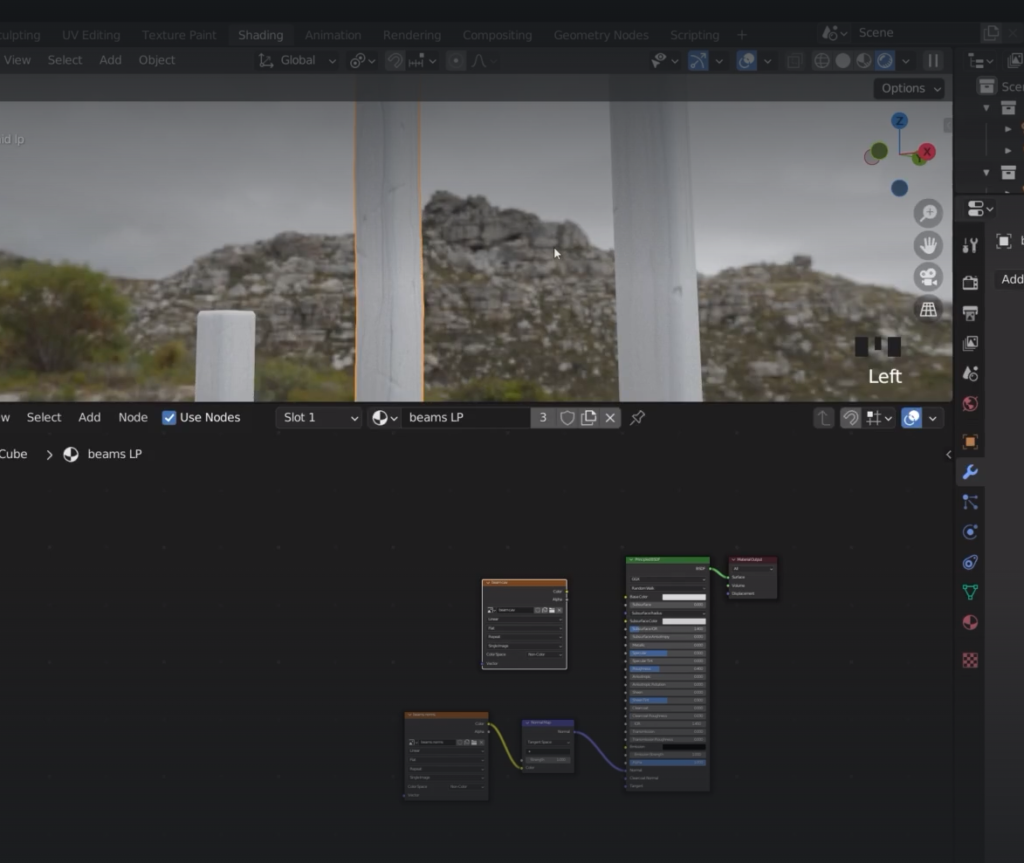
we add a mixRGB node
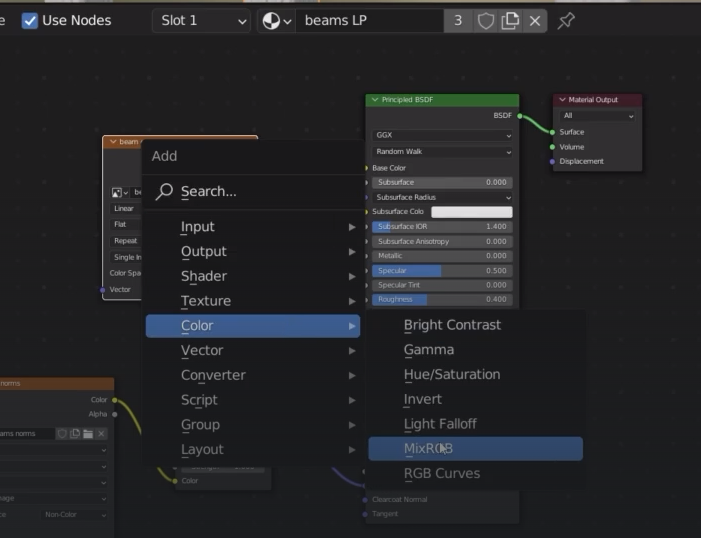
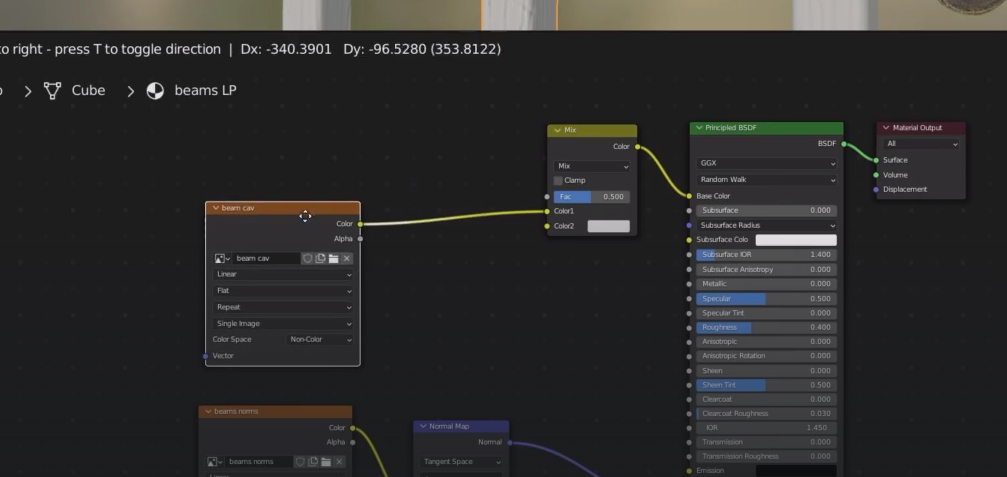
wood color plus set the factor to zero otherwise we won’t see the color
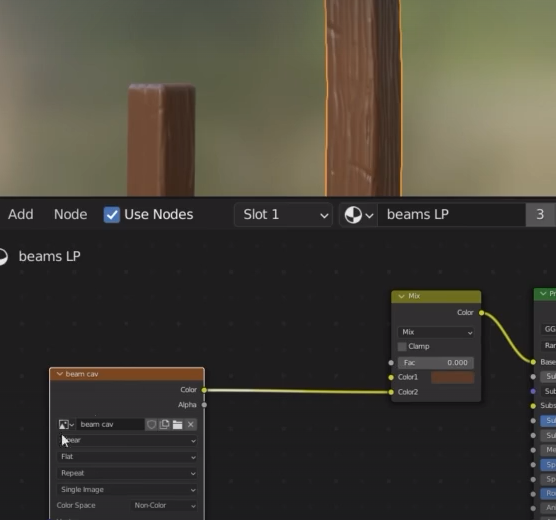
select Overlay mix