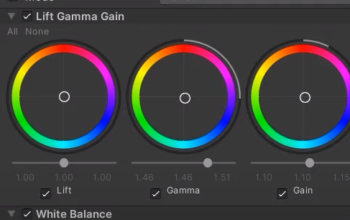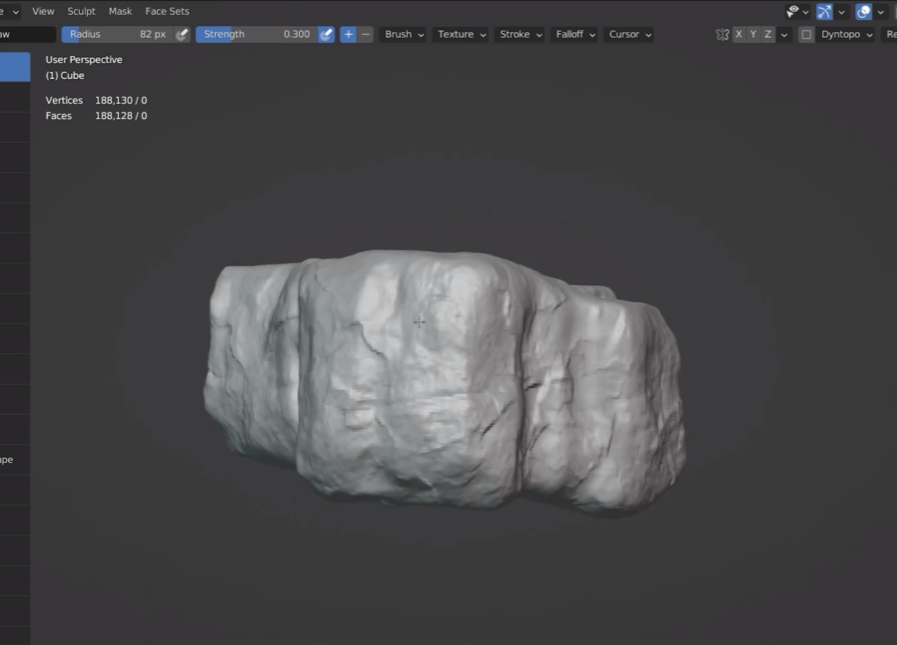
We start from the top view
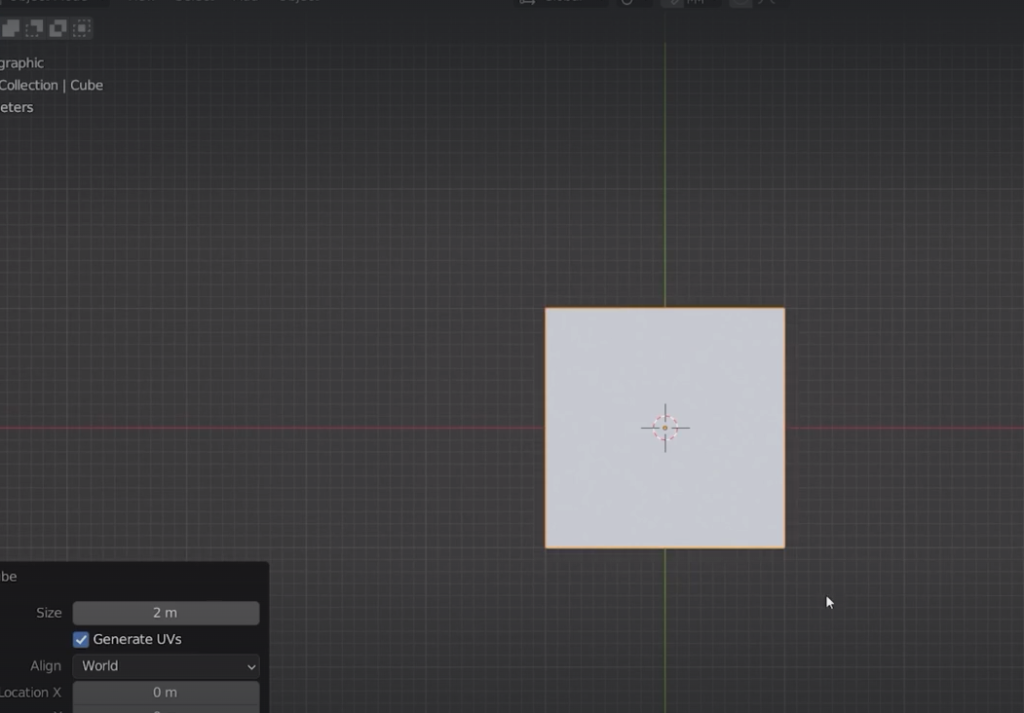
We then scatter several cubes all around
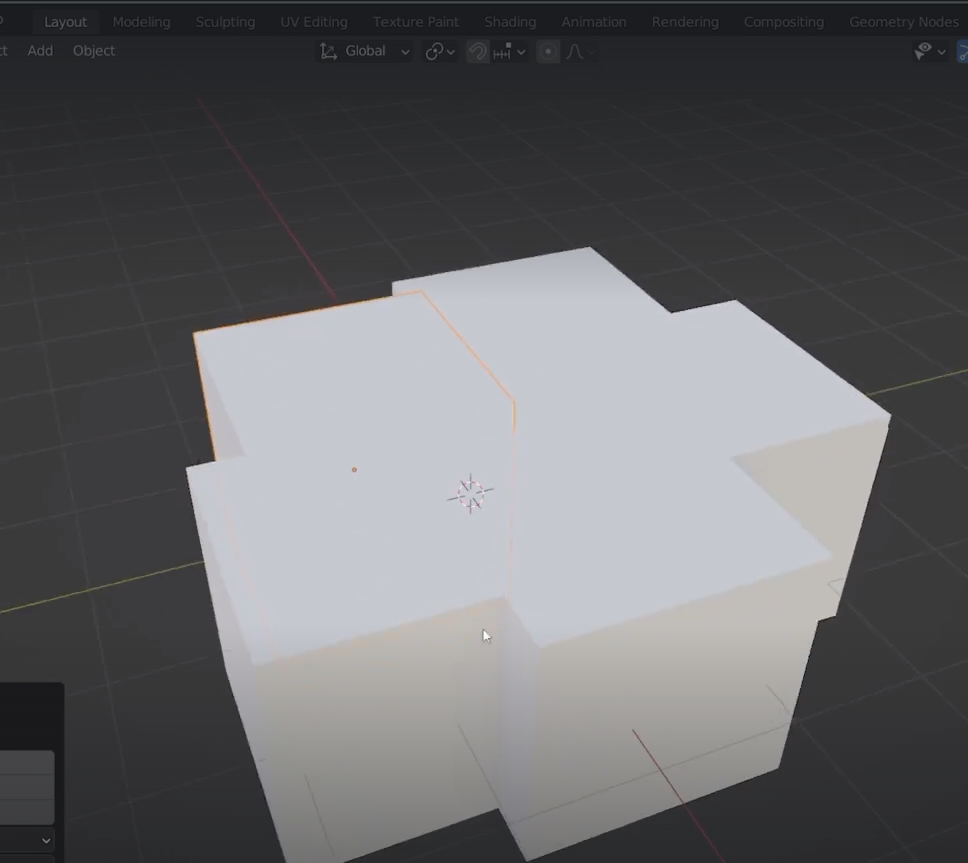
change Z
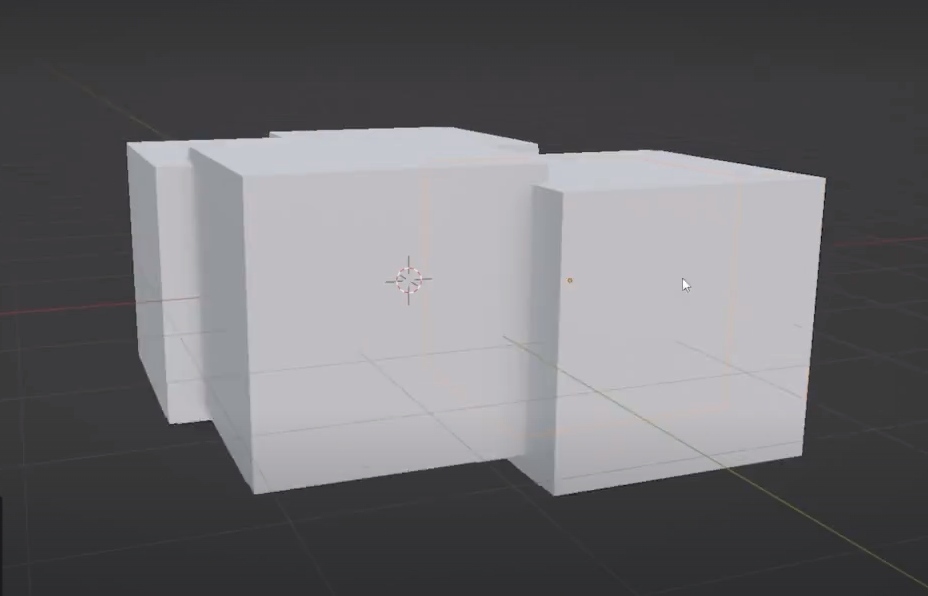
Join all of them together control + J
Scale set to 1
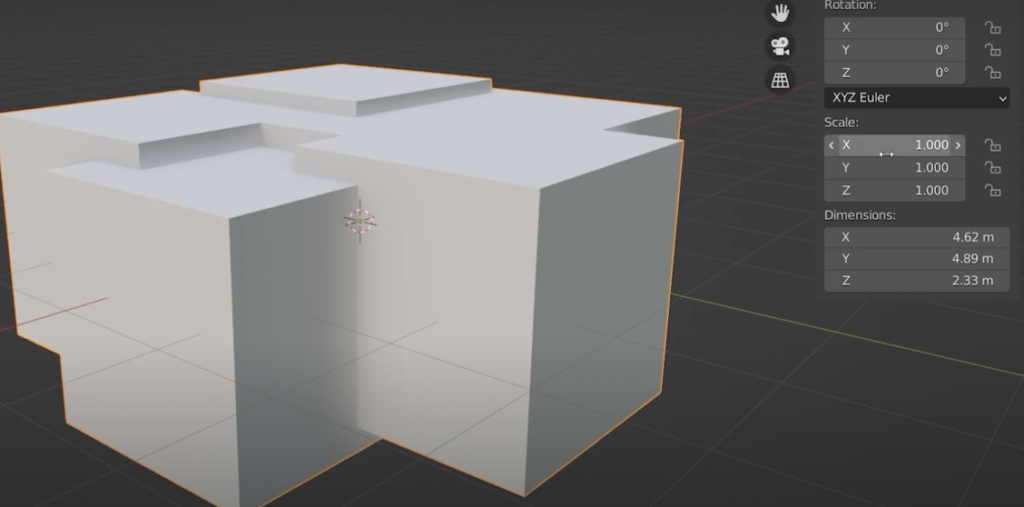
this is the best mapcaps for sculpting
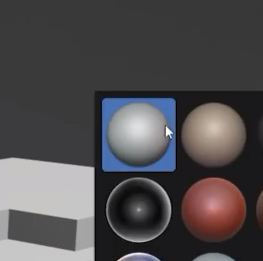
remesh shift + R and control + R
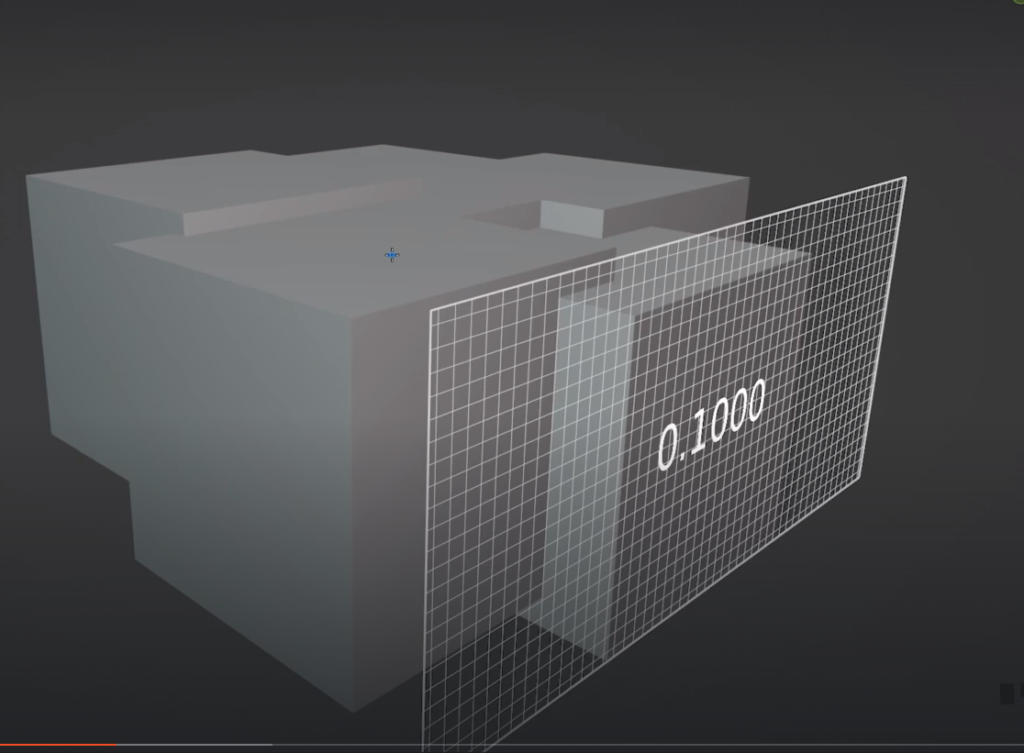
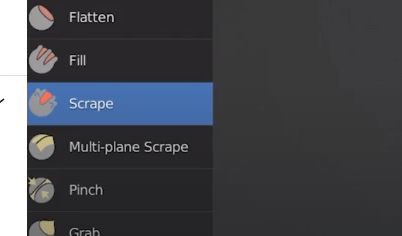
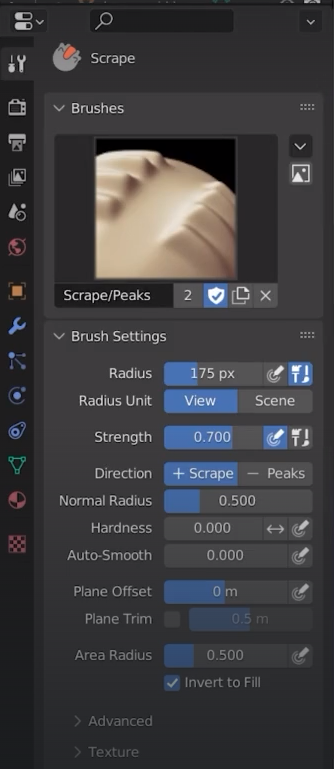
we can flatten out the edges
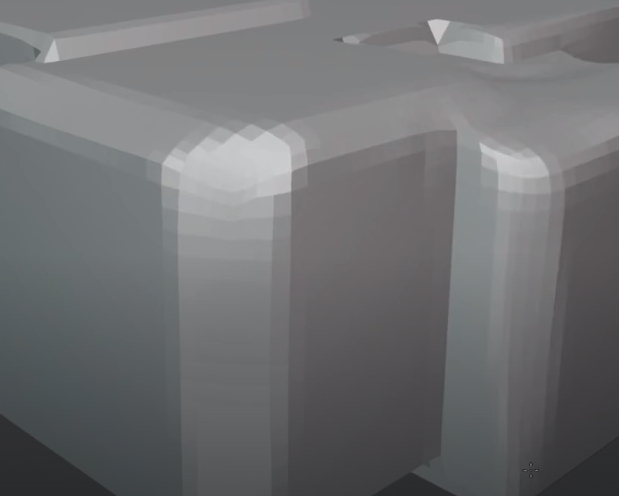
We need a flat top and bottom
We can create strips with the clay strips brush
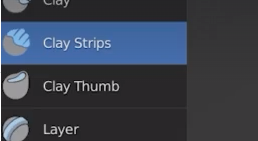


remesh fine

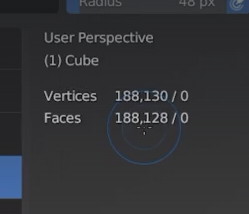
mesh filter plu smooth setting on
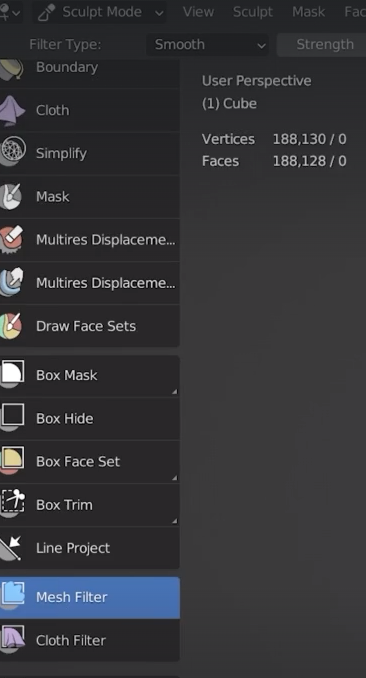
click on the screen and drag

use the draw brush
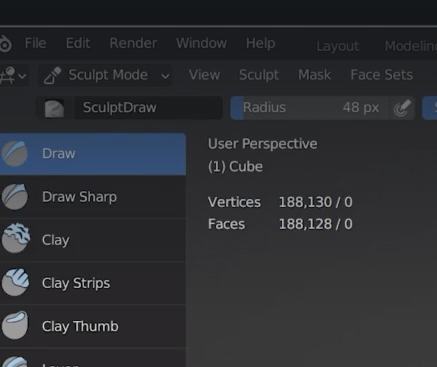
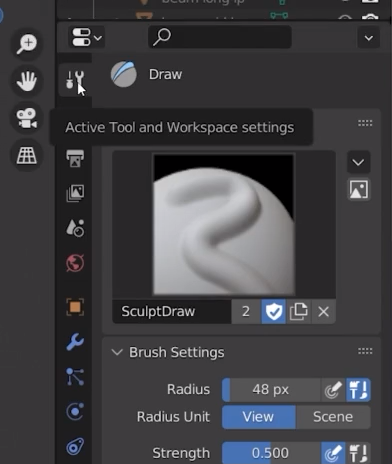
Add a new texture
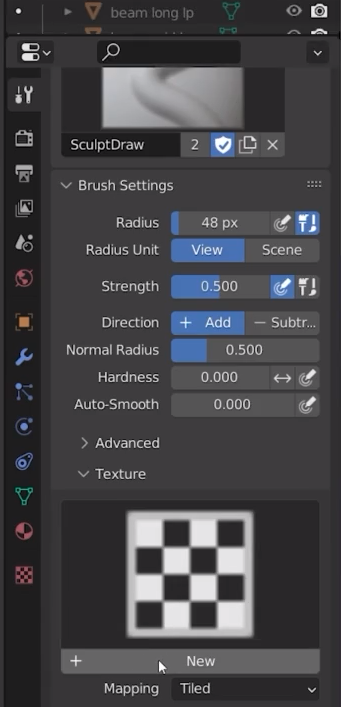
to edit the texture we go in the texture option
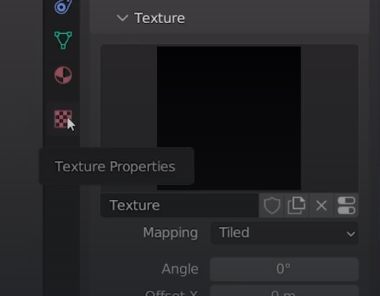
We then open up a new texture
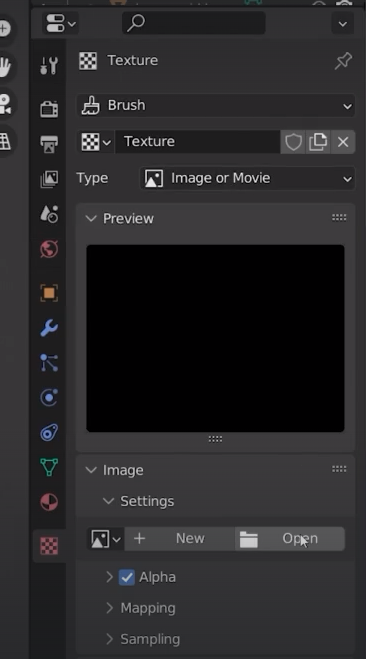
On texture.com we can type rock brush
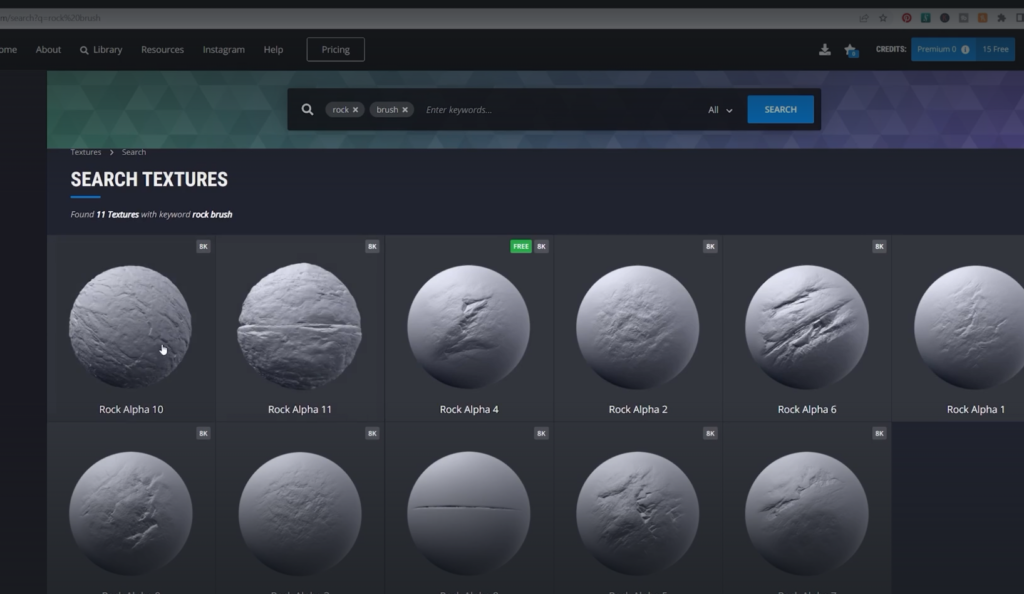
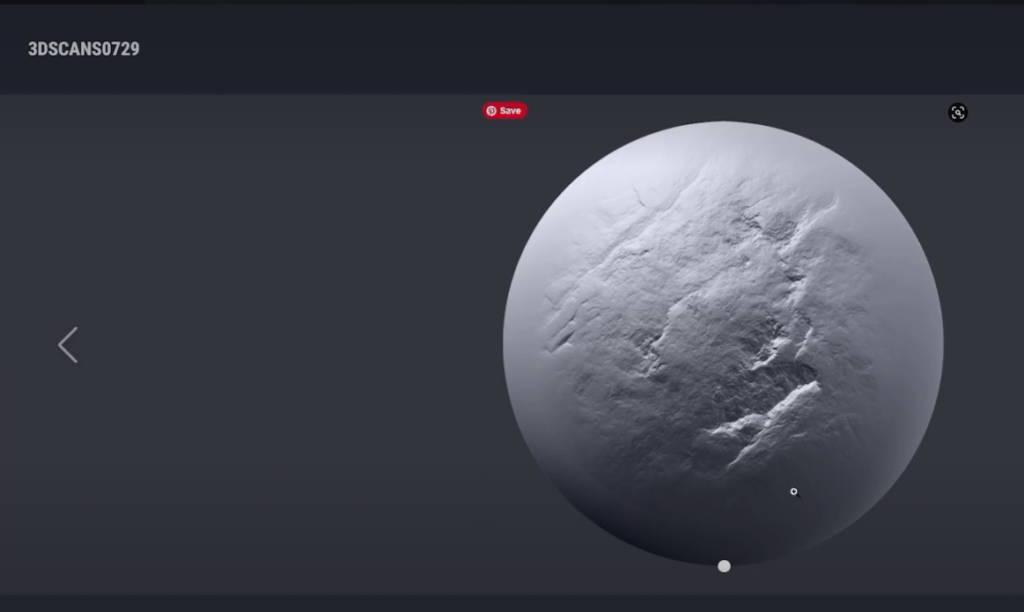
click open texture
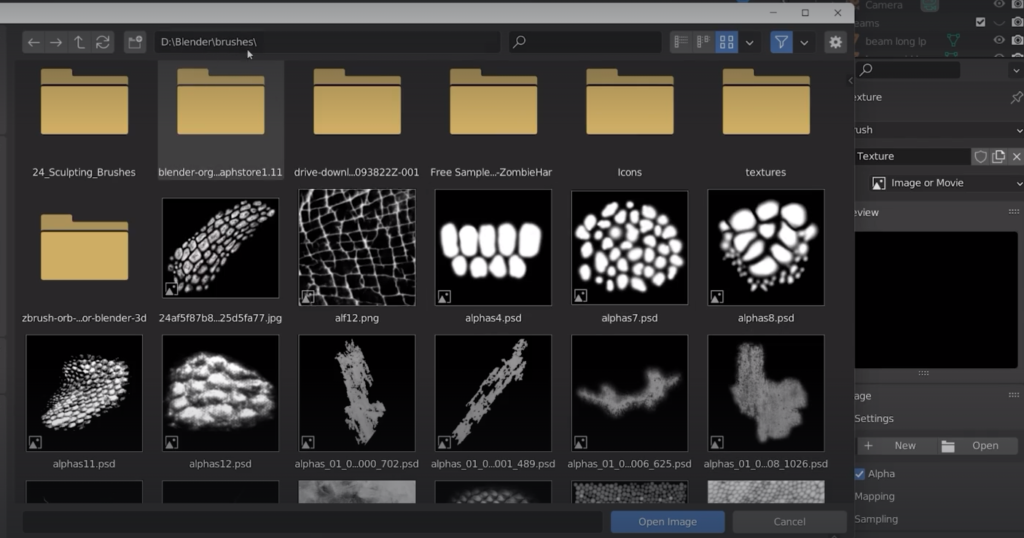
using it straight away it doesn’t look good
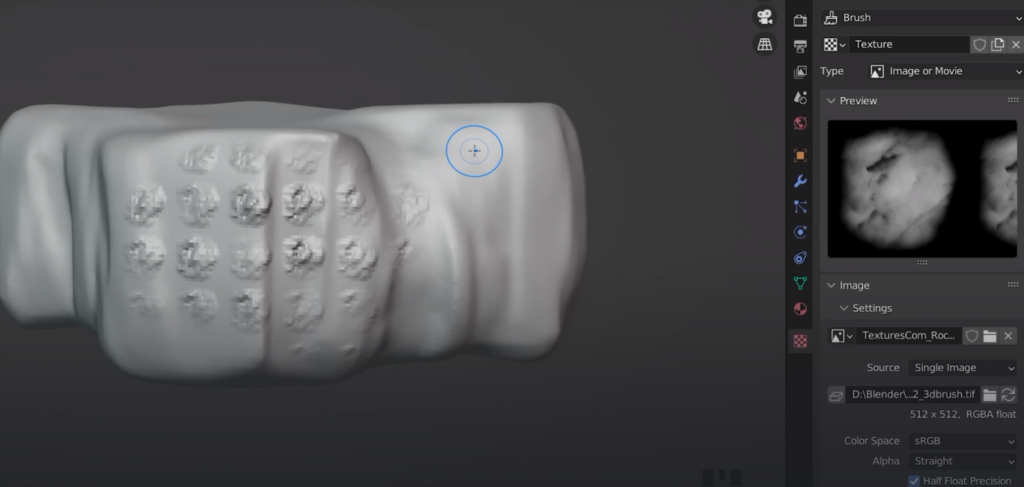
back to the brush settings
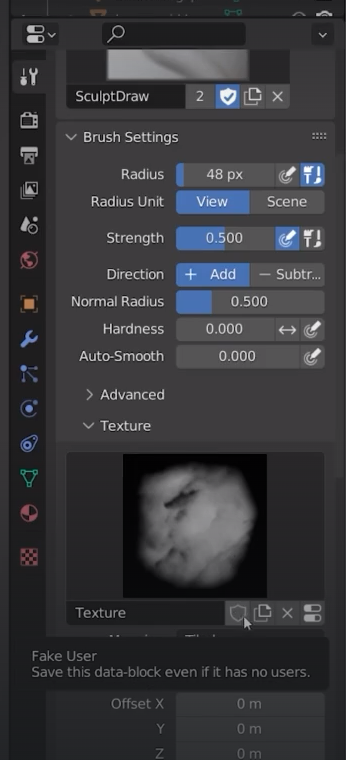
save the brush
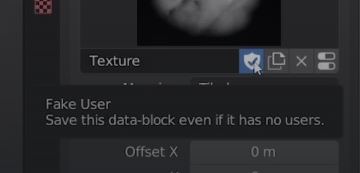
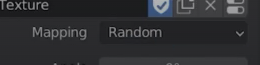
stroke method
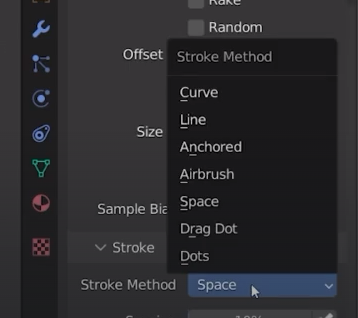
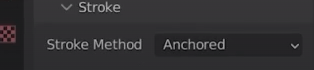
I can then click and drag

reduce strenght
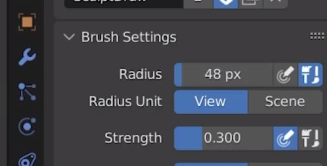

we can add a new brush (texture)
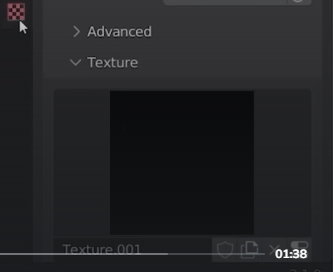
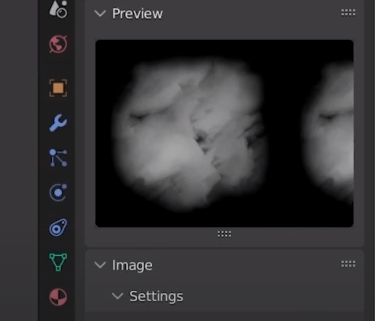
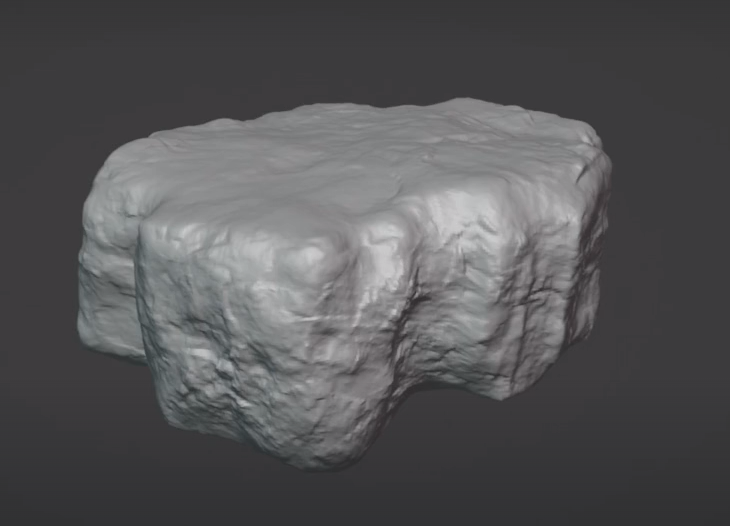
Now from the high poly I want to create a low poly model where I can bake the texture on top of
Duplicate the high poly and leave it on top of the other one.
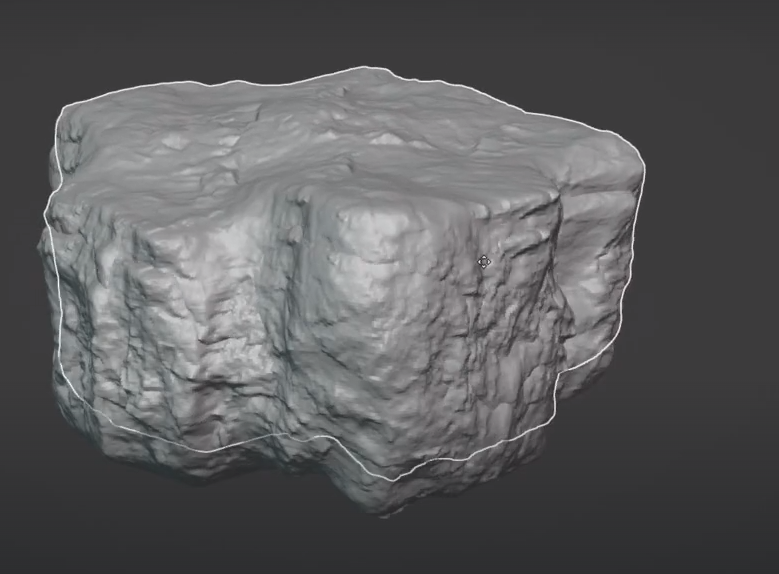
Add decimate to the low poly object
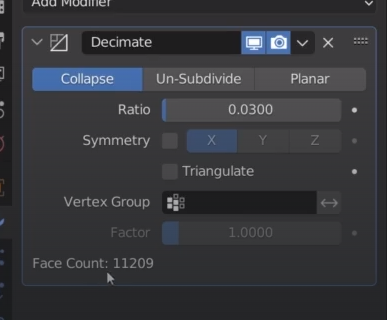

shade smooth both of them
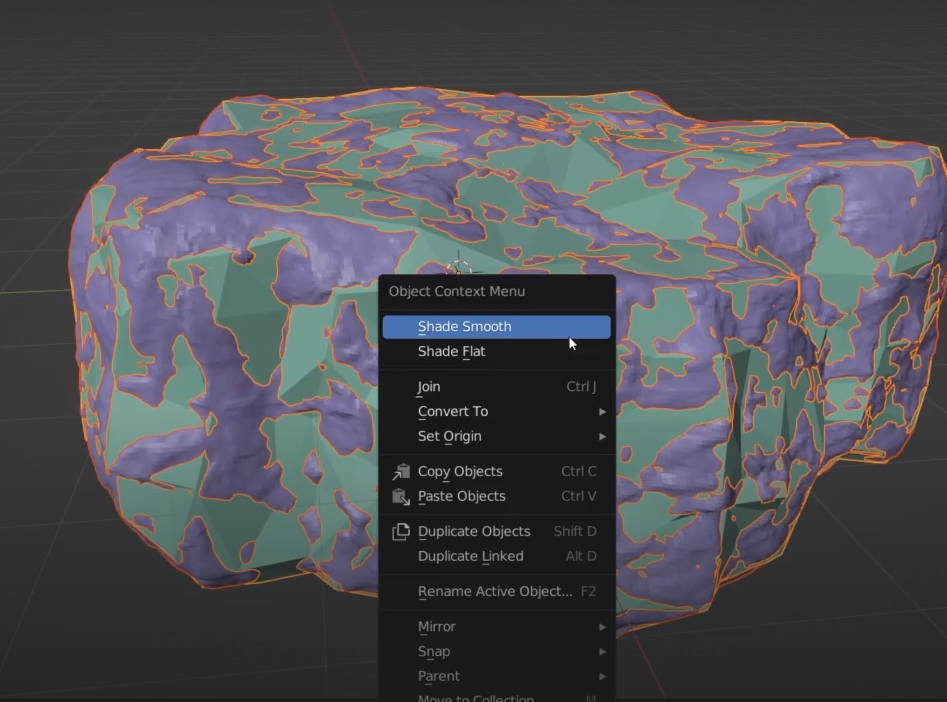
we can inspect the mesh now
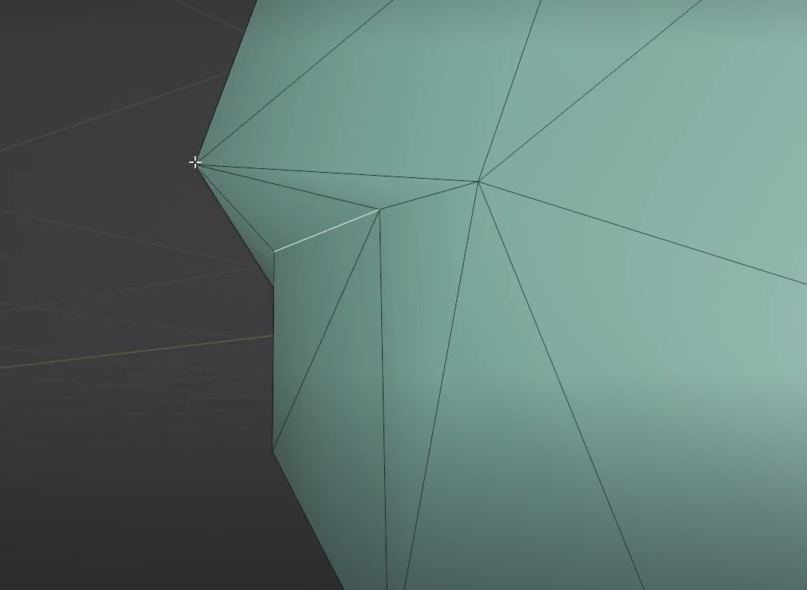
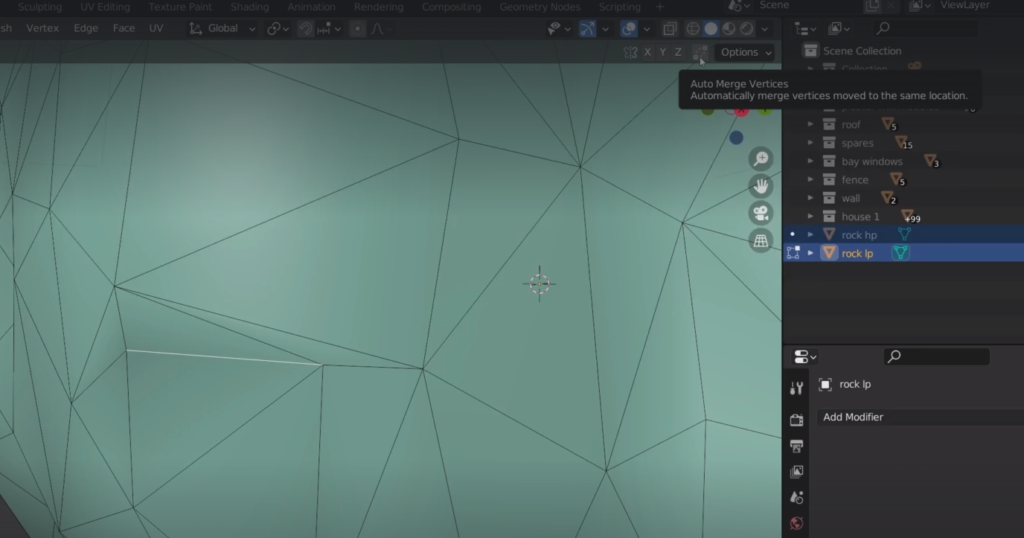
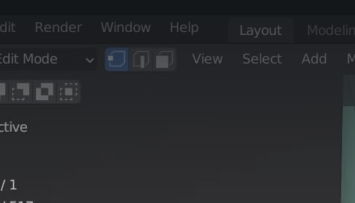
we can now press GG to edge slide the vertex on top other one for auto merge
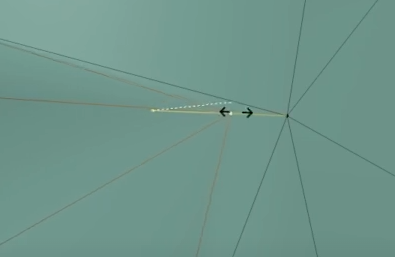
we are looking for very thin triangles
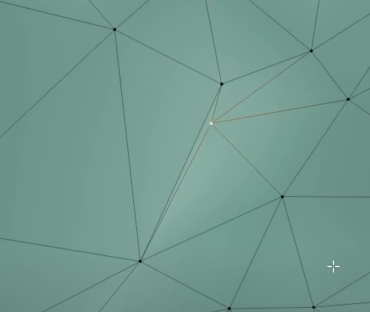
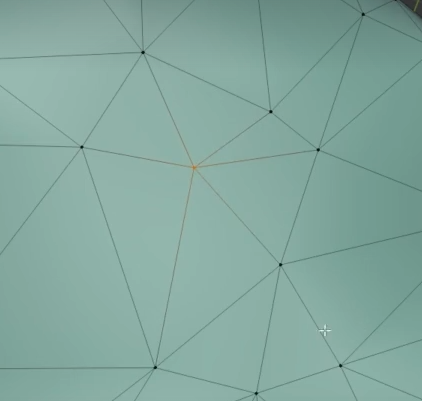
Now we can unwrap the low poly mesh
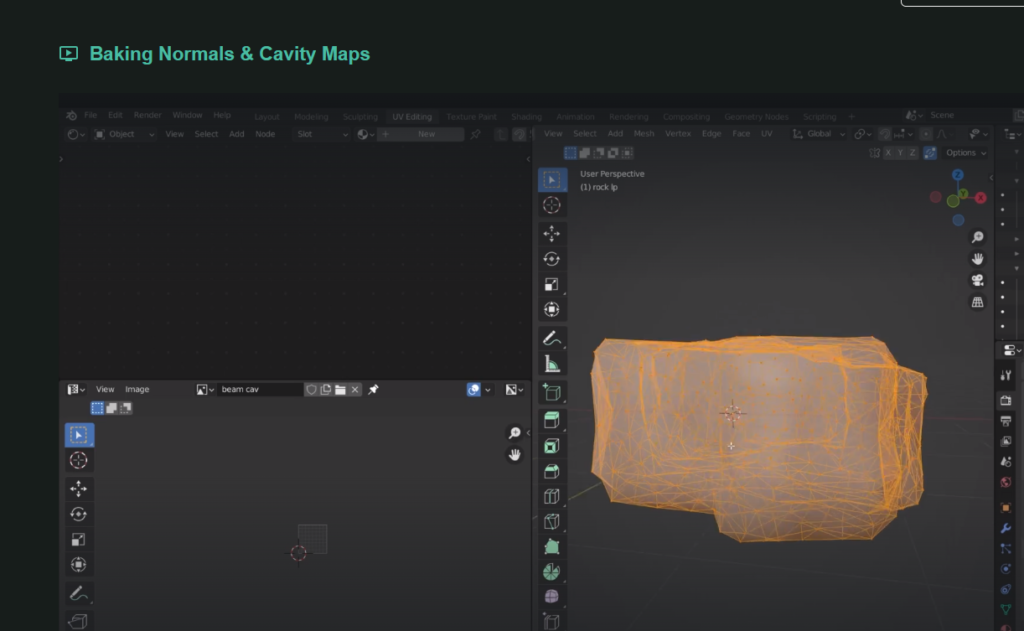
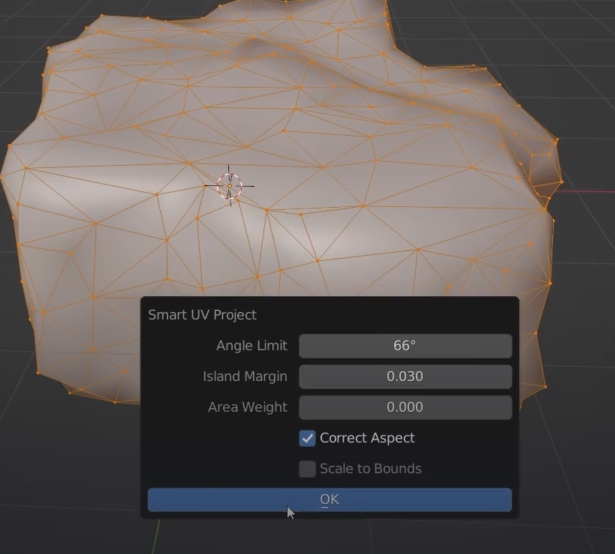
we have got some strange holes in the unwrapped mesh
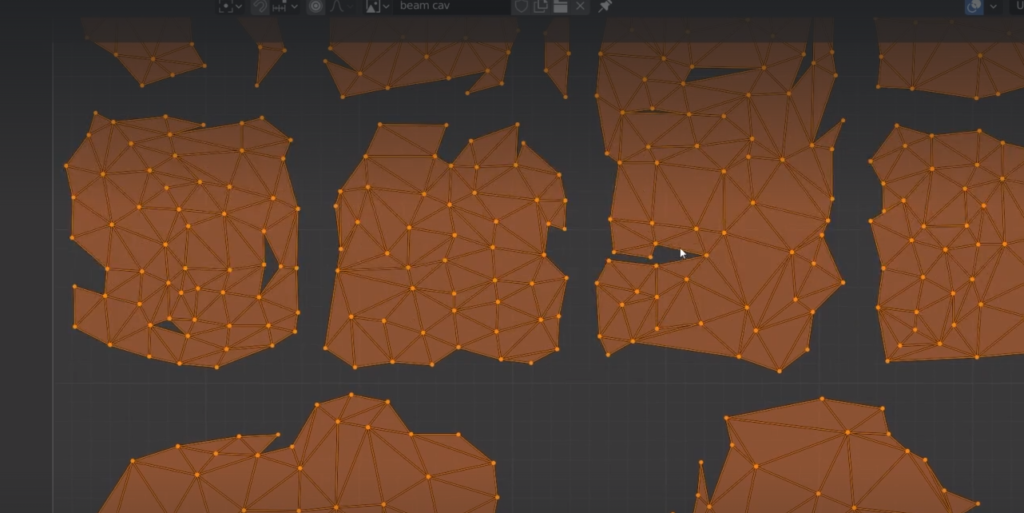
we can do it differently by marking seems. the shape of the rock is similar to a cylinder. use control + left click to mark the lines
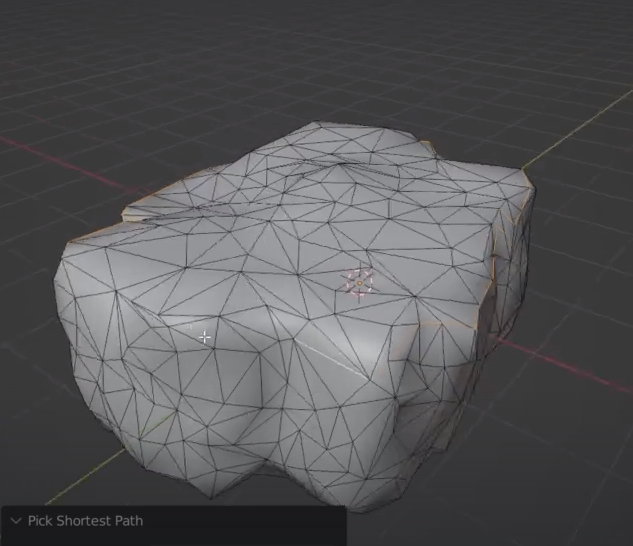
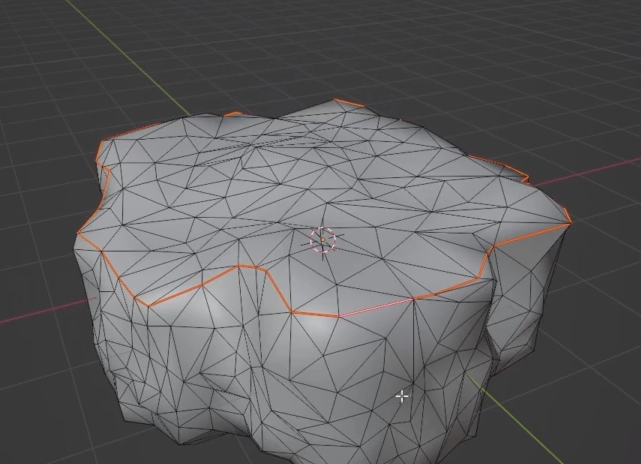
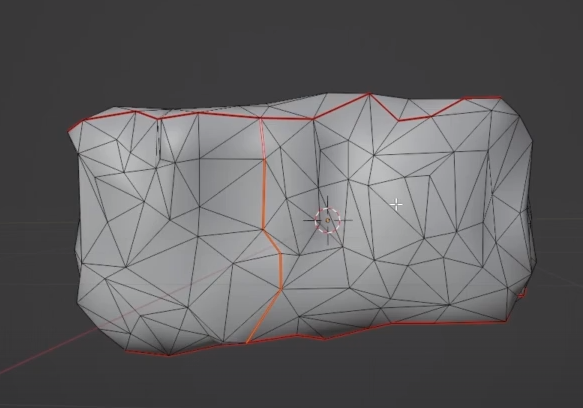
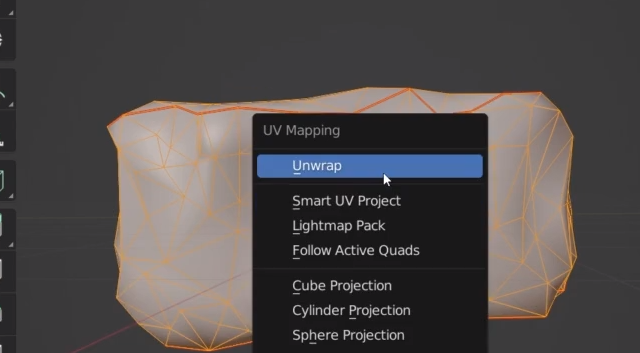
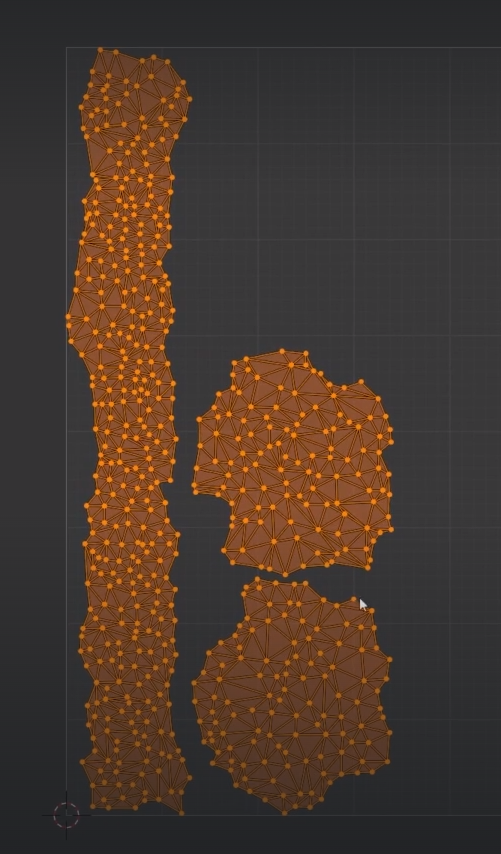
we can add a new seem to reduce the size of the long one
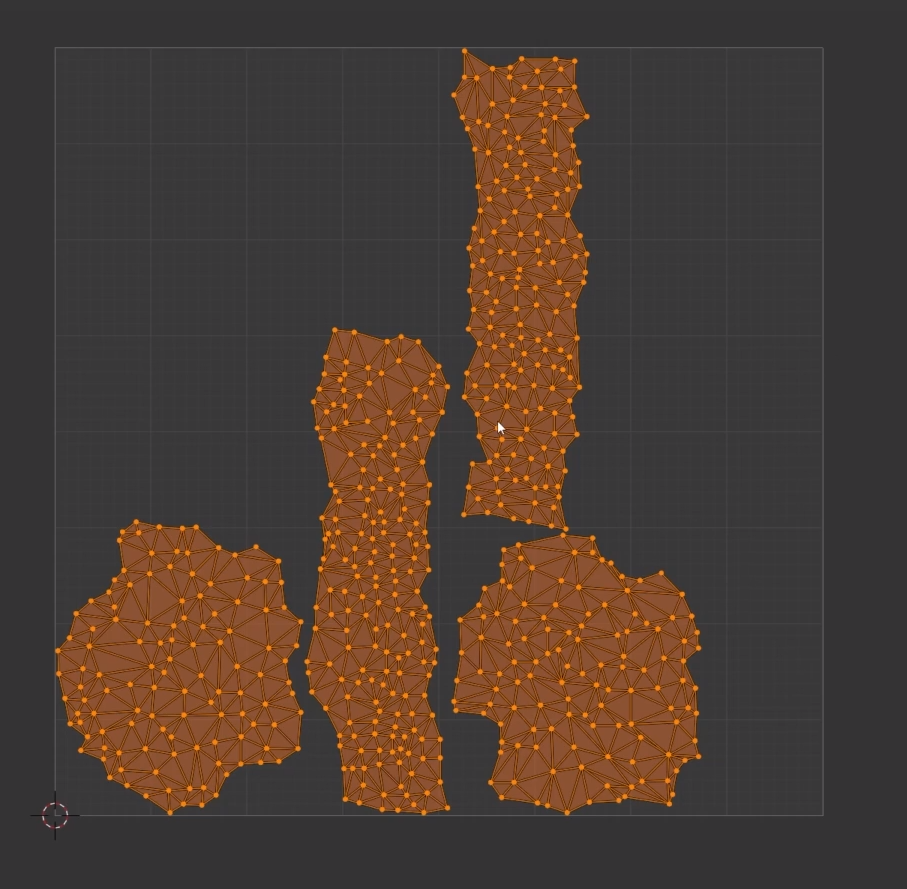
re organise the UV
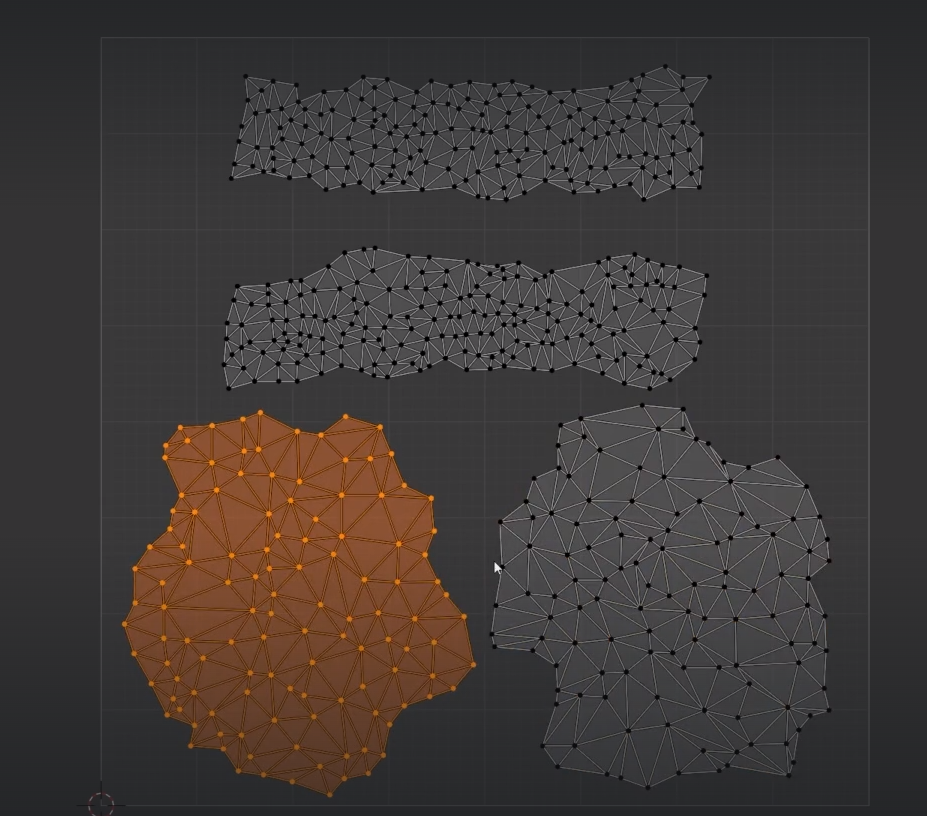
We can now measure the distance of the bits that stick outside the low poly mesh to setup the ray
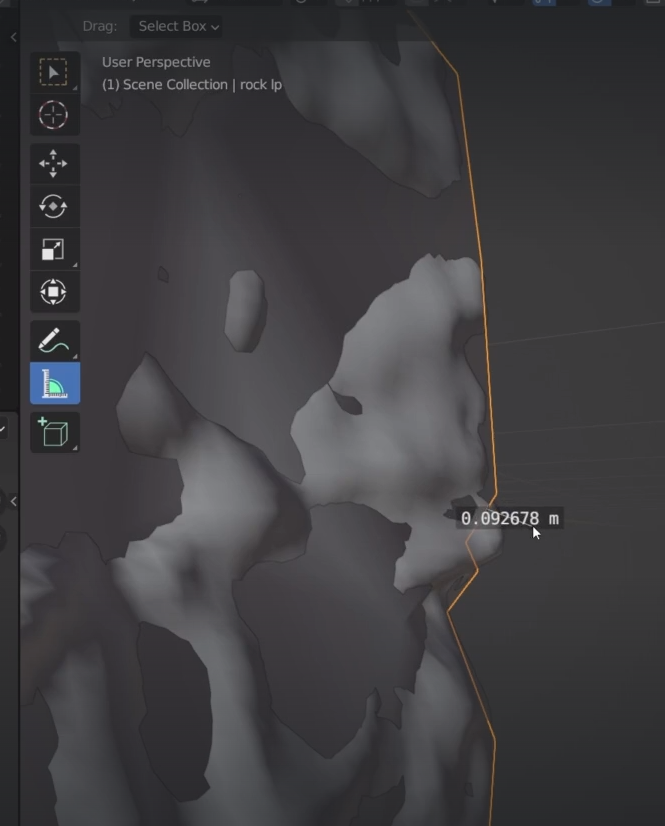
now we need a new image for the texture baking
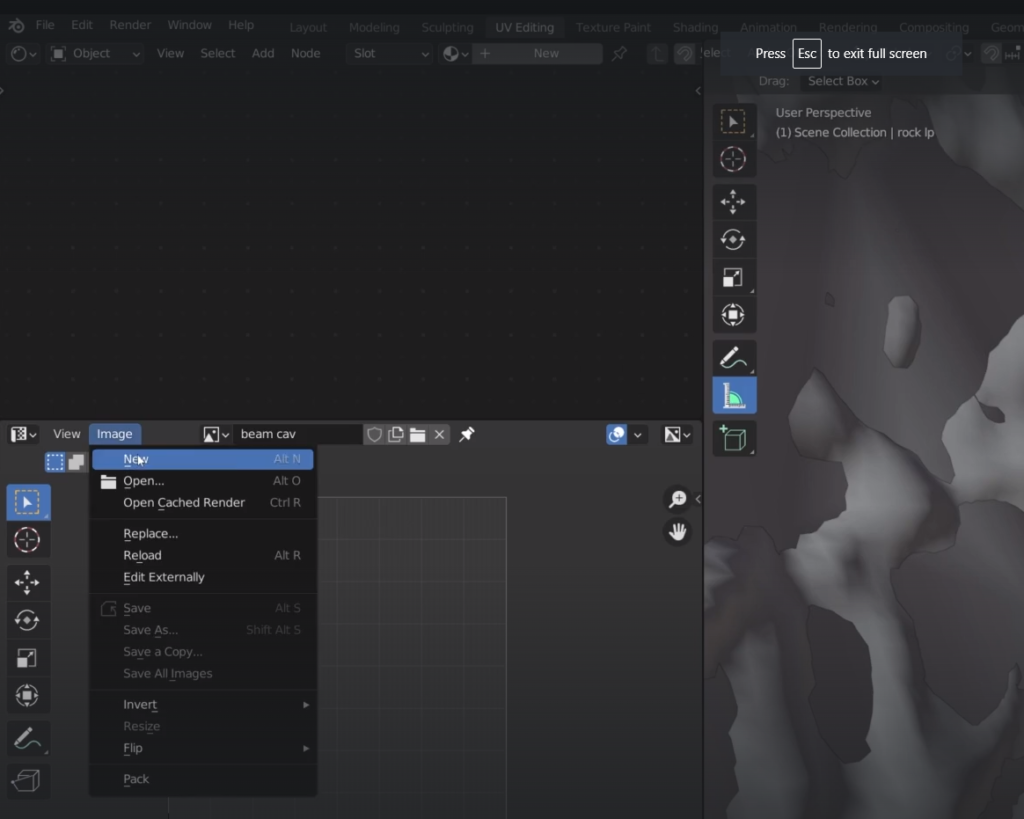
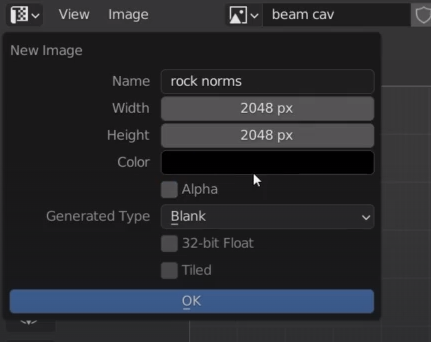
create a new material
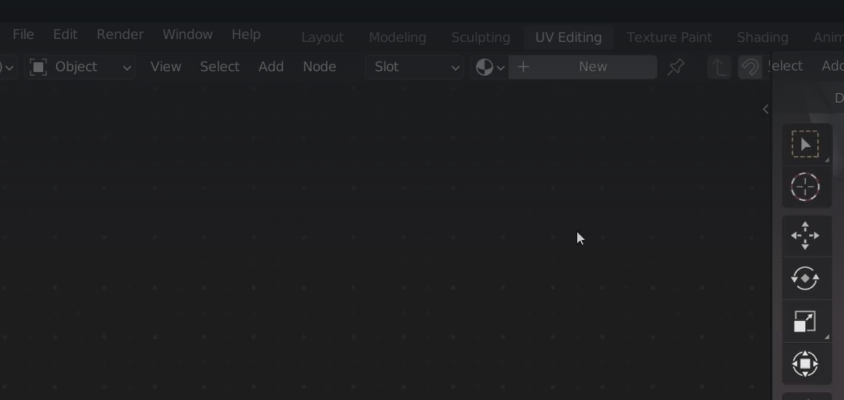
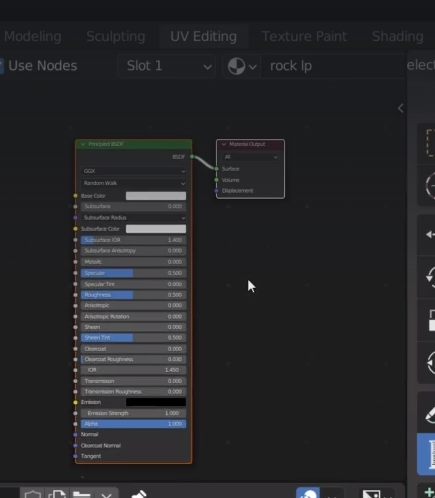
now we need the just create image texture to be into the material too
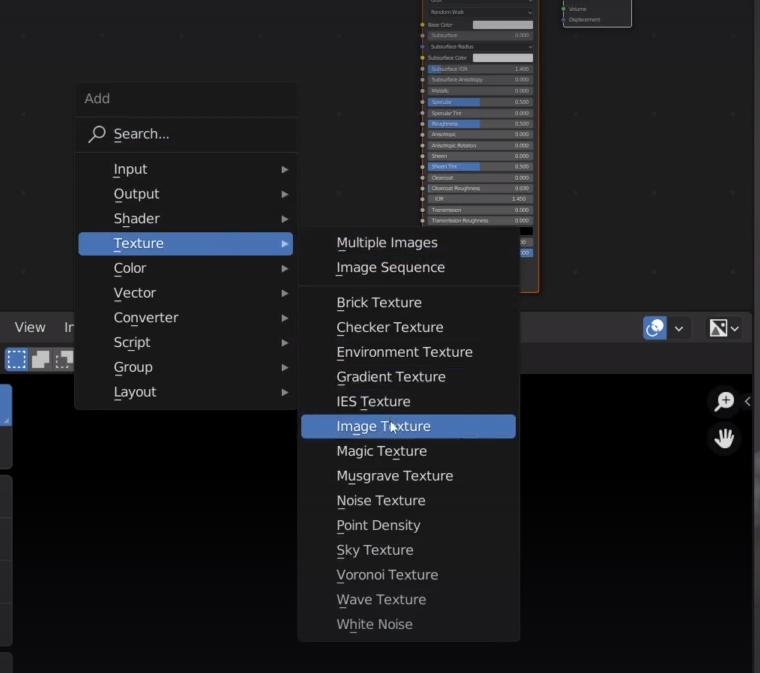
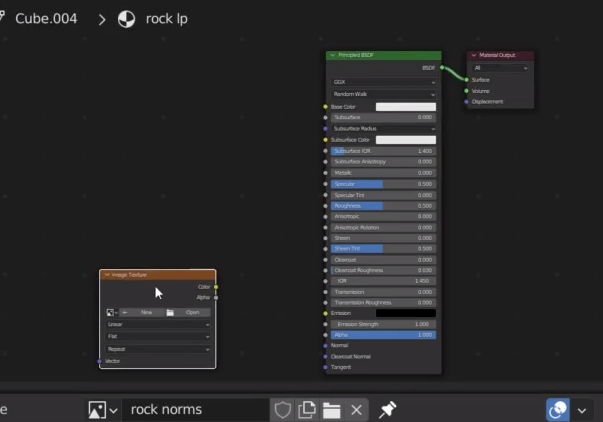
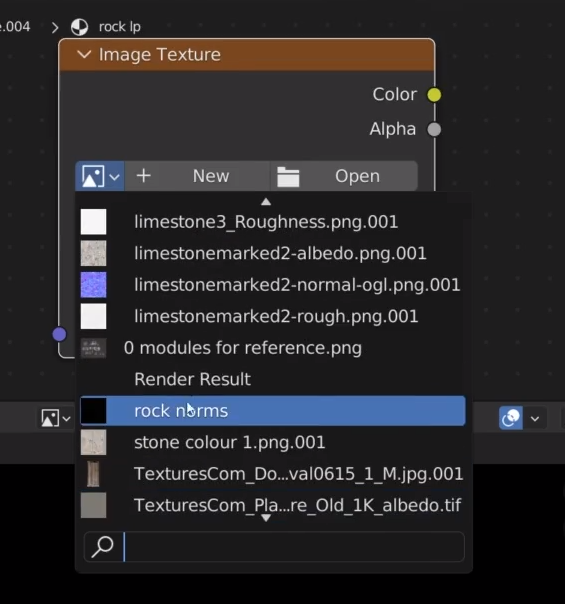
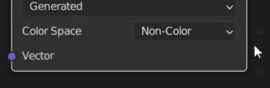
select hp and lp last
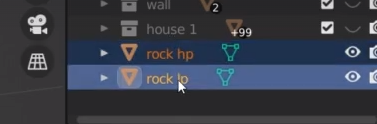

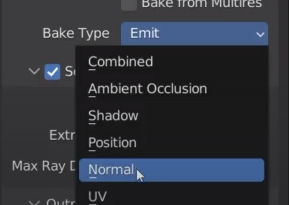
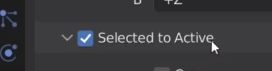
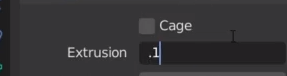
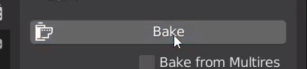
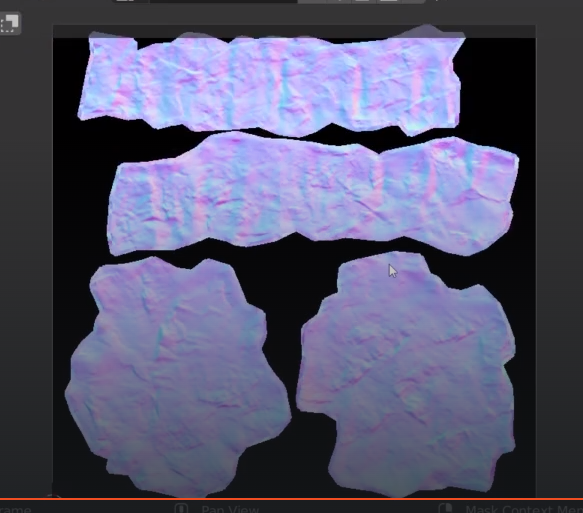
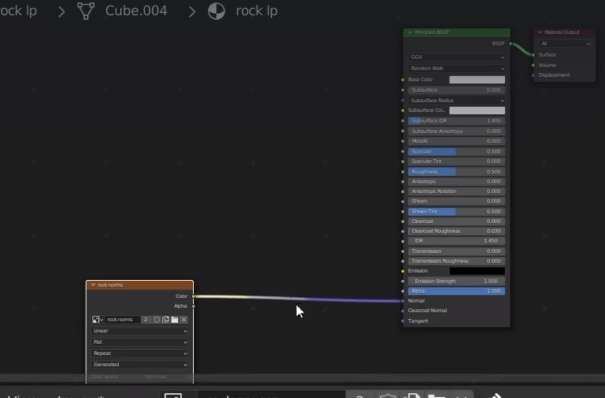
I need something in the middle
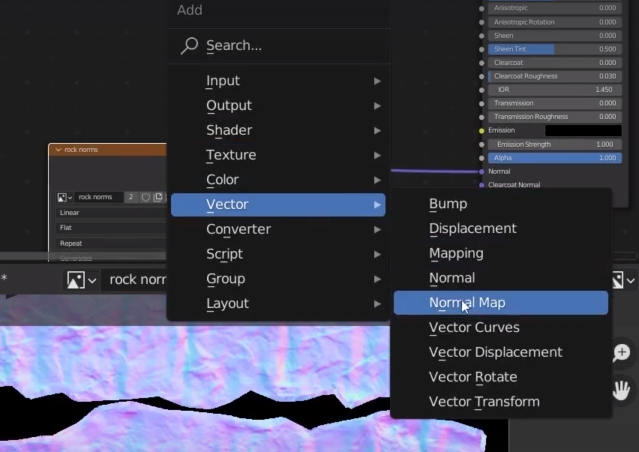
we now have baked the hp texture onto our lp object
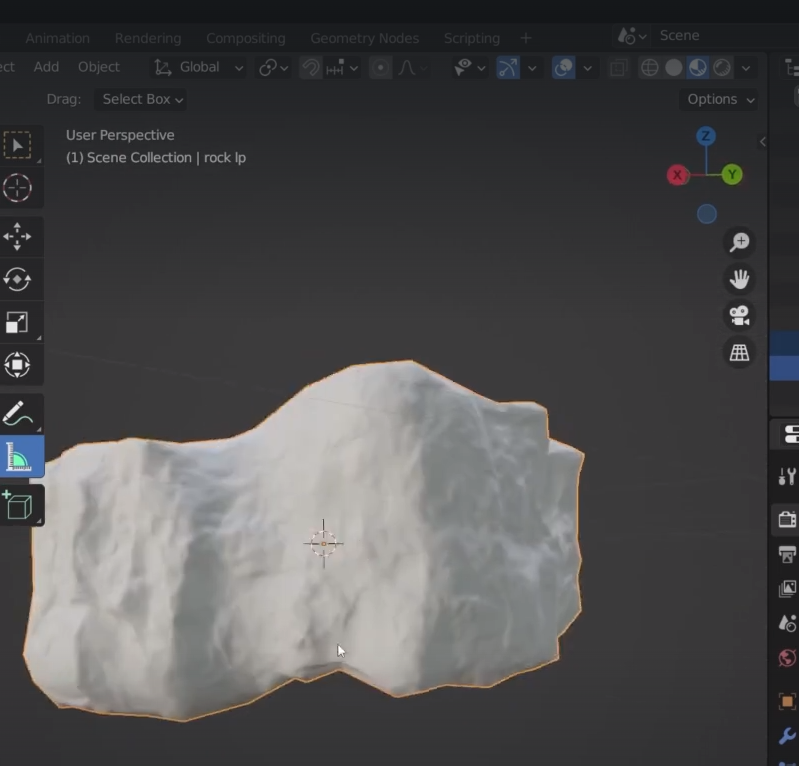
we found a little glitch
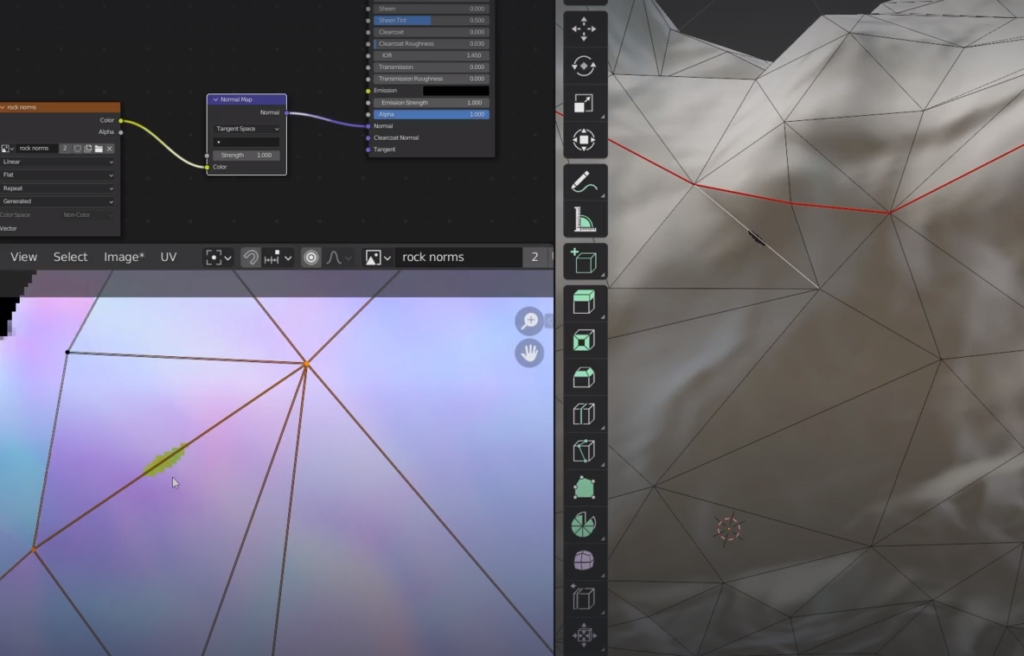
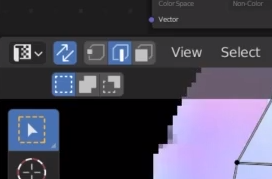
increase the extrusion distance
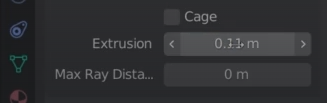
glitch solved
save the texture
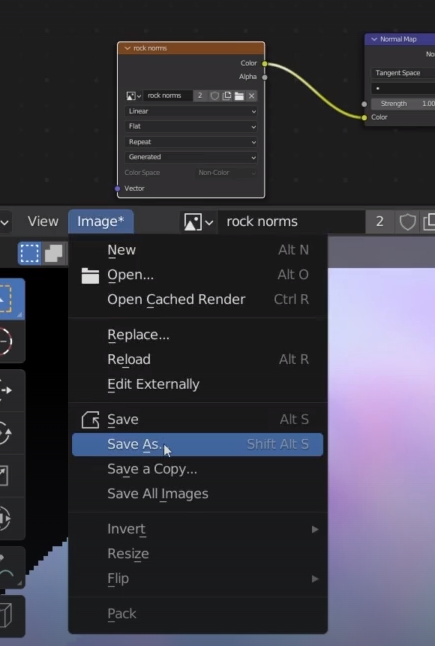
Now we bake the cavity texture.
Select the hp object and create new material
rock hp
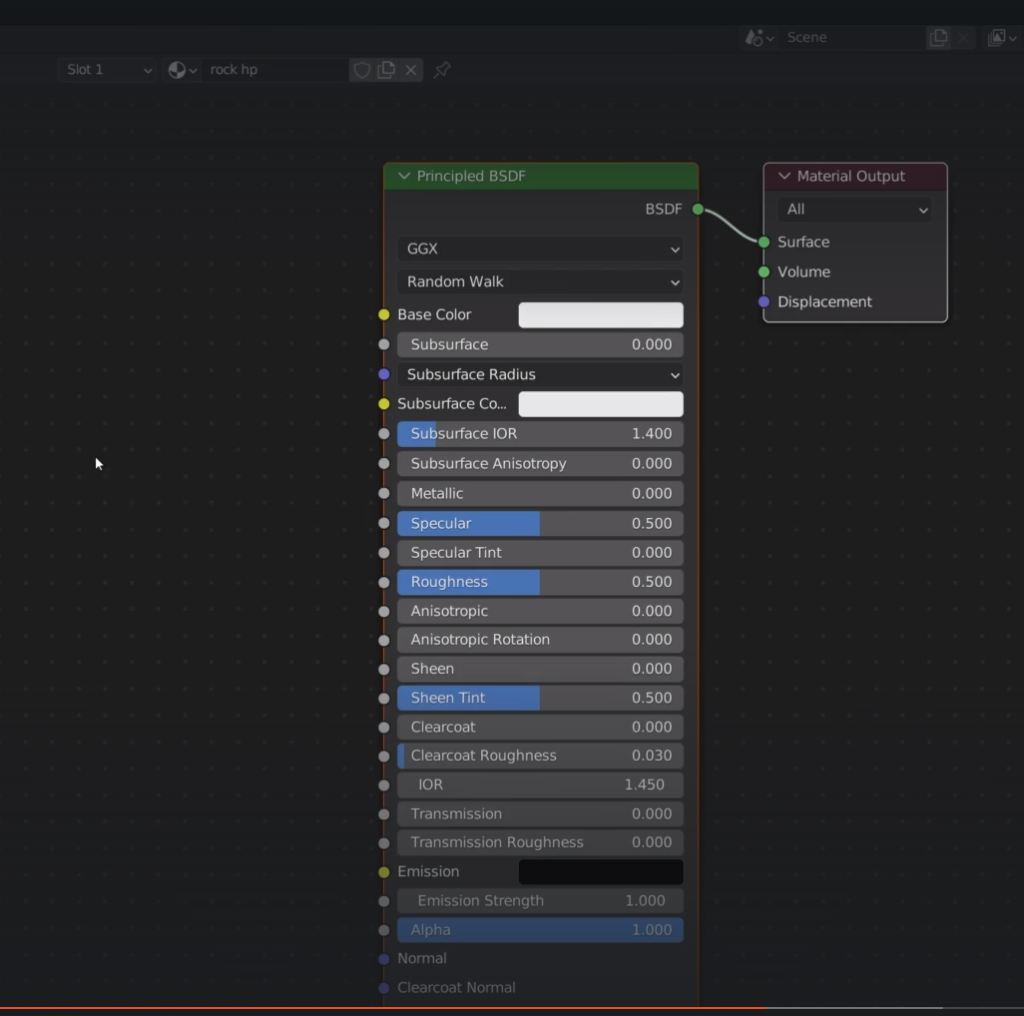
add a input geometry
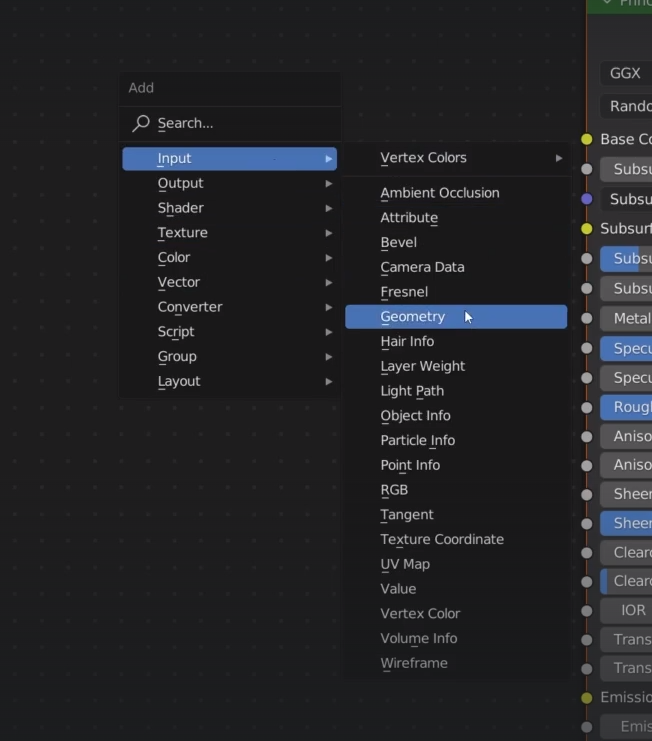
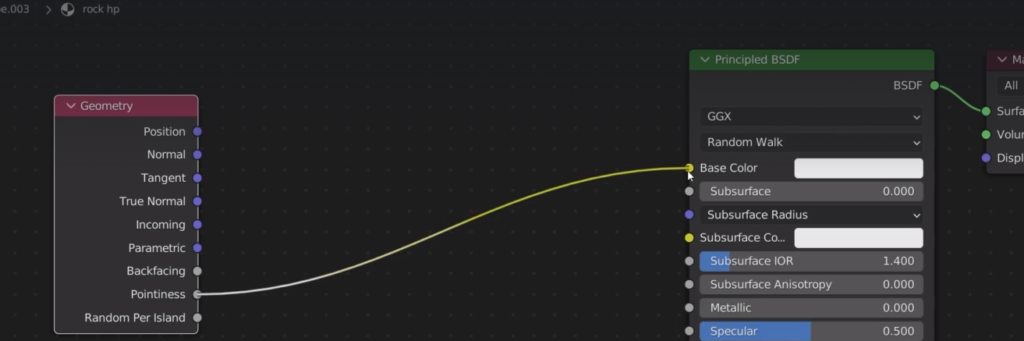
add color ramp
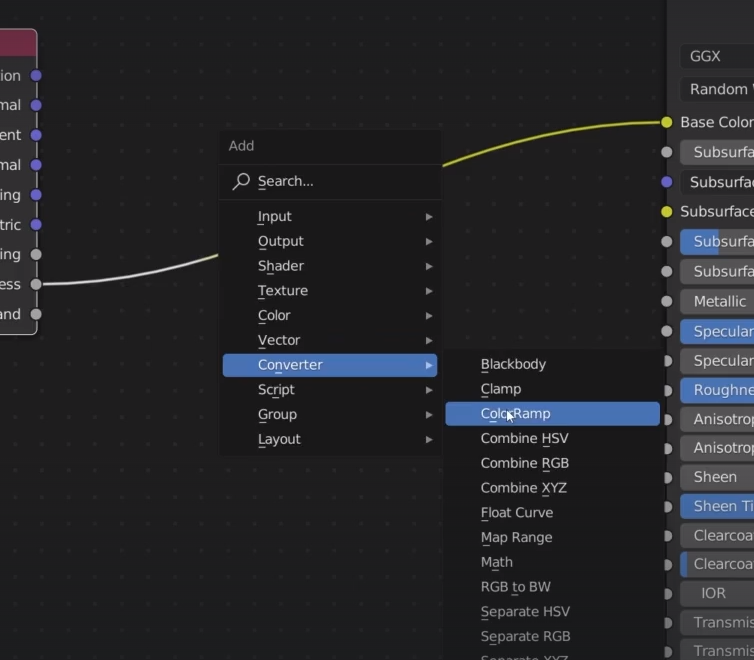
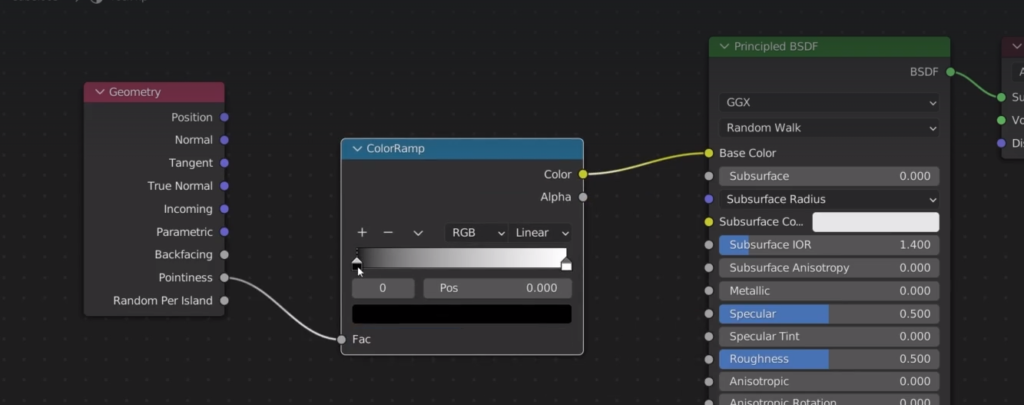
set 0.4 for black and 0.6 for white
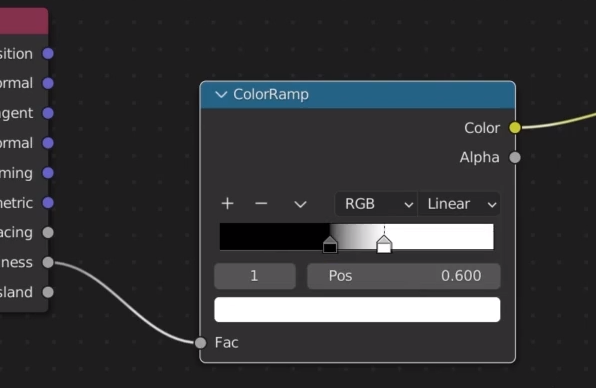
hide low poly, set cycle viewport
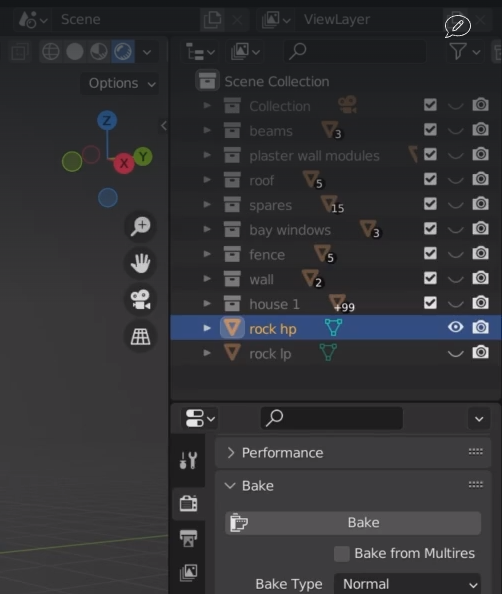
it looks good
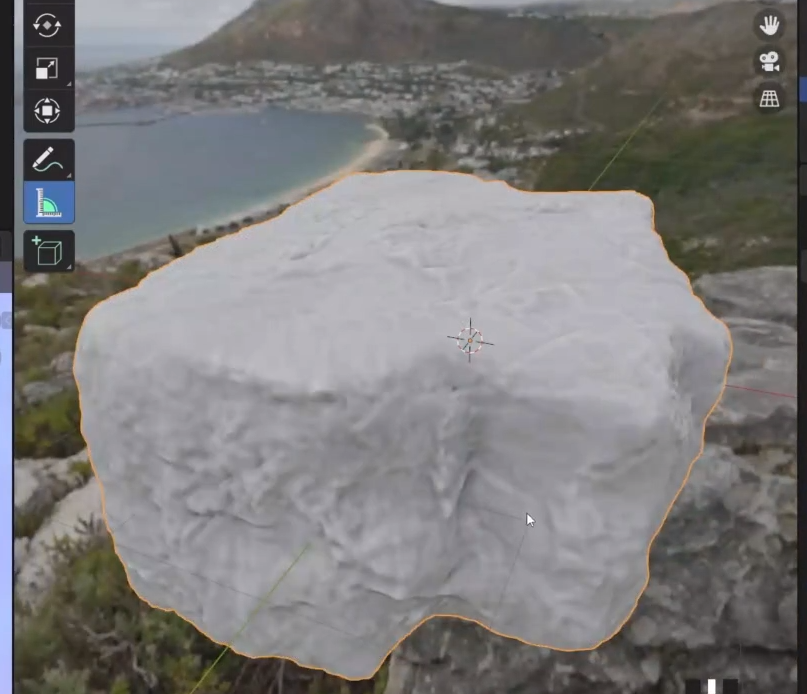
now we need to go back to the low poly object and create a texture where we can bake the cavity onto
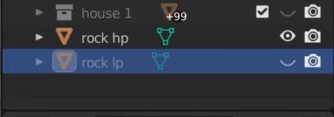
create new image
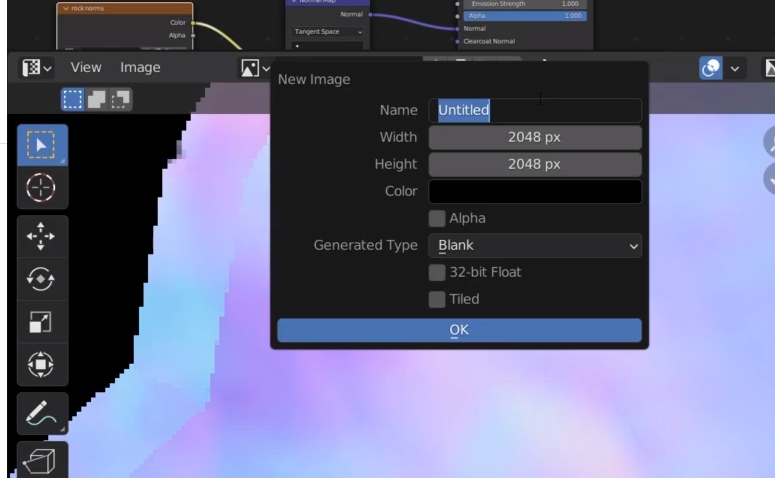
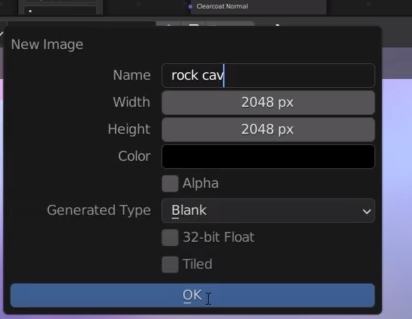
add new image texture to the material and select the cavity image
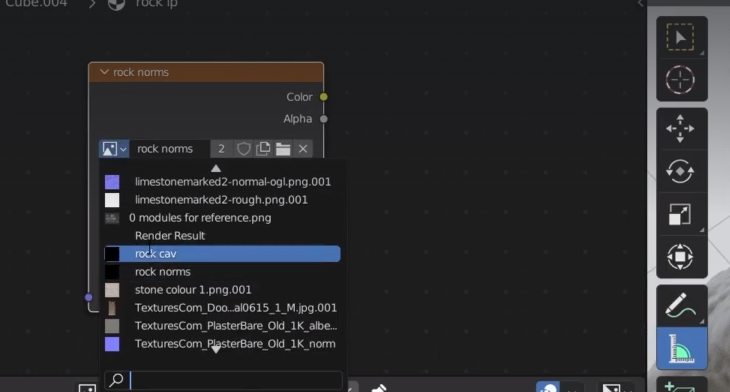
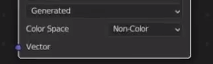
change bake type to emission emit
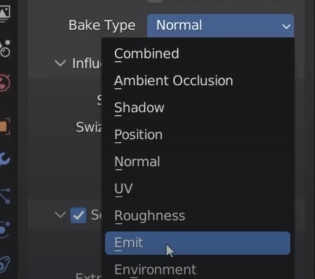
select the hp for a while
select the color ramp and control + shift + left click
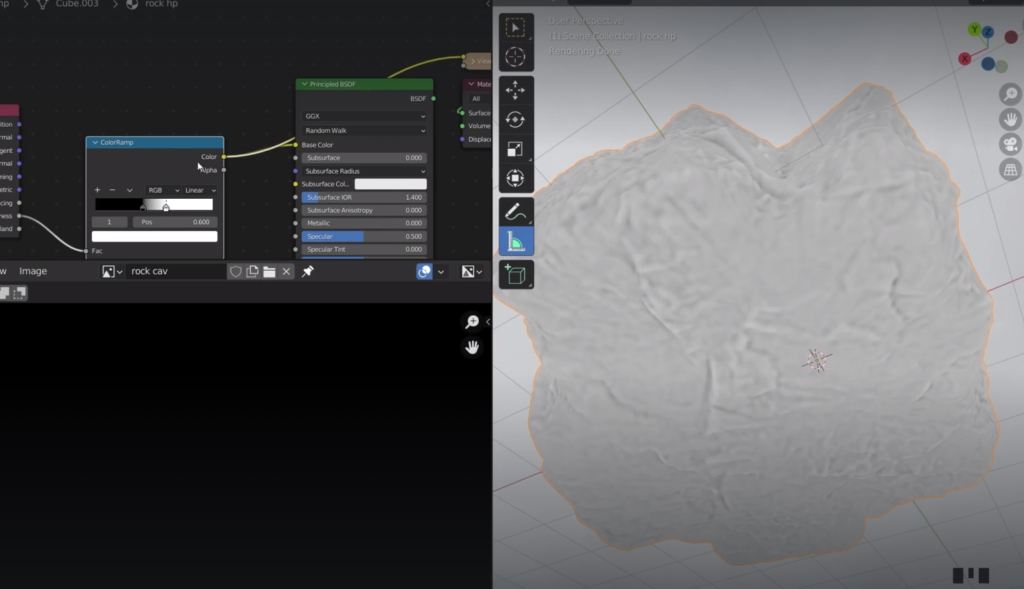
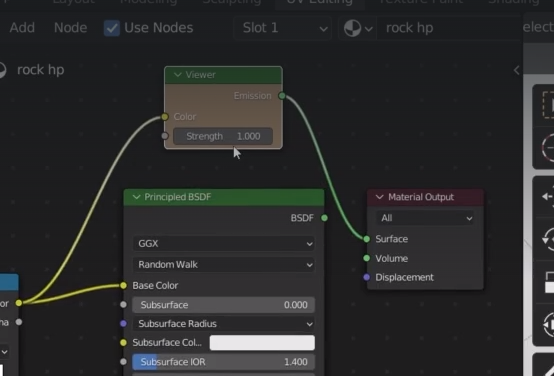
we are ready, select both and lp as last
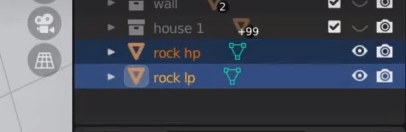
cavity texture selected
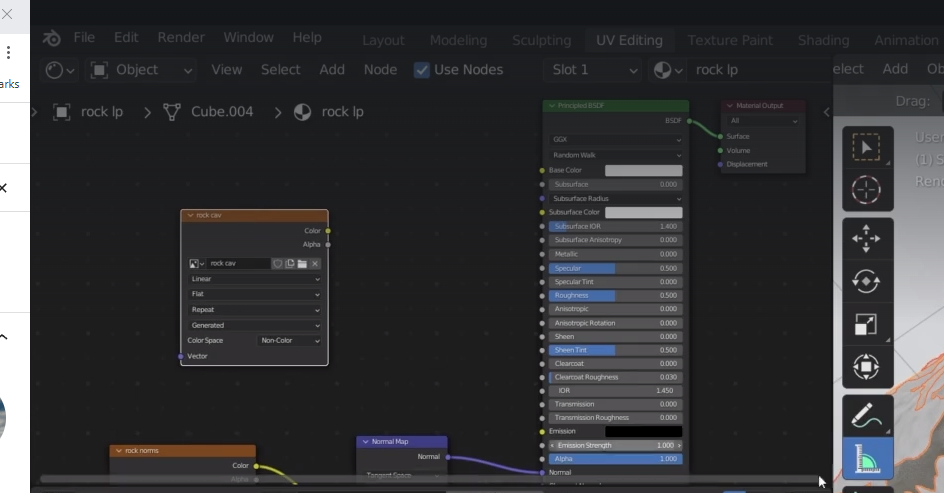
ready to bake the cavity
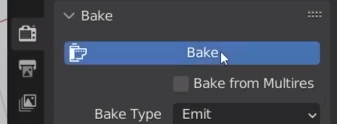
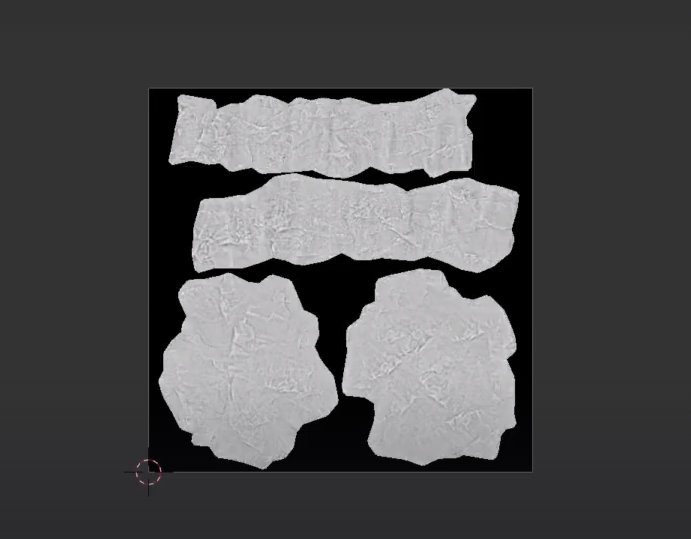
save the image
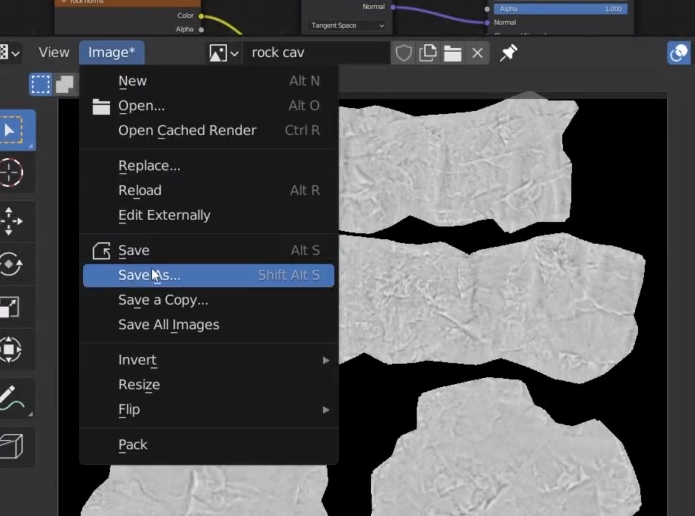
when done we can hook up the texture to the base colour of the lp to see how it looks like
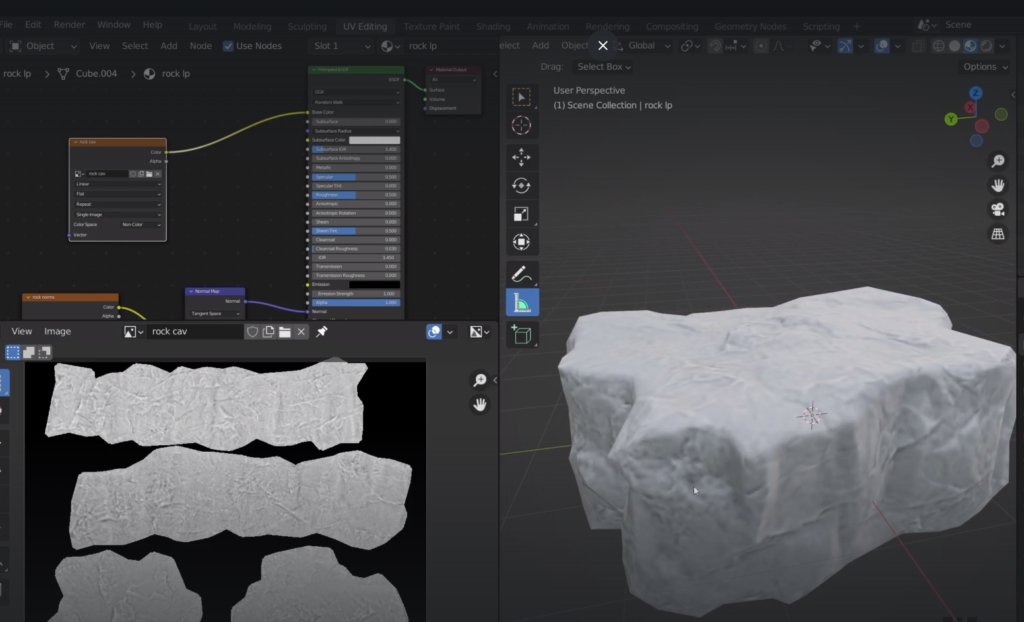
Now we are ready to paint the rock
When making the water, put the roughness to zero and enable the screen space reflection in the renderer
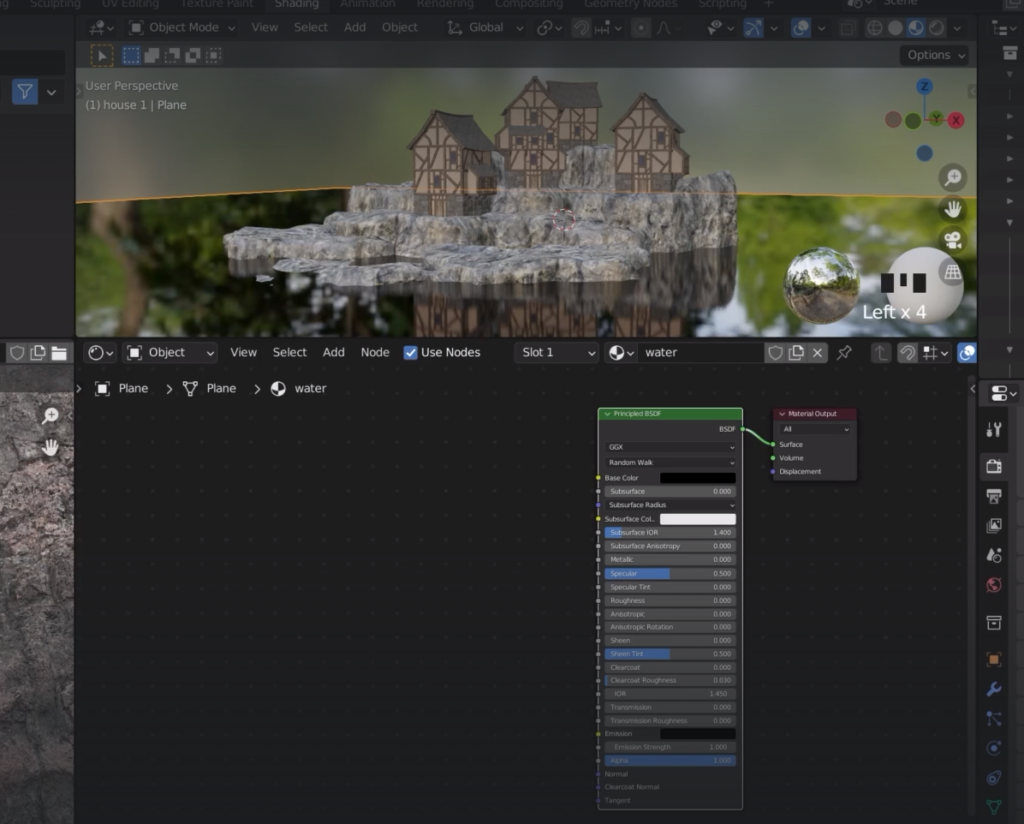
to create some wave distortion
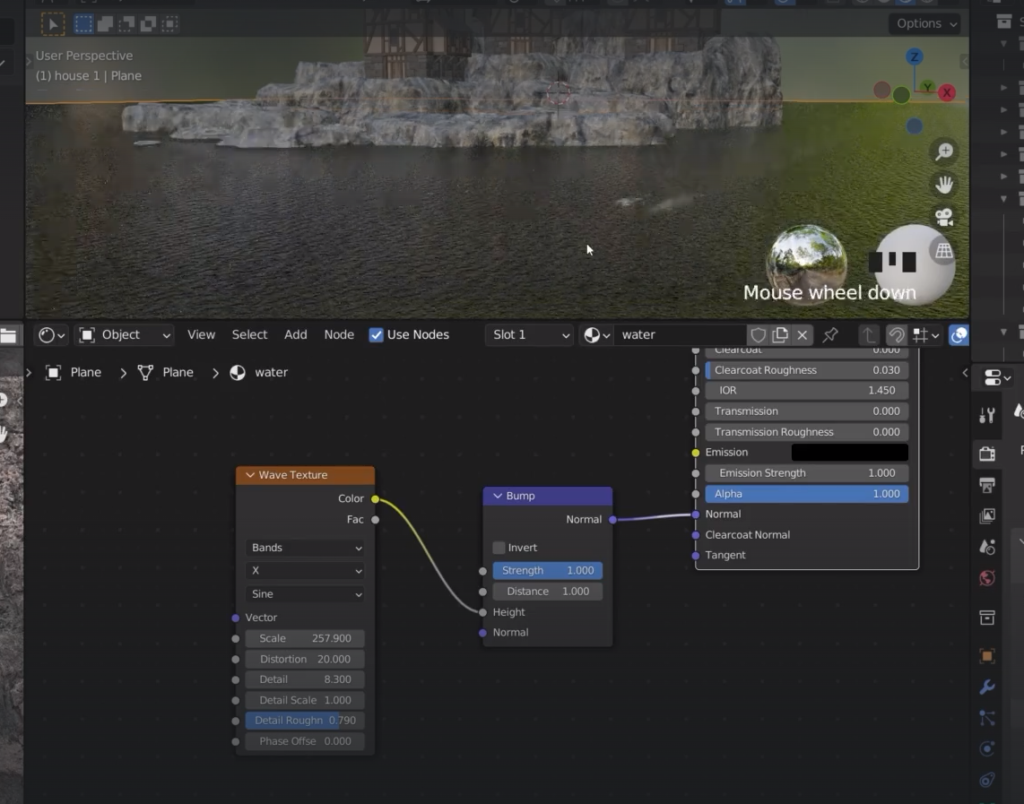
we can reduce the strenght of the bump
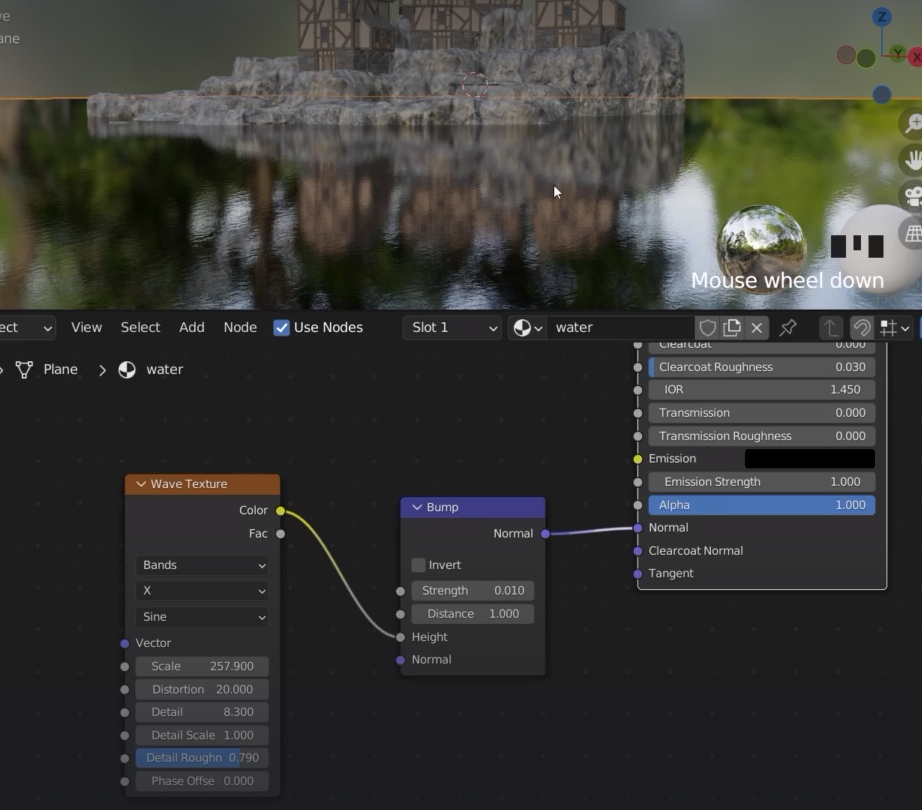
Then we plug the curvature of the multiply node into the factor of the two mix