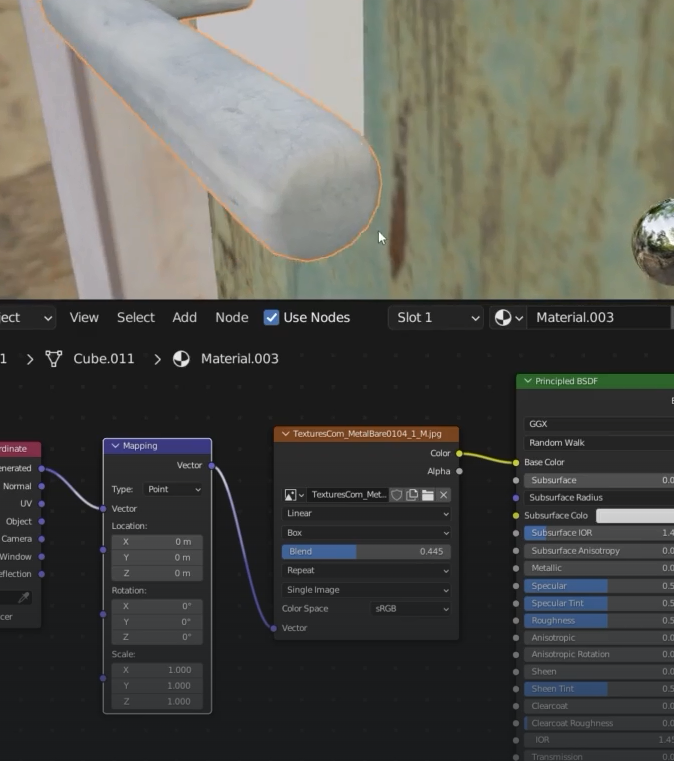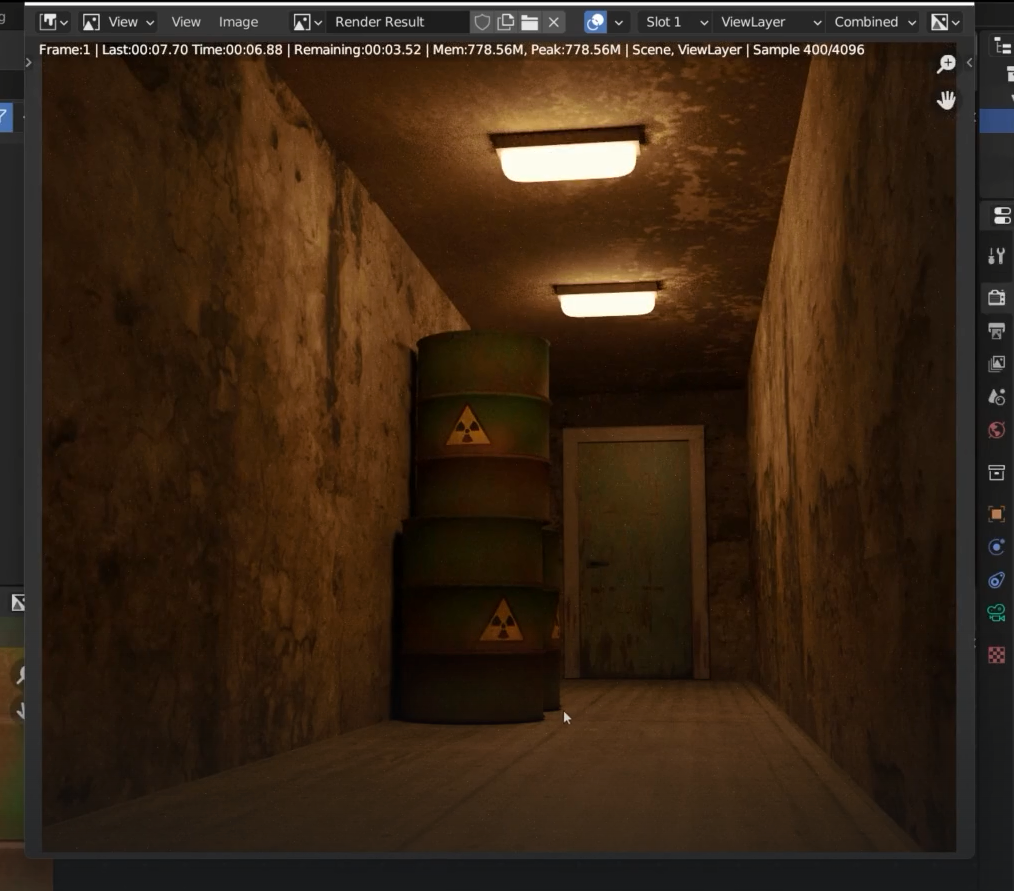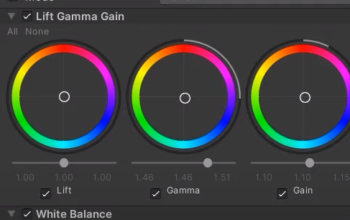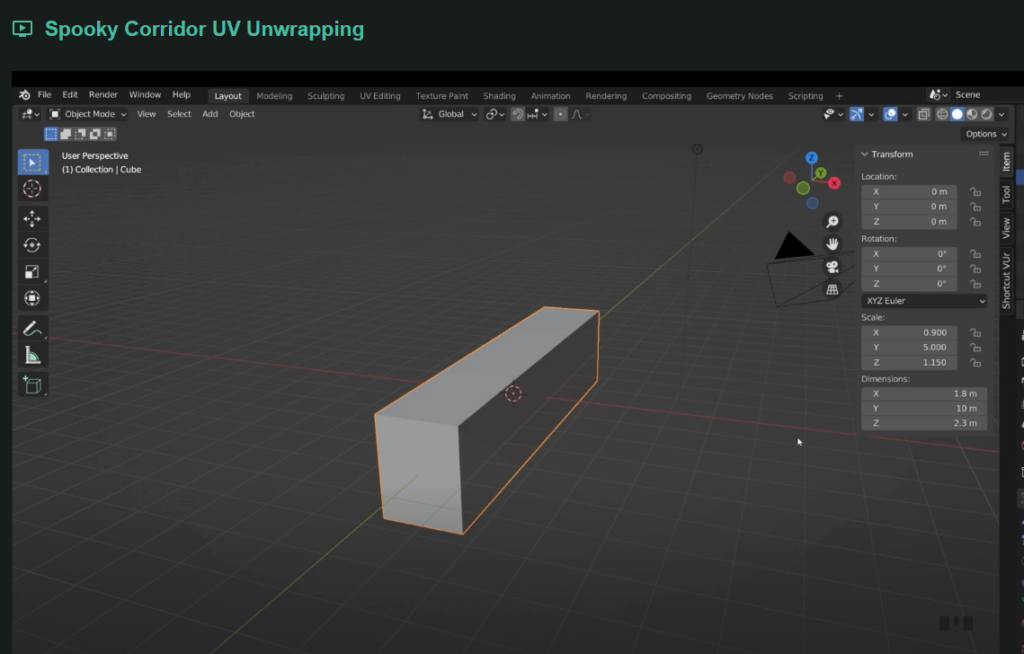
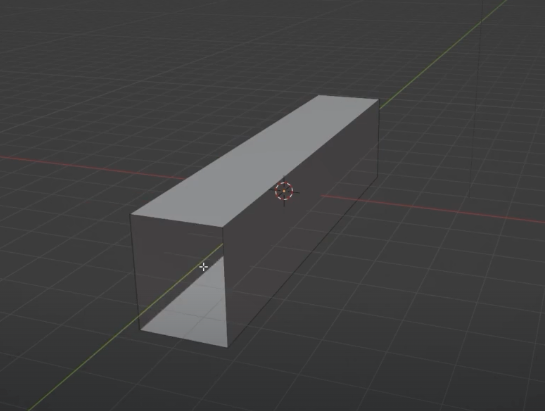
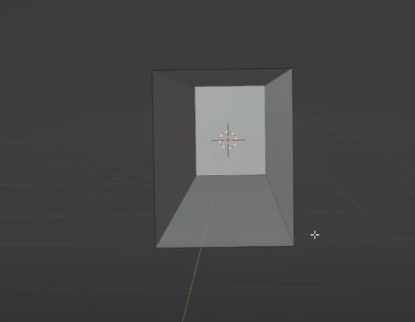
back face culling
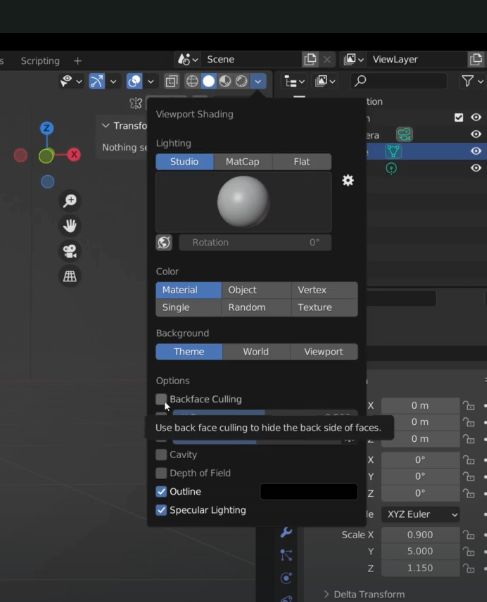
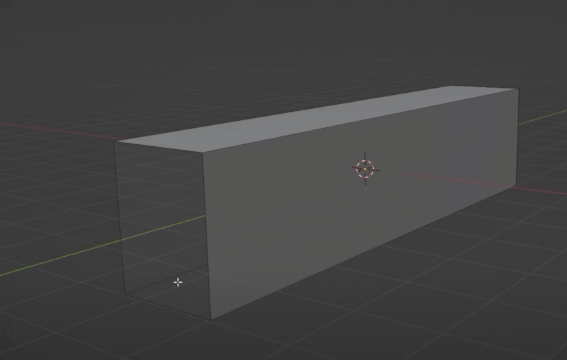
face orientation
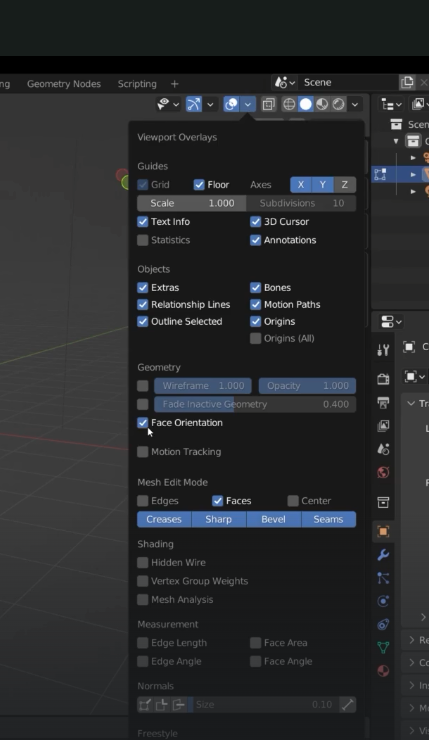
if we turn off back culling again
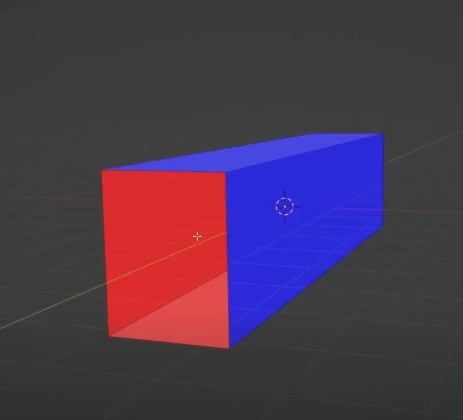
shift + N to ricalculate normals
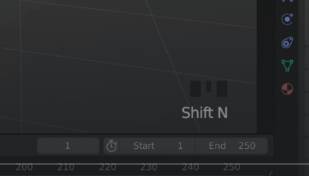
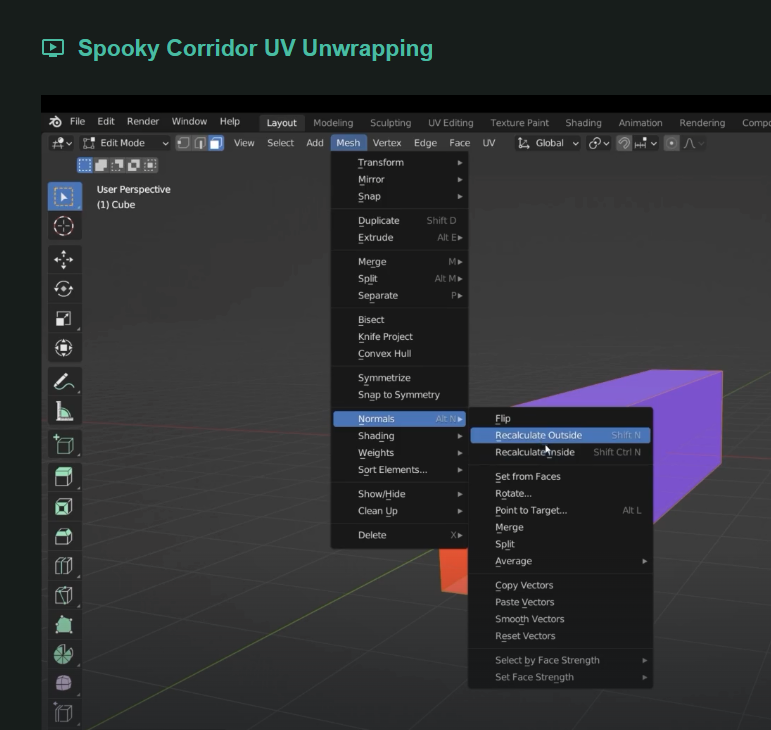
separate faces with P
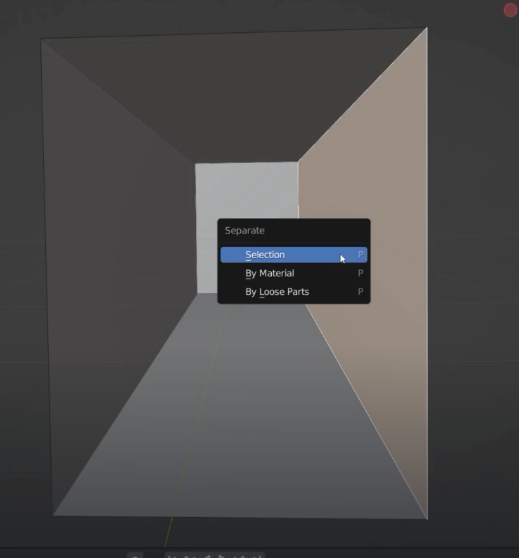
each face is now a new object
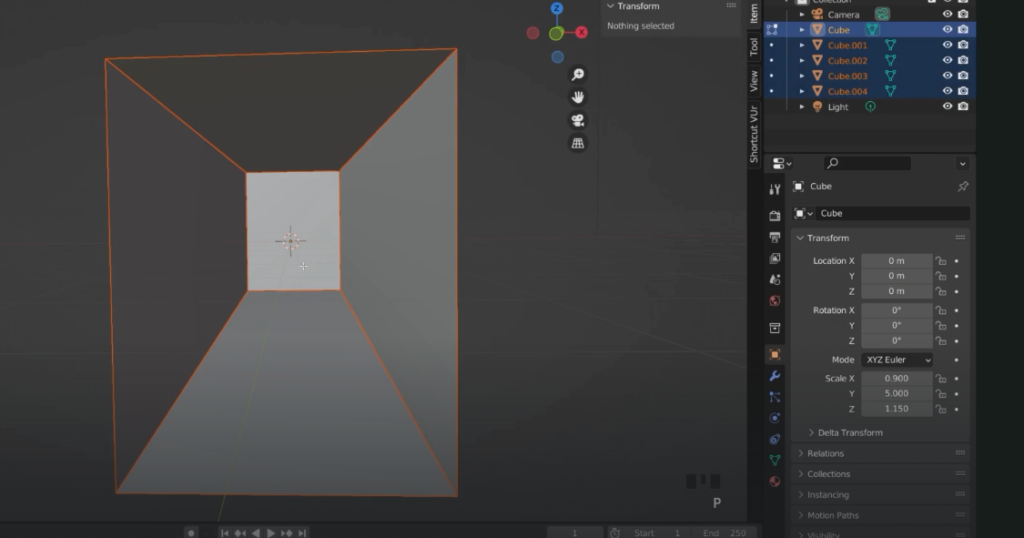
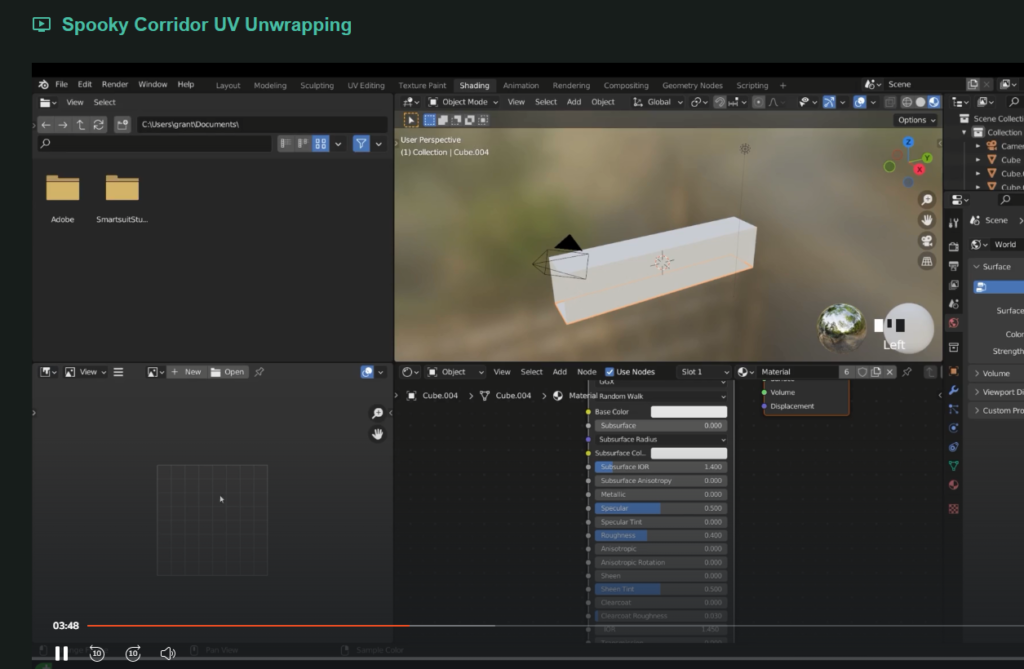
in the shading we change from image editor to uv editor
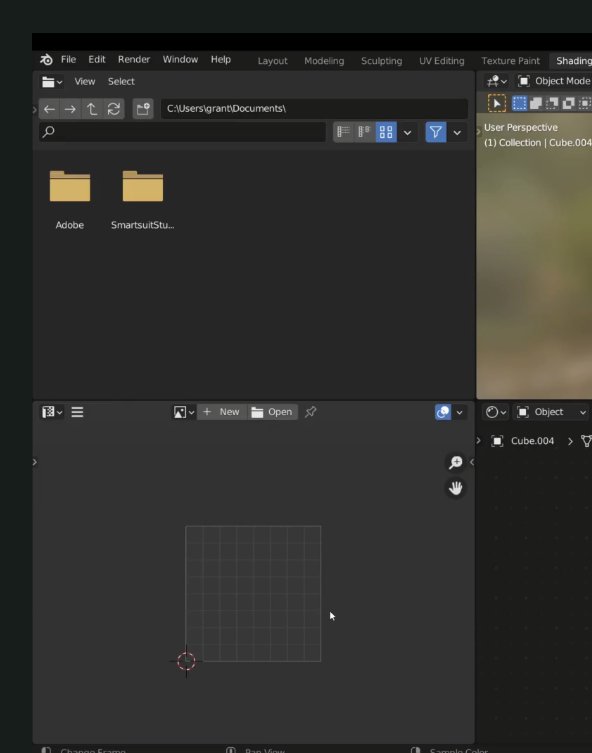
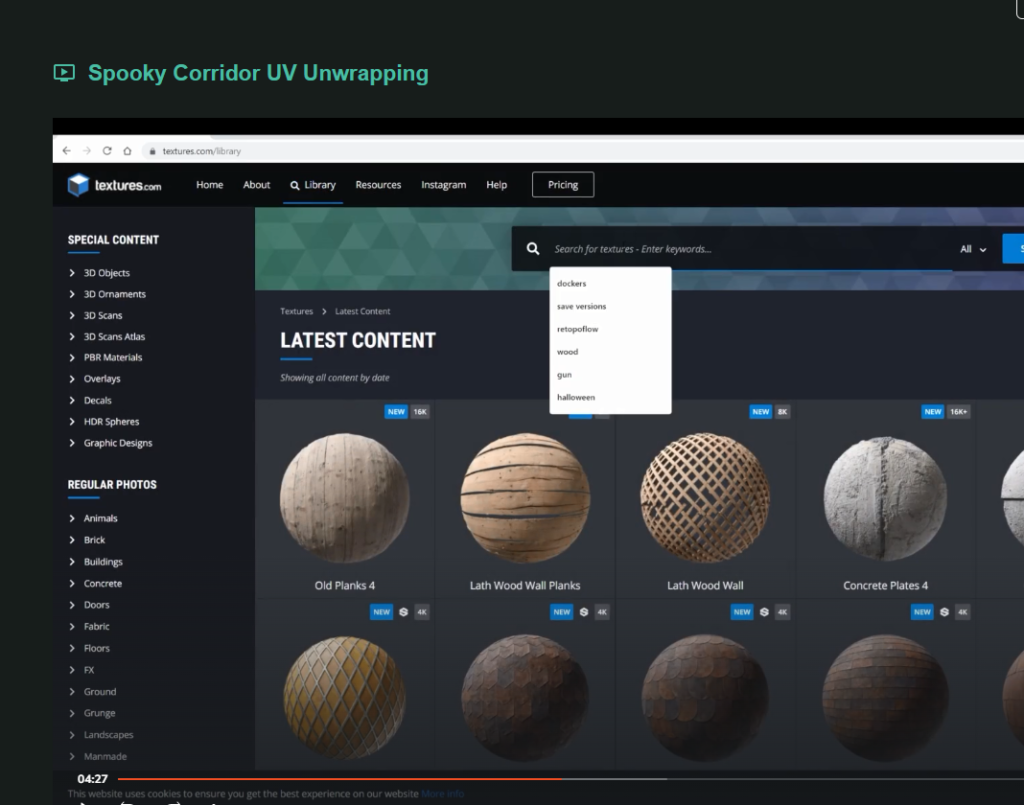
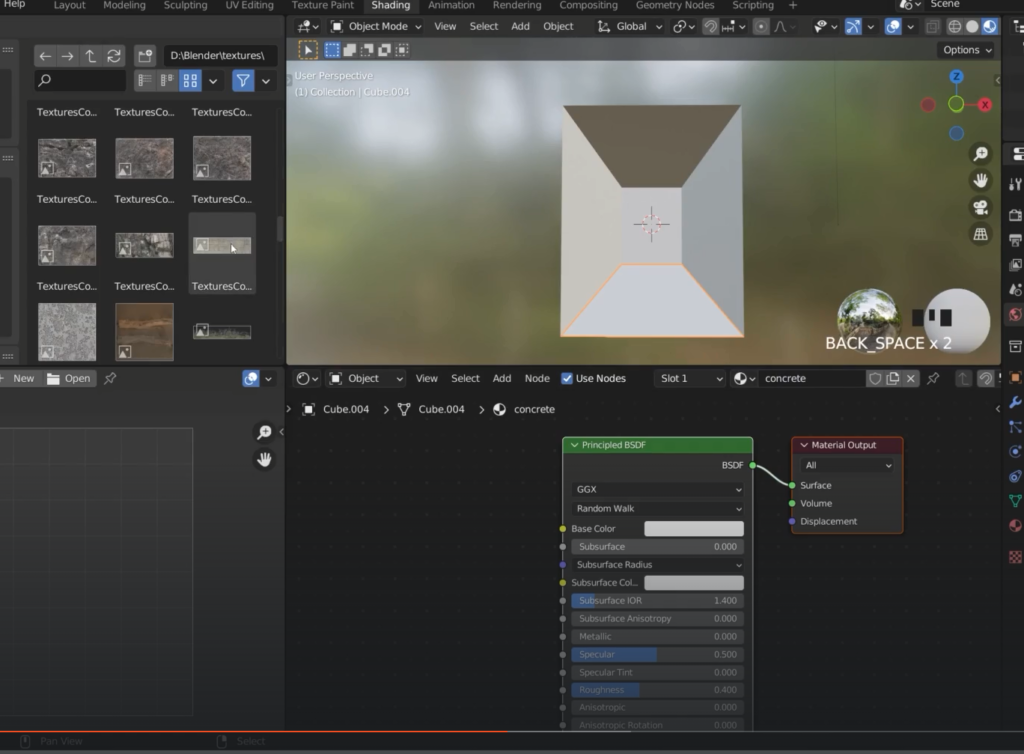
drag the texture into the shader editor
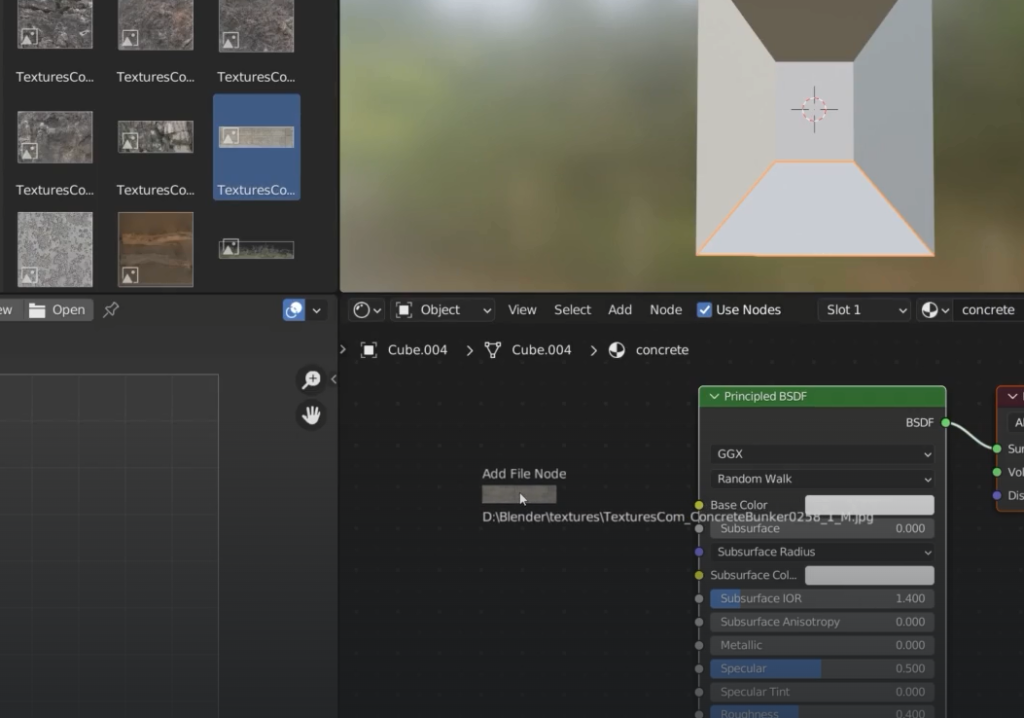
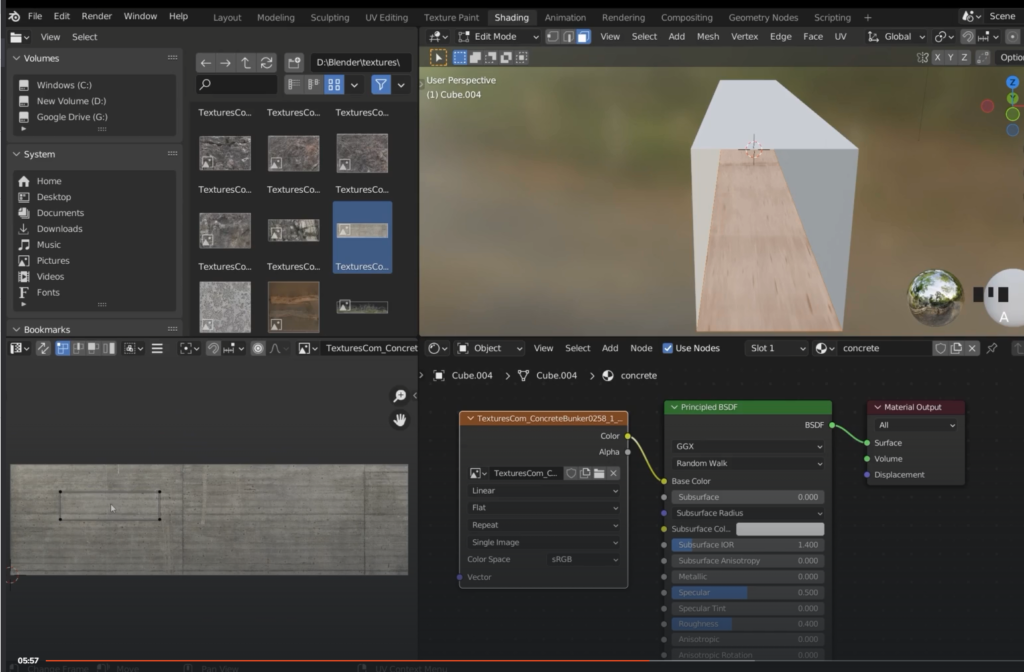
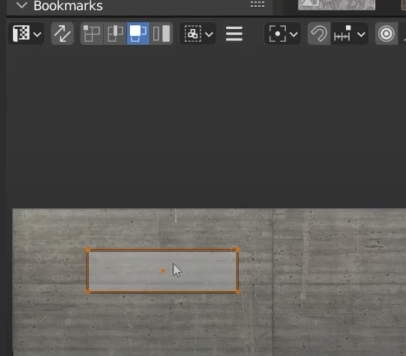
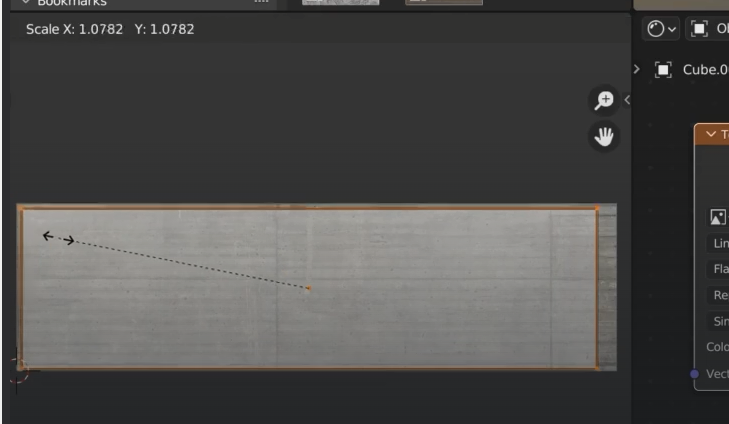
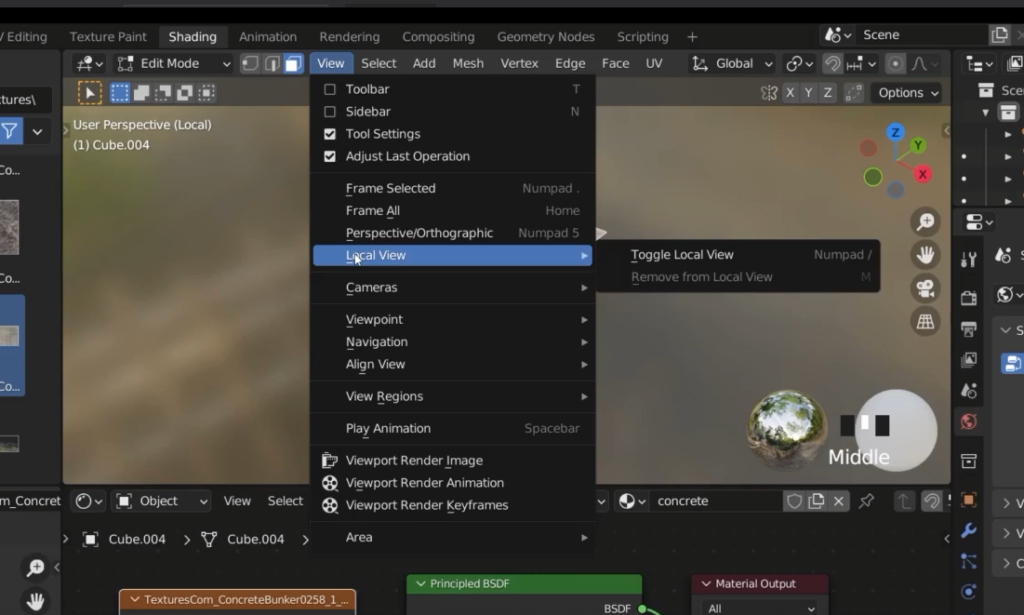
If the texture looks stretched then it might be rotated in the wrong angle
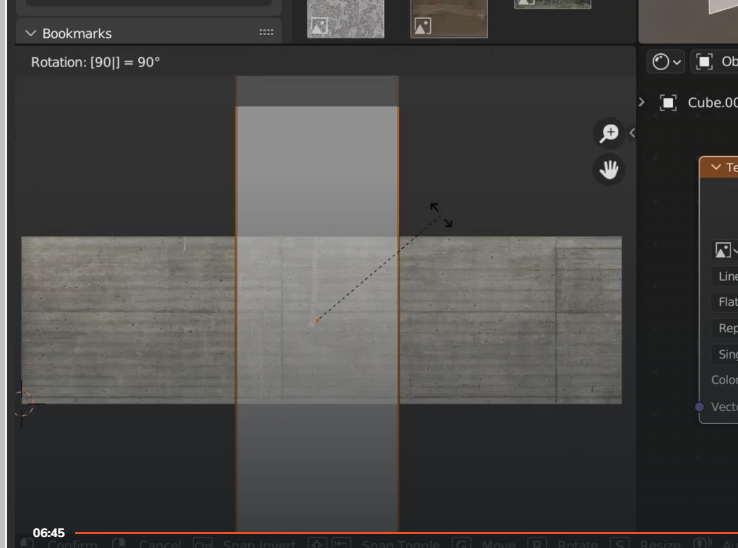
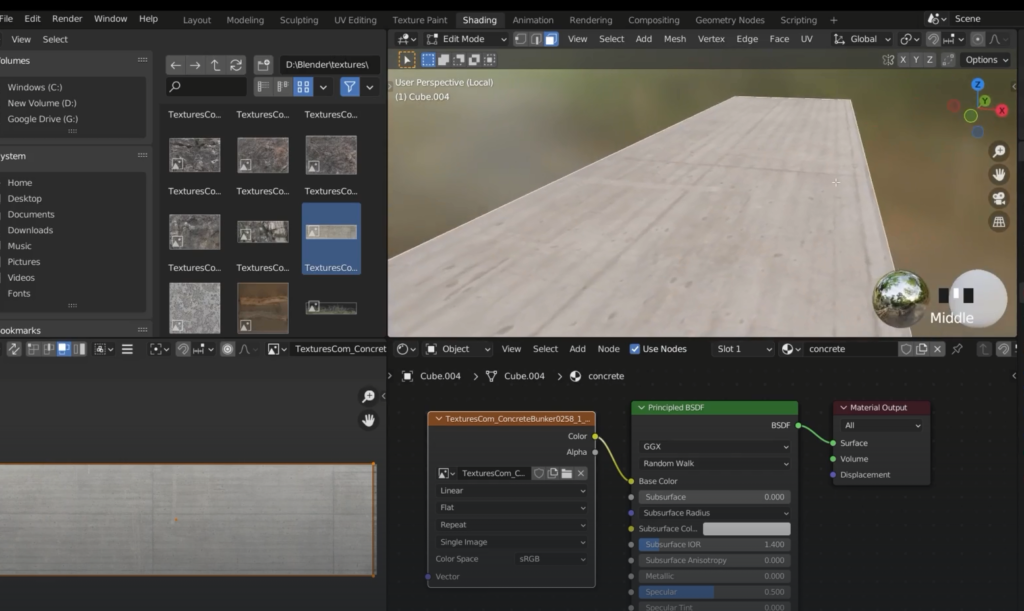
If we haven’t got a UV map we can create a new one
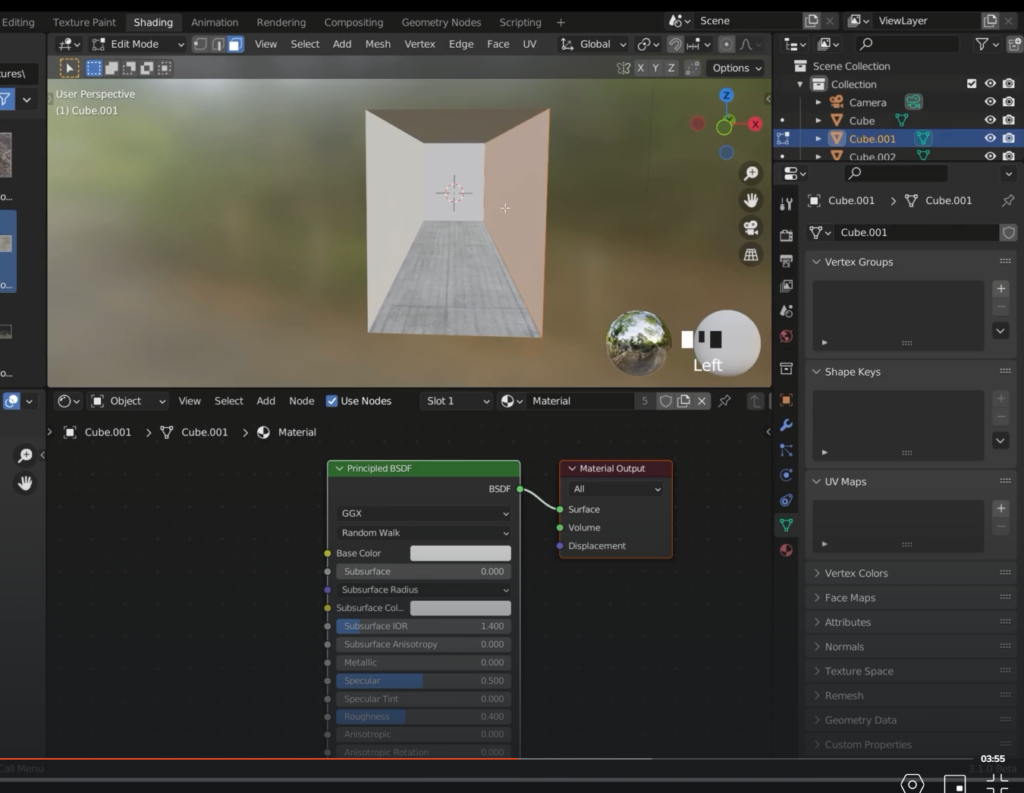
in edit mode press U
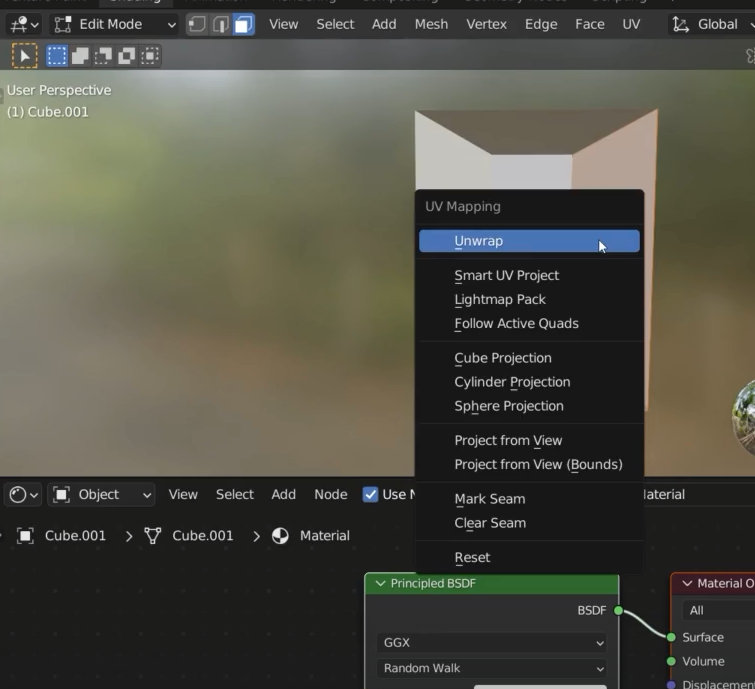
Before doing that we need to scale the model to 1, we press Control + A
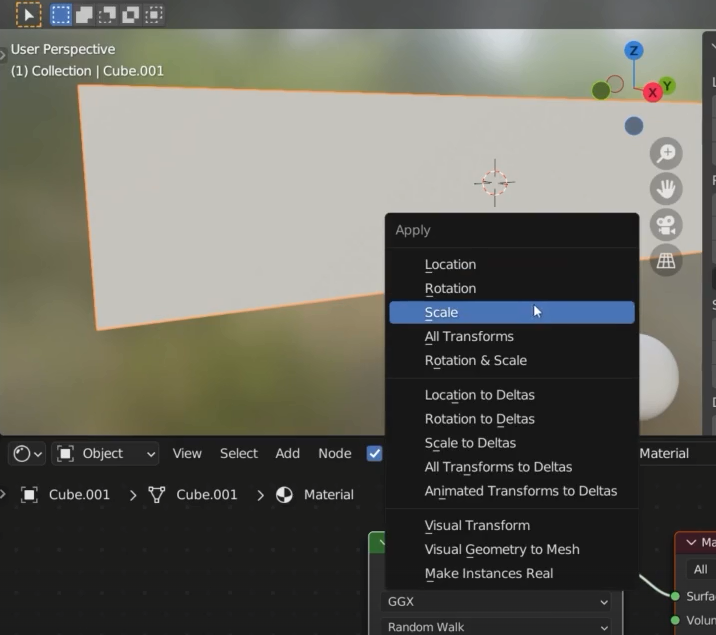
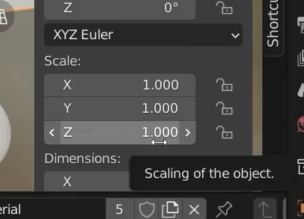
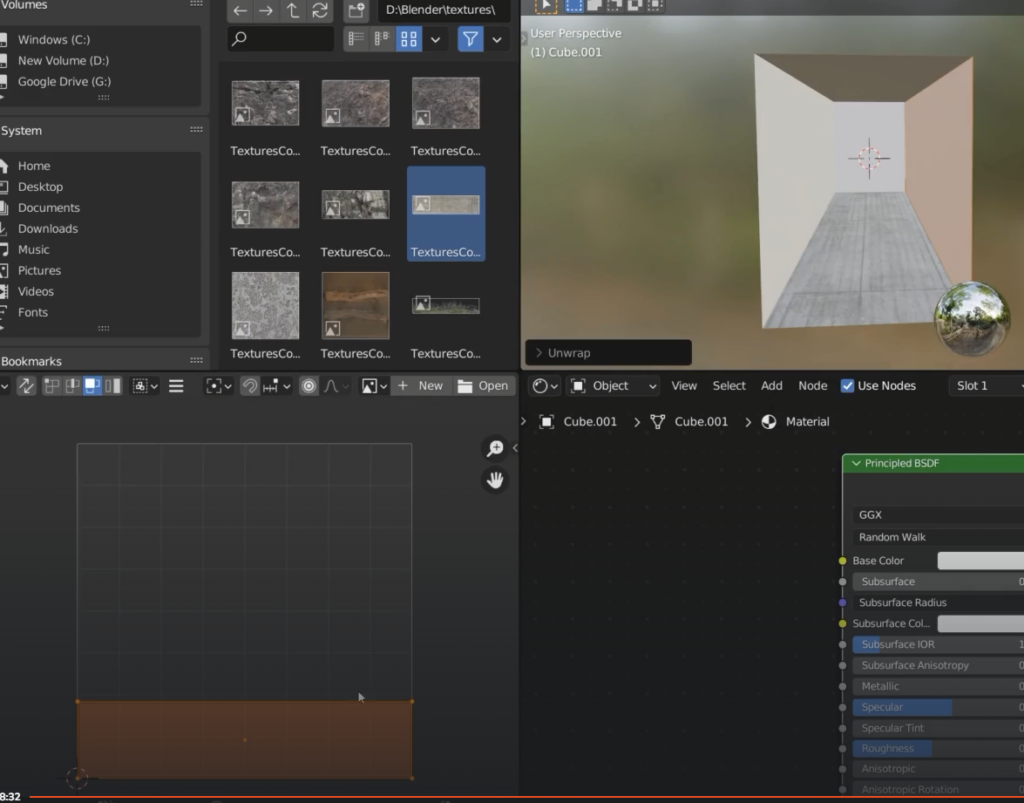
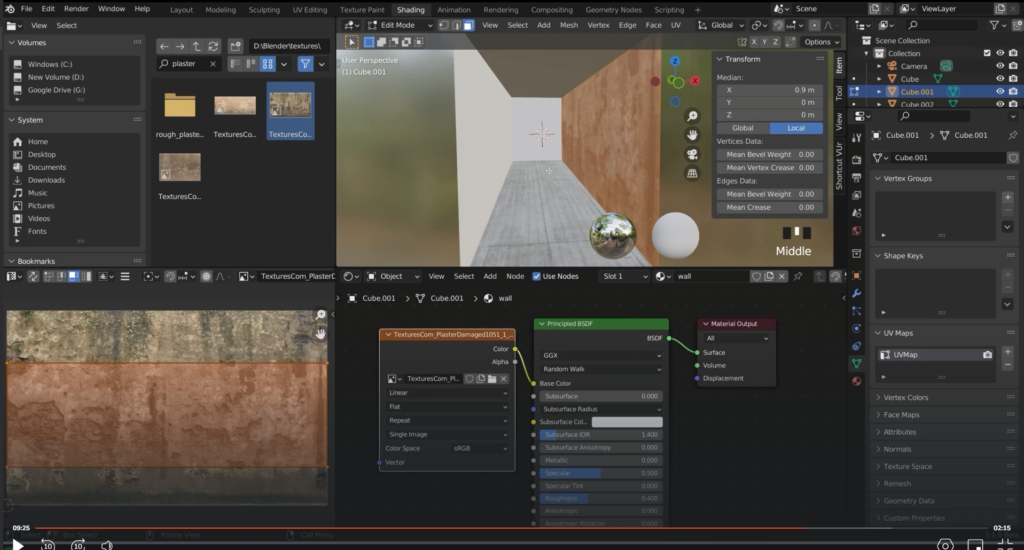
Make the door of the corridor
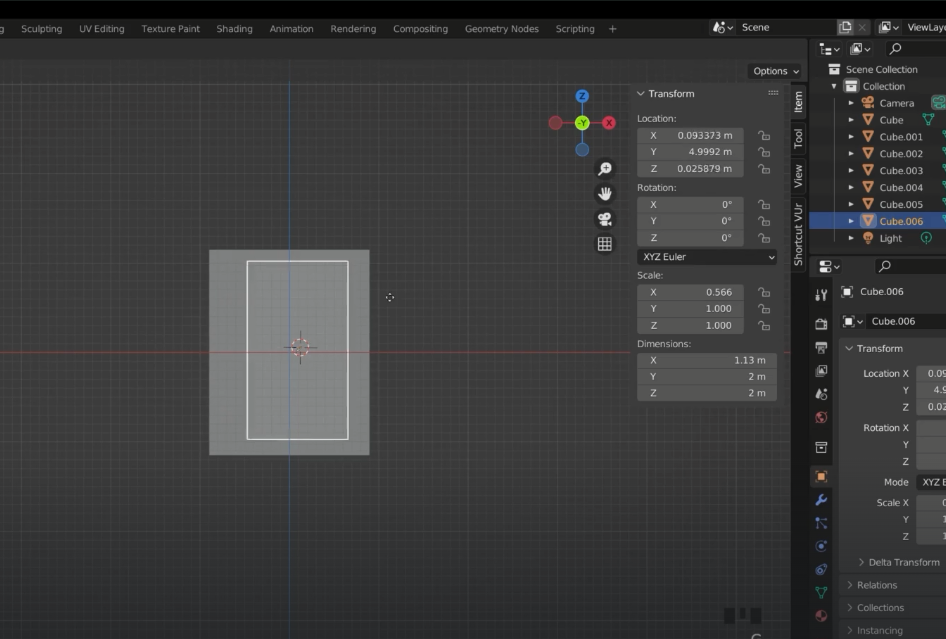
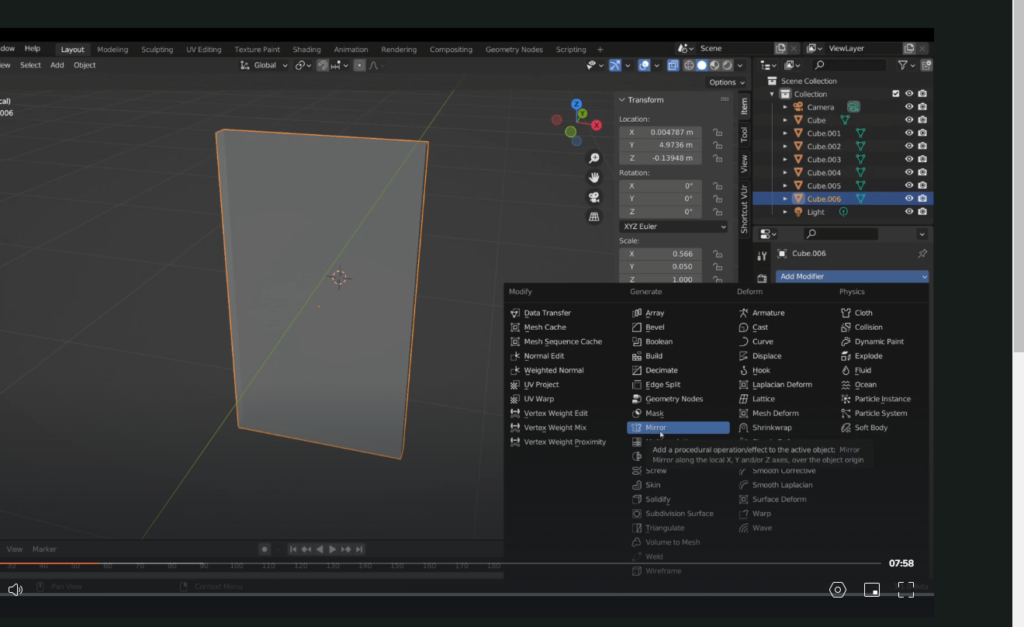
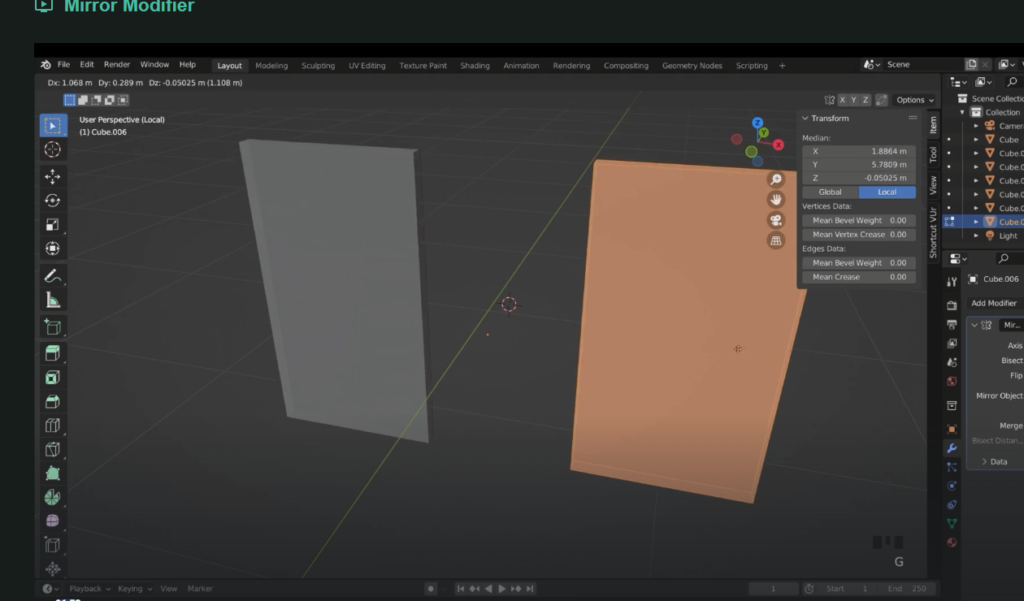
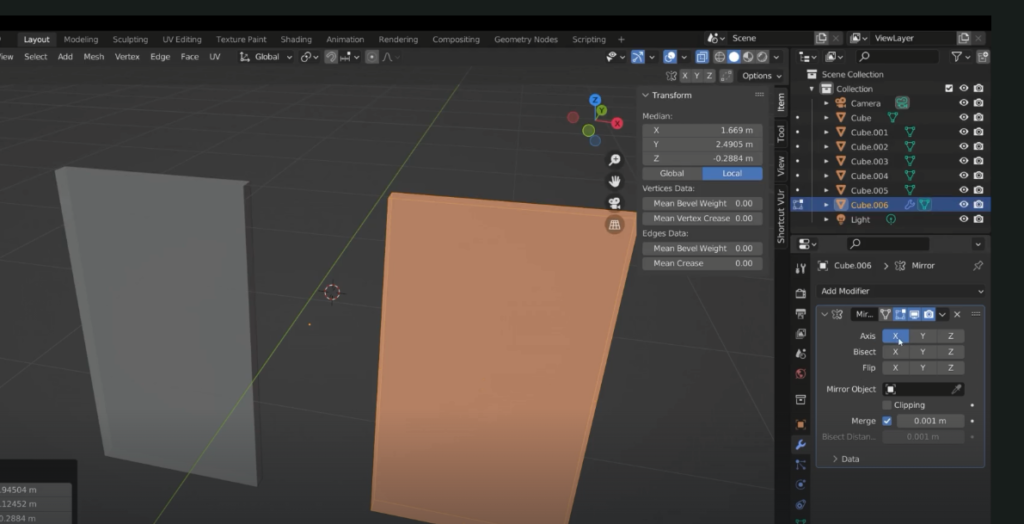

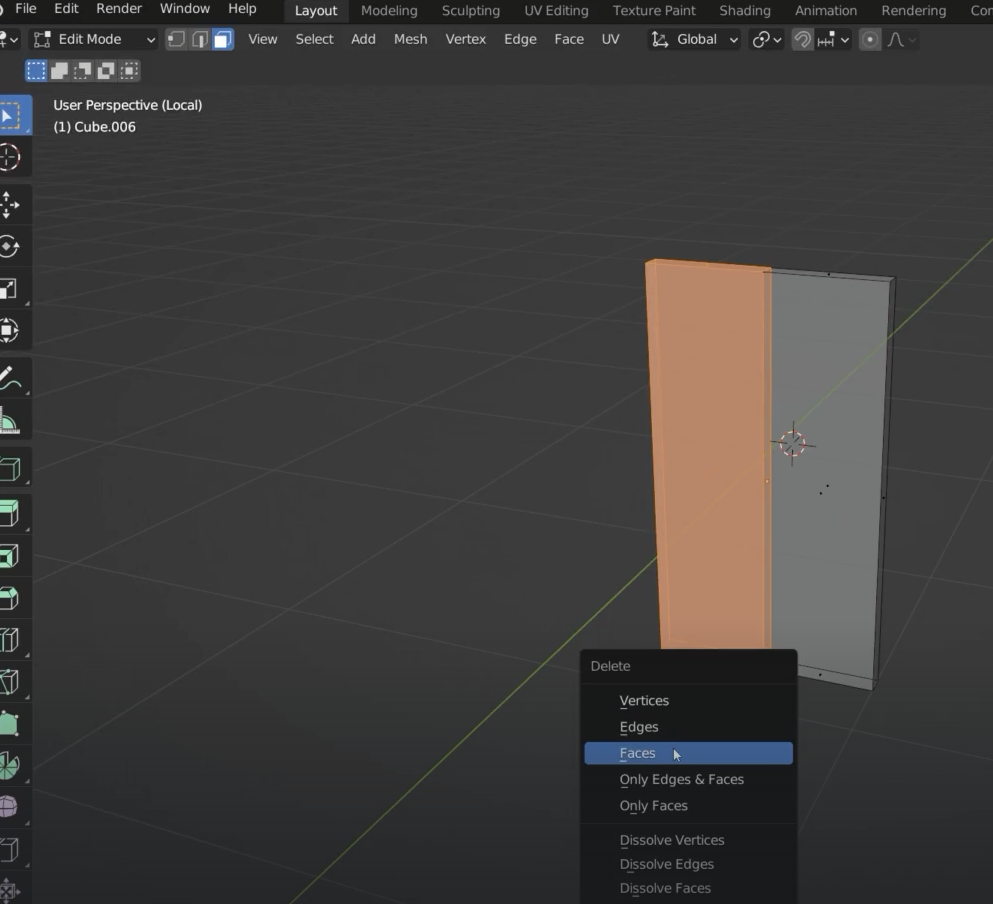
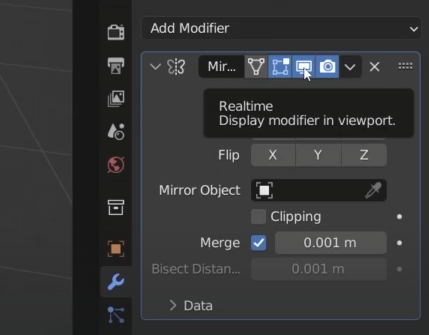
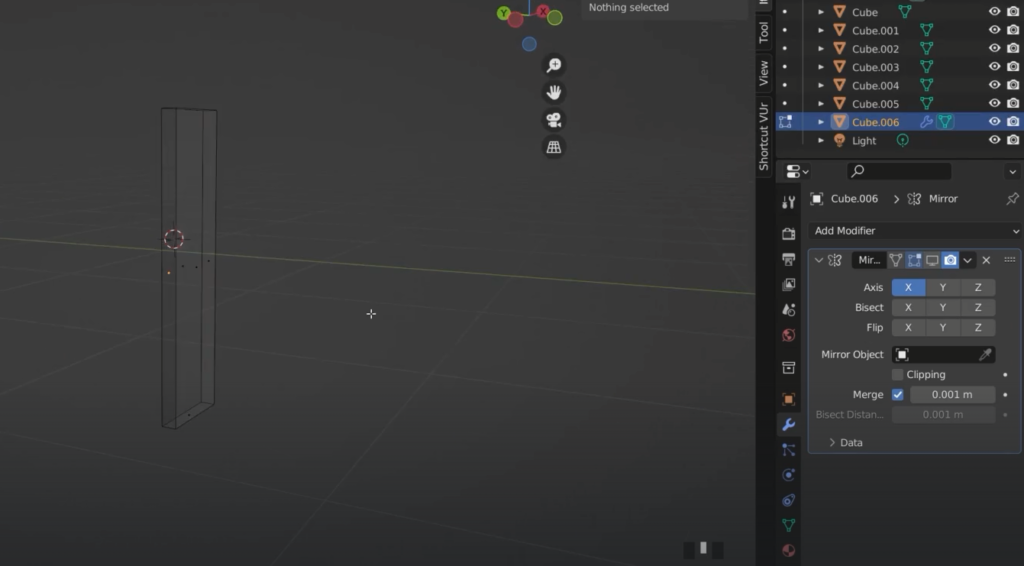
If I select clipping and try to move one of the halves they wont be able to separate
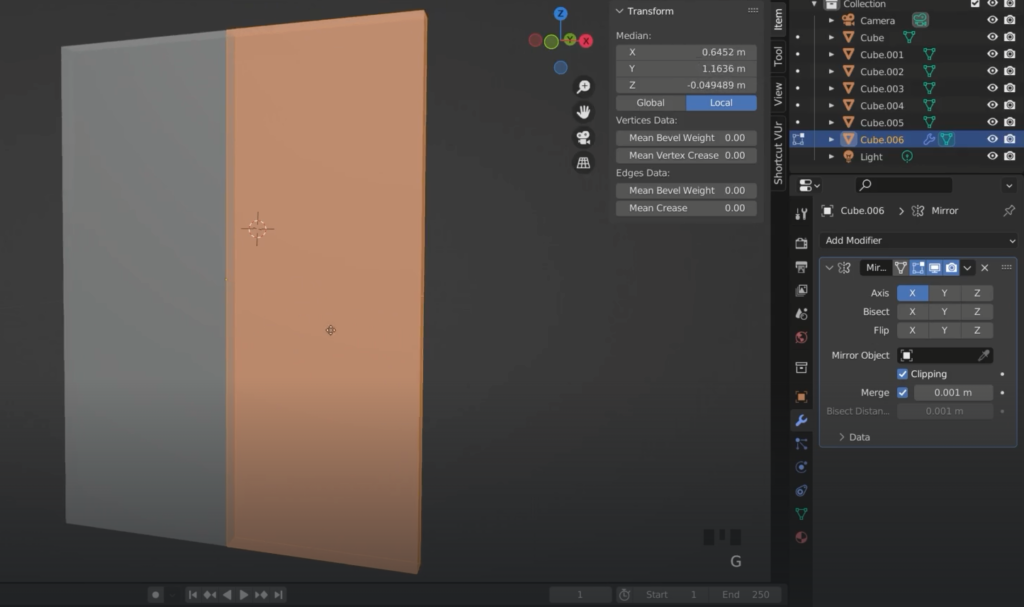

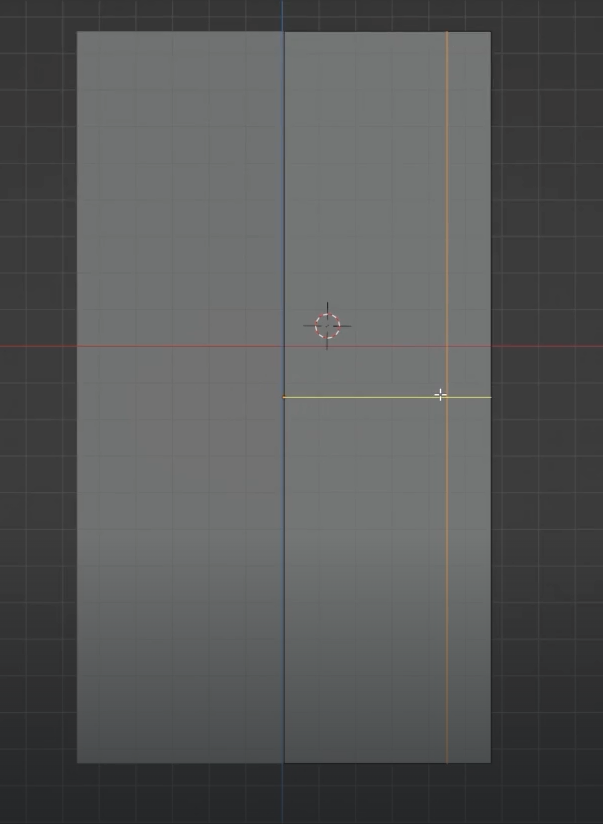
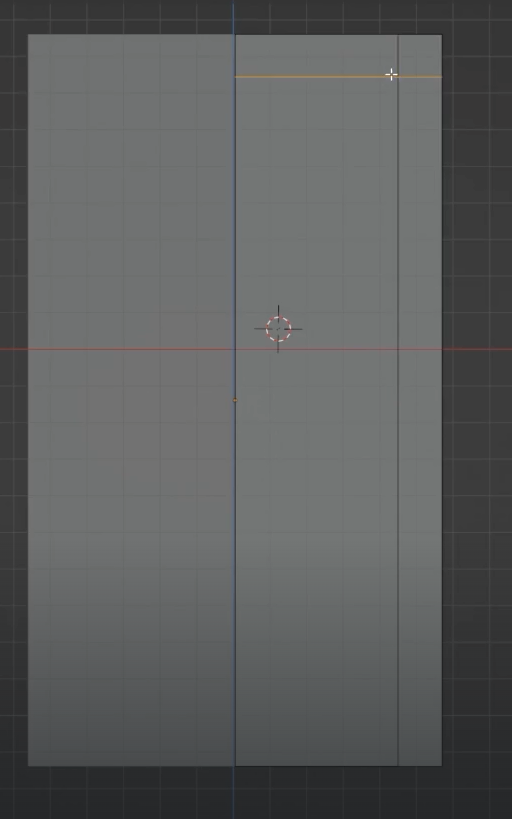
Separate the front face of the door because we will be using it later on
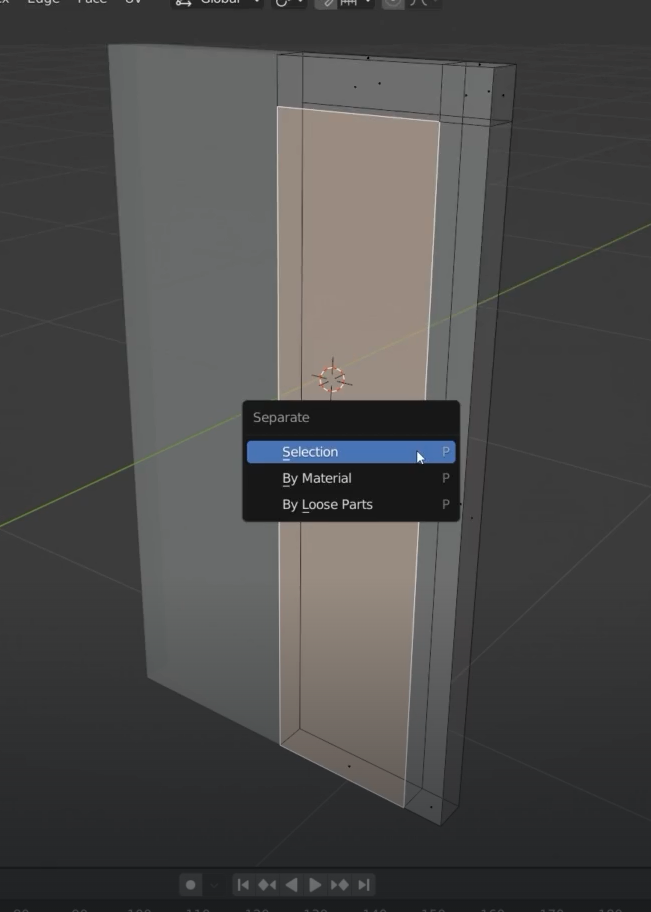
I delete the other two
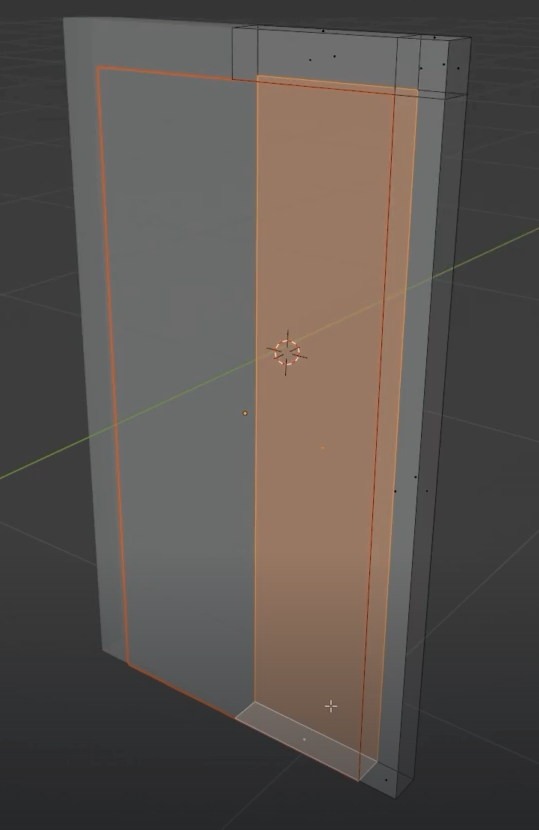
that’s how the door frame should look like
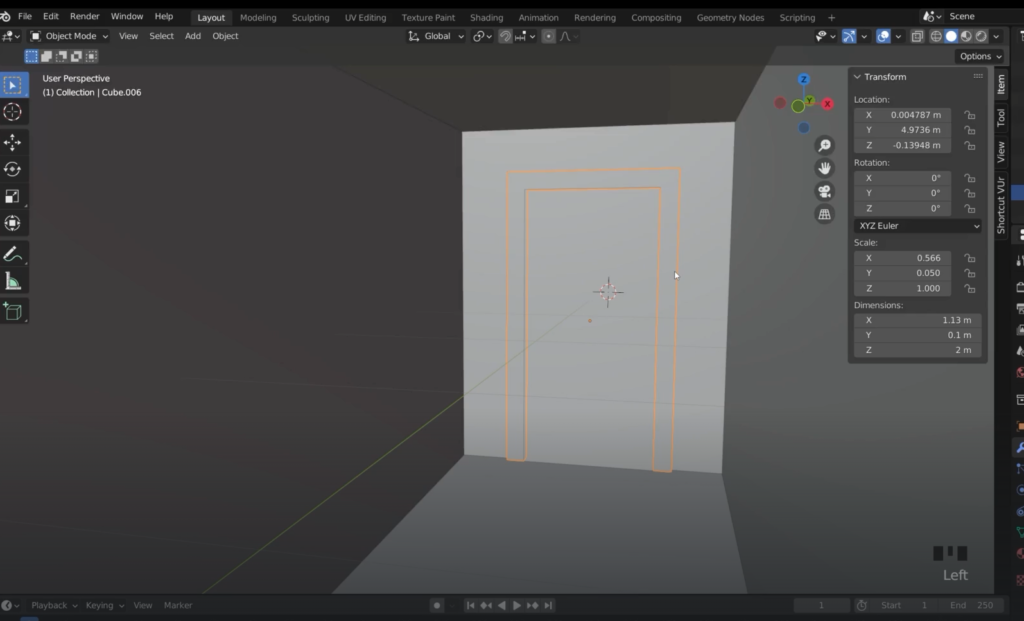
We now need to fill the gaps, select the edges and create a face F
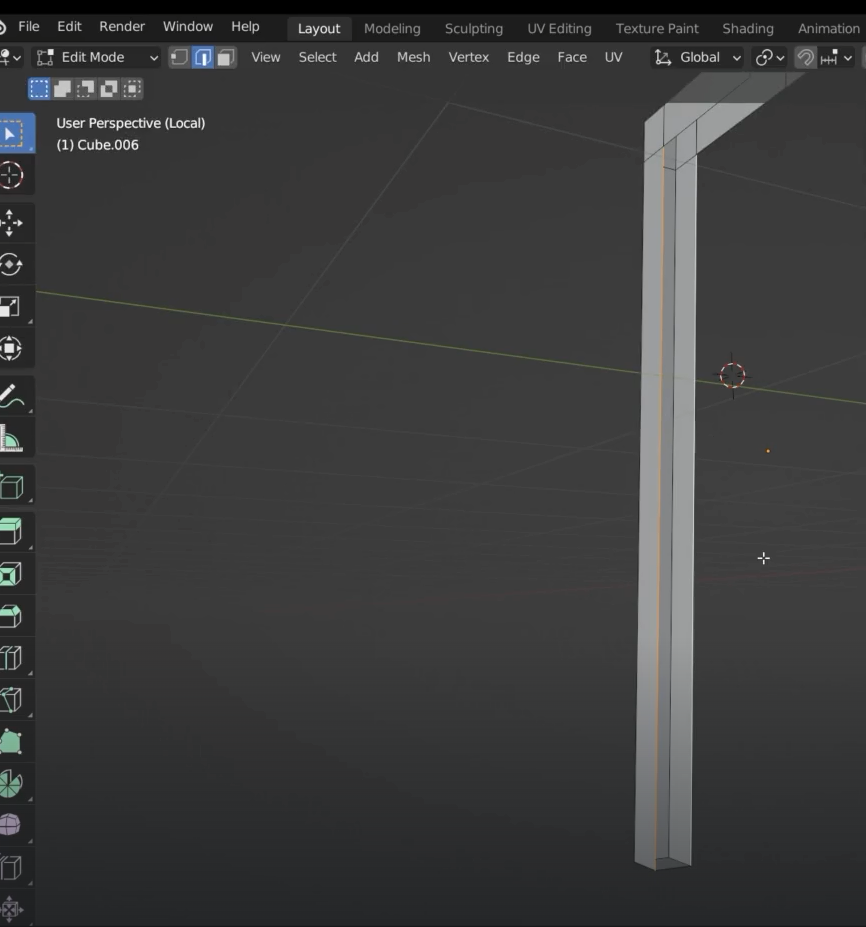
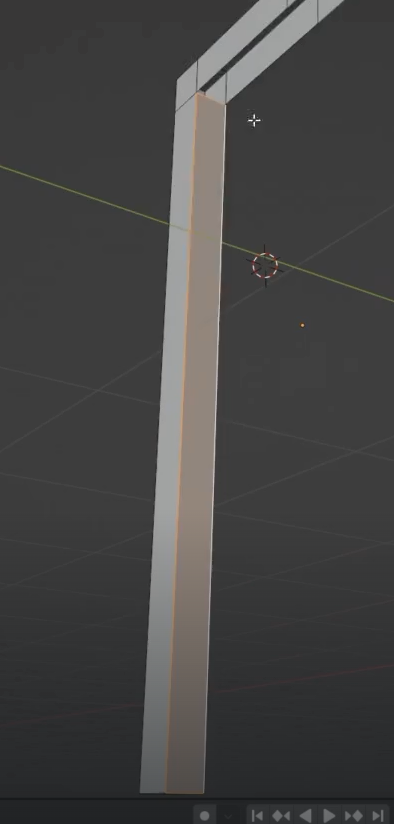
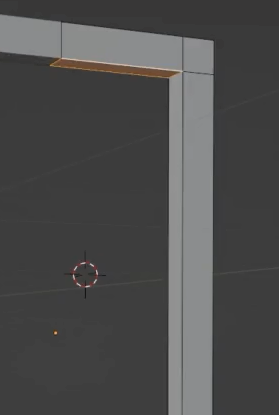
move the door frame a bit back
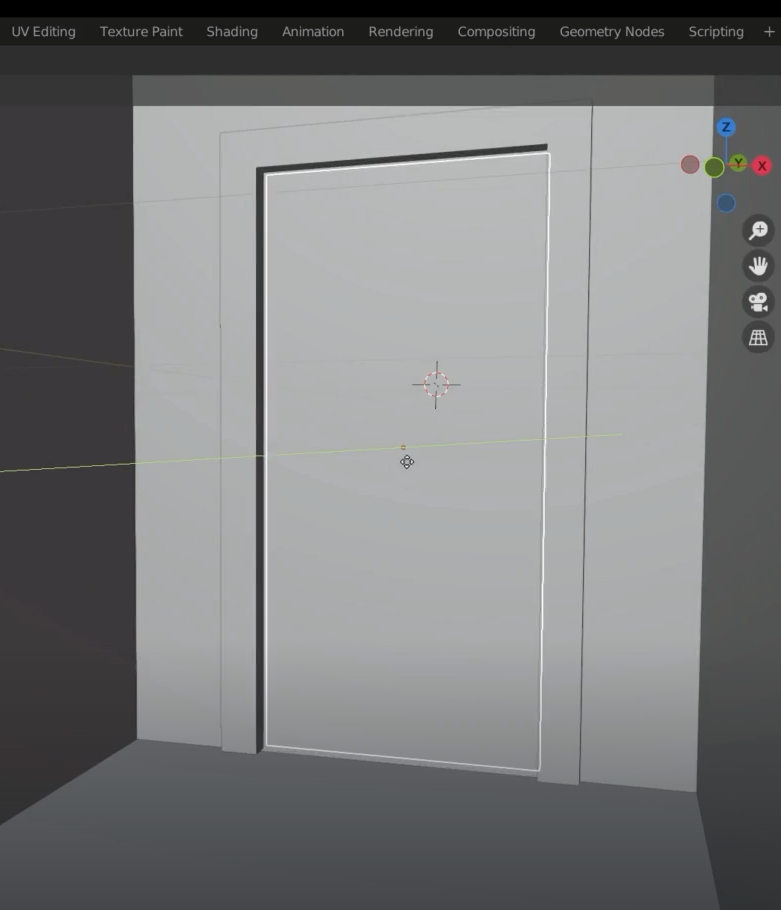
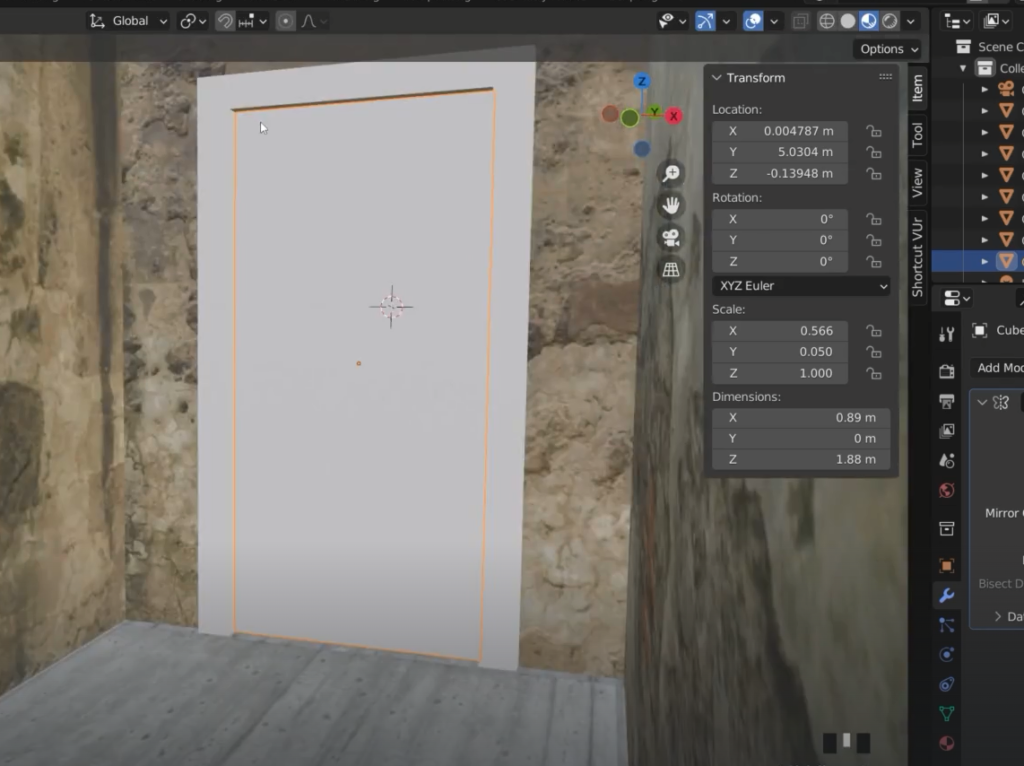
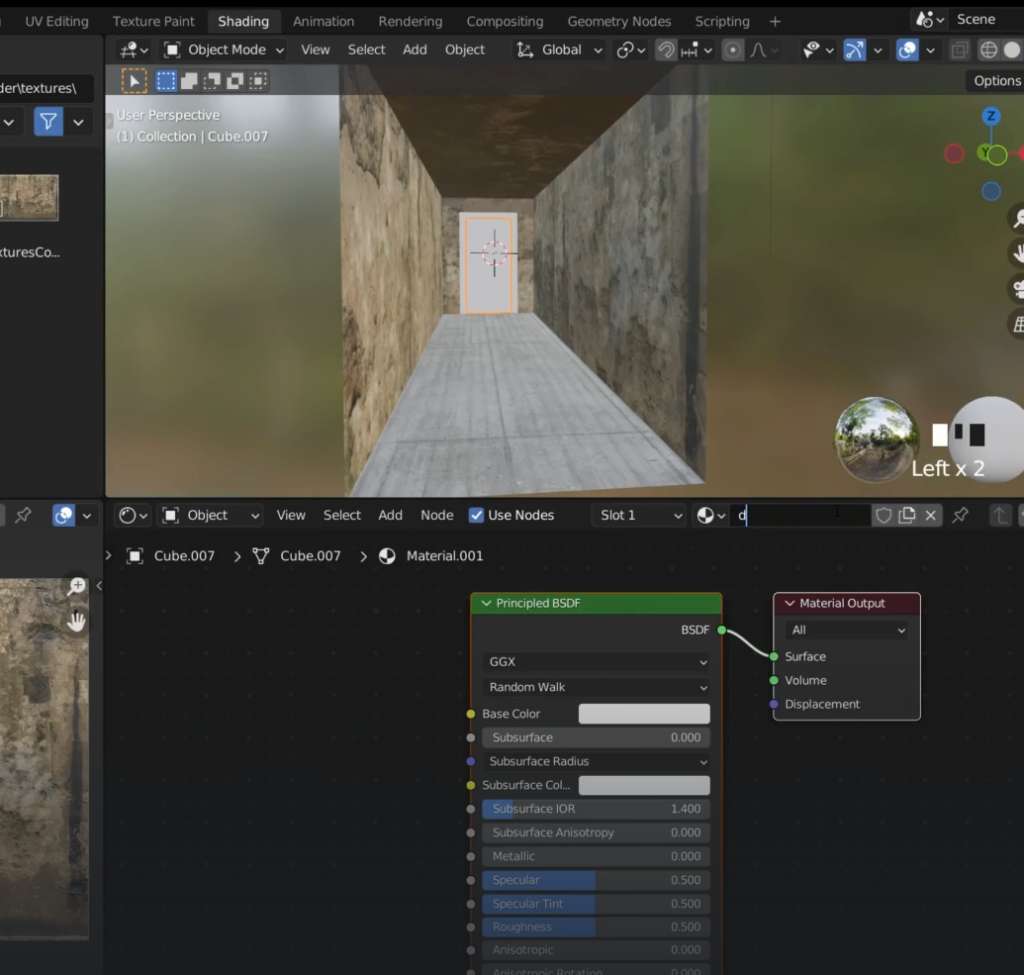
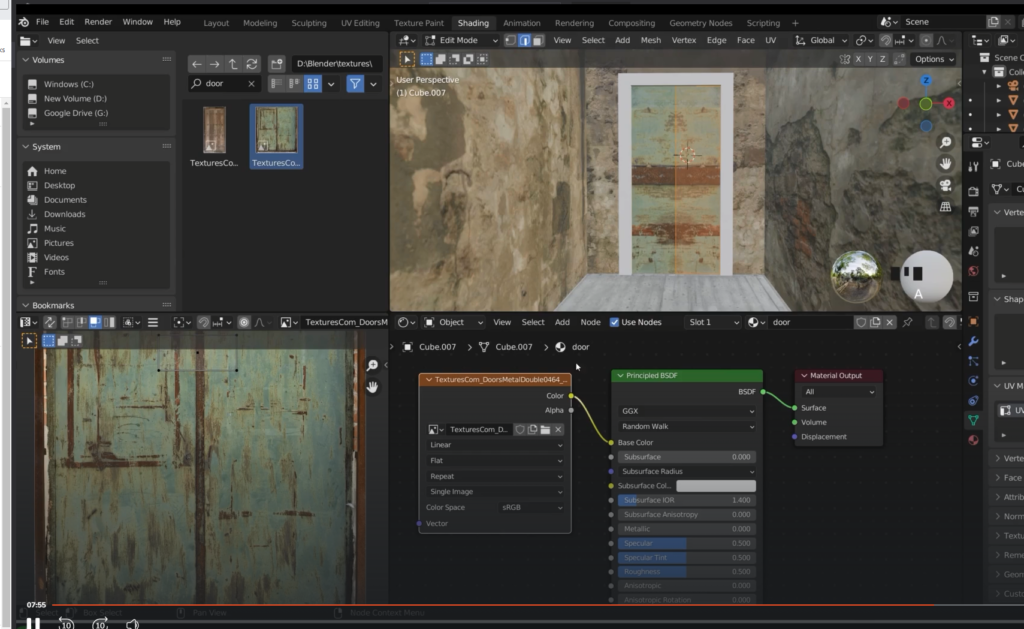
We need to apply the mirror modifier to the material
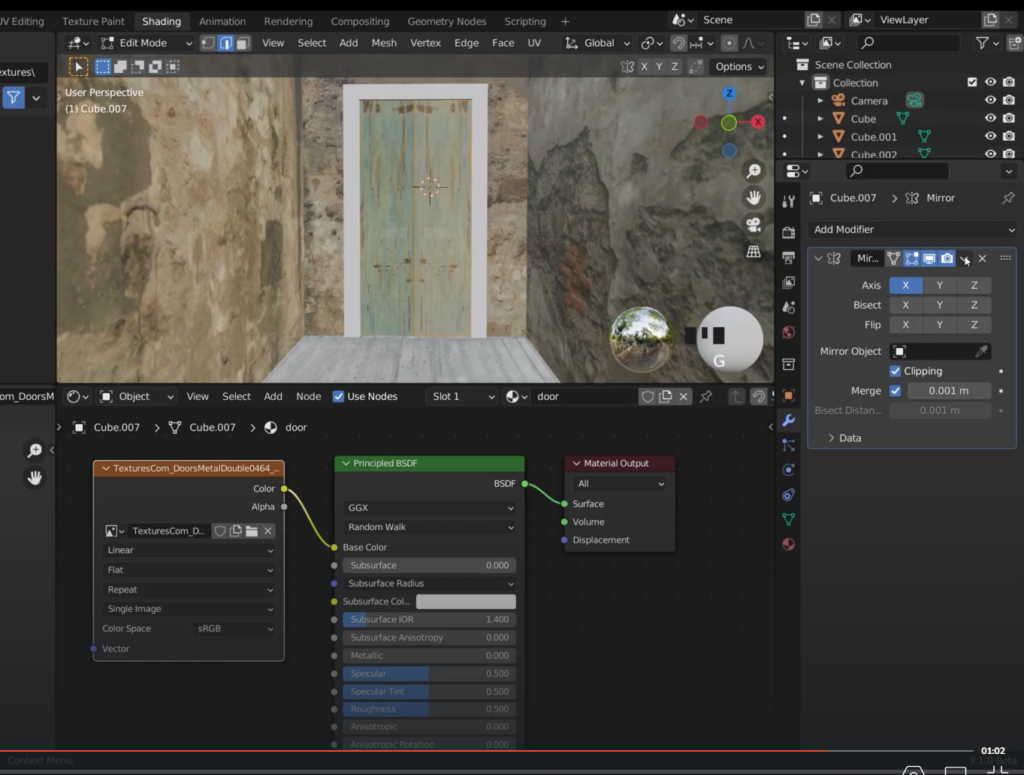
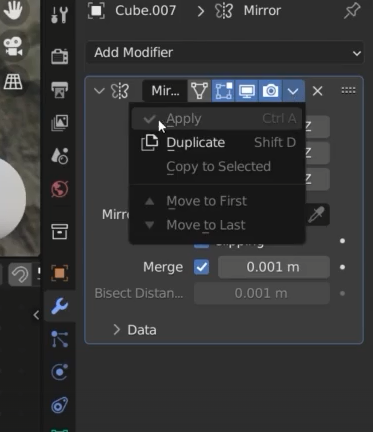
Marking Seems with objects having mirror modifier applied
When we will apply the texture to this object there could be a seem showing on the top frame
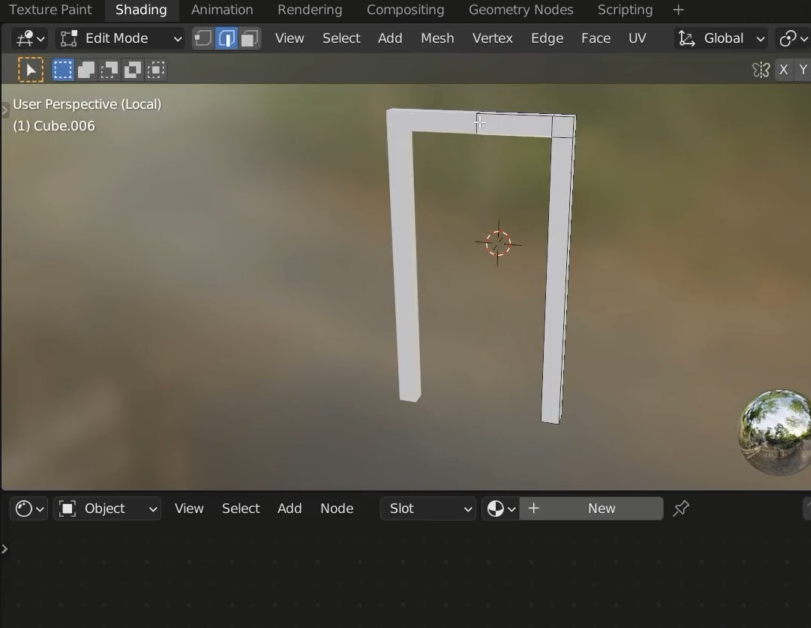
Unwrapping is a confusing mess so we need to re-unwrap it (to view the door frame only select / on the numpad)
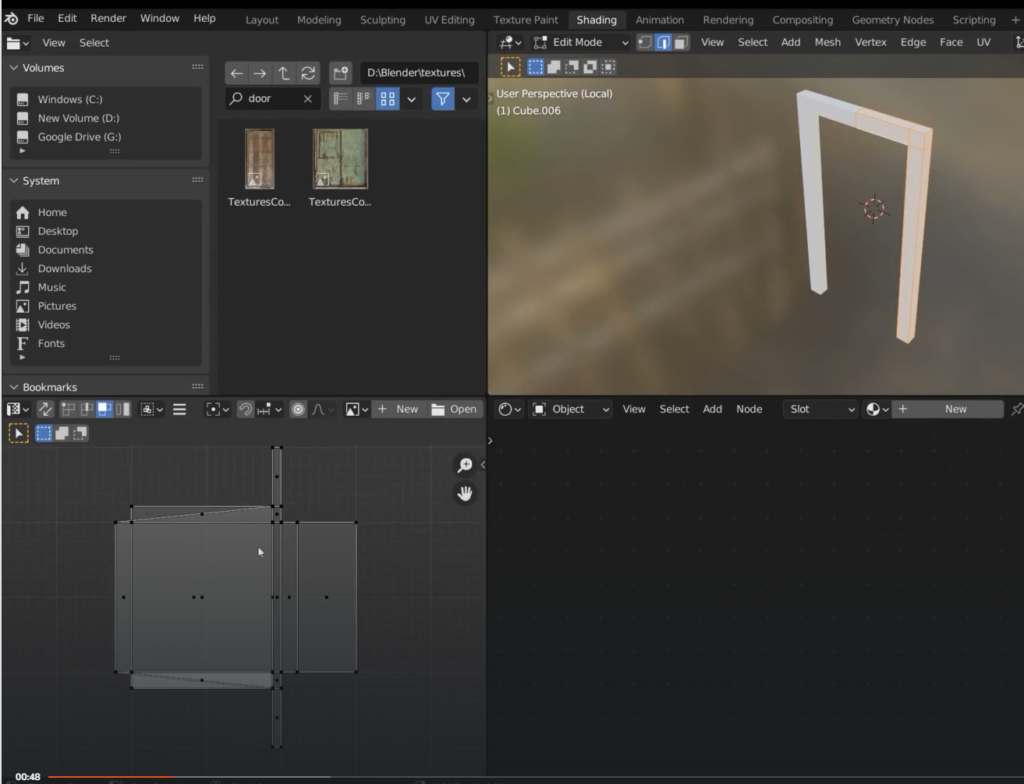
We get a warning when we try to U- unwrap
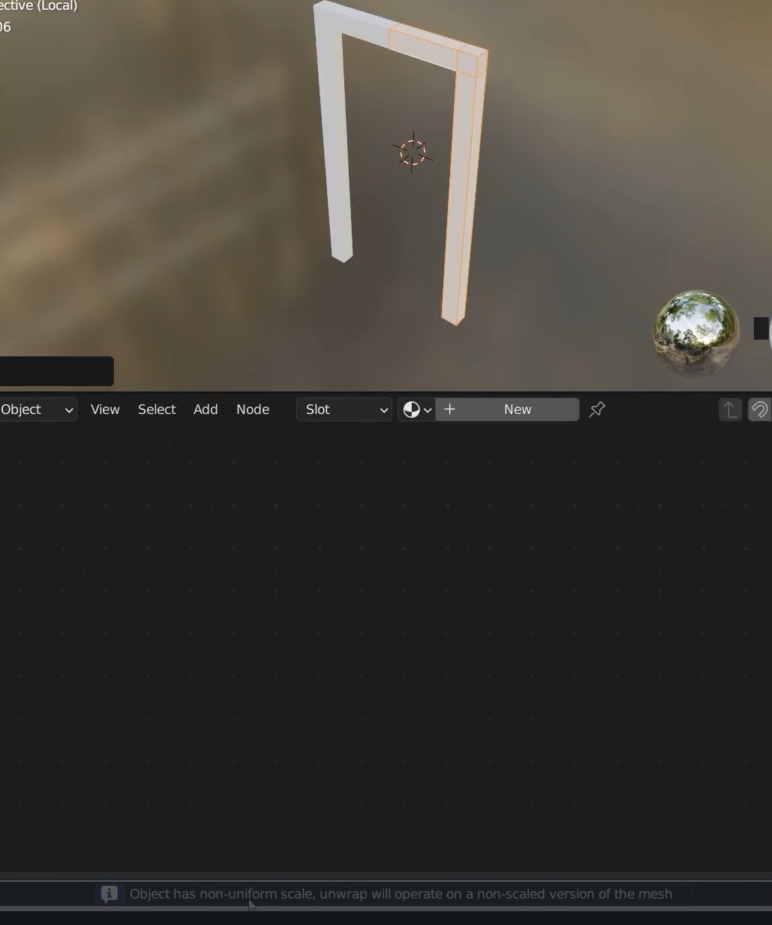
the unwrap is a big mess once again
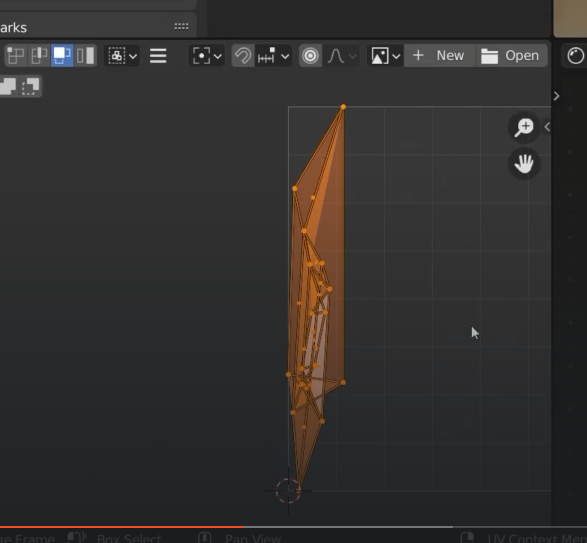
Apply scale with Control + A
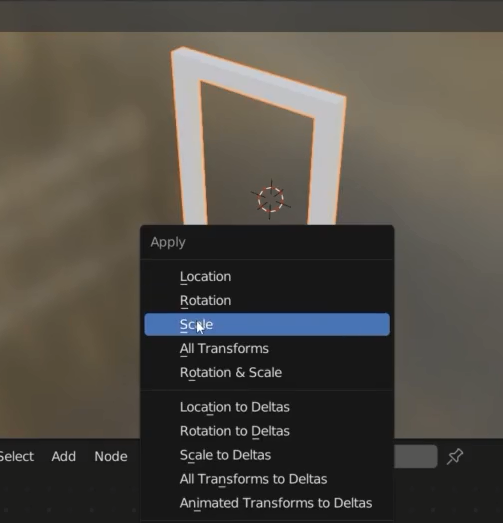
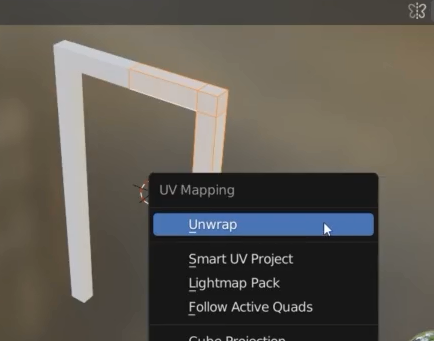
Blender is squashing the mesh because we have not specified a seem
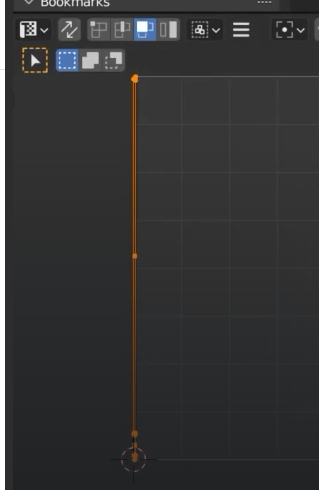
We need to separate the object into islands, seems
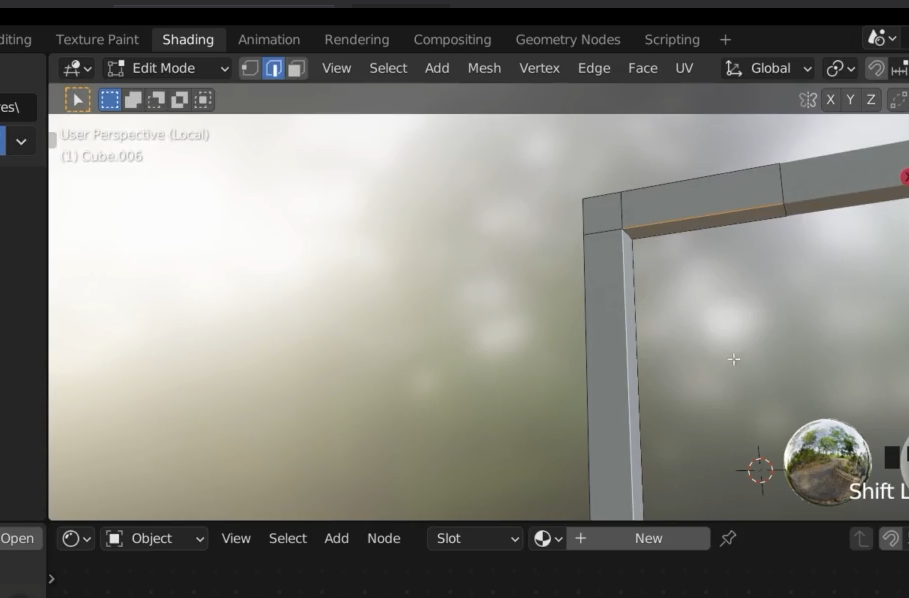
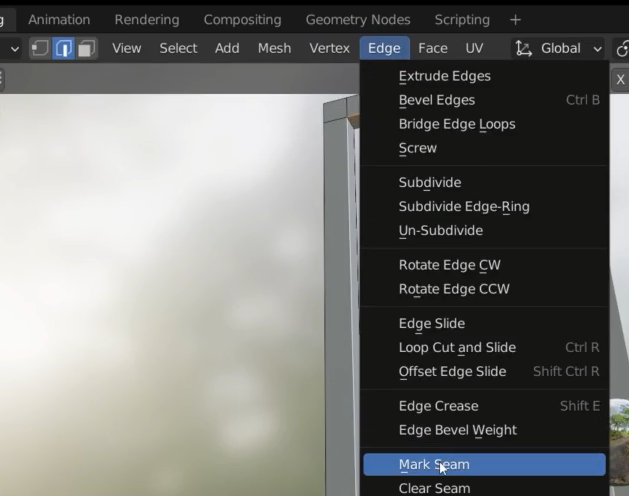
It’s not going to work well due to this face at the bottom

but we don’t see this face so we can delete it
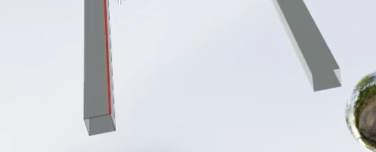
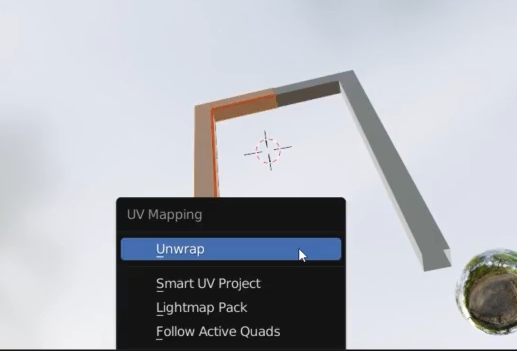
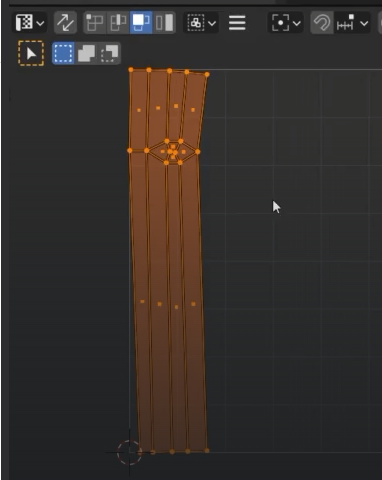
This is the top corner of the door frame

To see what part this is in the 3D model we have to select the icon below
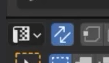
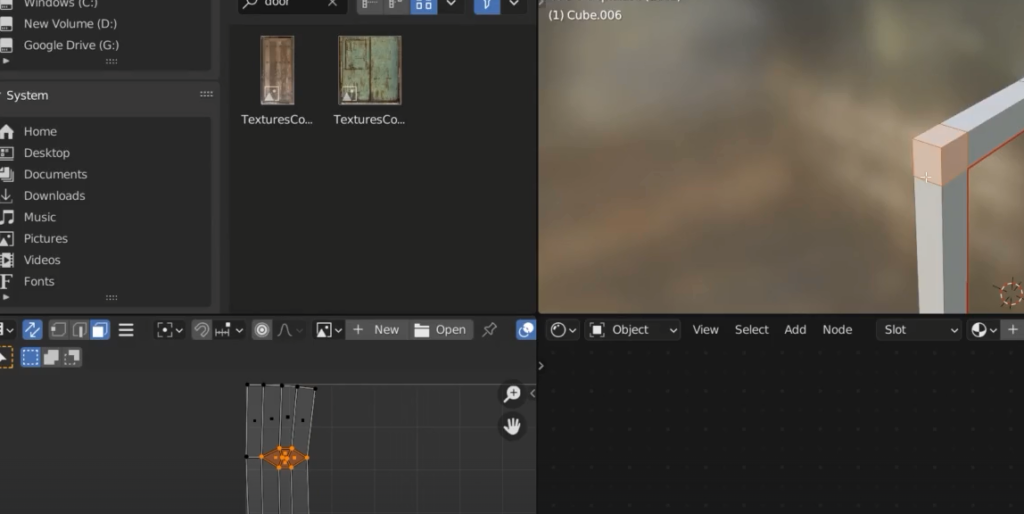
select the edge loop in the figure
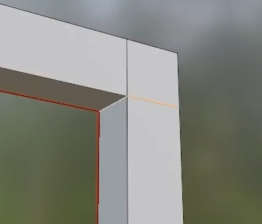
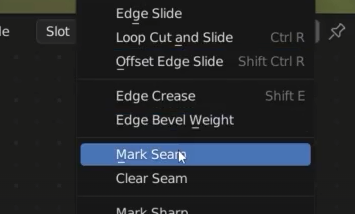
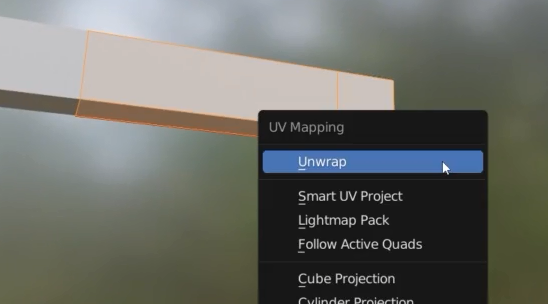
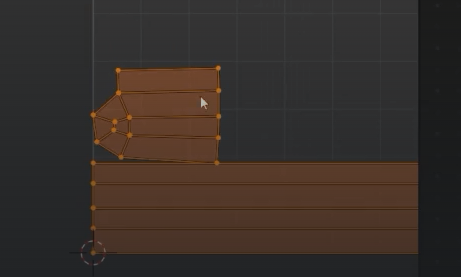
Still there is a problem with this area which is a bit squashed
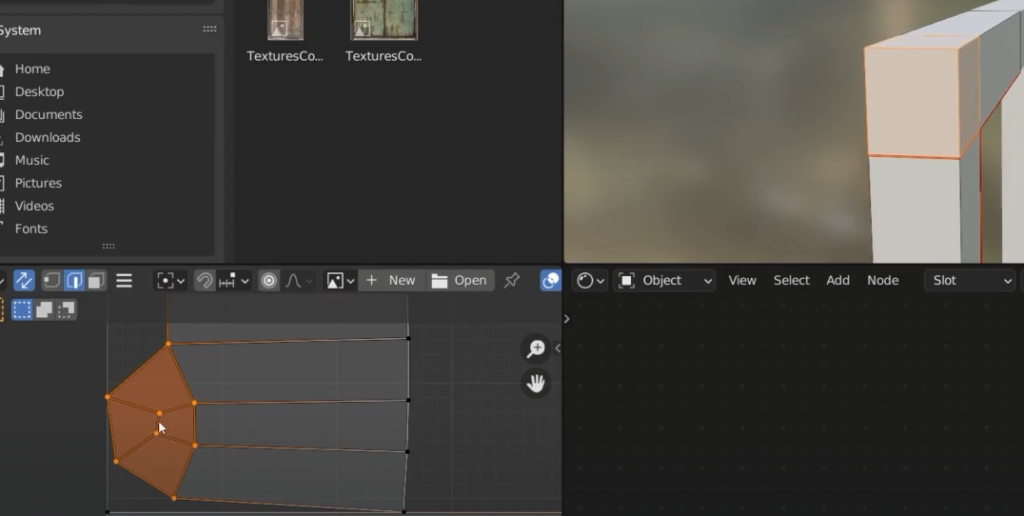
We add two more seems to the top cube
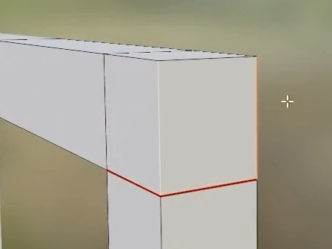
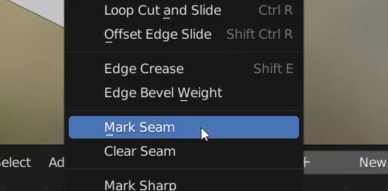
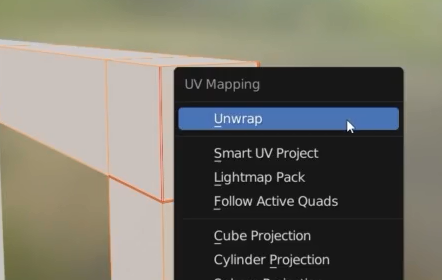
Now we have very uniform faces
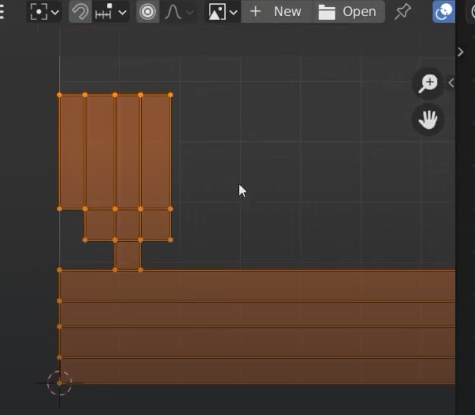
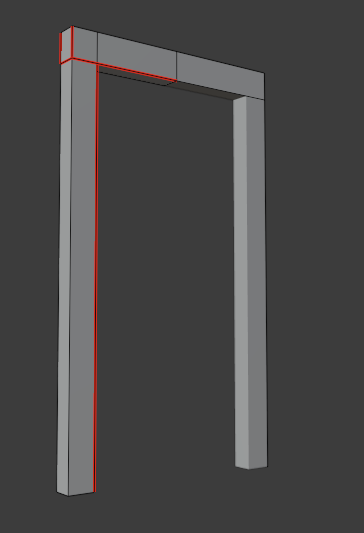
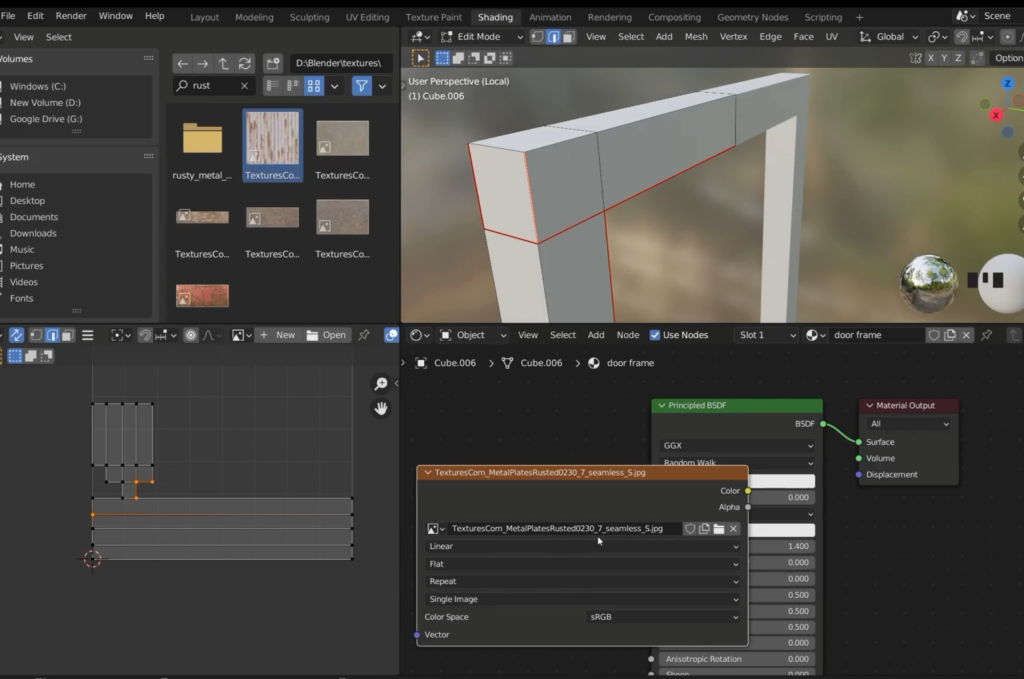
I can select the individual islands
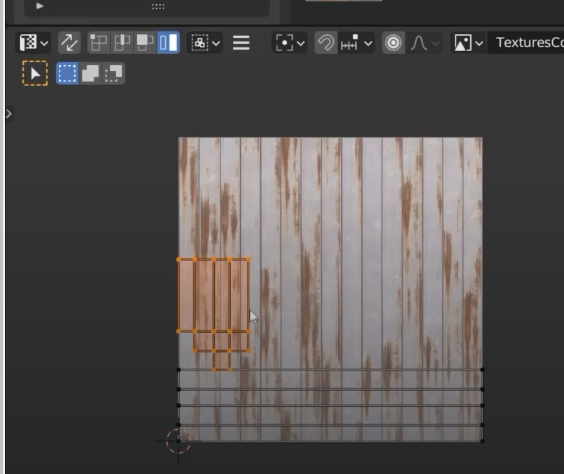
grab and move them
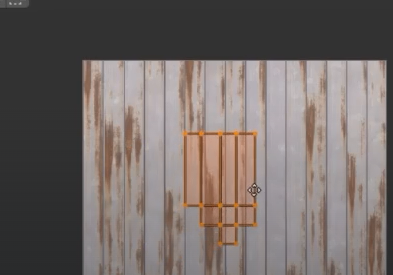
Sbdivision surface modifier
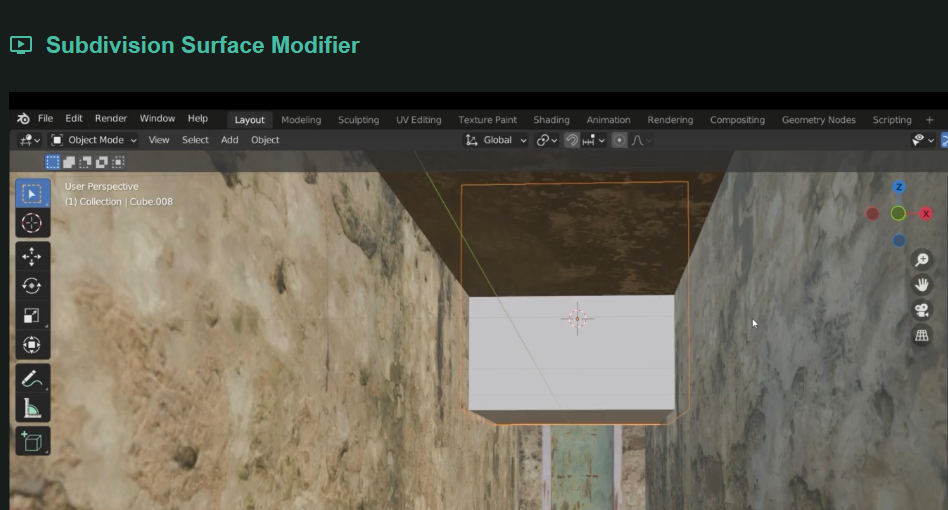
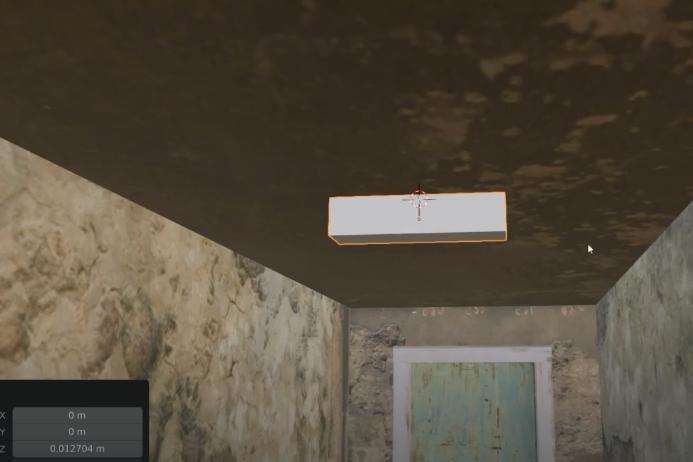


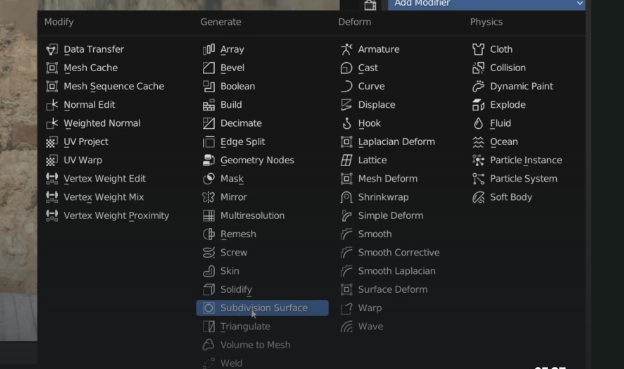
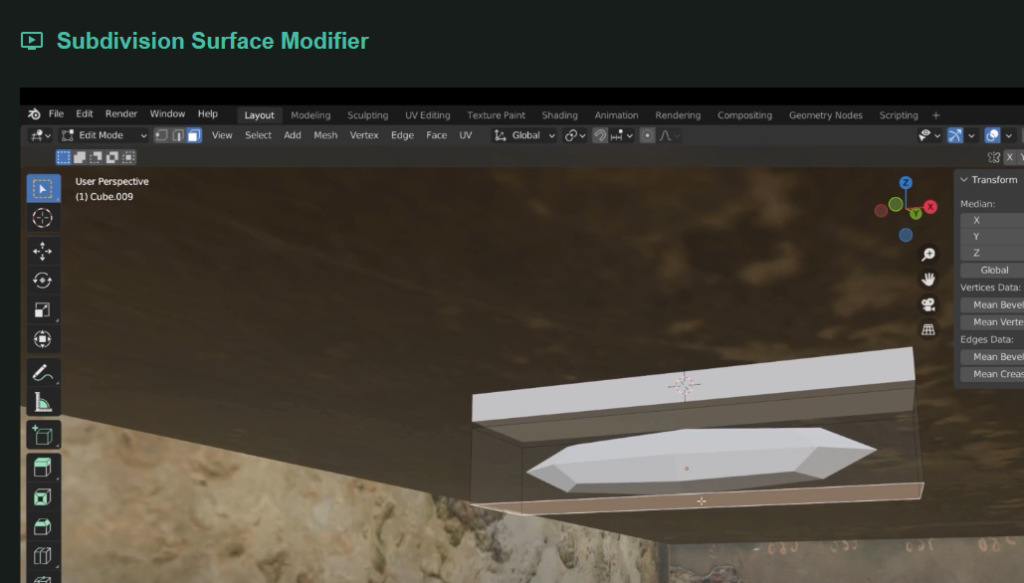
two options
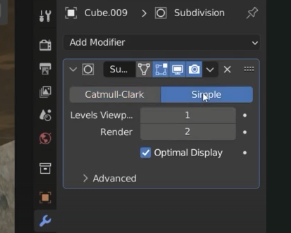
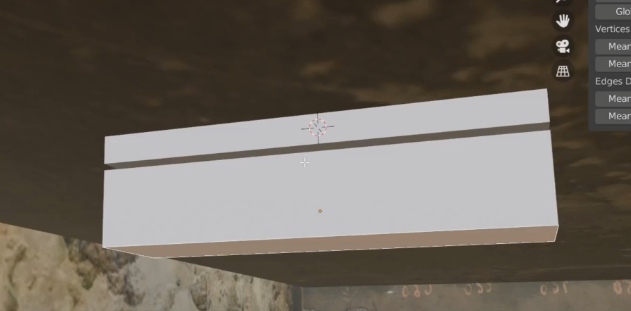
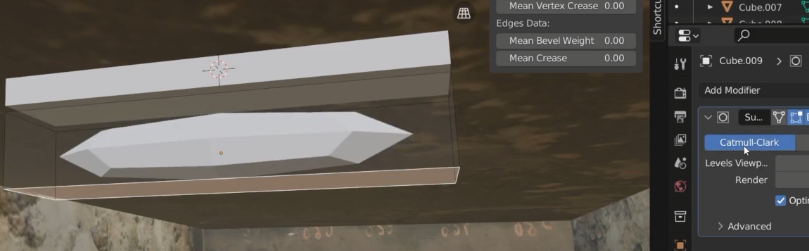
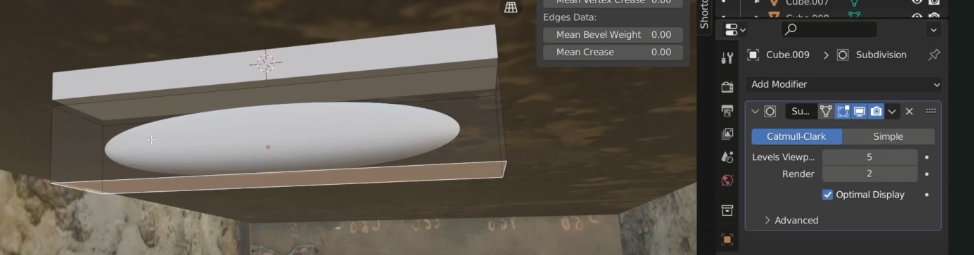
Loop cut
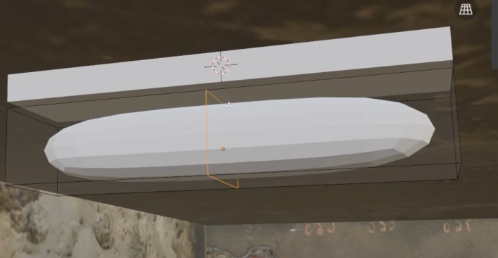
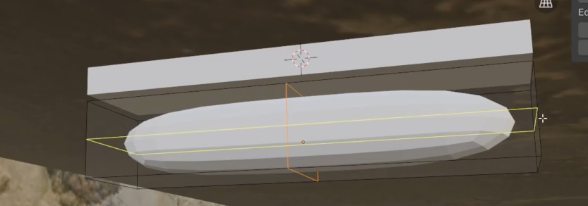
Supporting loop

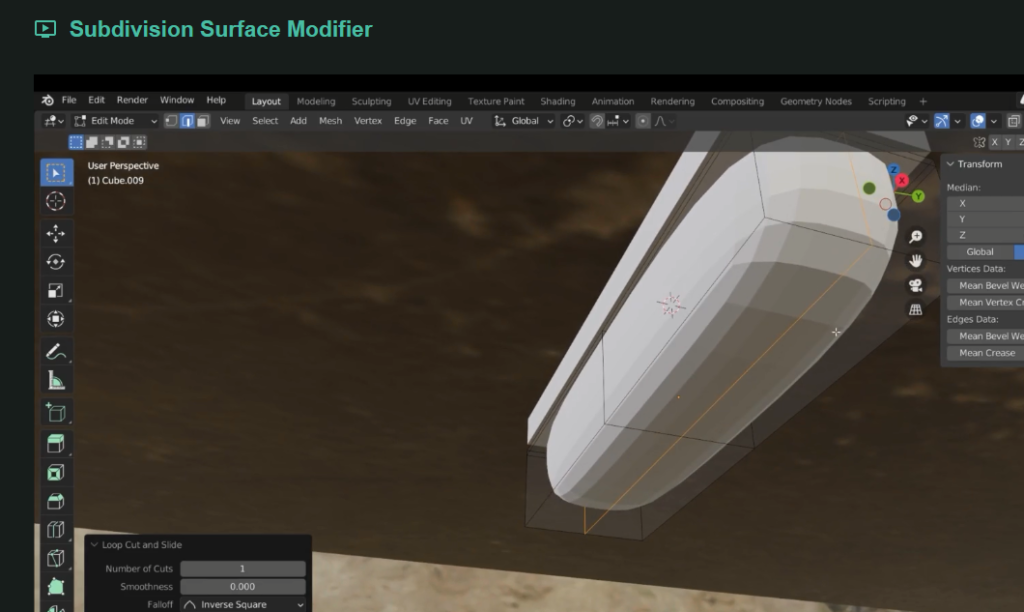
Added mirror modifier as well deleting half of the entire object


We can also change the order the modifier are applied
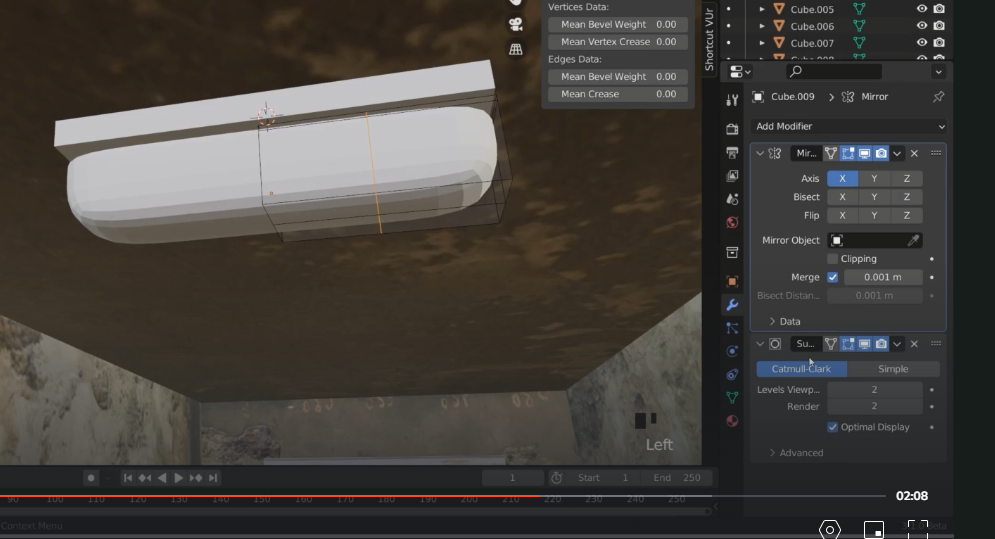
delete the four top faces
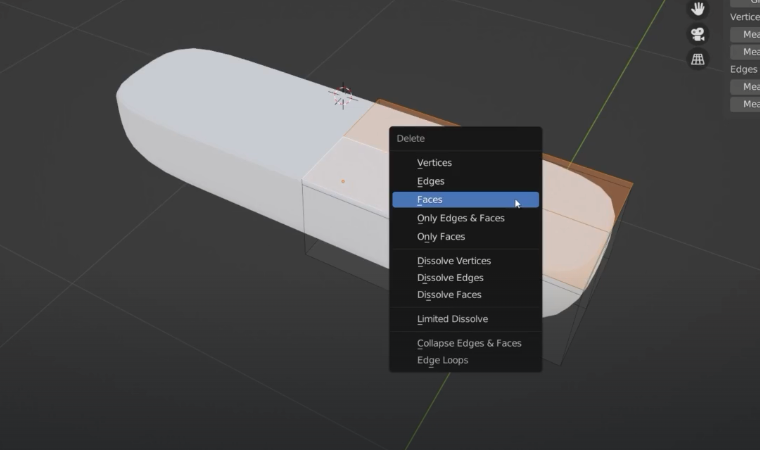
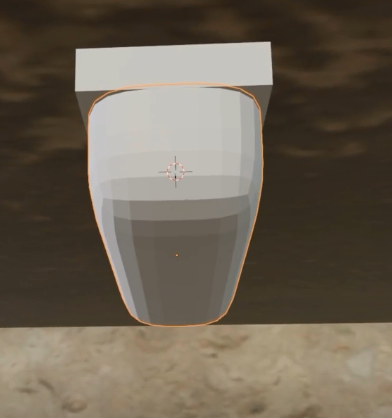
Emission shaders
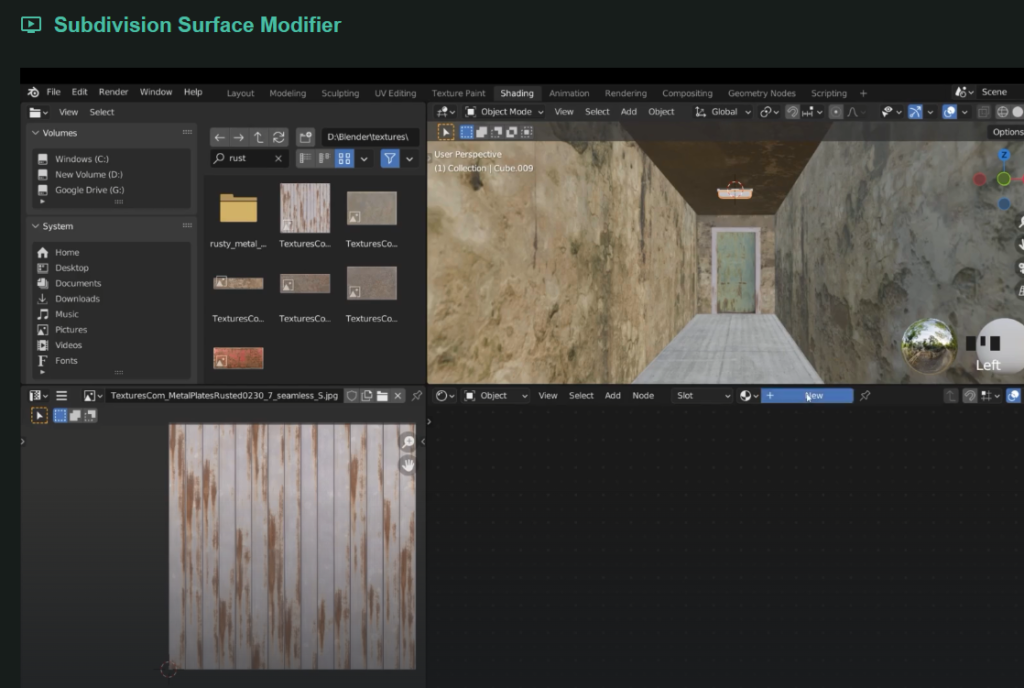
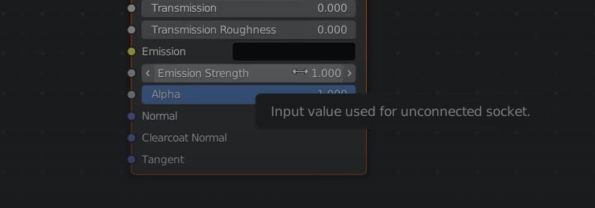
change colour emission to white
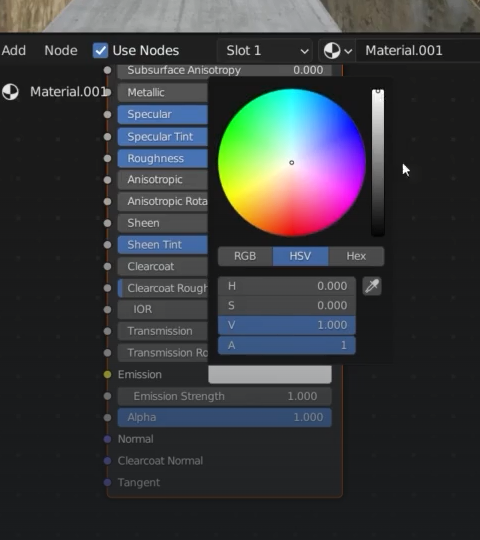
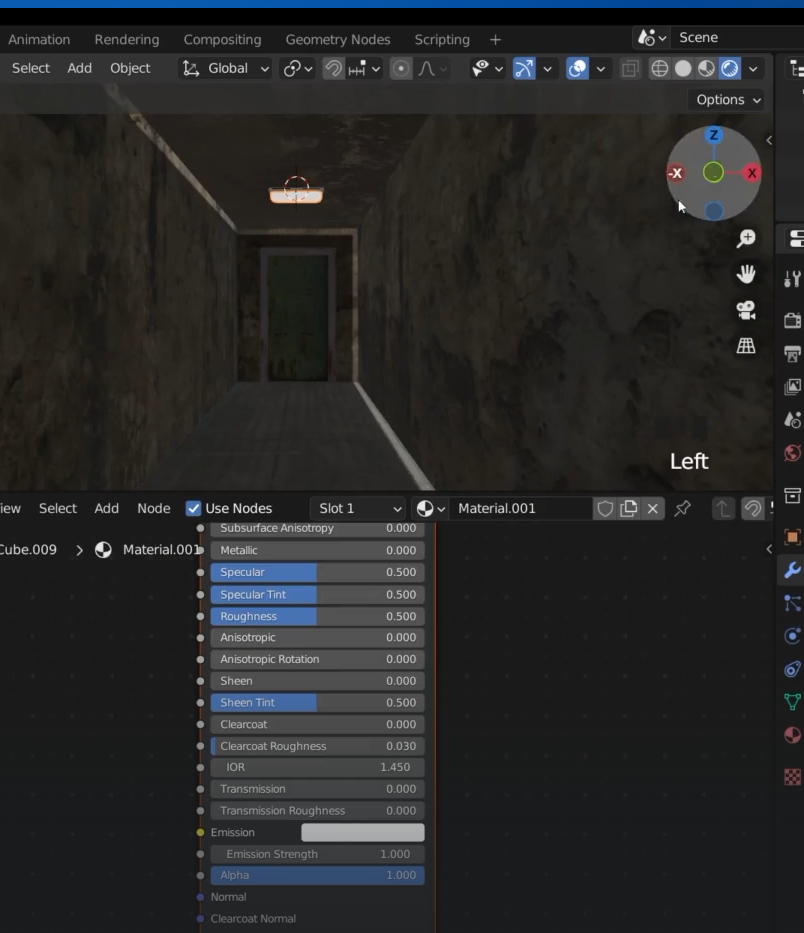
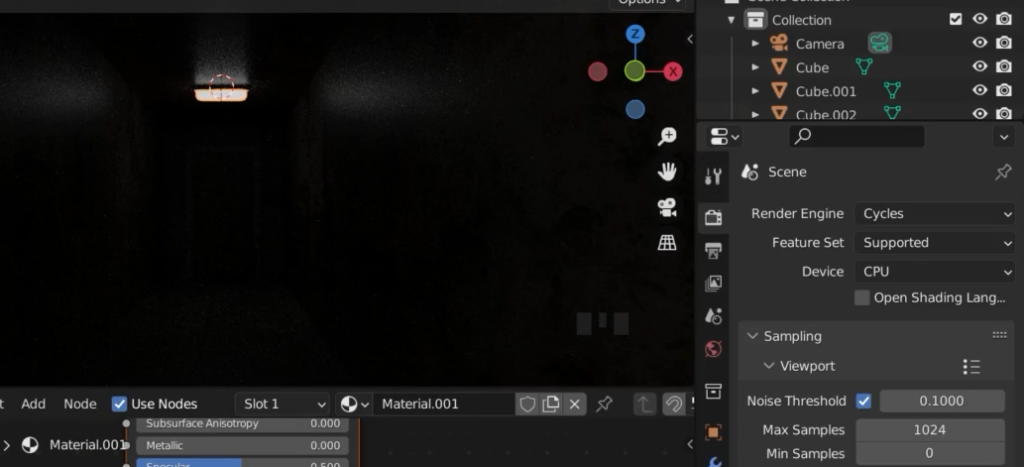
If we put the emissions up then we will start to see the lights in the corridor
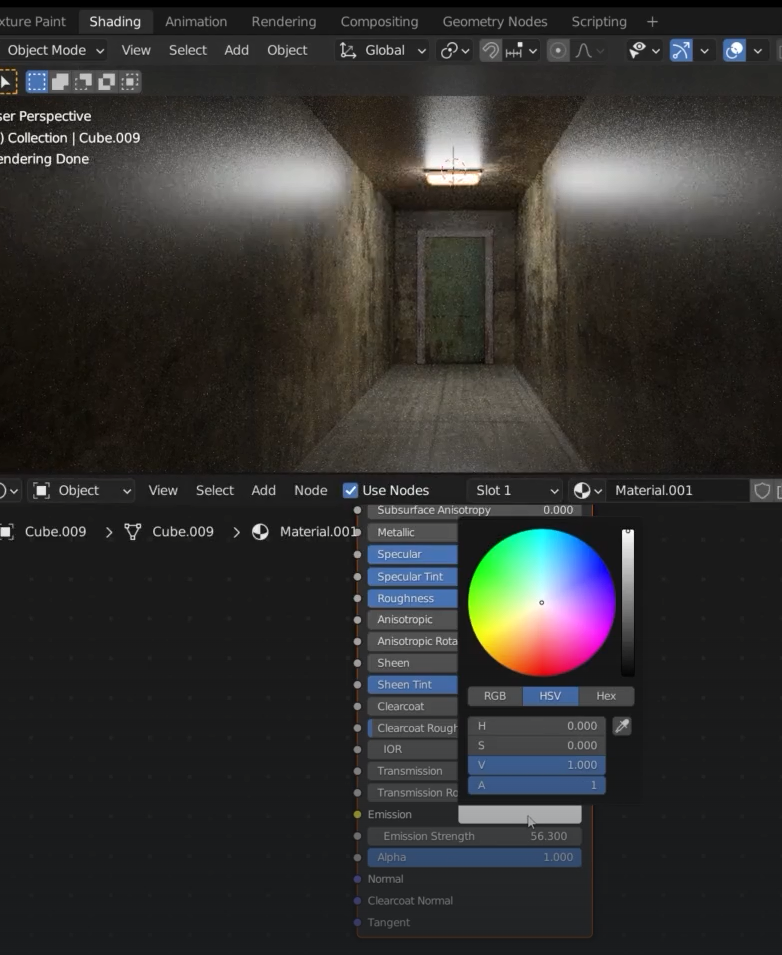
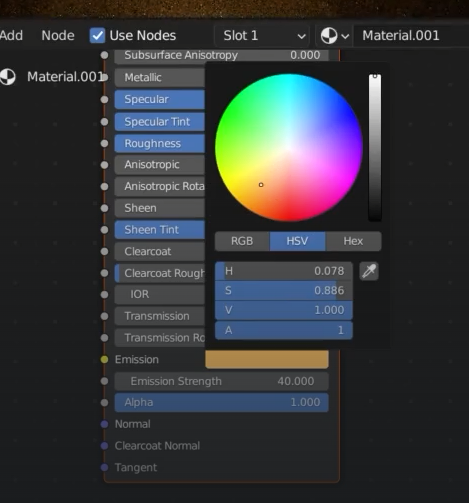
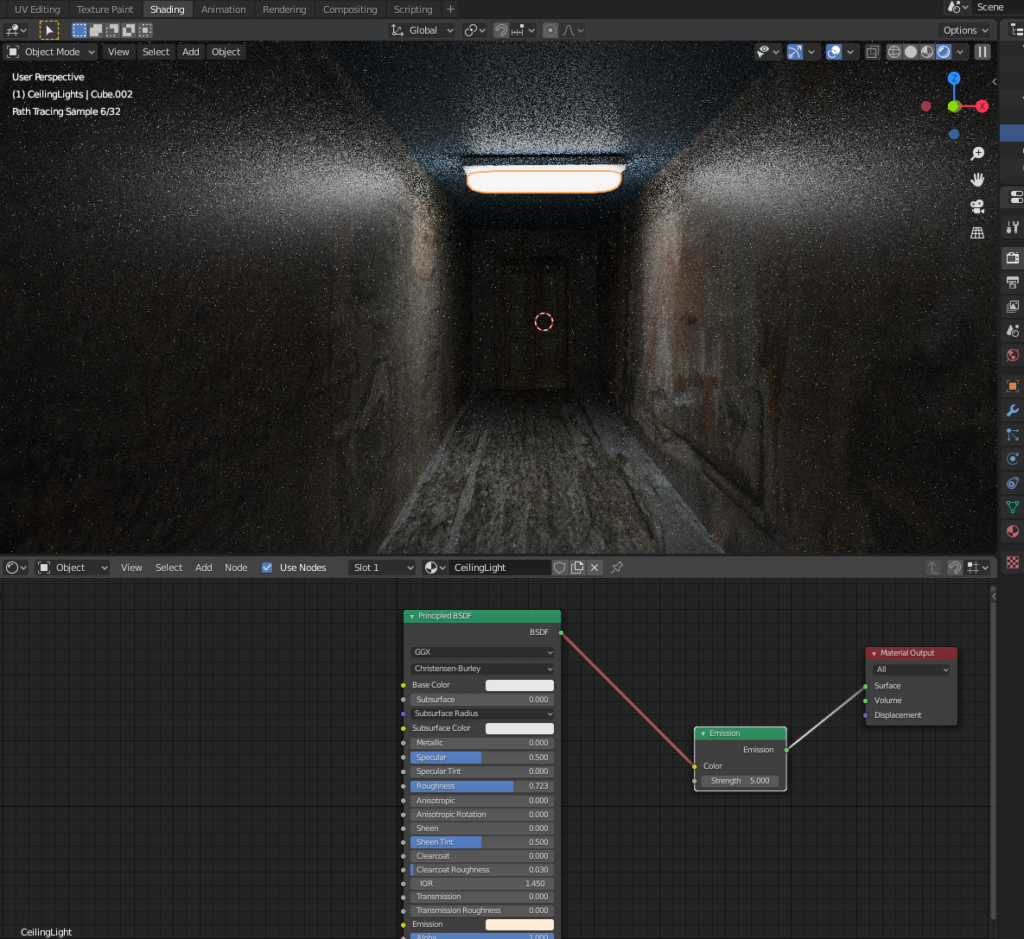
Emission shader in Blender 2.8
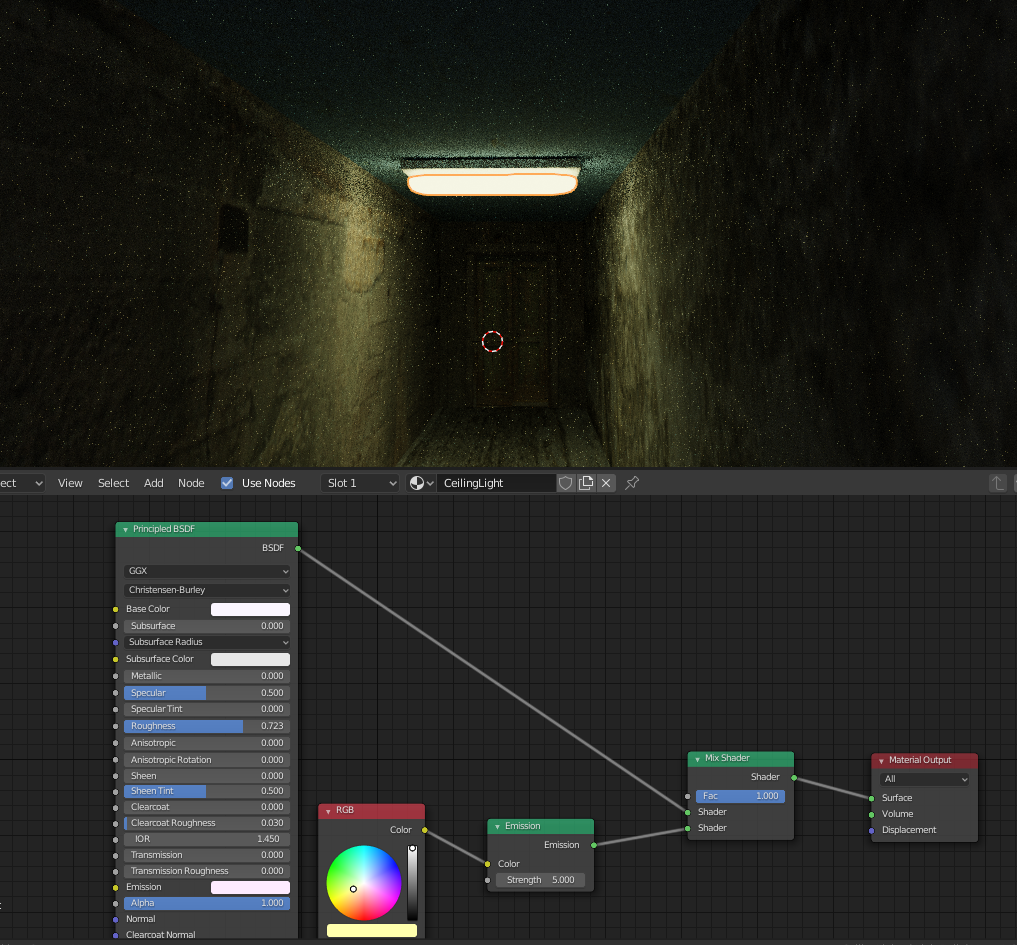
Generate texture with texture coords
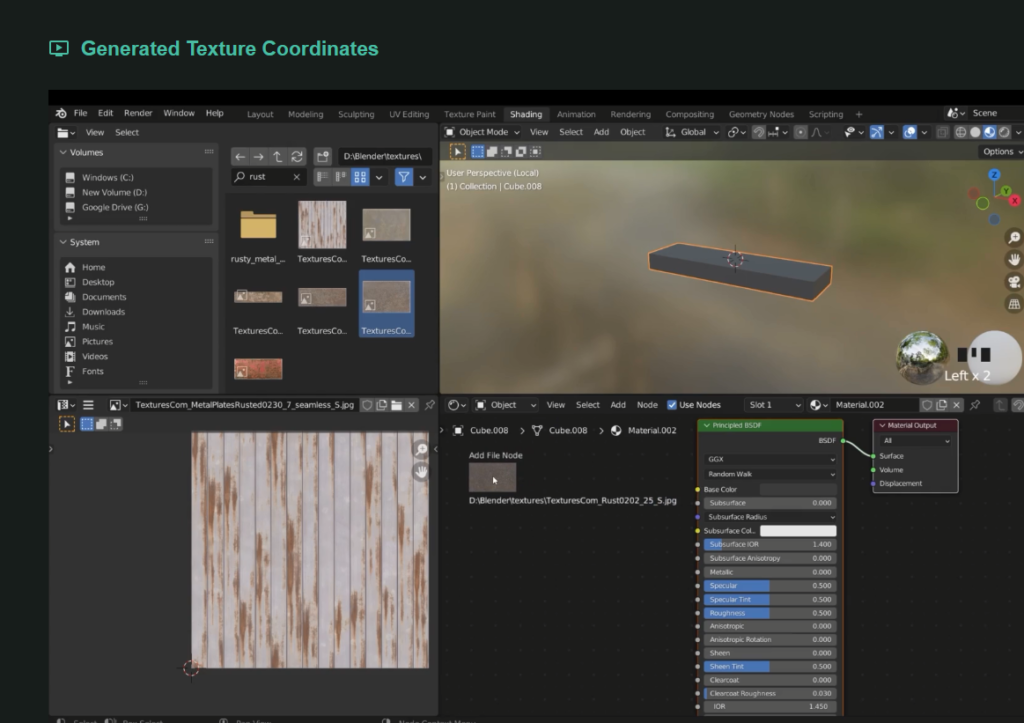
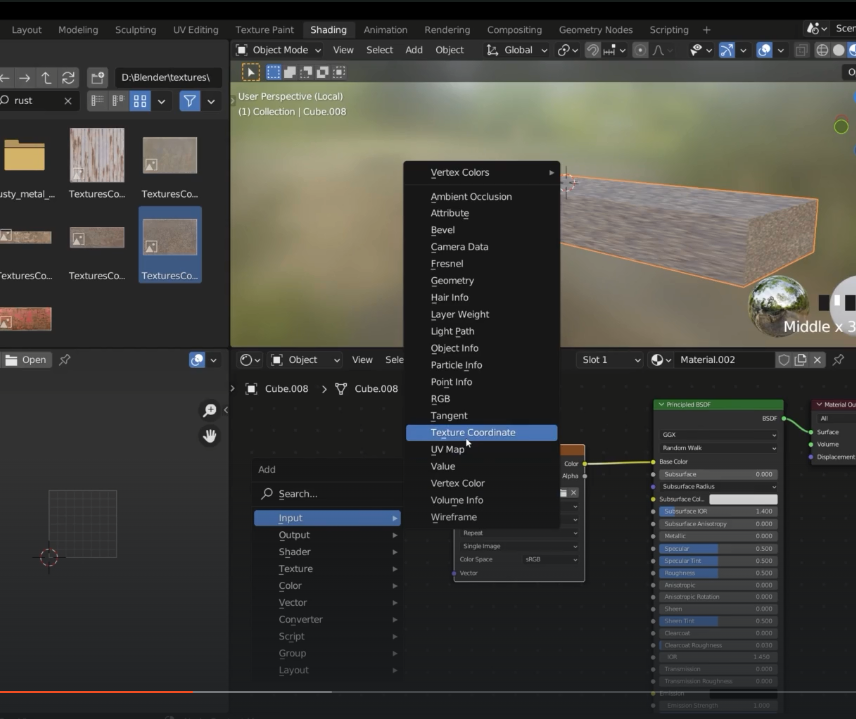
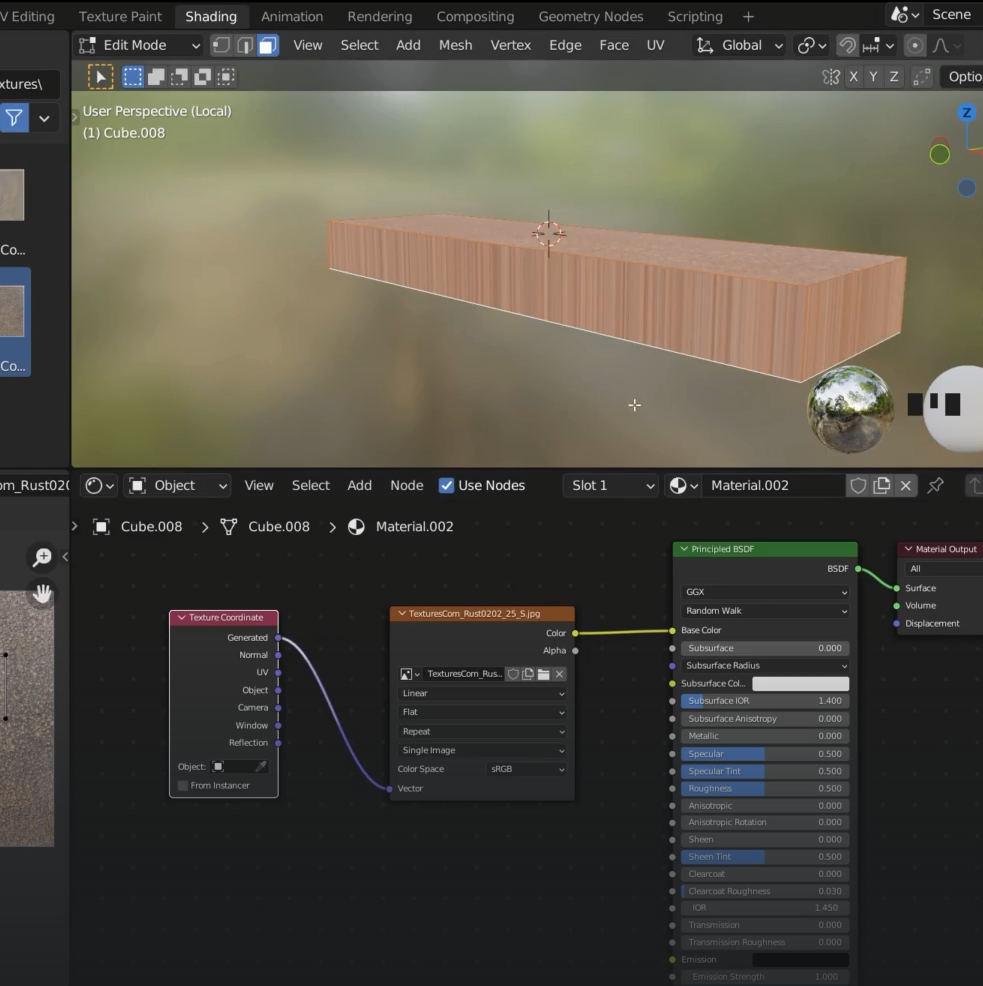
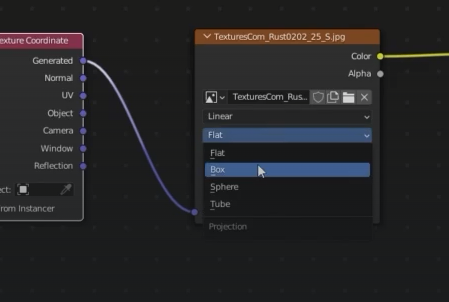
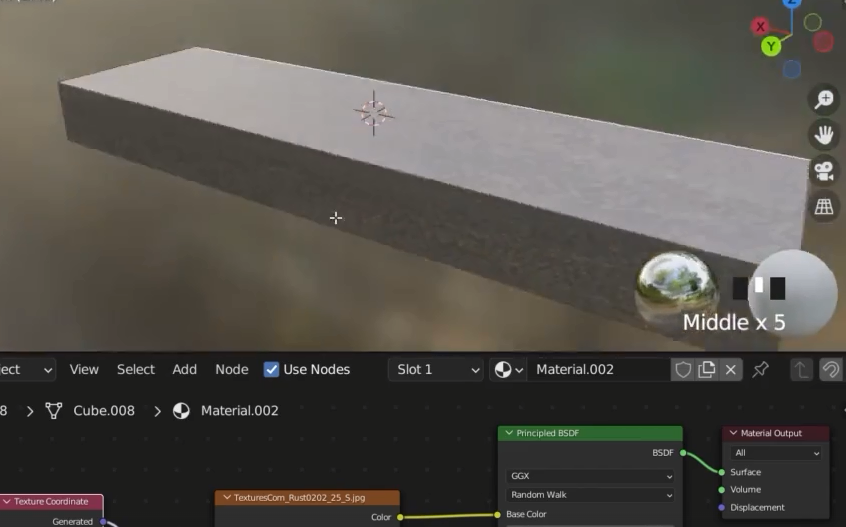
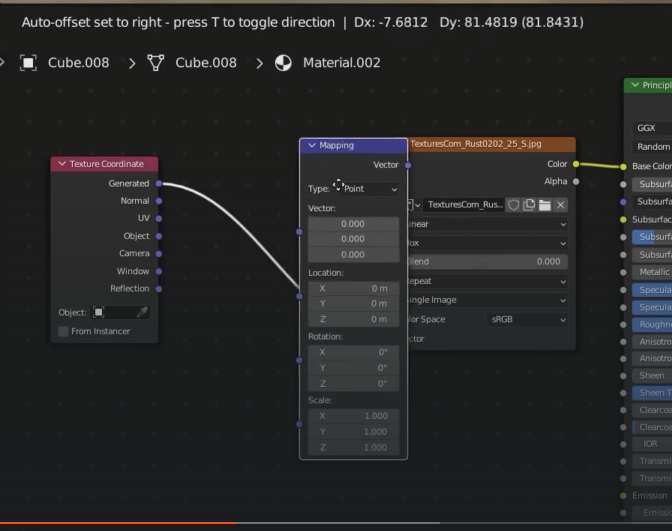
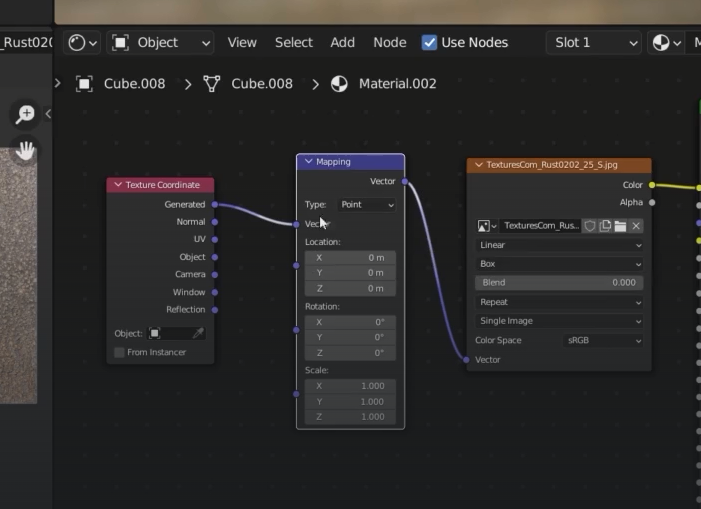
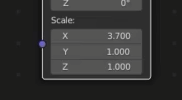
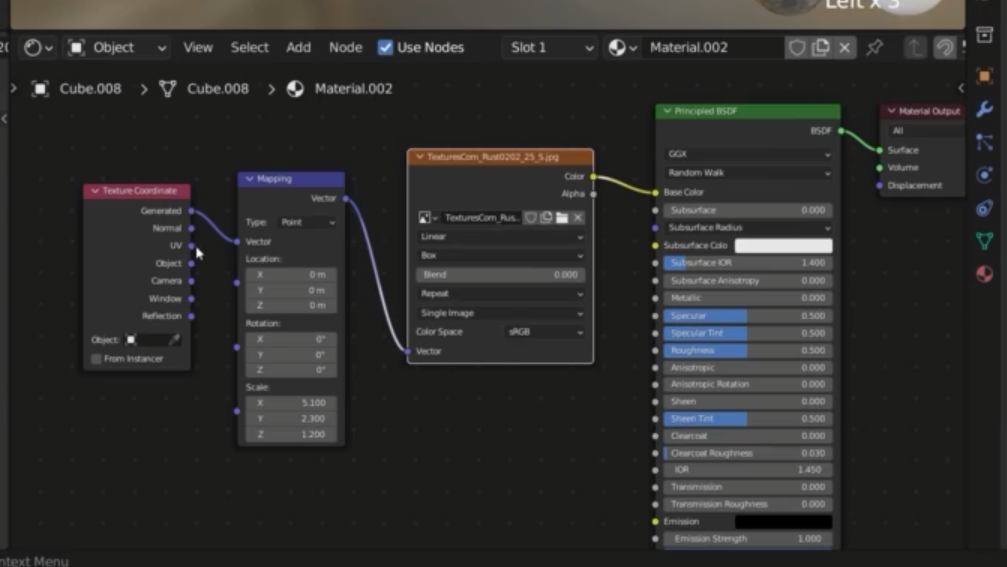
Add a door handle
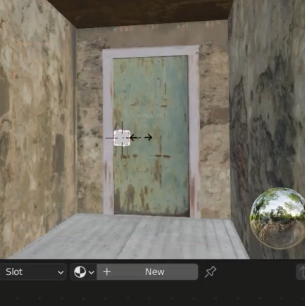
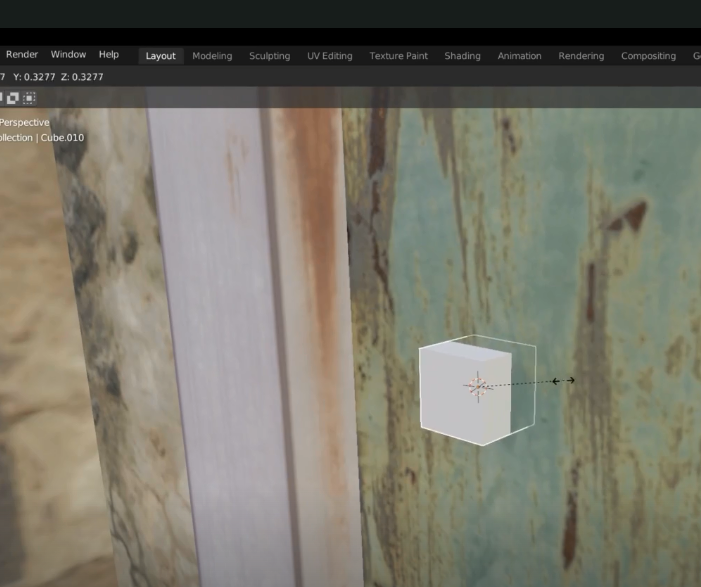
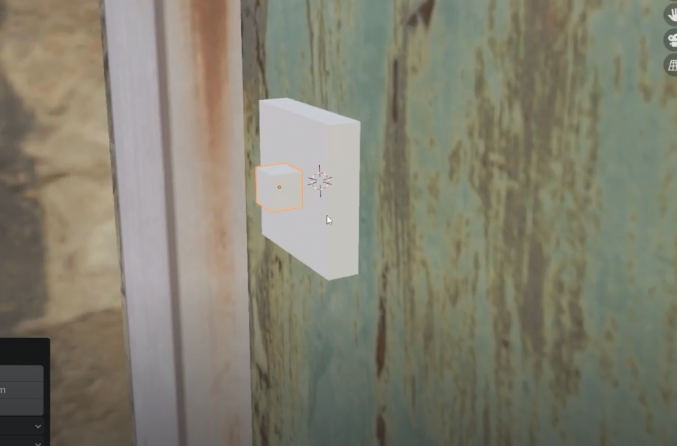

We can also round this handle slightly
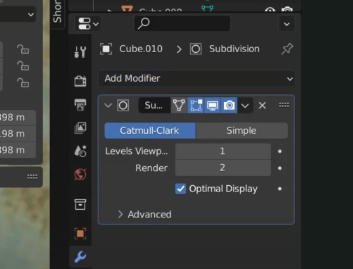
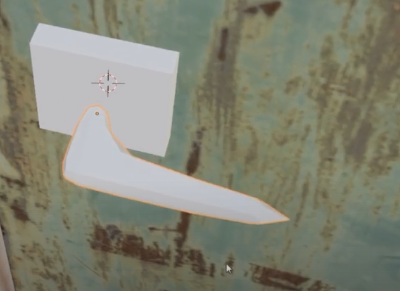
We can add some supporting loops
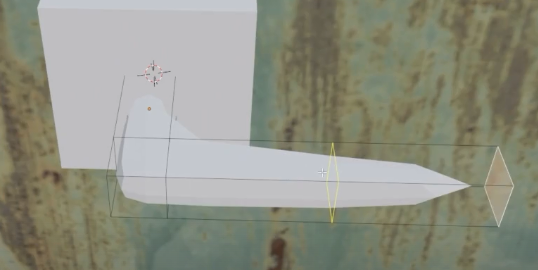
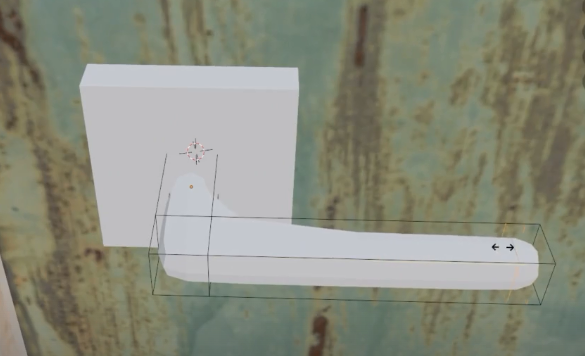
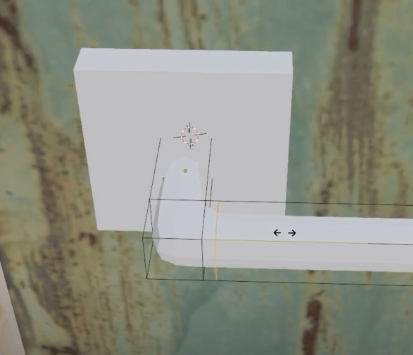
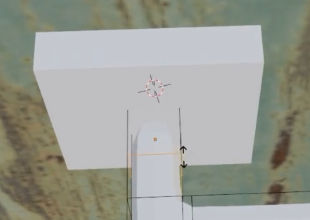
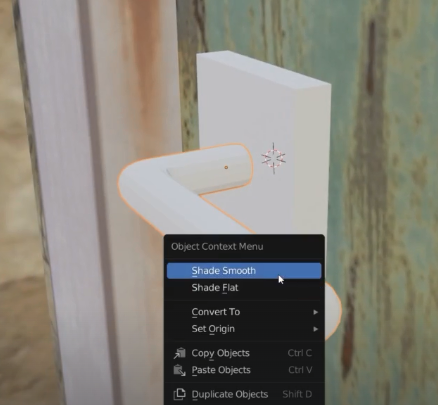
Blend option