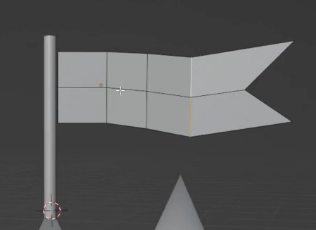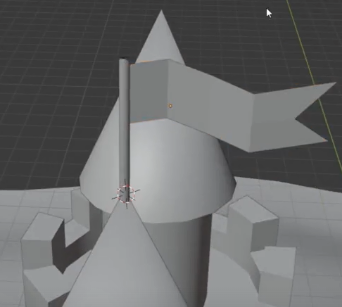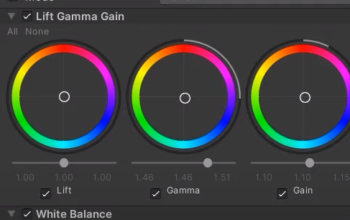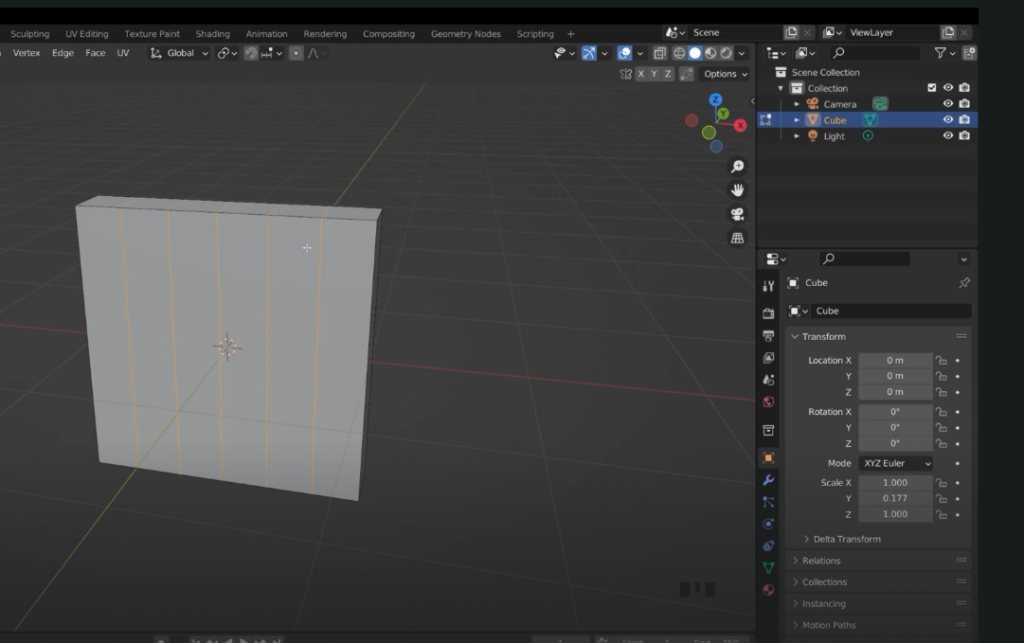
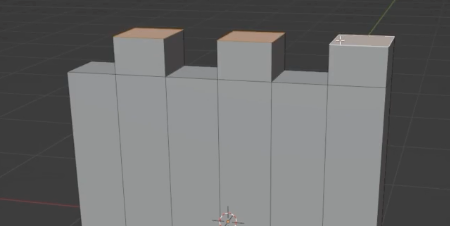
duplicate object
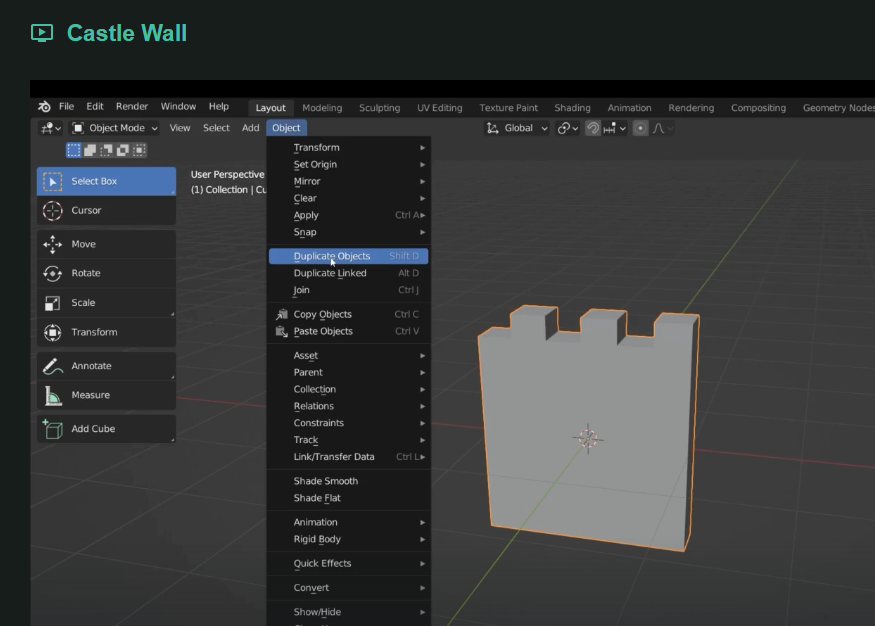
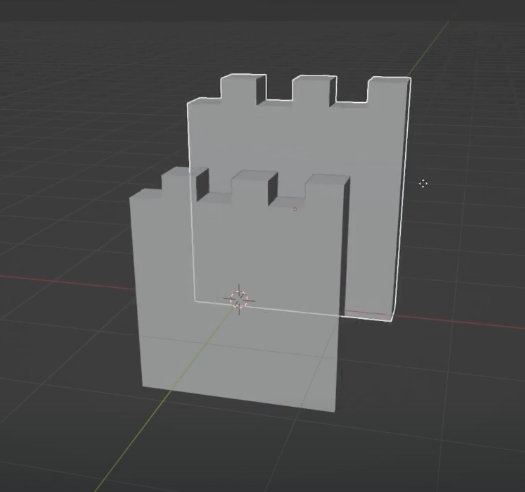

shift R to repeat the last command
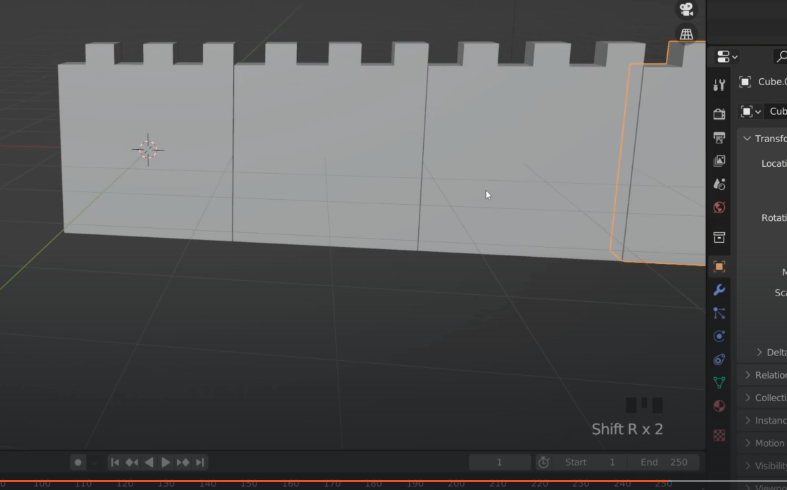
Tower section
Shift S to bring the cursor back to origin
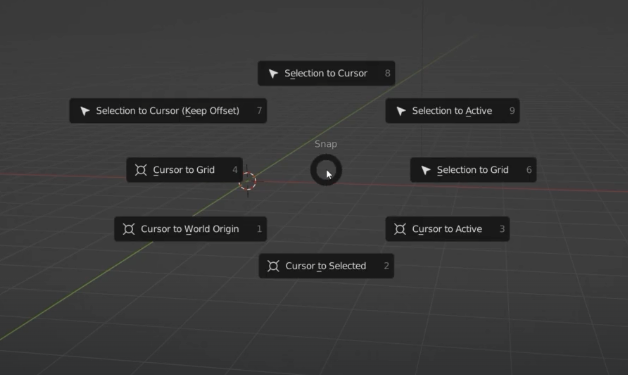
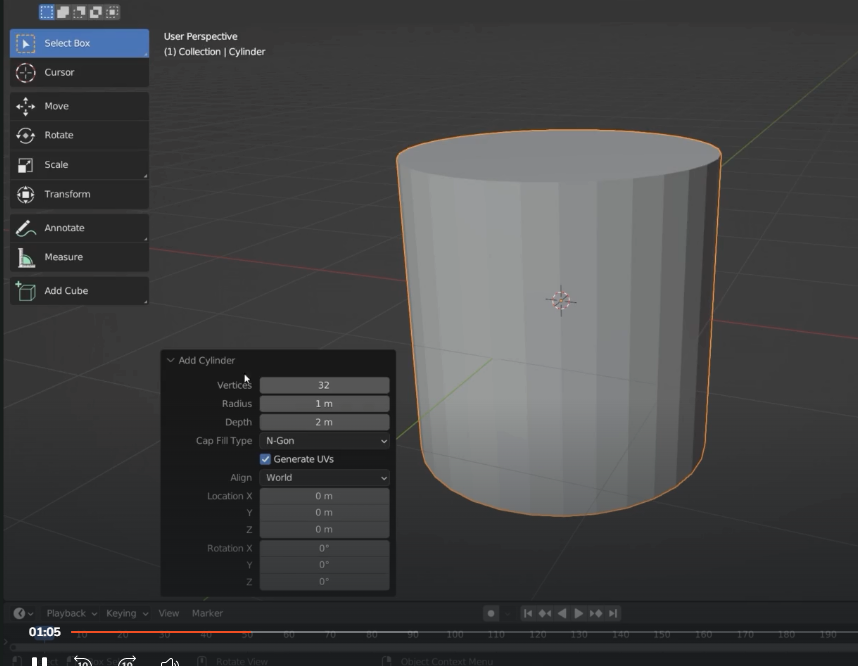
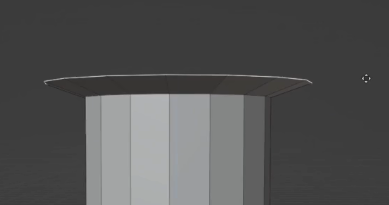
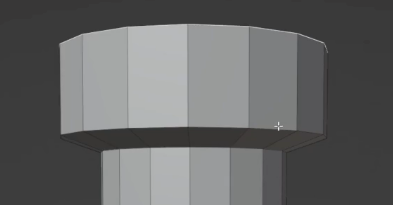
S and E or I directly

merge vertexes by distance press M
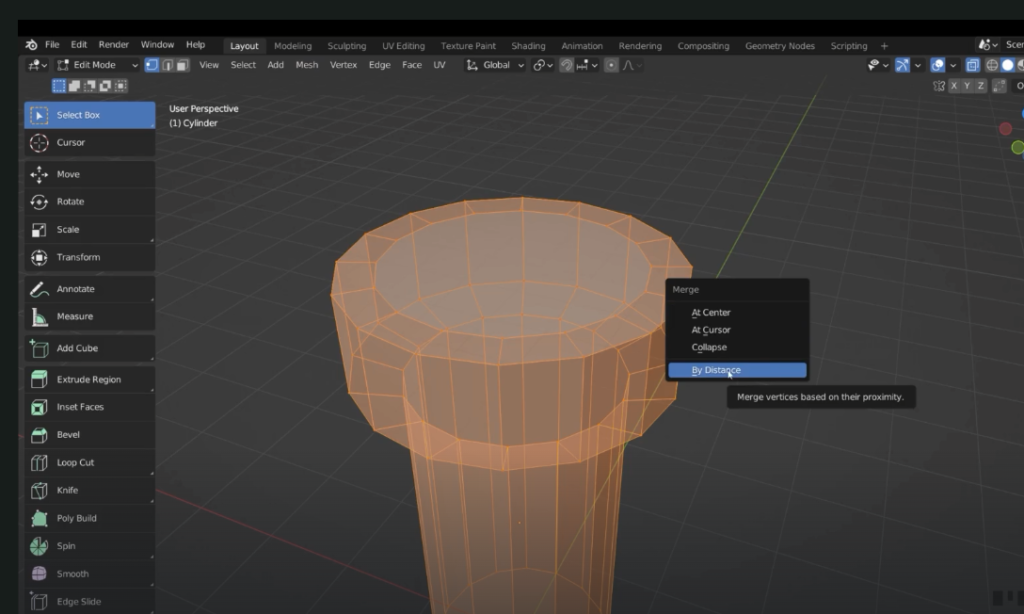
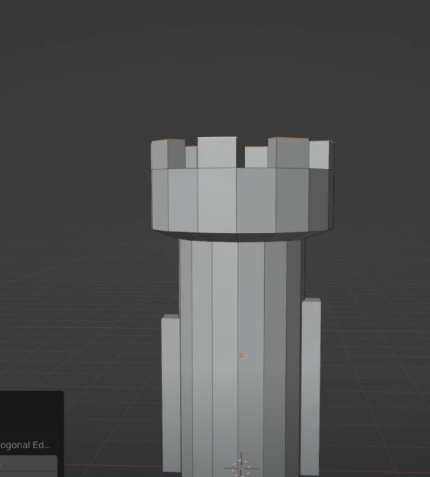

Smoothing
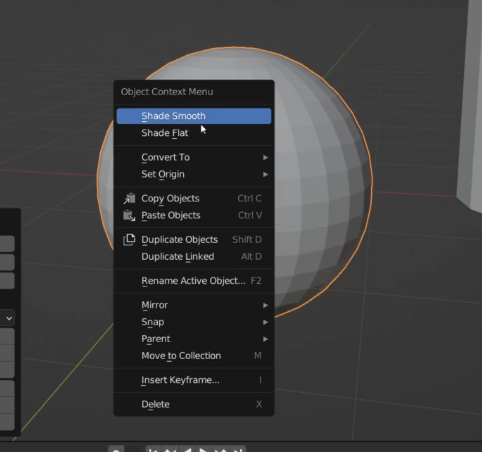
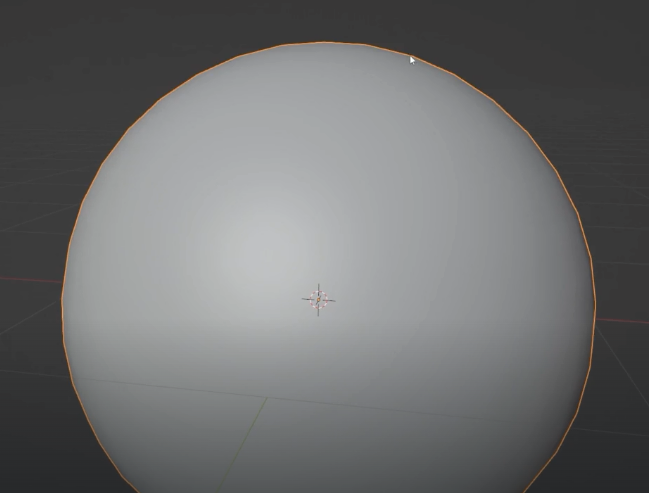
smooth shading it isn’t fool proof
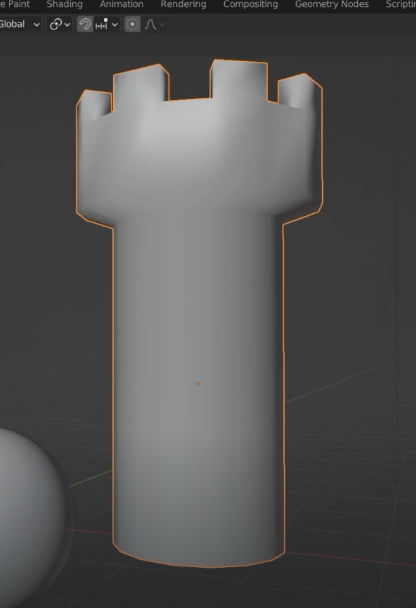
scroll to Normals
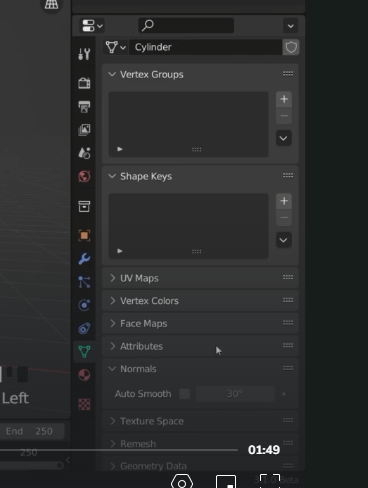
Normals are the face direction
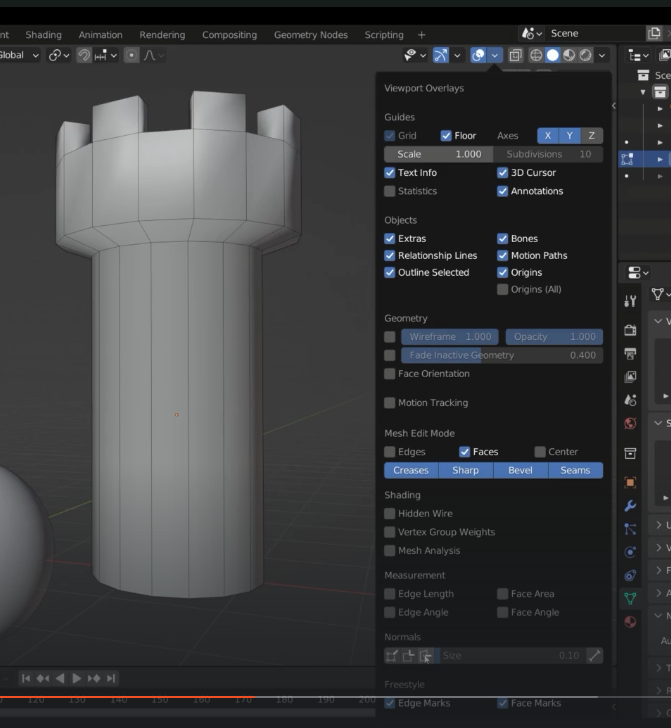
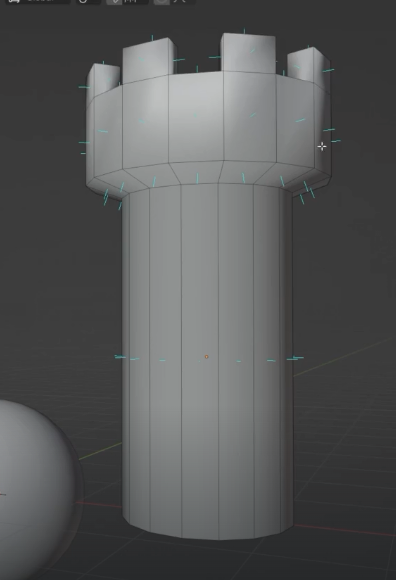
Edge direction
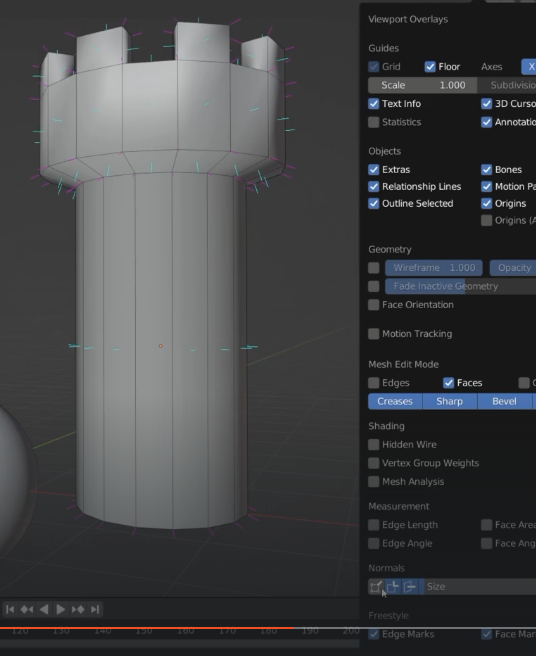
the auto smooth option takes all the edges with a certain angle 30deg and makes them sharp
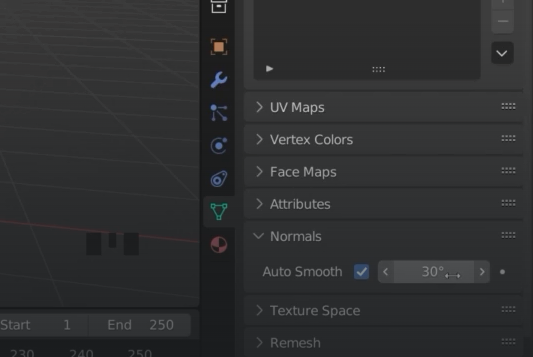
If I grab the edge under the tower and pull it down it will go smooth passing 30deg angle

Duplication link duplication

Control + L to link object data
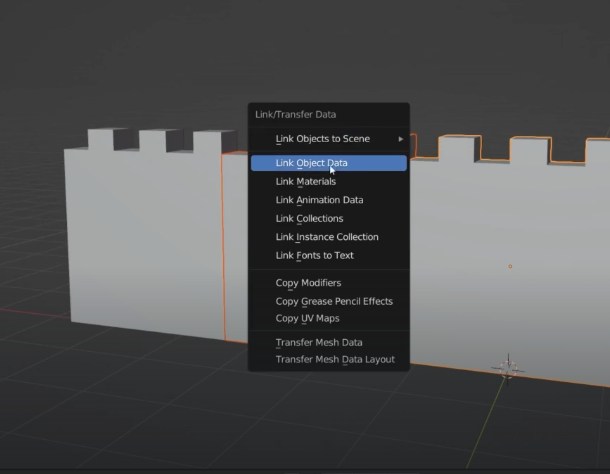
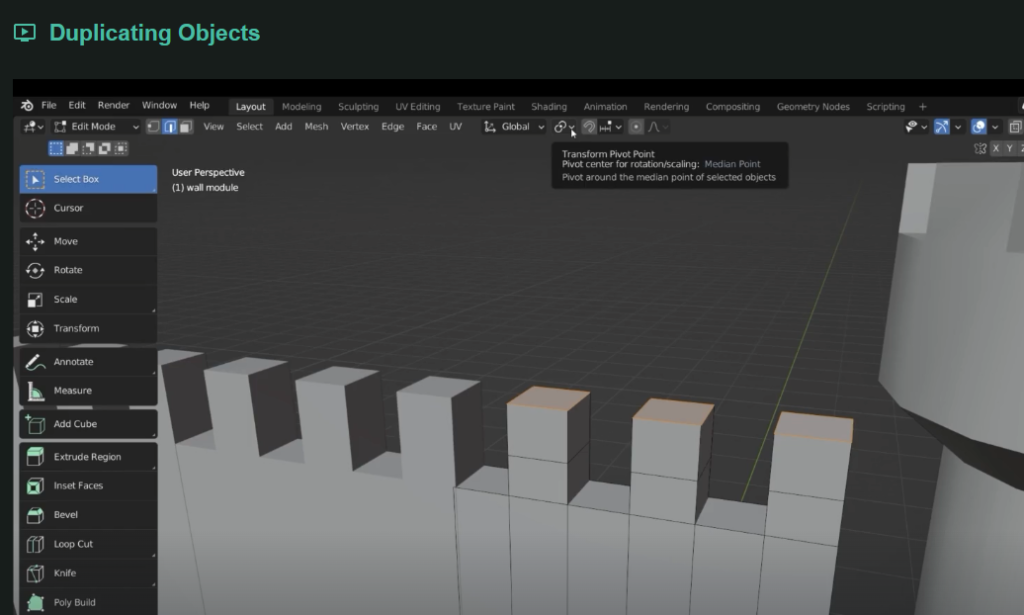
Median point is the default change it to individual originas. Change it back to median point when finished
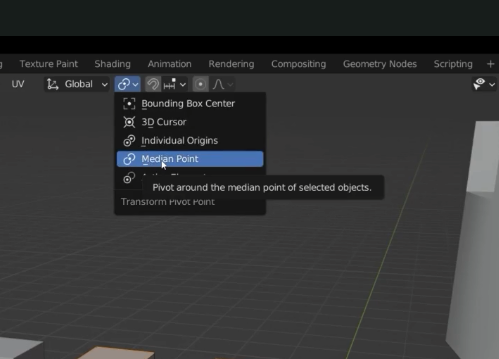
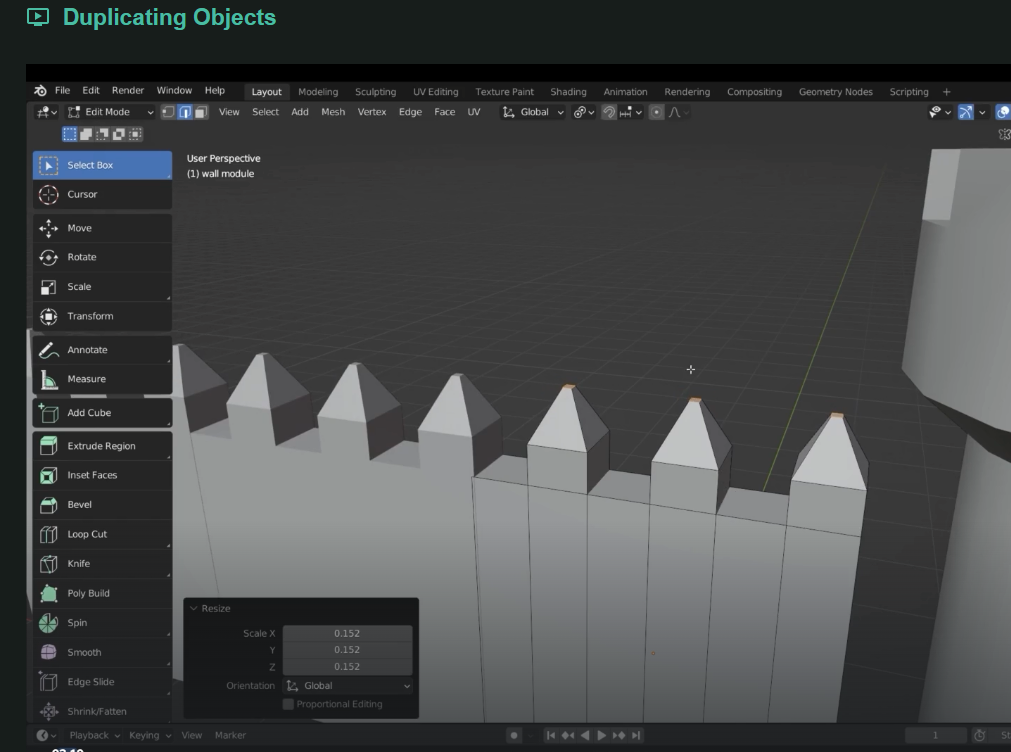
Now we need to duplicate parts so we need to set the media Port – transform pivot point
Use alt + D to copy duplicate
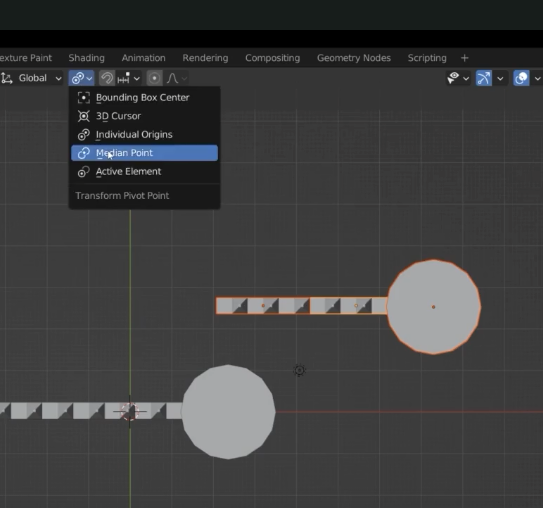
Control + F2 to batch rename
Create a plane
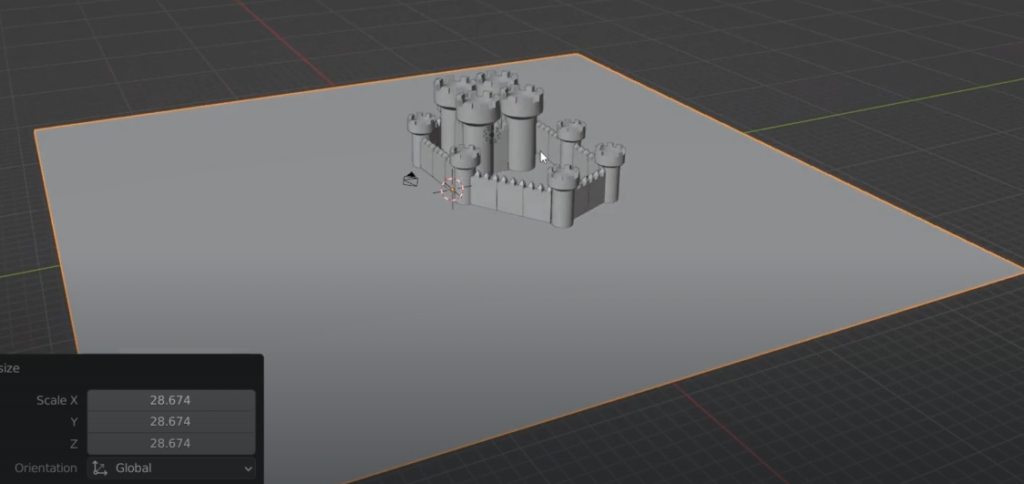
create 20 loop cuts on X and Y
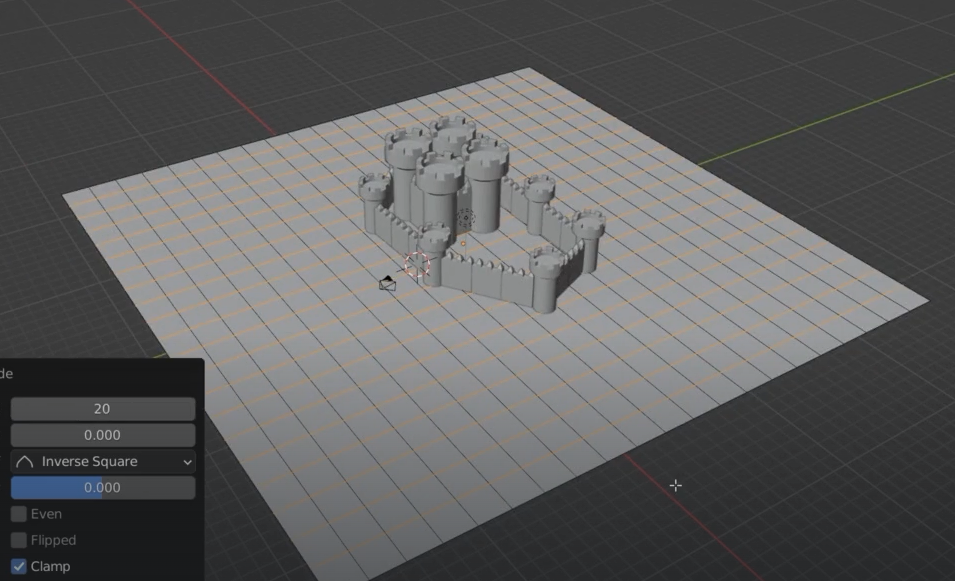
We can also do a submidive of the mesh
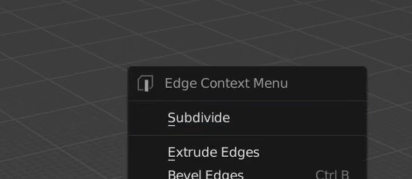
G grab
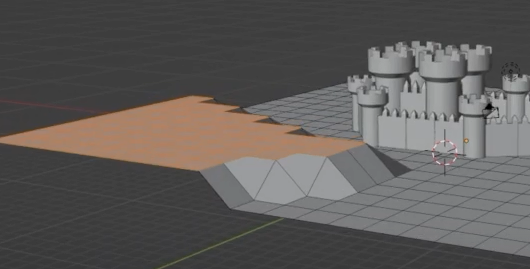
we will use the proportinal edit tool
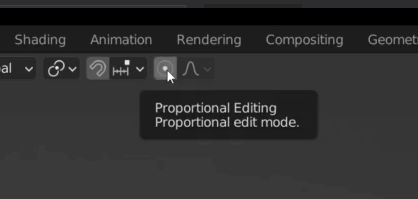
use wheel mouse to increase the affected area select the faces
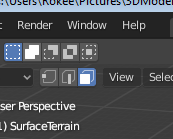
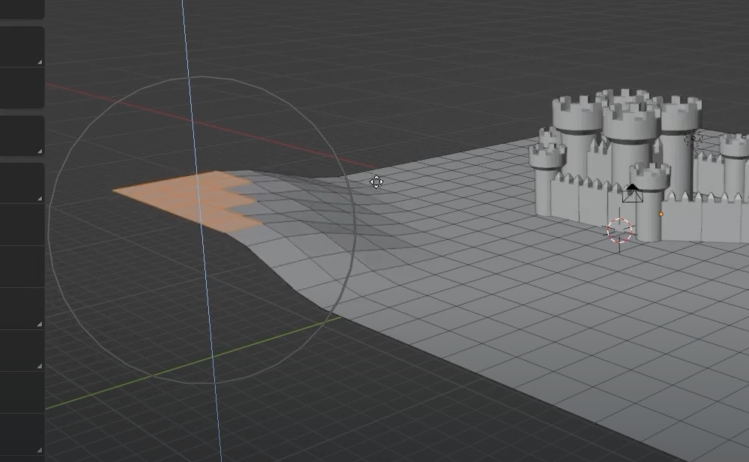



Control + G to select with optimal path tiles
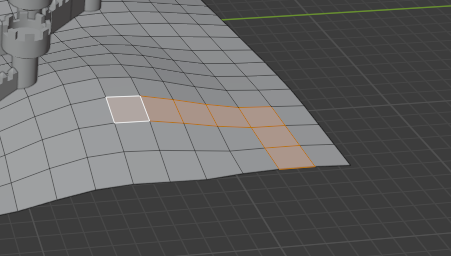
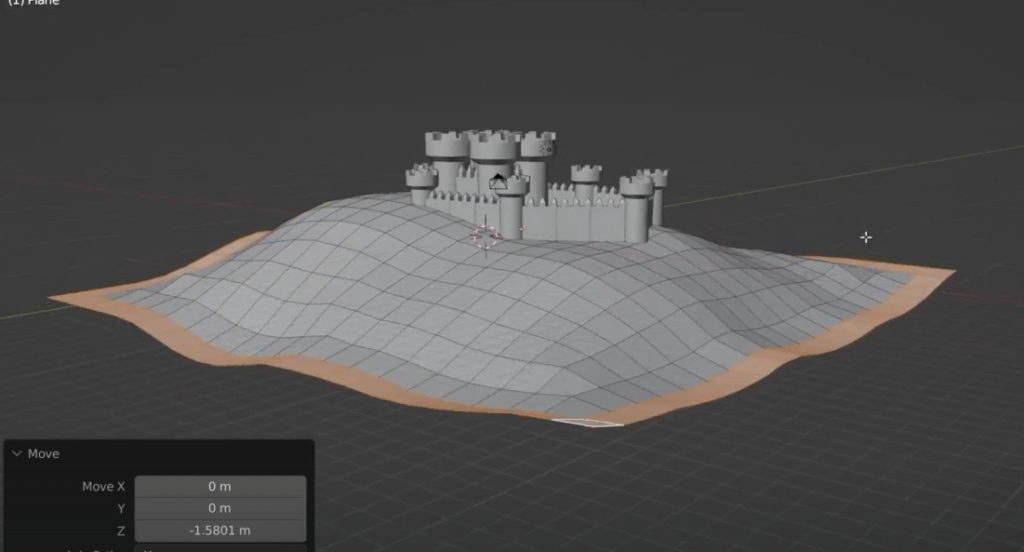
Diorama

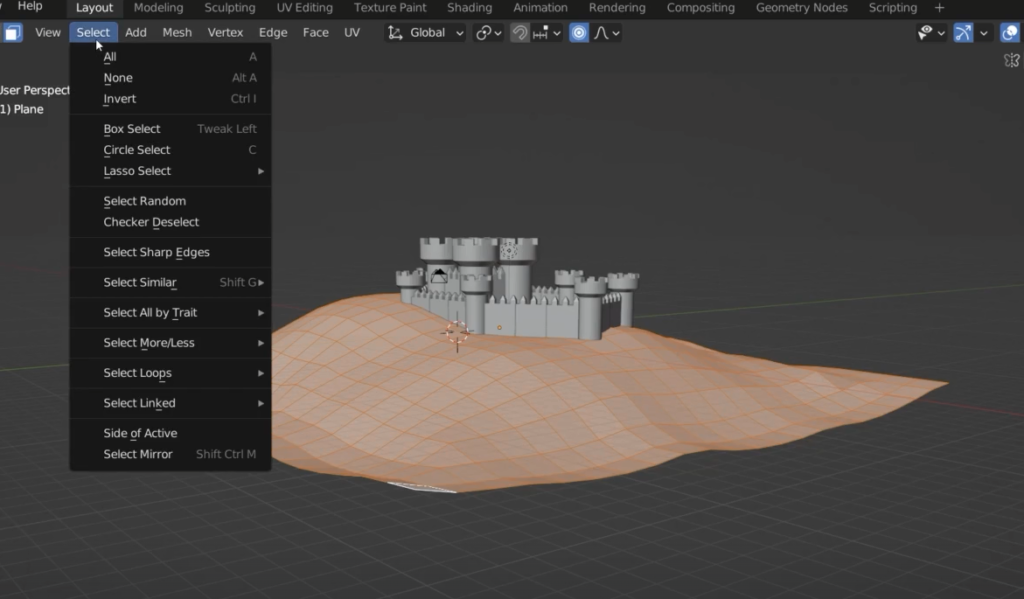

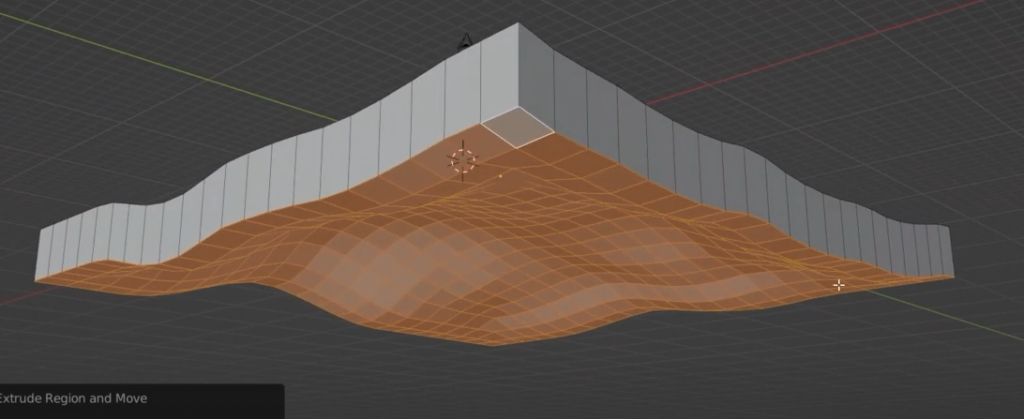
turn off proportional edit
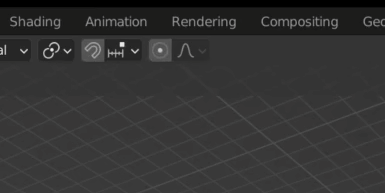
press scale and then Z and Zero on the keyboard to flat the bottom surface
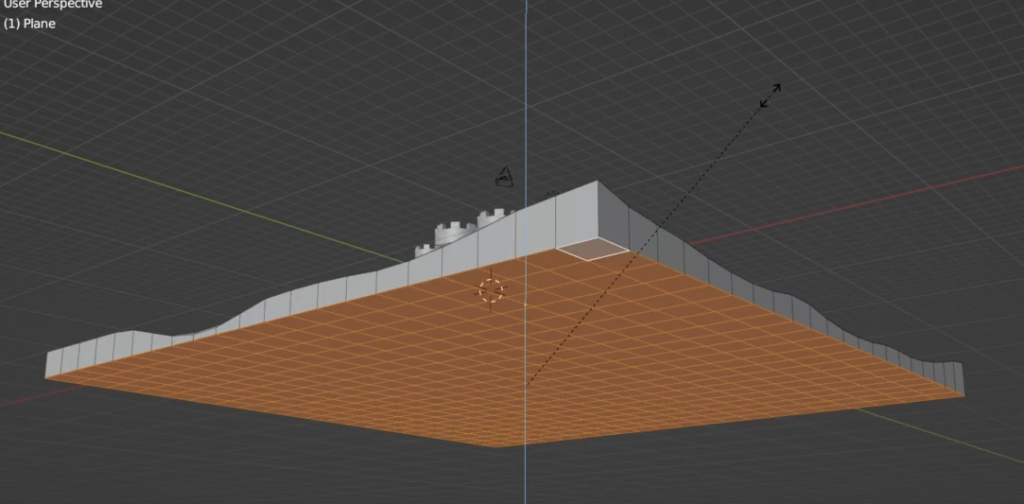

Materials
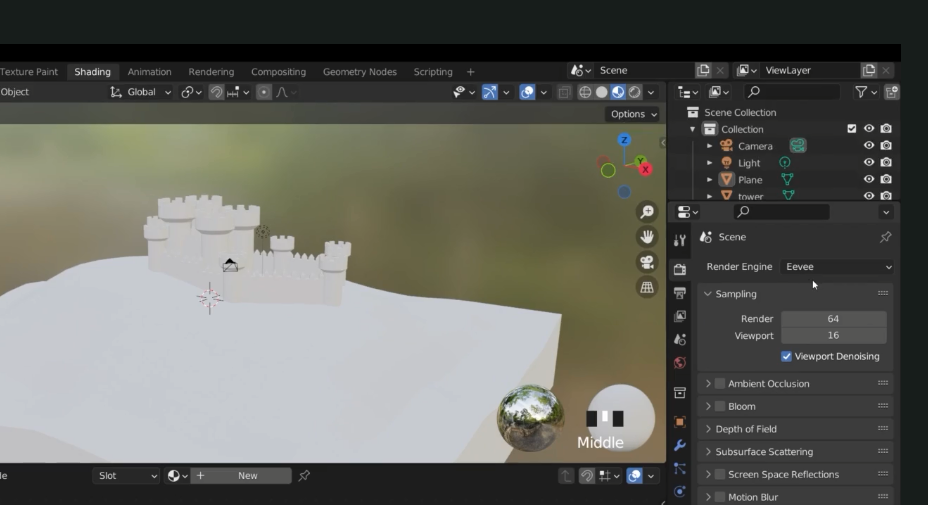
castle grey
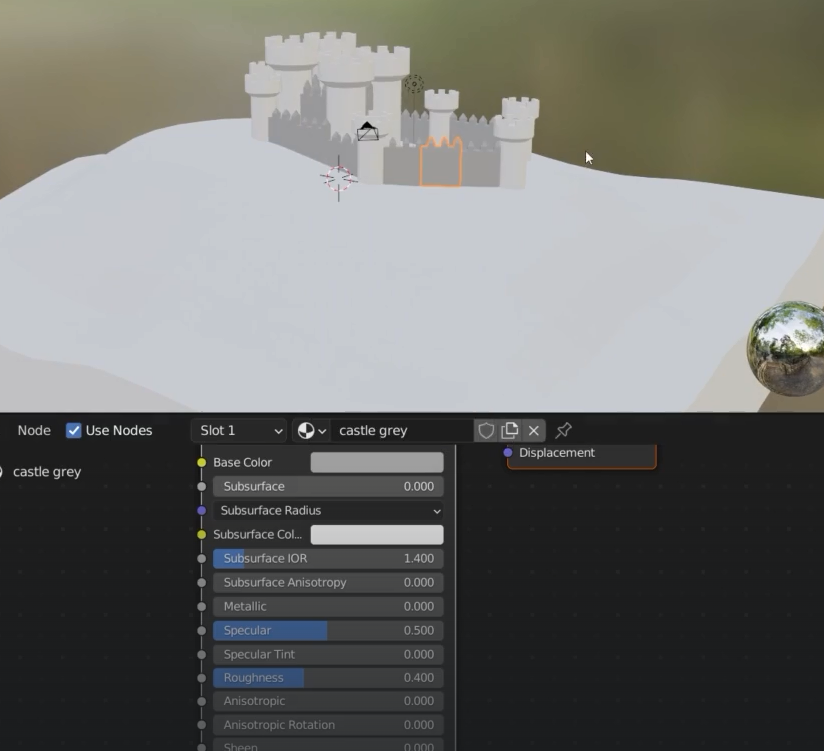
If I forgot to link object duplictates
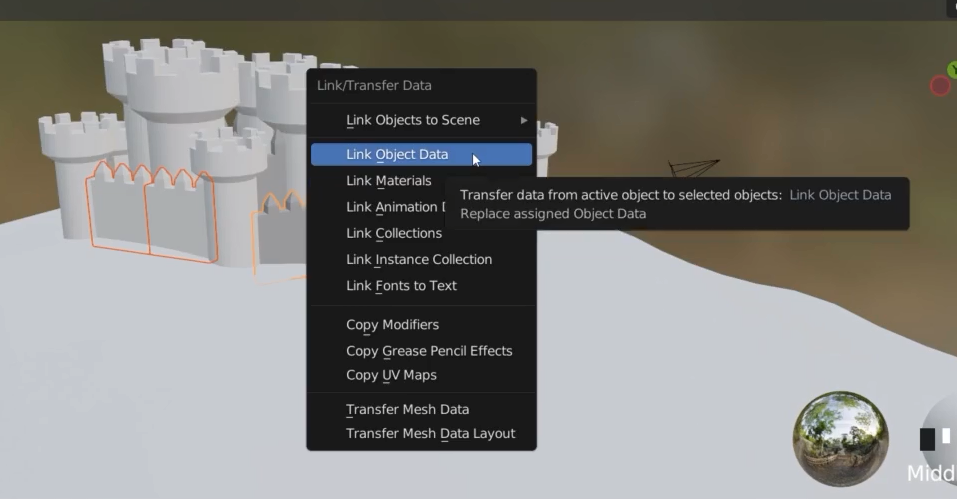
Towers
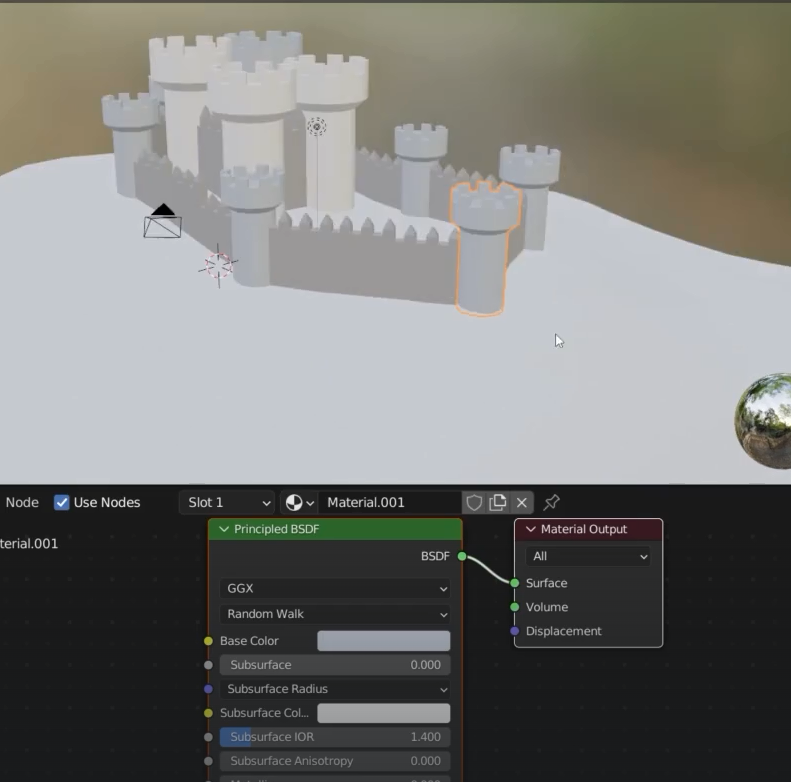
Material slots
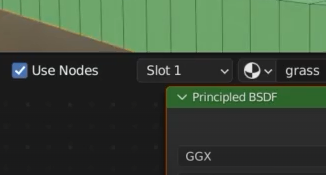
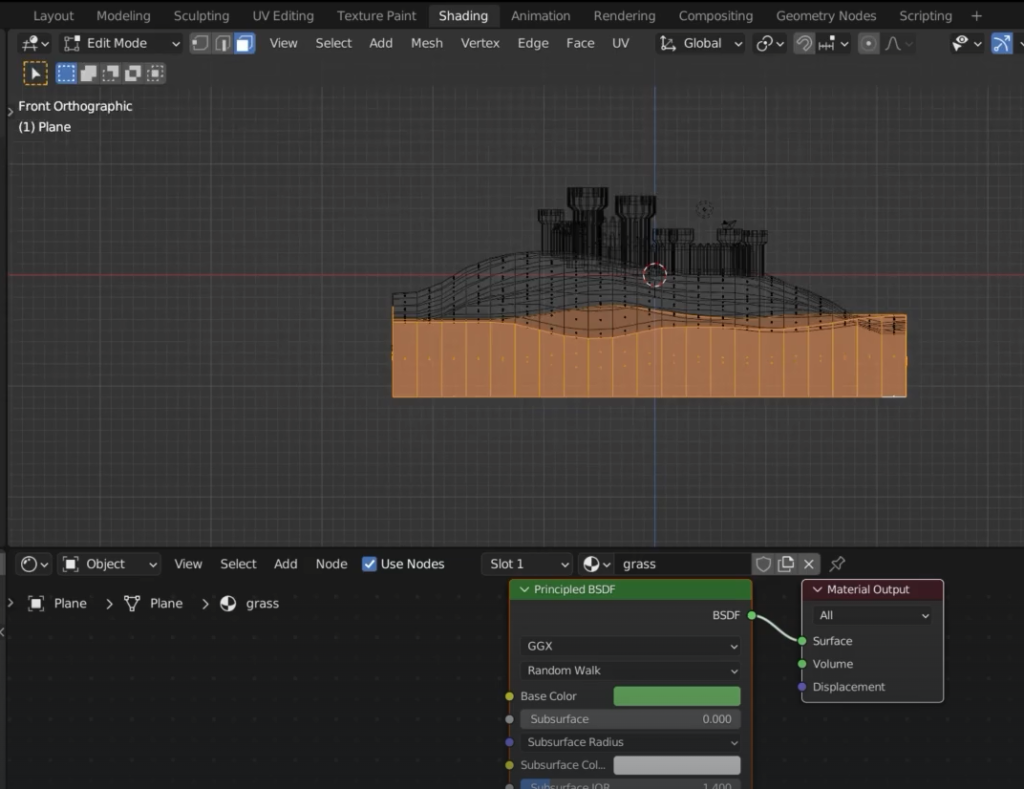
Control + grow the selection nd control – decrases
select slot
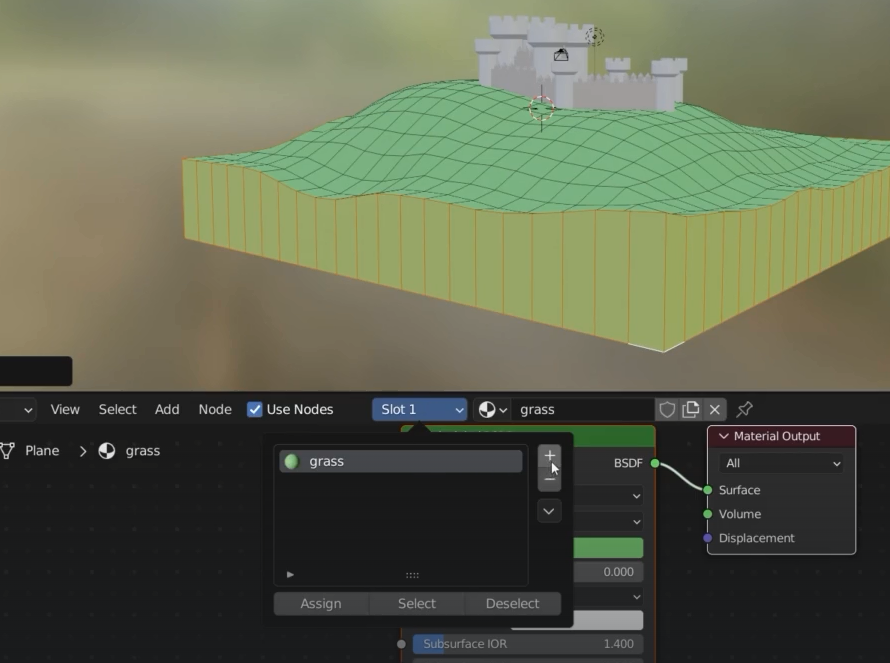
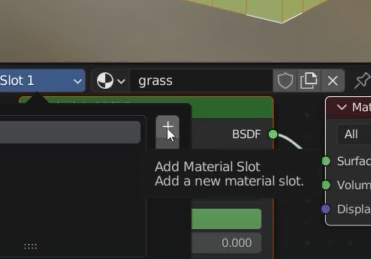
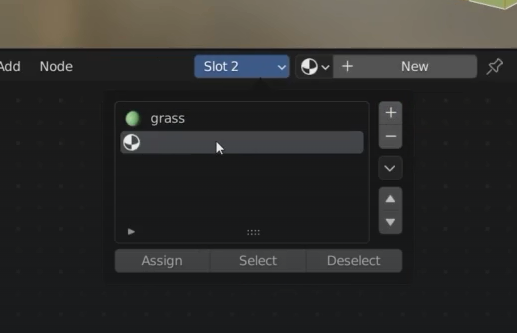
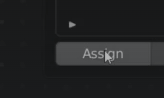
Then add new material to the slot
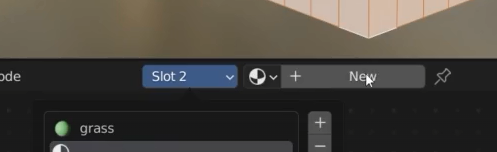
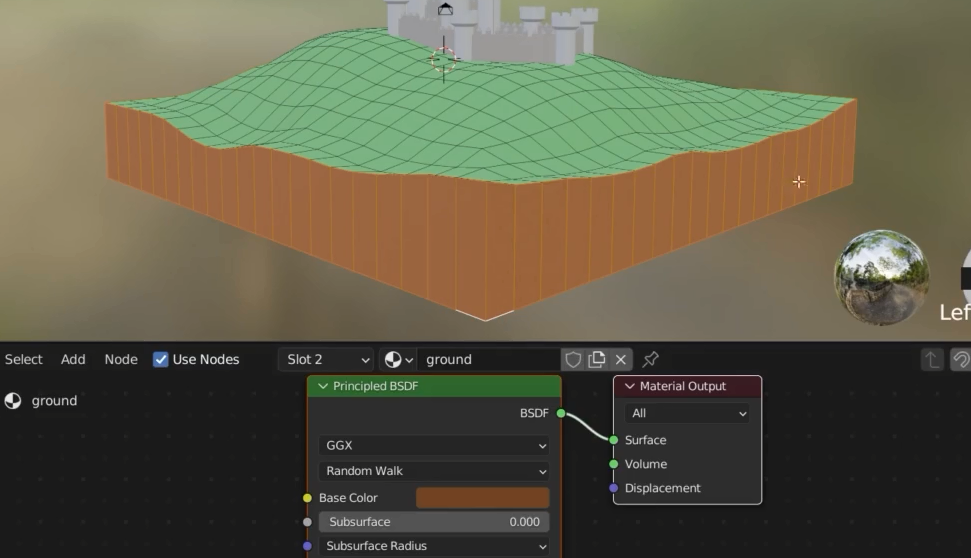
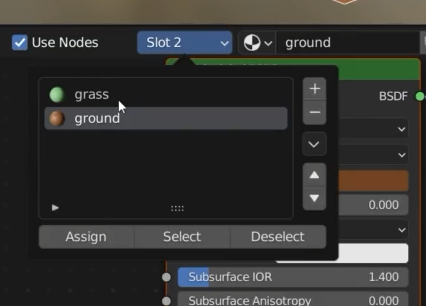
in this way I can selectively select the materials in a slot
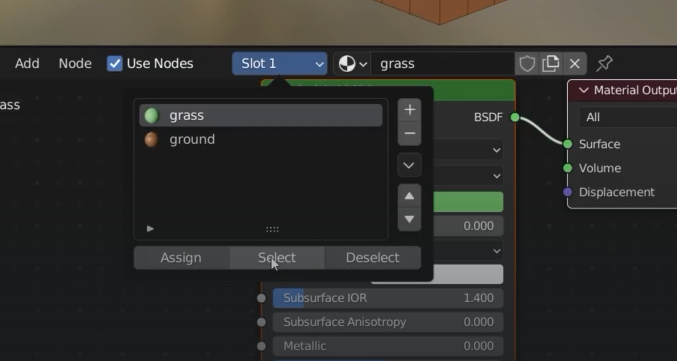
change the roughness of the tower
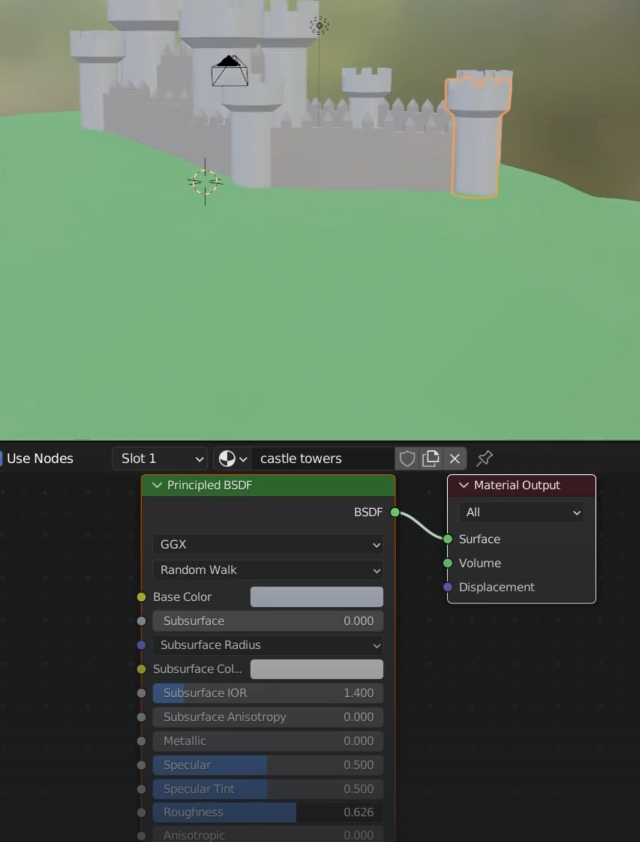

add an HDRI
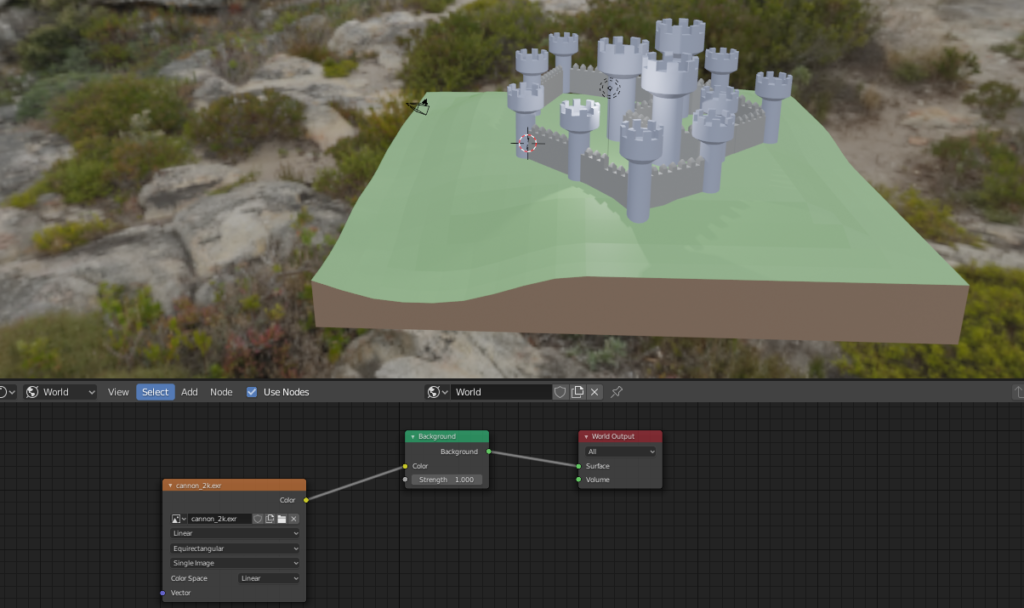
I can turn off the light in the scene

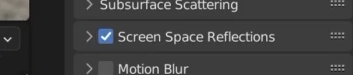
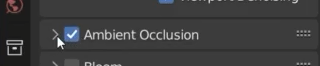
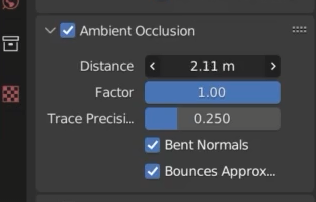
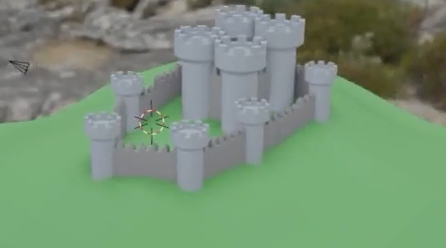
Create turrets and roof

Since we have created the roof by scaling at zero the cylider the vertexes need to be merged by distance, click M
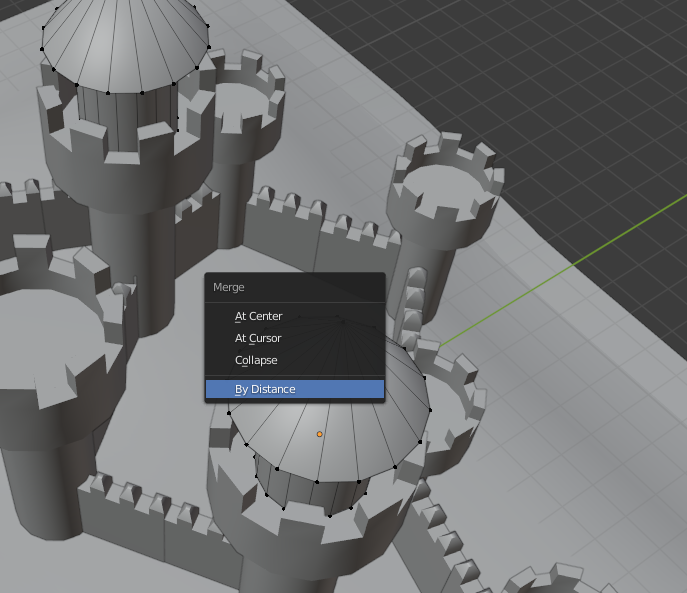
Flags
select the 3D cursor on top of the roof
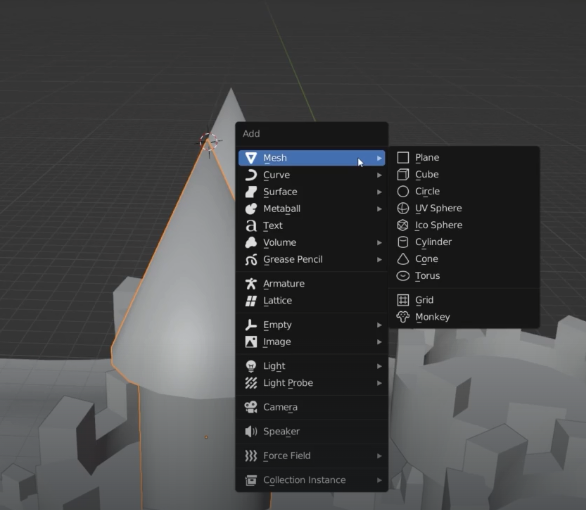
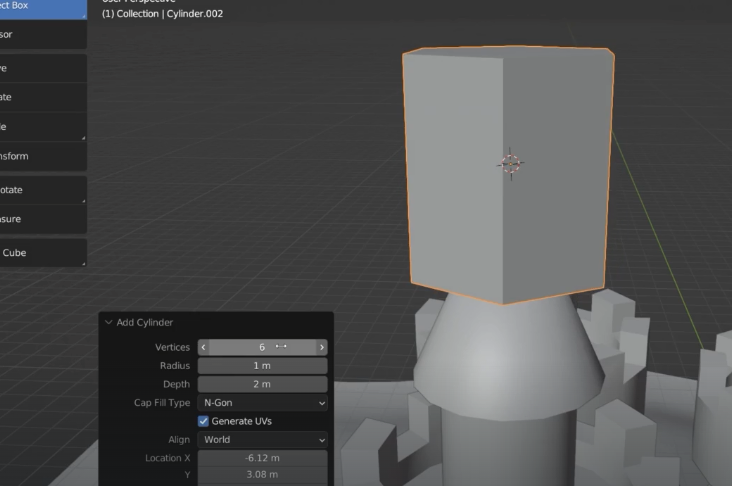
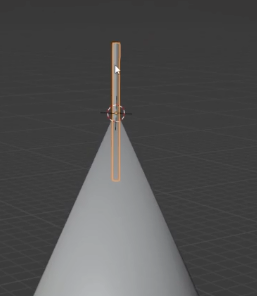
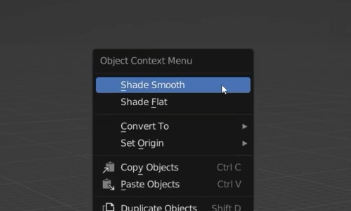
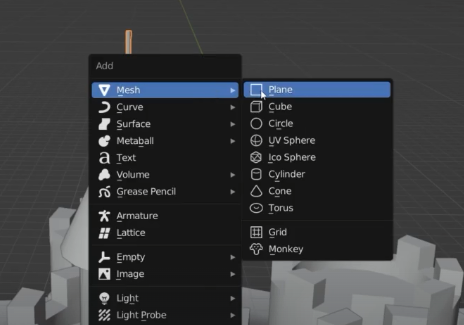
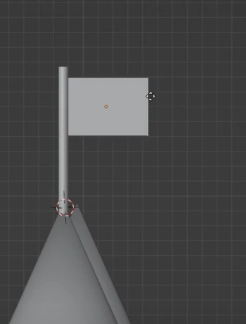
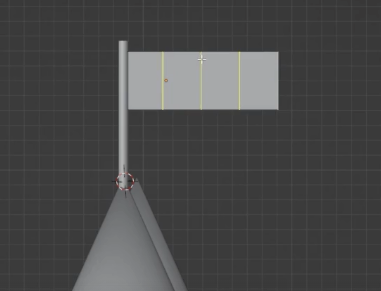
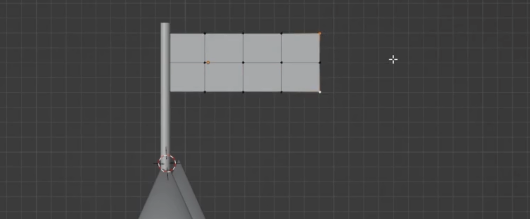
G X move the outer vertexes

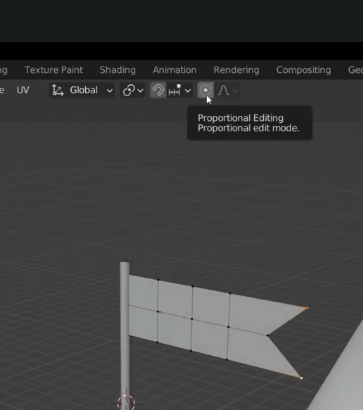
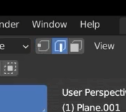
select the edges and G + Y and use the mouse wheel to reduce the sice
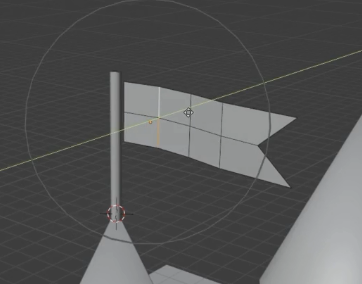
G+Z