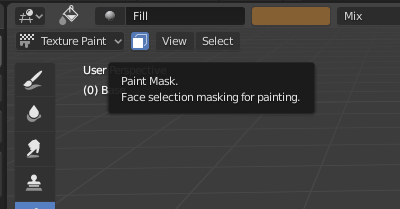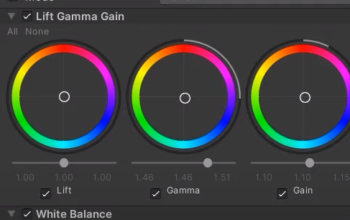Add HDRI
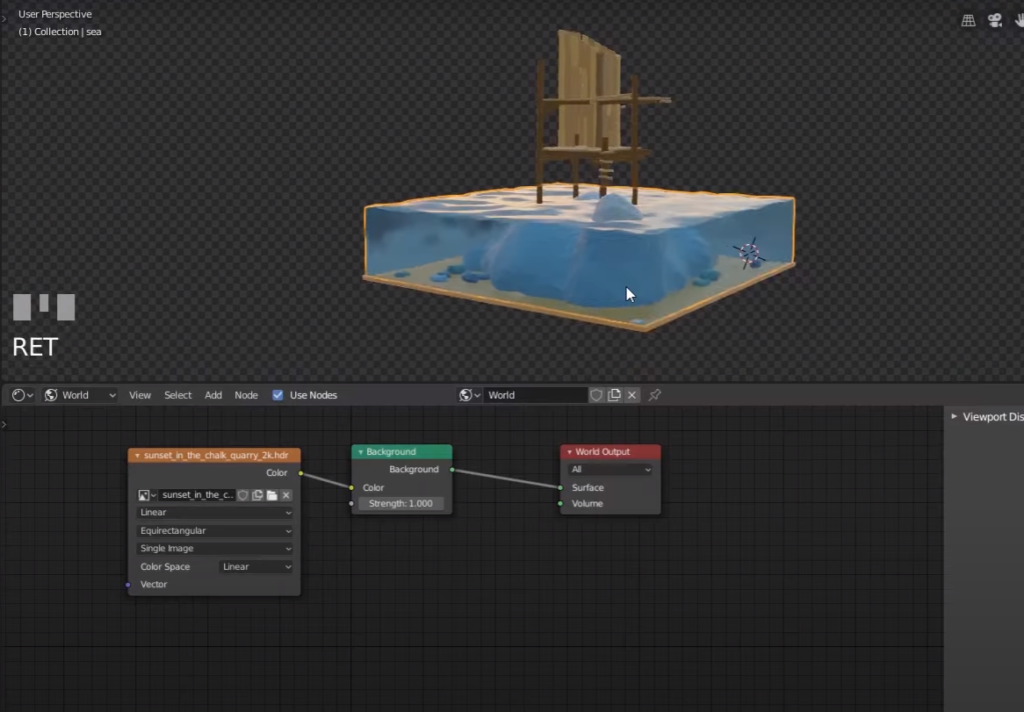
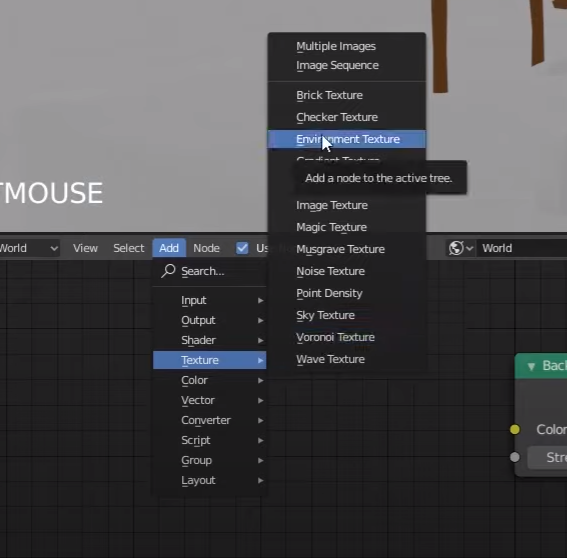
It goes purple, that’s because we need to open an HDRI downloaded previously
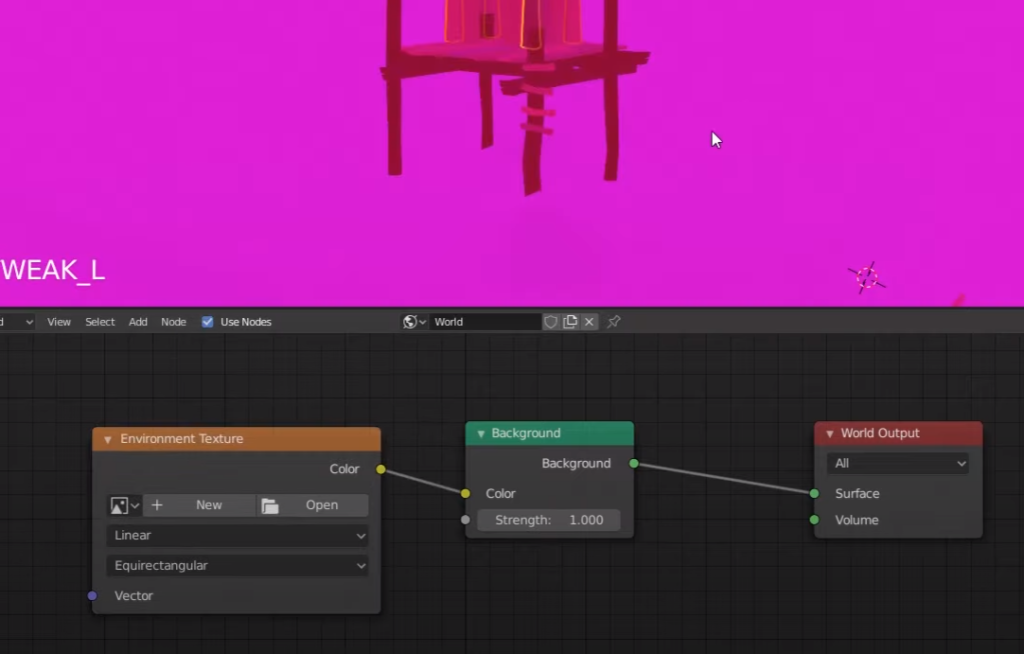
Adding water effects
Enter shading mode and add new material
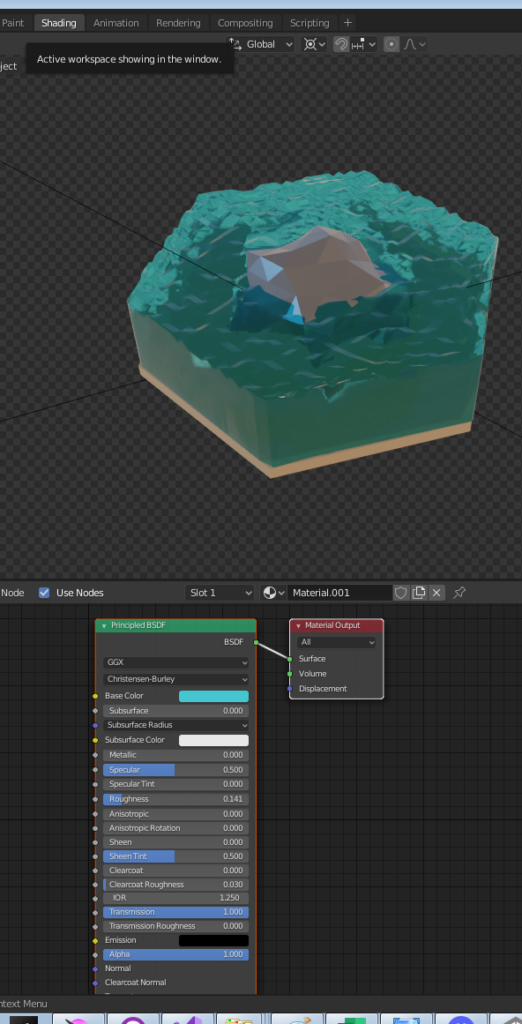

Transmission is the property that allows to see through the water

Select the options from the right menu bar and tick “Screen space refraction”
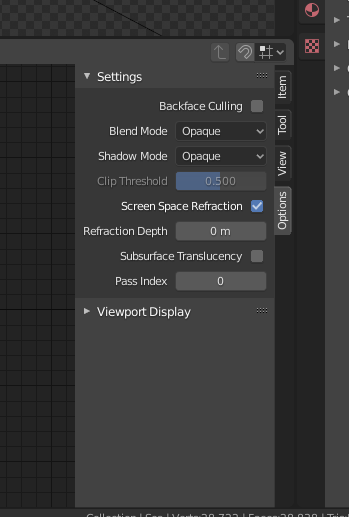
Then renderer tab and select “Screen space reflection”
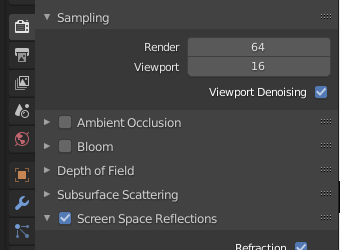
Then add refraction
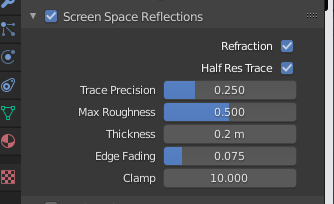
Reduce the roughness
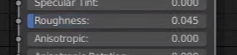
Reduce the IOR index of refraction

Change base colour of the Material
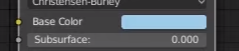
In the renderer menu I can also turn on the trnasparent option
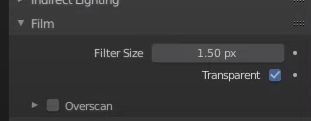
Flipping Normals
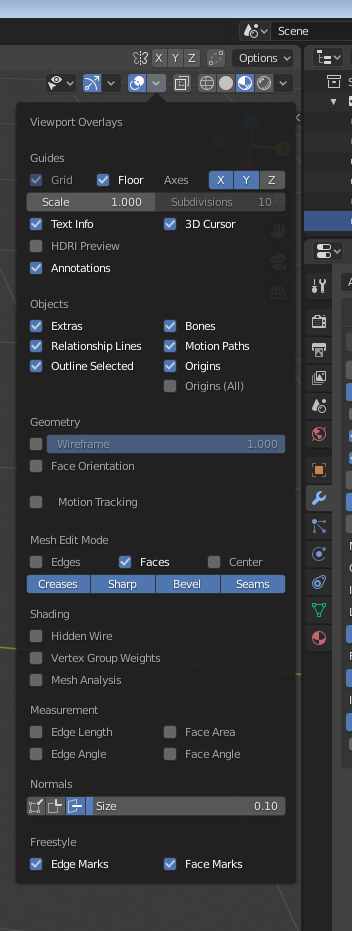
Click here
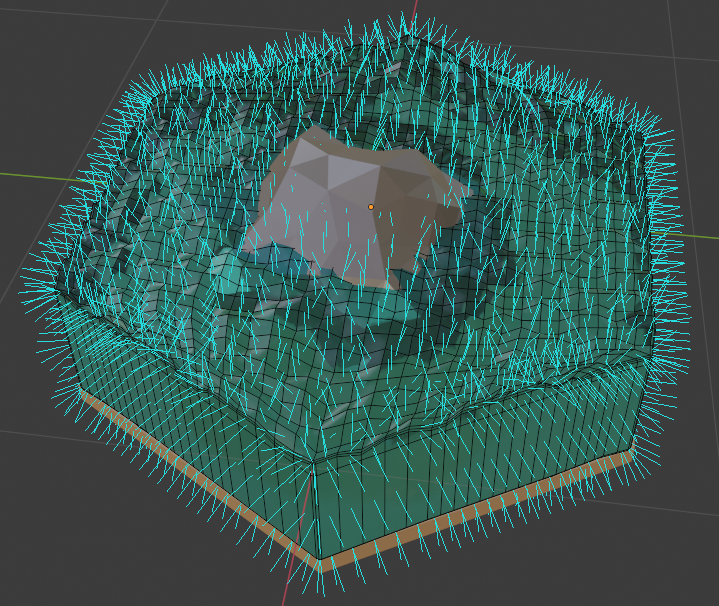
To flip
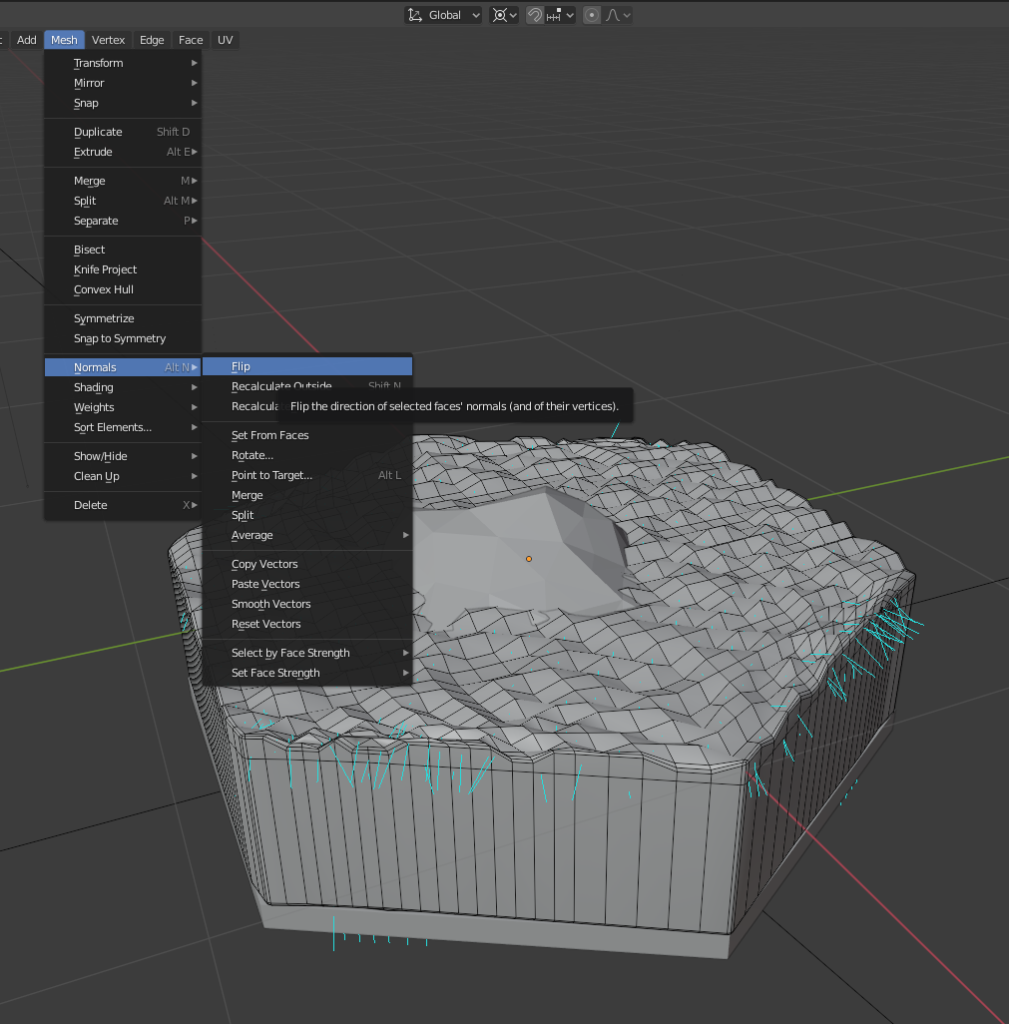
Quand view
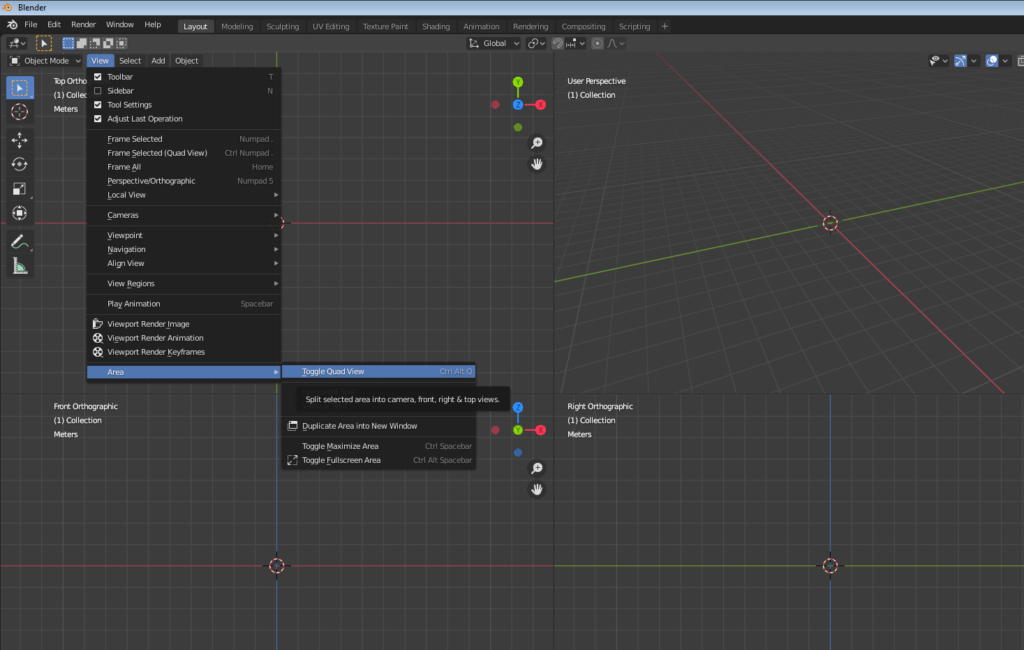
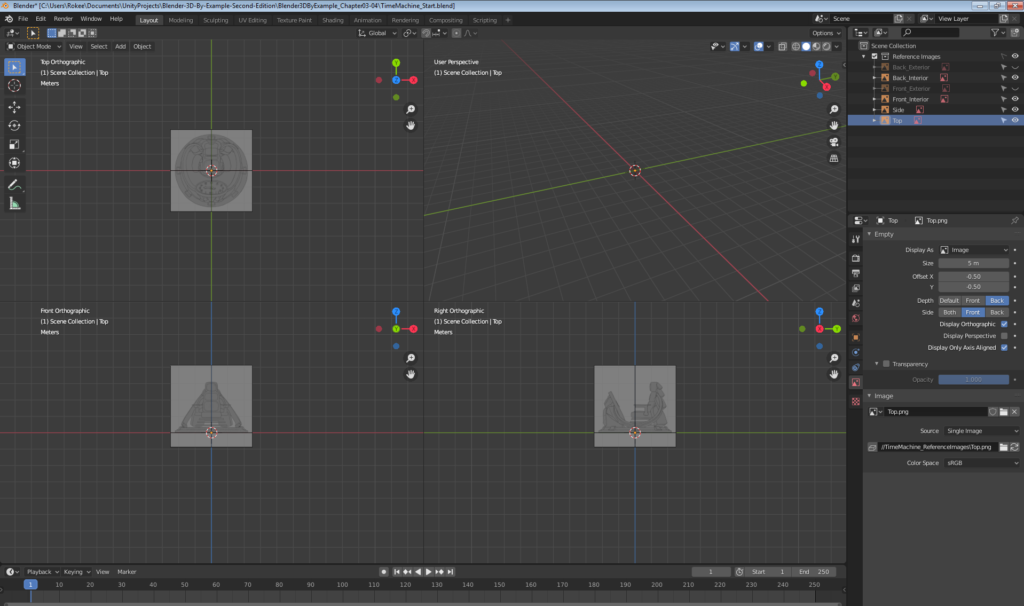
ALT+ G = reset position to zero
Reference images setup
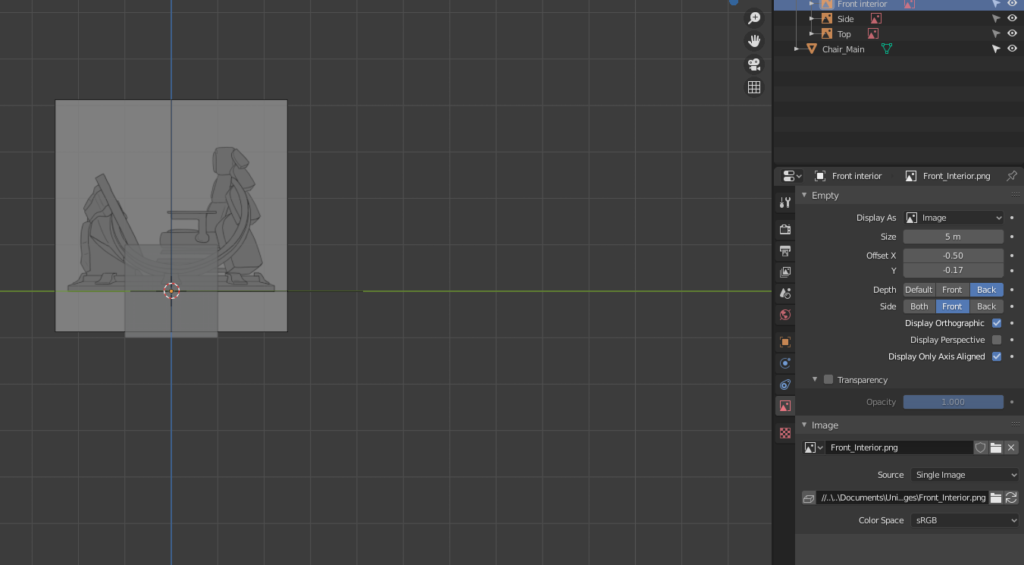
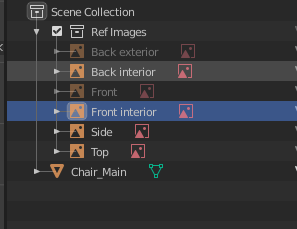
Lock image references
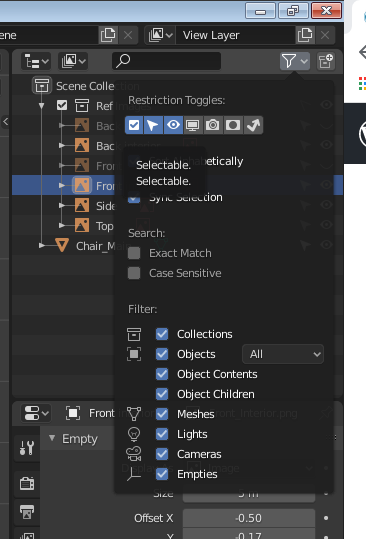
Reset 3D cursor = shift + S
Bridge edge loops
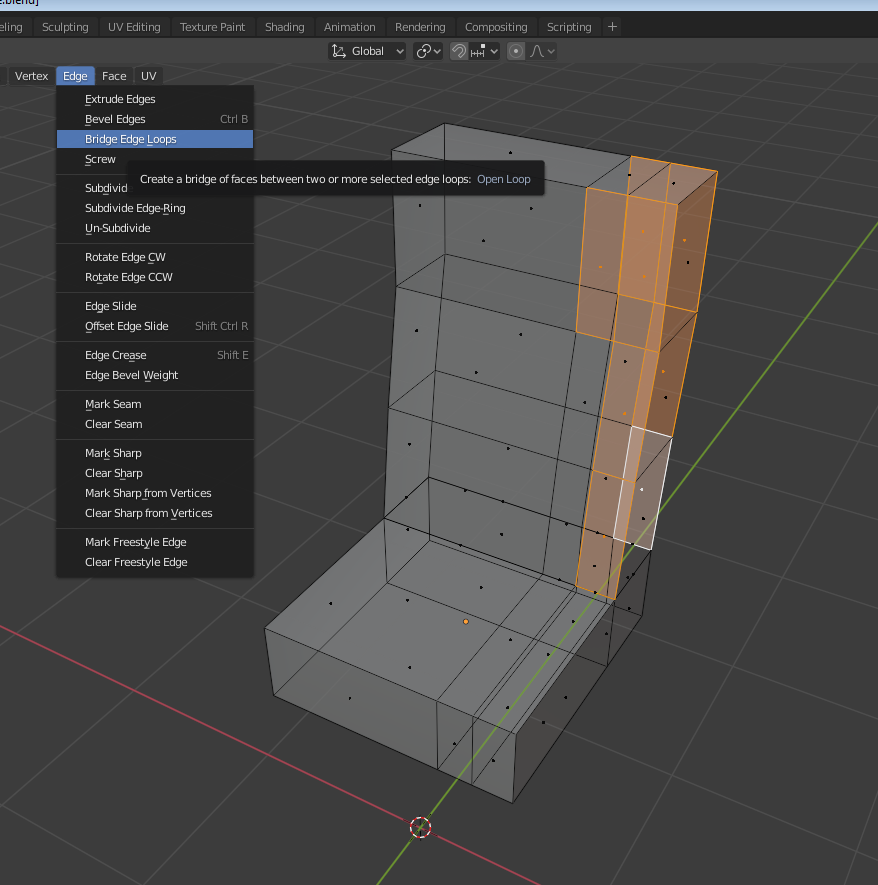
Proportional edges and use G to grab
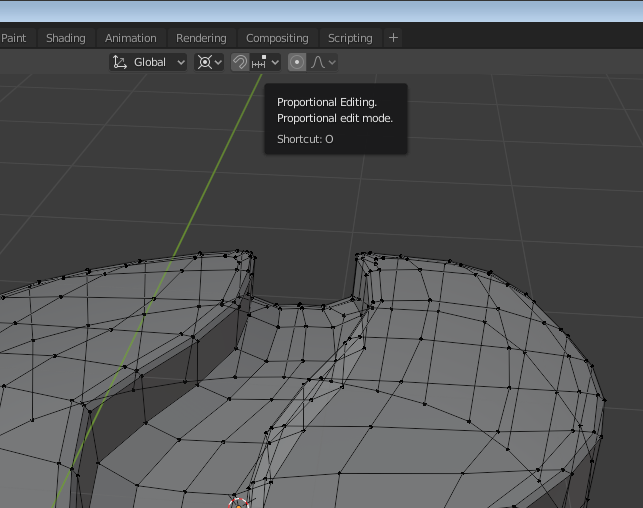
Reducing the level of polygons
select the snapping tool and set it to vertex. Select a vertex and double G to pull it into another vertex
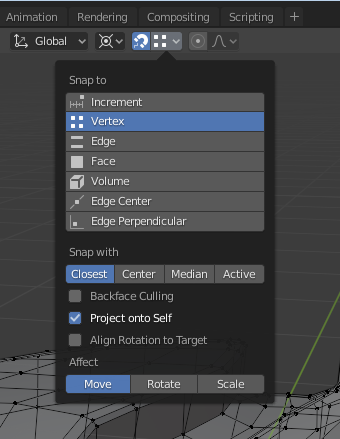
Select auto merge from the option panel in this way when two vertexes touch each other they will automatically merge together
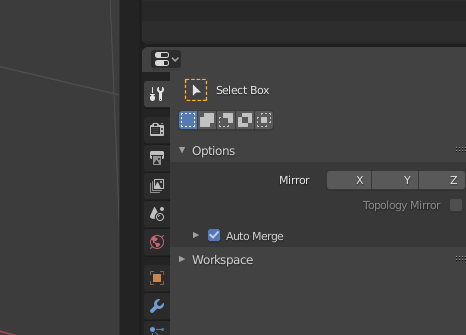
Join vertexes: select two and J to join
Merge, select the vertexes , then right mouse click and open the menu below
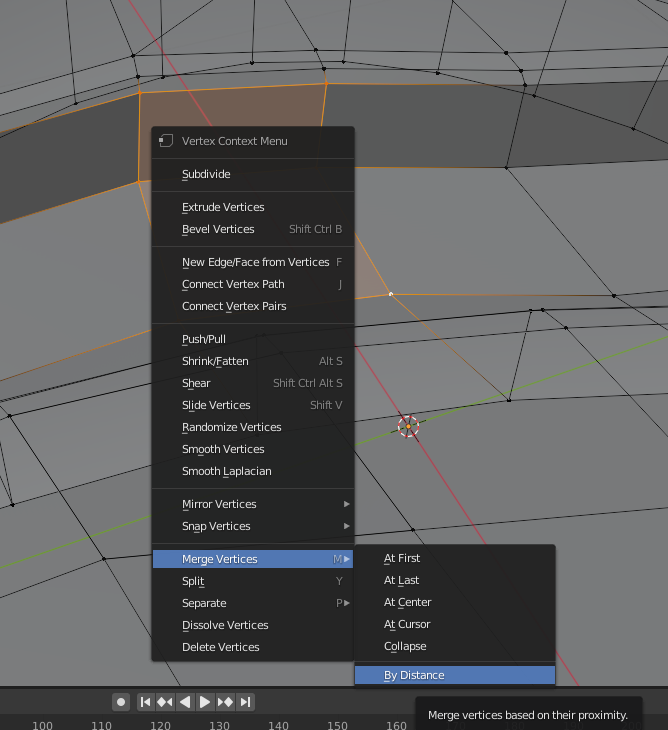
Making of a plank, Knife with K, delete faces and replace with new one F (once selected edges)
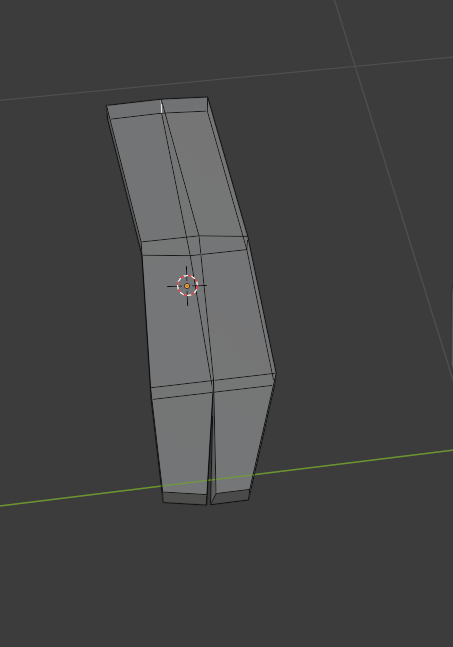
Decimate polygons of a icosphere for stones
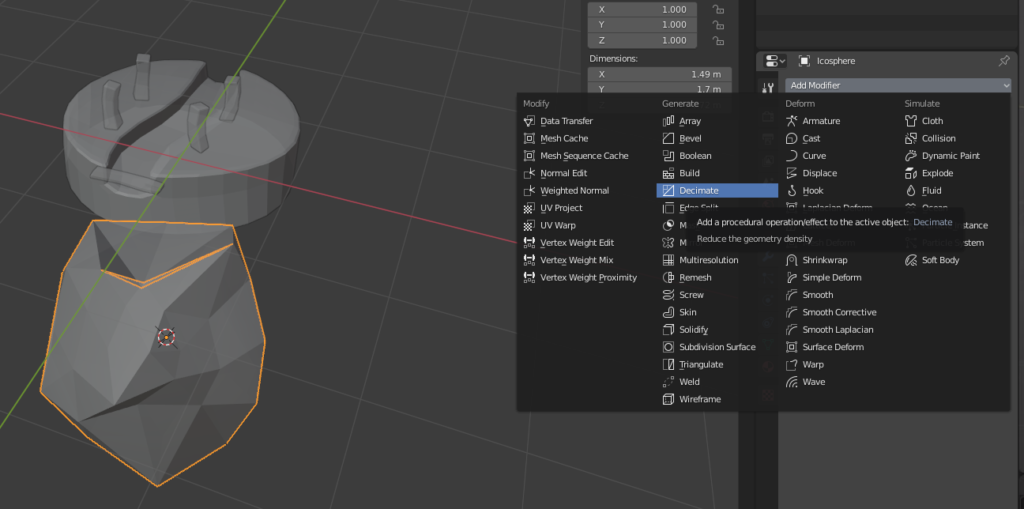
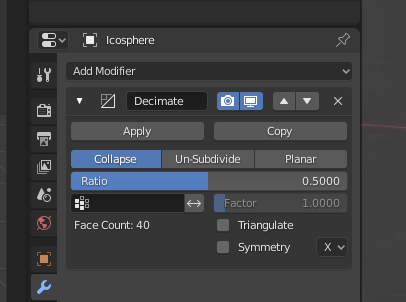
Also smooth vertexes
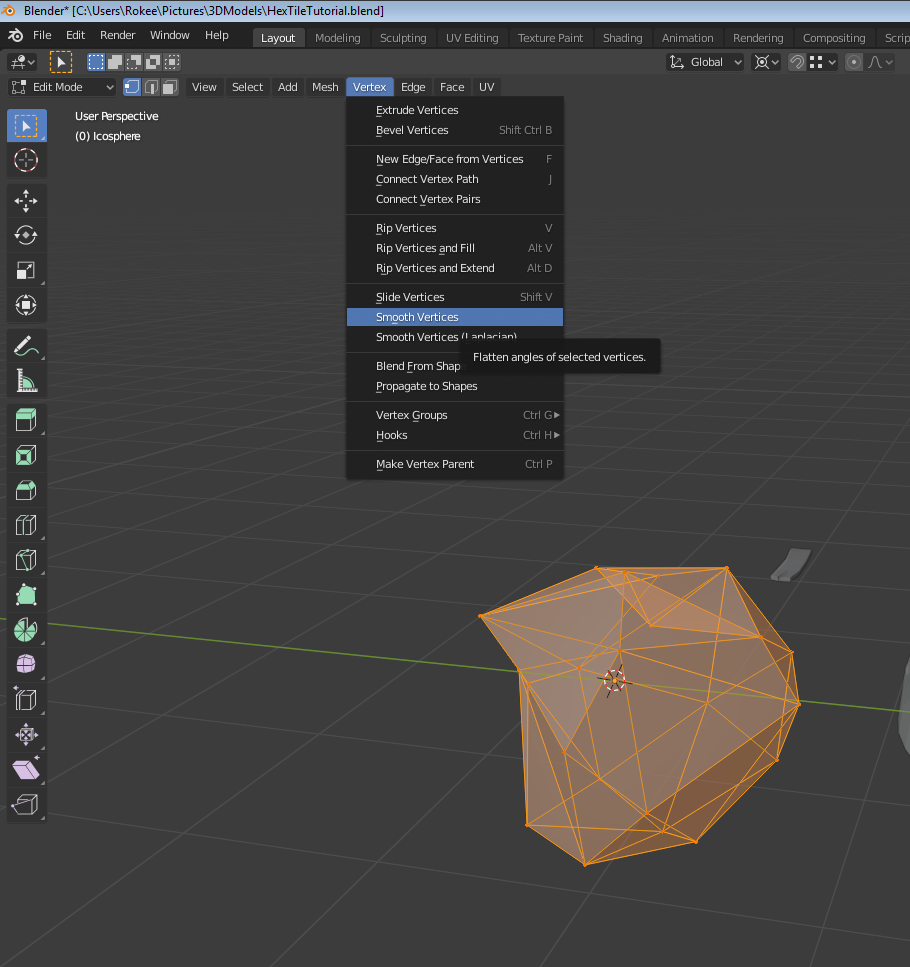
Then go to object mode and smooth shade
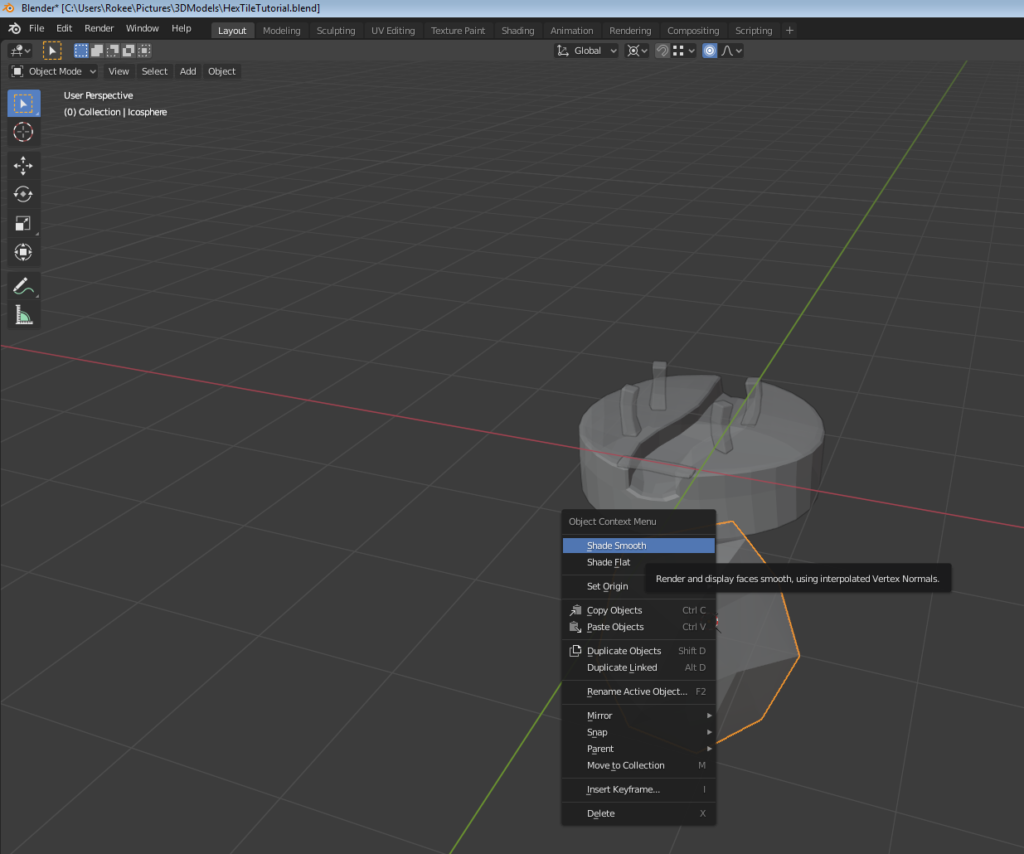
Simple deform to bend planks
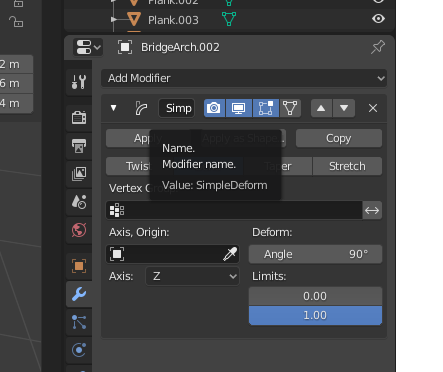
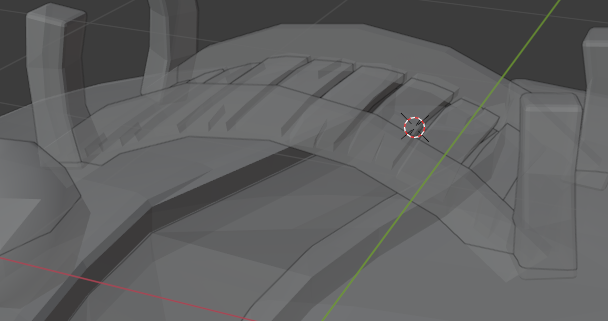
Create a vertex group
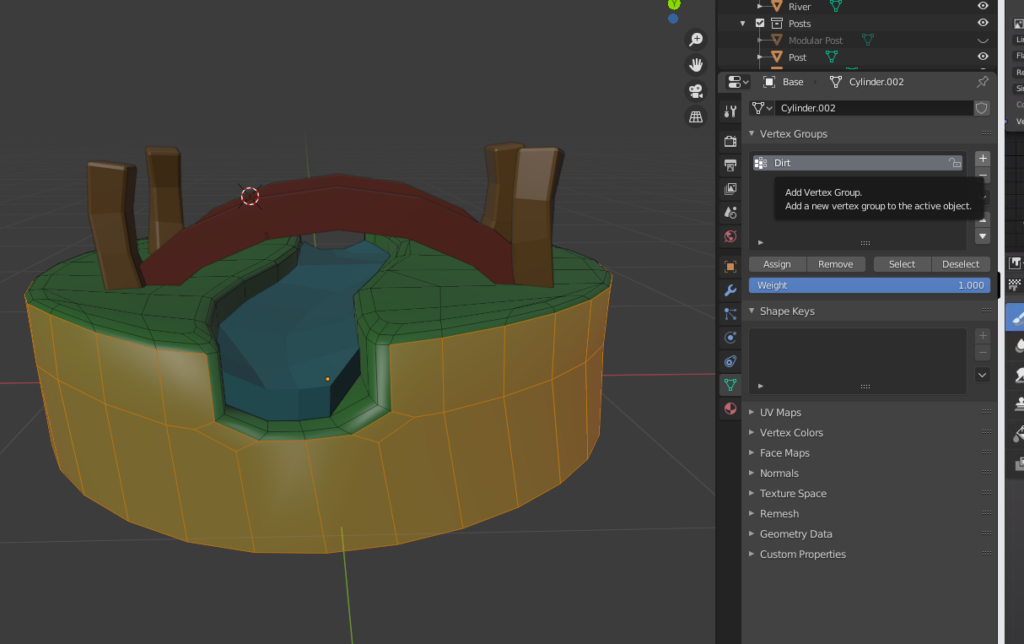
CTRL + I to select the inverse group vertexes

To enable the isolation painting click that button